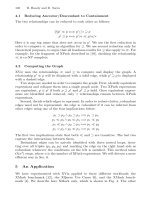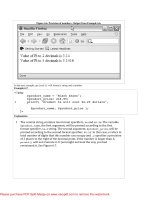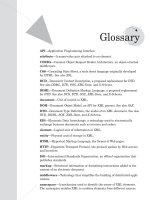XML Step by Step- P4 ppt
Bạn đang xem bản rút gọn của tài liệu. Xem và tải ngay bản đầy đủ của tài liệu tại đây (343.1 KB, 15 trang )
38 XML Step by Step
■ Display the AUTHOR element in bold (font-weight:bold).
■ Do not display the PAGES element (display:none).
Inventory02.css
/* File Name: Inventory02.css */
BOOK
{display:block;
margin-top:12pt;
font-size:10pt}
TITLE
{display:block;
font-size:12pt;
font-weight:bold;
font-style:italic}
AUTHOR
{display:block;
margin-left:15pt;
font-weight:bold}
BINDING
{display:block;
margin-left:15pt}
PAGES
{display:none}
PRICE
{display:block;
margin-left:15pt}
Listing 2-4.
9 In your text editor, open the Inventory.xml document. Add the following
processing instruction to the end of the document prolog, directly above
the INVENTORY element:
Chapter 2 Creating and Displaying Your First XML Document 39
2
Your First XML Document
<?xml-stylesheet type=”text/css” href=”Inventory02.css”?>
This processing instruction links the new CSS you just created to the
XML document.
10 To reflect the new filename you’re going to assign, change the comment
near the beginning of the document from
<! File Name: Inventory.xml >
to
<! File Name: Inventory02.xml >
Listing 2-5 shows the complete XML document. (You’ll find a copy of this
listing on the companion CD under the filename Inventory02.xml.)
11 Use your text editor’s Save As command to save a copy of the modified
document under the filename Inventory02.xml. Be sure to save it in the
same file folder in which you saved Inventory02.css.
Inventory02.xml
<?xml version=”1.0"?>
<! File Name: Inventory02.xml >
<?xml-stylesheet type=”text/css” href=”Inventory02.css”?>
<INVENTORY>
<BOOK>
<TITLE>The Adventures of Huckleberry Finn</TITLE>
<AUTHOR>Mark Twain</AUTHOR>
<BINDING>mass market paperback</BINDING>
<PAGES>298</PAGES>
<PRICE>$5.49</PRICE>
</BOOK>
<BOOK>
<TITLE>Leaves of Grass</TITLE>
<AUTHOR>Walt Whitman</AUTHOR>
<BINDING>hardcover</BINDING>
<PAGES>462</PAGES>
<PRICE>$7.75</PRICE>
</BOOK>
<BOOK>
<TITLE>The Legend of Sleepy Hollow</TITLE>
<AUTHOR>Washington Irving</AUTHOR>
<BINDING>mass market paperback</BINDING>
40 XML Step by Step
<PAGES>98</PAGES>
<PRICE>$2.95</PRICE>
</BOOK>
<BOOK>
<TITLE>The Marble Faun</TITLE>
<AUTHOR>Nathaniel Hawthorne</AUTHOR>
<BINDING>trade paperback</BINDING>
<PAGES>473</PAGES>
<PRICE>$10.95</PRICE>
</BOOK>
<BOOK>
<TITLE>Moby-Dick</TITLE>
<AUTHOR>Herman Melville</AUTHOR>
<BINDING>hardcover</BINDING>
<PAGES>724</PAGES>
<PRICE>$9.95</PRICE>
</BOOK>
<BOOK>
<TITLE>The Portrait of a Lady</TITLE>
<AUTHOR>Henry James</AUTHOR>
<BINDING>mass market paperback</BINDING>
<PAGES>256</PAGES>
<PRICE>$4.95</PRICE>
</BOOK>
<BOOK>
<TITLE>The Scarlet Letter</TITLE>
<AUTHOR>Nathaniel Hawthorne</AUTHOR>
<BINDING>trade paperback</BINDING>
<PAGES>253</PAGES>
<PRICE>$4.25</PRICE>
</BOOK>
<BOOK>
<TITLE>The Turn of the Screw</TITLE>
<AUTHOR>Henry James</AUTHOR>
<BINDING>trade paperback</BINDING>
<PAGES>384</PAGES>
<PRICE>$3.35</PRICE>
</BOOK>
</INVENTORY>
Listing 2-5.
Chapter 2 Creating and Displaying Your First XML Document 41
2
Your First XML Document
12 In Windows Explorer or in a folder window, double-click the
Inventory02.xml filename to open it.
Internet Explorer will open the Inventory02.xml document and display it
according to the rules in the linked Inventory02.css style sheet, as shown
here (only the first six books are shown; scrolling down would reveal the
last two books):
tip
Part 3 of the book provides complete instructions for displaying XML documents
on the Web. I’ll cover cascading style sheets, such as the one you created here,
in Chapters 8 and 9. I’ll cover XSLT style sheets in Chapter 12. You’ll learn
alternative methods for displaying XML documents on the Web in Chapters
10 and 11.
Creating XML
Documents
Creating Well-Formed
XML Documents
In this chapter, you’ll learn the basic techniques for creating a well-formed XML
document. A well-formed document is one that meets the minimal set of criteria
for a conforming XML document. When you create a well-formed XML docu-
ment, you can pitch right in and begin adding elements as you need them and
entering your document’s data, just as you do when you create an HTML Web
page. (Although, as you learned in the previous chapters, in an XML document
you invent your own elements rather than use predefined ones.) And you’ll have
no problem handling and displaying any well-formed XML document in
Microsoft Internet Explorer.
In Chapters 5 through 7, you’ll learn how to create a valid XML document: a
document that is not only well-formed but that also conforms to a more rigid
set of constraints. When you create a valid XML document, in addition to add-
ing the elements and data, you must formally define the document’s content and
structure, either in a document type definition (DTD) or in an XML schema file.
Well-Formed Documents
CHAPTER
3
46 XML Step by Step
note
Permitting XML documents to be merely well-formed, rather than requiring
them to be valid, is an important concession that the XML specification makes
to enhance XML as a universal markup language for the Web. Merely well-
formed documents are simpler to create than valid ones, making XML as easy
for Web developers to use as the more familiar HTML. Also, merely well-formed
documents are often easier to transmit over the Web than valid documents
because they are less likely to rely on external files; and a non-validating
processor can often ignore external files, making the document more suitable
for Web browsing. Finally, because an XML processor isn’t required to
check for validity, writing a conforming XML processor that can handle any XML
document is simpler, encouraging the proliferation of universal XML processors
on the Web.
In Chapter 5, however, you’ll learn that there are some important advantages
to making documents valid, especially for creating a group of similar documents.
In this chapter, you’ll first learn about all the required and optional parts of a
well-formed XML document. Next you’ll discover how to add information to
an XML document by defining the document’s elements. You’ll then learn how
to supply additional document information by adding attributes to the elements.
The Parts of a Well-Formed XML Document
As you learned in Chapter 2, an XML document consists of two main parts: the
prolog and the document element (which is also known as the root element). In
addition, following the document element, a well-formed XML document can
include comments, processing instructions, and white space (spaces, tabs, or line
breaks). Here’s an example of a well-formed XML document that shows the dif-
ferent document parts and the items you can add to each part:
Chapter 3 Creating Well-Formed XML Documents 47
3
Well-Formed Documents
Prolog
Document
element
(Root
element)
Items
following
document
element
XML declaration
Comment
White space
Processing
instruction
Processing instruction
White space
Comment
White space
White space
Listing 3-1 shows the complete version of this example document. (You’ll find a
copy of this listing on the companion CD under the filename Parts.xml.)
Parts.xml
<?xml version=’1.0'?>
<! File Name: Parts.xml >
<?xml-stylesheet type=”text/css” href=”Inventory01.css”?>
<INVENTORY>
<BOOK>
<TITLE>The Adventures of Huckleberry Finn</TITLE>
<AUTHOR>Mark Twain</AUTHOR>
<BINDING>mass market paperback</BINDING>
<PAGES>298</PAGES>
<PRICE>$5.49</PRICE>
</BOOK>
<BOOK>
<TITLE>Leaves of Grass</TITLE>
<AUTHOR>Walt Whitman</AUTHOR>
48 XML Step by Step
<BINDING>hardcover</BINDING>
<PAGES>462</PAGES>
<PRICE>$7.75</PRICE>
</BOOK>
<BOOK>
<TITLE>The Legend of Sleepy Hollow</TITLE>
<AUTHOR>Washington Irving</AUTHOR>
<BINDING>mass market paperback</BINDING>
<PAGES>98</PAGES>
<PRICE>$2.95</PRICE>
</BOOK>
<BOOK>
<TITLE>The Marble Faun</TITLE>
<AUTHOR>Nathaniel Hawthorne</AUTHOR>
<BINDING>trade paperback</BINDING>
<PAGES>473</PAGES>
<PRICE>$10.95</PRICE>
</BOOK>
<BOOK>
<TITLE>Moby-Dick</TITLE>
<AUTHOR>Herman Melville</AUTHOR>
<BINDING>hardcover</BINDING>
<PAGES>724</PAGES>
<PRICE>$9.95</PRICE>
</BOOK>
<BOOK>
<TITLE>The Portrait of a Lady</TITLE>
<AUTHOR>Henry James</AUTHOR>
<BINDING>mass market paperback</BINDING>
<PAGES>256</PAGES>
<PRICE>$4.95</PRICE>
</BOOK>
<BOOK>
<TITLE>The Scarlet Letter</TITLE>
<AUTHOR>Nathaniel Hawthorne</AUTHOR>
<BINDING>trade paperback</BINDING>
<PAGES>253</PAGES>
<PRICE>$4.25</PRICE>
</BOOK>
<BOOK>
Chapter 3 Creating Well-Formed XML Documents 49
3
Well-Formed Documents
<TITLE>The Turn of the Screw</TITLE>
<AUTHOR>Henry James</AUTHOR>
<BINDING>trade paperback</BINDING>
<PAGES>384</PAGES>
<PRICE>$3.35</PRICE>
</BOOK>
</INVENTORY>
<! Comments, processing instructions, and white space
can also appear after the document element. >
<?MyApp Parm1=”value 1" Parm2=”value 2" ?>
Listing 3-1.
The first line of the example document consists of the XML declaration. Al-
though technically the XML declaration is optional, the XML specification rec-
ommends including it. In addition to making the document self-identifying as
XML and specifying the XML version number (which will become important if
later versions are developed), it provides a place for including two optional
pieces of information: the encoding declaration and the standalone document
declaration. The encoding declaration specifies the encoding scheme used for the
characters in the document, and is discussed in the sidebar “Characters, Encod-
ing, and Languages” on page 77. The standalone document declaration indicates
whether the document contains external markup declarations (explained in
Chapter 5) that affect the content of the document. It’s covered in the sidebar
“The standalone Document Declaration” on page 159. If you include an XML
declaration, it must appear at the very beginning of the document. (You’re not
permitted to include even white space characters before the XML declaration.)
The version number in the XML declaration can be delimited with either single
or double quotes. In general, quoted strings in XML markup—known as literals—
can use either single or double quotes. Thus, both of the following are legal:
<?xml version=’1.0'?>
<?xml version=”1.0"?>
The example document includes a comment in the prolog and another comment
following the document element. You’ll learn more about comments in Chapter 4.
The document also contains two blank lines in the prolog and two more blank
lines that follow the document element, each labeled “White space.” White
space consists of one or more space, tab, carriage-return, or line feed characters.
50 XML Step by Step
To make an XML document more readable to humans, you can freely add white
space between XML markup—such as start-tags, end-tags, comments, and pro-
cessing instructions—and also in many places within markup—for instance, the
space between xml and version at the beginning of the XML declaration in the
example document. The processor simply ignores white space unless it’s within
an element (that is, between an element start-tag and a matching end-tag, but
not within markup). In that case, the processor passes the white space to the ap-
plication as part of the character data of the element that contains the white
space. For details on the way white space is handled in elements, see the sidebar
“White Space in Elements” on page 56.
The example document has a processing instruction in the prolog and another
that follows the document element. I’ll discuss processing instructions in
Chapter 4.
Finally, the example document includes the sine qua non of an XML document:
the document element. Creating the document element and the nested elements
that it contains is the focus of this chapter.
note
As you’ll learn in Chapter 5, a valid XML document must either contain a docu-
ment type declaration or be processed using a separate XML schema file. A
document type declaration is an additional component, not included in the
example document in Listing 3-1, which you can place anywhere in the prolog
(outside other markup) following the XML declaration. A document type dec-
laration contains a document type definition (DTD) that defines the content and
structure of a valid XML document.
Adding Elements to the Document
The elements in an XML document contain the actual document information
(in Listing 3-1, for example, the titles, authors, prices, and other information
on the books in the inventory), and they indicate the logical structure of
this information.
The elements are arranged in a treelike hierarchy, with elements nested within
other elements. The document must have exactly one top-level element—the
document element or root element—with all other elements nested within it.
Hence, the following is a well-formed XML document:
<?xml version=”1.0"?>
<! A well-formed XML document. >
Chapter 3 Creating Well-Formed XML Documents 51
3
Well-Formed Documents
A Minimalist XML Document
The prolog in the XML document in Listing 3-1 contains an example of
each of the items allowed within a prolog. Note, however, that these items
are all optional (although the XML specification states that you “should”
include the XML declaration). Hence, the prolog itself is optional, and the
following minimalist document, which contains only a simple document
element, conforms to the XML standard for a well-formed document:
<minimal>A minimalist document.</minimal>
This document would be displayed in Internet Explorer as shown here:
<INVENTORY>
<BOOK>
<TITLE>The Adventures of Huckleberry Finn</TITLE>
<AUTHOR>Mark Twain</AUTHOR>
<BINDING>mass market paperback</BINDING>
<PAGES>298</PAGES>
<PRICE>$5.49</PRICE>
</BOOK>
<BOOK>
<TITLE>Leaves of Grass</TITLE>
<AUTHOR>Walt Whitman</AUTHOR>
<BINDING>hardcover</BINDING>
<PAGES>462</PAGES>
<PRICE>$7.75</PRICE>
</BOOK>
</INVENTORY>
Chapter 3 Creating Well-Formed XML Documents 53
3
Well-Formed Documents
The Anatomy of an Element
As you’ve seen, an element usually consists of a start-tag, content, and an end-tag.
Start-tag
Content
(character data)
End-tag
Type Type
Unlike HTML, XML requires you to always include both the start-tag and the
end-tag. The only exception is an element without content, for which you can
use the special empty-element tag that I’ll describe later in this chapter.
The name that appears at the beginning of the start-tag and in the end-tag
(TITLE in the above example) identifies the element’s type, not the specific ele-
ment. A document can thus contain more than one element that has the same
name (such as the BOOK or TITLE elements in Listing 3-1), all of which are
considered to be of the same type.
When you add an element to your XML document, you can select any type
name you want, provided that you follow these guidelines:
■ The name must begin with a letter or underscore (_), followed by
zero or more letters, digits, periods (.), hyphens (-), or underscores.
■ The XML specification states that names beginning with the letters
xml (in any combination of uppercase or lowercase letters) are “re-
served for standardization.” Although Internet Explorer doesn’t en-
force this restriction, it’s better not to begin names with xml to avoid
future problems.
■ You can assign the element name to a namespace by placing a
namespace prefix followed by a colon (:) in front of the element
name, as explained in “Using Namespaces” on page 69. The element
name itself must still conform to the first two rules, even if you place
a namespace prefix and colon in front of it. That is, it must begin
with a letter or underscore and it shouldn’t start with xml.