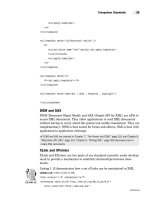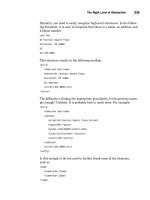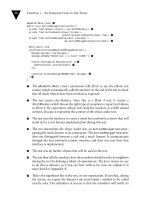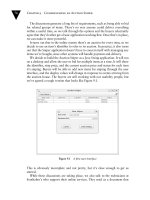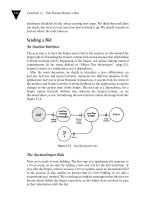XML Step by Step- P24 pdf
Bạn đang xem bản rút gọn của tài liệu. Xem và tải ngay bản đầy đủ của tài liệu tại đây (355.6 KB, 15 trang )
Chapter 12 Displaying XML Documents Using XSLT Style Sheets 427
12
Using XSLT Style Sheets
<TITLE>Billy Budd</TITLE>
<AUTHOR>
<FIRSTNAME>Herman</FIRSTNAME>
<LASTNAME>Melville</LASTNAME>
</AUTHOR>
<BINDING>mass market paperback</BINDING>
<PAGES>195</PAGES>
<PRICE>$4.49</PRICE>
</BOOK>
<BOOK>
<TITLE>A Connecticut Yankee in King Arthur's Court</TITLE>
<AUTHOR>
<FIRSTNAME>Mark</FIRSTNAME>
<LASTNAME>Twain</LASTNAME>
</AUTHOR>
<BINDING>mass market paperback</BINDING>
<PAGES>385</PAGES>
<PRICE>$5.49</PRICE>
</BOOK>
<BOOK>
<TITLE>Joan of Arc</TITLE>
<AUTHOR>
<FIRSTNAME>Mark</FIRSTNAME>
<LASTNAME>Twain</LASTNAME>
</AUTHOR>
<BINDING>trade paperback</BINDING>
<PAGES>465</PAGES>
<PRICE>$6.95</PRICE>
</BOOK>
<BOOK>
<TITLE>Leaves of Grass</TITLE>
<AUTHOR>
<FIRSTNAME>Walt</FIRSTNAME>
<LASTNAME>Whitman</LASTNAME>
</AUTHOR>
<BINDING>hardcover</BINDING>
<PAGES>462</PAGES>
<PRICE>$7.75</PRICE>
</BOOK>
<BOOK>
<TITLE>The Legend of Sleepy Hollow</TITLE>
<AUTHOR>
Chapter 12 Displaying XML Documents Using XSLT Style Sheets 429
12
Using XSLT Style Sheets
</AUTHOR>
<BINDING>mass market paperback</BINDING>
<PAGES>256</PAGES>
<PRICE>$4.95</PRICE>
</BOOK>
<BOOK>
<TITLE>Roughing It</TITLE>
<AUTHOR>
<FIRSTNAME>Mark</FIRSTNAME>
<LASTNAME>Twain</LASTNAME>
</AUTHOR>
<BINDING>mass market paperback</BINDING>
<PAGES>324</PAGES>
<PRICE>$5.25</PRICE>
</BOOK>
<BOOK>
<TITLE>The Scarlet Letter</TITLE>
<AUTHOR>
<FIRSTNAME>Nathaniel</FIRSTNAME>
<LASTNAME>Hawthorne</LASTNAME>
</AUTHOR>
<BINDING>trade paperback</BINDING>
<PAGES>253</PAGES>
<PRICE>$4.25</PRICE>
</BOOK>
<BOOK>
<TITLE>The Turn of the Screw</TITLE>
<AUTHOR>
<FIRSTNAME>Henry</FIRSTNAME>
<LASTNAME>James</LASTNAME>
</AUTHOR>
<BINDING>trade paperback</BINDING>
<PAGES>384</PAGES>
<PRICE>$3.35</PRICE>
</BOOK>
</INVENTORY>
Listing 12-4.
The template in the style sheet of Listing 12-3 contains the following for-each
element:
<xsl:for-each select="INVENTORY/BOOK">
<SPAN STYLE="font-style:italic">Title: </SPAN>
430 XML Step by Step
<xsl:value-of select="TITLE"/><BR/>
<SPAN STYLE="font-style:italic">Author: </SPAN>
<xsl:value-of select="AUTHOR"/><BR/>
<SPAN STYLE="font-style:italic">Binding type: </SPAN>
<xsl:value-of select="BINDING"/><BR/>
<SPAN STYLE="font-style:italic">Number of pages: </SPAN>
<xsl:value-of select="PAGES"/><BR/>
<SPAN STYLE="font-style:italic">Price: </SPAN>
<xsl:value-of select="PRICE"/><P/>
</xsl:for-each>
The xsl:for-each element has two main effects:
■ The browser carries out the instructions within the xsl:for-each ele-
ment once for every XML element (or other type of node) that is
contained in the node-set described by the location path assigned to
the xsl:for-each element’s select attribute. In this example, the in-
structions are repeated once for each BOOK element within the IN-
VENTORY document element. The location path assigned to the
xsl:for-each element’s select attribute works just like a location path
assigned to the xsl:value-of element’s select attribute, except that you
typically assign a location path that describes a node-set that in-
cludes more than one node.
■ Each time the browser carries out the instructions within the xsl:for-
each element, one of the nodes contained in the node-set assigned to
the select attribute becomes the current context node within the
scope of the xsl:for-each element. The nodes become the current
context node in the order of their appearance in the XML docu-
ment. In the example style sheet, each BOOK element (within the
INVENTORY element, within the XSLT root node) would become
the current context node in turn, as shown here:
<xsl:stylesheet
version="1.0"
xmlns:xsl=" /> <xsl:template match="/">
<! Here, the context node is the XSLT root node (/). >
<xsl:for-each select="INVENTORY/BOOK">
Chapter 12 Displaying XML Documents Using XSLT Style Sheets 433
12
Using XSLT Style Sheets
<xsl:stylesheet
version="1.0"
xmlns:xsl=" /> <xsl:template match="/">
<HTML>
<HEAD>
<TITLE>Book Inventory</TITLE>
</HEAD>
<BODY>
<H2>Book Inventory</H2>
<xsl:apply-templates select="INVENTORY/BOOK" />
</BODY>
</HTML>
</xsl:template>
<xsl:template match="BOOK">
<SPAN STYLE="font-style:italic">Title: </SPAN>
<xsl:value-of select="TITLE"/><BR/>
<SPAN STYLE="font-style:italic">Author: </SPAN>
<xsl:value-of select="AUTHOR"/><BR/>
<SPAN STYLE="font-style:italic">Binding type: </SPAN>
<xsl:value-of select="BINDING"/><BR/>
<SPAN STYLE="font-style:italic">Number of pages: </SPAN>
<xsl:value-of select="PAGES"/><BR/>
<SPAN STYLE="font-style:italic">Price: </SPAN>
<xsl:value-of select="PRICE"/><P/>
</xsl:template>
</xsl:stylesheet>
Listing 12-5.
The example style sheet includes two templates. One template contains instruc-
tions for displaying the entire document (the one with the match="/" setting,
specifying the XSLT root node). The other template contains instructions for
displaying a BOOK element (the template with match="BOOK"). The browser
begins by processing the template that matches the XSLT root node:
<xsl:template match="/">
<HTML>
<HEAD>
<TITLE>Book Inventory</TITLE>
434 XML Step by Step
</HEAD>
<BODY>
<H2>Book Inventory</H2>
<xsl:apply-templates select="INVENTORY/BOOK" />
</BODY>
</HTML>
</xsl:template>
The xsl:apply-templates element tells the browser that for every BOOK element
within the INVENTORY root element, it should apply a template. As explained
in the sidebar “How Internet Explorer Applies XSLT Templates” on page 414,
when the browser applies a template to a particular element or other type of
node, it begins by looking for a matching template explicitly defined in the style
sheet. If it finds a matching template, it executes its instructions. If it doesn’t
find a matching template, it uses a built-in template that’s appropriate for the
type of the node. (See the referenced sidebar for a description of the exact ac-
tions of the different built-in templates.)
As you learned earlier in the chapter, the browser automatically applies a
template to the XSLT root node (and if it doesn’t find a template matching the
root node, its built-in template automatically applies a template to all child
nodes of the XSLT root node). With the xsl:apply-templates element, you can
force the browser to apply a template to a designated set of nodes. You specify
this node-set by assigning a location path to the xsl:apply-templates element’s
select attribute.
By assigning the location path INVENTORY/BOOK to the select attribute of the
xsl:apply-templates element, the example style sheet causes the browser to apply
a template to every BOOK element. Because the style sheet contains a template
that matches BOOK elements—that is, a template whose match attribute is set
to the value BOOK—the browser invokes this template for each BOOK element.
The template, shown below, contains the same display instructions you saw
within the example xsl:for-each element given in the previous section, and the
output is the same as that shown in the figure at the end of the previous section.
<xsl:template match="BOOK">
<SPAN STYLE="font-style:italic">Title: </SPAN>
<xsl:value-of select="TITLE"/><BR/>
<SPAN STYLE="font-style:italic">Author: </SPAN>
<xsl:value-of select="AUTHOR"/><BR/>
<SPAN STYLE="font-style:italic">Binding type: </SPAN>
<xsl:value-of select="BINDING"/><BR/>
<SPAN STYLE="font-style:italic">Number of pages: </SPAN>
Chapter 12 Displaying XML Documents Using XSLT Style Sheets 437
12
Using XSLT Style Sheets
Location path Meaning or use Example (selects or matches)
expression
name Every element with the BOOK (Every BOOK element)
specified name
/ (within a The child operator,
AUTHOR/LASTNAME (Every LASTNAME element that's
location path) which is used to separate a child of an AUTHOR element)
location steps
/ (at the The XSLT root node /INVENTORY/BOOK (Every BOOK element that’s a
beginning of a child of an INVENTORY element that’s a child
location path) of the XSLT root node)
// The recursive descent
BOOK//FIRSTNAME (Every FIRSTNAME element that’s
operator, which indicates a descendant of a BOOK element)
that the following
//BOOK (Every BOOK element that’s a descendant of
expression refers to the XSLT root node—that is, every BOOK element in
descendant nodes at the document)
any level
. (Can be used in a The context node
.//BOOK (Every BOOK element that’s a descendant
select value only) of the context node)
<xsl:value-of select=“.”/> (Outputs the value
of the context node)
(Can be used in a The parent node of
/AUTHOR (Every AUTHOR element that's a child
select value only) the context node of the context node’s parent node)
* Every element
BOOK/* (Every element that’s a child of a
BOOK element)
/* (The document element, which is the only
element that can be a child of the XSLT root node)
@name Every attribute with
BOOK/@InStock (Every InStock attribute belonging
the specified name to a BOOK element)
@* Every attribute
BOOK/@* (Every attribute belonging to a
BOOK element)
comment() Every comment
/comment() (Every comment that’s a child of the
XSLT root node) You could display the text of these
comments as follows:
<xsl:for-each select=“/comment()”>
<xsl:value-of select=“.”/>
</xsl:for-each>
continued
Chapter 12 Displaying XML Documents Using XSLT Style Sheets 439
12
Using XSLT Style Sheets
<xsl:template match="/">
<! context node is XSLT root node (/) >
<xsl:for-each select="INVENTORY/BOOK">
<! context node is the current /INVENTORY/BOOK element >
<xsl:value-of select="TITLE"/><BR/>
</xsl:for-each>
</xsl:template>
In contrast, a relative location path you assign to a match attribute in an
xsl:template element doesn’t specify a location relative to a specific context
node. Rather, the location it specifies can be anywhere within the document.
Consider, for instance, the following XML document element:
<BOOK>
<TITLE>XML Step by Step, Second Edition</TITLE>
<PREVIOUS>
<TITLE>XML Step by Step, First Edition</TITLE>
</PREVIOUS>
</BOOK>
The following template would match a TITLE element wherever it occurs in the
document. Specifically, it would match the TITLE element that’s a child of
BOOK, as well as the one that’s a child of PREVIOUS (and the template would
therefore be invoked whenever the browser applied a template to either of these
TITLE elements):
<xsl:template match="TITLE">
<! template elements >
</xsl:template>
If you wanted a template that matched only the TITLE element within PREVI-
OUS, you could set the match attribute equal to the relative location path PRE-
VIOUS/TITLE, as in this example:
<xsl:template match="PREVIOUS/TITLE">
<! template elements >
</xsl:template>
This template would match a TITLE element that is a child of a PREVIOUS ele-
ment located anywhere in the document. (Similarly, if you wanted a template
that matched only the TITLE element that’s an immediate child of BOOK, you
would set its match attribute to the relative location path BOOK/TITLE.)
440 XML Step by Step
Filtering and Sorting XML Data
In the next two sections, you’ll learn the basics of using an XSLT style sheet to
filter or sort XML data. Following that, you’ll see some example style sheets
that demonstrate both filtering and sorting.
Filtering
As you’ve seen, the location path that you assign to the select attribute (of the
xsl:value-of, xsl:for-each, or xsl:apply-templates element) or to the match at-
tribute (of the xsl:template element) selects or matches a set of elements or other
types of nodes within the XML document. You’ve learned how to use various
expressions and operators within a location path to accurately narrow down the
set of nodes that is selected or matched.
In this section, you’ll learn how to further restrict the set of selected or matched
nodes by including a filter clause, also known as a predicate, within a location
path. A filter clause is contained within square brackets ([]) and can be placed
immediately following any of the location steps within a location path. (Recall
that the location steps are the individual parts of a location path that are sepa-
rated with slash (/) characters.) For example, the location path assigned to the
select attribute in the following xsl:for-each element specifies that each of the
selected nodes must be a BOOK element, must be contained within an INVEN-
TORY element within the current context node, and (because of the filter clause)
must have a child BINDING element containing the text “trade paperback”:
Fil
te
r
c
l
ause
Location step
Location step
Location path
Here’s the same xsl:for-each element shown in its containing template:
<xsl:template match="/">
<! other elements >
<xsl:for-each
select="INVENTORY/BOOK[BINDING='trade paperback']">
<xsl:value-of select="TITLE"/><BR/>
</xsl:for-each>
<! other elements >
</xsl:template>
442 XML Step by Step
Note that with this alternative approach, the browser would apply a template to
every BOOK element. For a trade paperback BOOK element, it would use the
matching template. However, for a BOOK element that stores a different type of
book (such as a hardcover), the browser would be unable to find a matching
template (unless you added a matching template to the style sheet). It would
therefore use its built-in template, which would display the entire text content of
the element. To prevent the browser from doing this, you could add a “do noth-
ing” template that matches all non-trade paperback books:
<xsl:template match=”BOOK[BINDING!=’trade paperback’]”>
</xsl:template>
The not-equal operator (!=) is another of the comparison operators you can use
in a filter clause. Table 12-2 provides a complete list of these operators.
Comparison operator Meaning
= Equal
!= Not equal
< Less than
<= Less than or equal
> Greater than
>= Greater than or equal
Table 12-2. The XSLT comparison operators
You can use any of the last four operators to test the value of elements (or at-
tributes) that contain numeric values. For instance, the xsl:for-each element in
the following example would select every BOOK element that has a child
PAGES element containing a numeric value greater than 300:
<xsl:for-each select=”INVENTORY/BOOK/PAGES[. > 300]”>
<xsl:value-of select=”.”/><BR/>
</xsl:for-each>
This example would display a list of page counts for all books that have more
than 300 pages. Notice the use of the context node operator (.) in the filter
clause to test the value of the preceding element itself (PAGES) rather than a
child of that element.
444 XML Step by Step
<COLOR>white</COLOR>
<COLOR>black</COLOR>
</SHIRT>
<! other elements >
</CATALOG>
The location path in the following start-tag would select the first SHIRT element
in the example because one of its COLOR child elements contains “green:”
<xsl:for-each select=”CATALOG/SHIRT[COLOR=’green’]”>
To select only SHIRT elements in which all child COLOR elements contain
“green,” you could use the filter clause given in the following start-tag:
<xsl:for-each select=”CATALOG/SHIRT[not(COLOR!=’green’)]”>
(This location path wouldn’t select either of the SHIRT elements in the example
document.)
The not is a Boolean operator you can use in a filter clause to reverse the true or
false value of the expression in the parentheses that follow the not operator.
You can test the value of a specific child element by including a number in
square brackets ([]) following the element name, where [1] refers to the first
child element with the specified name. For example, the location path in the fol-
lowing start-tag selects SHIRT elements in which the second COLOR child ele-
ment contains “green:”
<xsl:for-each select=”CATALOG/SHIRT[COLOR[2]=’green’]”>
(This location path would select the first SHIRT element in the example document.)
If a location step yields a node-set containing more than one node (a common
situation), you can select an individual node by appending a filter clause that
contains just the number of the node you want to select, where [1] selects the
first node in the set. For instance, the location path in the following start-tag se-
lects all the child elements of the first BOOK element within INVENTORY:
<xsl:for-each select=”INVENTORY/BOOK[1]/*”>
And the following xsl:value-of element displays the text content of the second
BOOK element within INVENTORY. (Without the filter clause, the xsl:value-of
element would display the content of the first BOOK element.)
<xsl:value-of select=”INVENTORY/BOOK[2]”/>
A final type of filter clause contains just an element name. It indicates that the
preceding node must have at least one child element with the specified name,
Chapter 12 Displaying XML Documents Using XSLT Style Sheets 445
12
Using XSLT Style Sheets
without regard to the child elements’ content. For example, consider an XML
document that contains the following document element:
<STOCK>
<MEDIASET>
<BOOK>XML Step by Step</BOOK>
<CD>companion CD</CD>
</MEDIASET>
<MEDIASET>
<BOOK>Visual Basic Game Programming</BOOK>
<FLOPPY>companion disk</FLOPPY>
</MEDIASET>
<! other elements >
</STOCK>
The location path in the following start-tag would select just the first
MEDIASET element because it is the only one that contains a child CD element:
<xsl:for-each select=”STOCK/MEDIASET[CD]”>
Sorting
In this chapter, you’ve seen two XSLT elements that you can use to select and pro-
cess repeated elements or other types of nodes: xsl:for-each and xsl:apply-templates.
The nodes are normally processed in the order in which they occur in the XML
document. You can, however, include one or more xsl:sort elements as children
of the xsl:for-each or xsl:apply-templates element to control the order in which
the nodes are processed, thereby sorting the displayed XML data. For example,
the following xsl:for-each element causes the browser to display a list of authors and
book titles, to sort the list by the authors’ last names (the primary sort key), and to
sort authors with the same last name by their first names (the secondary sort key):
<xsl:for-each select="INVENTORY/BOOK">
<xsl:sort
select="AUTHOR/LASTNAME"
data-type="text"
order="ascending"/>
<xsl:sort
select="AUTHOR/FIRSTNAME"
data-type="text"
order="ascending"/>
446 XML Step by Step
<xsl:value-of select="AUTHOR"/>
<SPAN STYLE="font-style:italic">
<xsl:value-of select="TITLE"/>
</SPAN>
<BR/>
</xsl:for-each>
(This example refers to the XsltDemo.xml XML document in Listing 12-4.)
The first xsl:sort child element included in xsl:for-each or xsl:apply-templates
specifies the primary sort key, the second xsl:sort element the secondary sort key,
and so on for any additional sort keys you want to use. Within an xsl:for-each
element, the xsl:sort element(s) must be placed before any other child elements.
You assign the select attribute of the xsl:sort element a location path, relative
to the current context node within the xsl:for-each or xsl:apply-templates
element, that specifies the element (or attribute) to be used as the sort key.
(The default value of the select attribute is the context node operator (.), which
causes the sort to be performed using the entire text value of the current context
node as the sort key.) You set the data-type attribute to text to specify an alpha-
betical sort (the default), or to number to specify a numeric sort. (With a nu-
meric sort, the sort key values are treated as numbers and are sorted in the order
of the sizes of the numbers. For example, with a numeric sort 95 would come
before 105, but with an alphabetical sort 105 would come before 95.) You
assign the order attribute the value ascending (the default) or descending to
specify the sort order.
Example Style Sheets That Filter and Sort
This section presents two example XSLT style sheets, given in Listings 12-6 and
12-7. Each filters and sorts the BOOK elements that it displays. You’ll find cop-
ies of these listings on the companion CD under the filenames XsltDemo04.xsl
and XsltDemo05.xsl.
XsltDemo04.xsl
<?xml version="1.0"?>
<! File Name: XsltDemo04.xsl >
<xsl:stylesheet
version="1.0"
xmlns:xsl=" />Chapter 12 Displaying XML Documents Using XSLT Style Sheets 447
12
Using XSLT Style Sheets
<xsl:template match="/">
<HTML>
<HEAD>
<TITLE>Book Inventory</TITLE>
</HEAD>
<BODY>
<H2>Book Inventory</H2>
<H3>Trade Paperback Books</H3>
<xsl:for-each
select="INVENTORY/BOOK[BINDING='trade paperback']">
<xsl:sort
select="AUTHOR/LASTNAME"
data-type="text"
order="ascending"/>
<xsl:sort
select="AUTHOR/FIRSTNAME"
data-type="text"
order="ascending"/>
<xsl:sort
select="PAGES"
data-type="number"
order="descending"/>
<SPAN STYLE="font-style:italic">Author: </SPAN>
<xsl:value-of select="AUTHOR"/><BR/>
<SPAN STYLE="font-style:italic">Title: </SPAN>
<xsl:value-of select="TITLE"/><BR/>
<SPAN STYLE="font-style:italic">Binding type: </SPAN>
<xsl:value-of select="BINDING"/><BR/>
<SPAN STYLE="font-style:italic">Number of pages: </SPAN>
<xsl:value-of select="PAGES"/><BR/>
<SPAN STYLE="font-style:italic">Price: </SPAN>
<xsl:value-of select="PRICE"/><P/>
</xsl:for-each>
</BODY>
</HTML>
</xsl:template>
</xsl:stylesheet>
Listing 12-6.
Chapter 12 Displaying XML Documents Using XSLT Style Sheets 449
12
Using XSLT Style Sheets
<xsl:value-of select="BINDING"/><BR/>
<SPAN STYLE="font-style:italic">Number of pages: </SPAN>
<xsl:value-of select="PAGES"/><BR/>
<SPAN STYLE="font-style:italic">Price: </SPAN>
<xsl:value-of select="PRICE"/><P/>
</xsl:template>
</xsl:stylesheet>
Listing 12-7.
Both style sheets are designed to be linked to the XML document in Listing 12-4
(XsltDemo.xml). They both use the following select attribute specification to
cause the browser to display only the trade paperback books:
select=”INVENTORY/BOOK[BINDING=’trade paperback’]”
And they both use the following xsl:sort elements to sort the BOOK elements:
<xsl:sort
select="AUTHOR/LASTNAME"
data-type="text"
order="ascending"/>
<xsl:sort
select="AUTHOR/FIRSTNAME"
data-type="text"
order="ascending"/>
<xsl:sort
select="PAGES"
data-type="number"
order="descending"/>
These three xsl:sort elements cause the browser to sort the BOOK elements in
ascending alphabetical order by the authors’ last names, then in ascending al-
phabetical order by the authors’ first names, and then in descending numerical
order by the numbers of pages in the books (so that a particular author’s books
are arranged from longest to shortest).
The following is the first part of the output, which is the same for both
style sheets:
450 XML Step by Step
The style sheet in Listing 12-6 uses an xsl:for-each element to display the mul-
tiple BOOK elements. In this style sheet, the select attribute specification is
added to the xsl:for-each start-tag, and the xsl:sort elements are inserted at the
beginning of the xsl:for-each element’s content. This causes the transformation
instructions within xsl:for-each to be applied once for each trade paperback
book, in the specified sort order.
The style sheet in Listing 12-7 uses an apply-templates element, together with a
separate matching template, to display the multiple BOOK elements. In this style
sheet, the select attribute specification is added to the xsl:apply-templates start-
tag, and the xsl:sort elements are placed within the xsl:apply-templates element.
This causes the browser to apply a template to each BOOK element that stores a
trade paperback book, in the specified sort order. For each of these BOOK
elements, the browser finds and applies the matching template defined in the
style sheet: