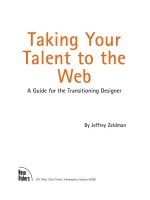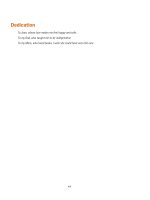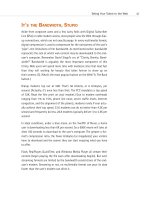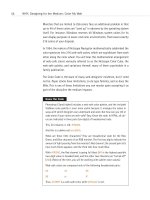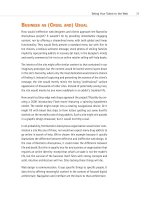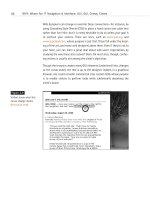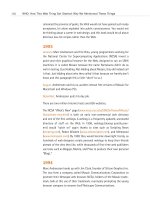Taking Your Talent to the Web- P15 pptx
Bạn đang xem bản rút gọn của tài liệu. Xem và tải ngay bản đầy đủ của tài liệu tại đây (302.42 KB, 15 trang )
The content area is enclosed within a black outline created with one line
of CSS. Originally, the same effect was created by wrapping one HTML
table inside another.
CSS is used to create the typography and leading.
Creating a layout like this in Photoshop, cutting its elements into pieces,
and assembling those pieces via HTML, would have resulted in a large web
page composed of many small files that would take a long time to down-
load. (And if the visitor had images turned off, the visual effect would be
lost.)
Creating the layout in HTML and CSS means that the page loads almost
instantly, no matter how slow the visitor’s connection may be. And the lay-
out is backward compatible with browsers dating back to Netscape 3 (a
1997 browser), although the CSS formatting will be lost in that browser.
Actually, the site is viewable in any browser. Older browsers will lose the
design branding effects, but the content will still be readily accessible.
Note that this is a transitional web design strategy. It respects bandwidth
by using web technology (instead of image files) to create visual and
branding effects—but at the cost of relying on deprecated presentational
HTML attributes. Most of these effects can be generated in CSS alone, with
HTML serving simply as the structural container of content. This is what
the W3C recommends, and this is the way we will build all sites in the near
future and forever after. (We’re doing it at alistapart.com.)
However, as we mentioned in Chapter 2, old browsers that do a poor job at
understanding CSS are still widely used in the market we serve. And as
you’ll see in Chapter 10, browsers that stumble over CSS don’t simply ren-
der it incorrectly. They can actually crash and burn. For this reason, as you
begin your career in web design, you will undoubtedly be using HTML tables
and other deprecated presentational HTML attributes to control your web
layouts and visual effects. Thus there is value in learning how to do this in
ways that minimize wasted bandwidth and comply with the letter (though
not the spirit) of W3C standards. The lessons you learn in building sites this
way will apply equally well when you are free to control your site designs
exclusively with CSS.
191
Taking Your Talent to the Web
12 0732 CH08 4/24/01 1:22 PM Page 191
Other sites that use HTML or XHTML as a creative design tool (abetted
by CSS):
■ www.glish.com (designed by Eric Costello)
■ www.harrumph.com (designed by Heather Champ)
■ www.assembler.org (designed by Brent Gustaffson)
■ www.kottke.org (designed by Jason Kottke)
■ www.blogger.com (designed by Derek Powazek)
■ a.jaundicedeye.com/weblog/ (designed by Steven Champeon)
■ www.zeldman.com (designed by Zeldman)
■ www.alistapart.com (designed by Zeldman)
Use View Source to see how these sites use HTML table cells and table cell
colors, CSS fonts, leading, margins, and background images to create full-
192
HOW: HTML, the Building Blocks of Life Itself: HTML as a Design Tool
Figure 8.2
This site, though colorful,
contains few graphics.
Big color sections are
created with CSS and
HTML <DIV>s. The tech-
nique facilitates Liquid
Design, reduces band-
width, and makes the
site more accessible
(www.alistapart.com).
12 0732 CH08 4/24/01 1:22 PM Page 192
fledged visual experiences using nothing more than code (and a few low-
bandwidth images).
PLUG-INS AND TABLES AND FRAMES,
O
H MY!
In the transitional Web, designers use HTML tables to lay out pages, as just
described (with additional commentary and how-to-do-it type verbiage to
come in the next chapter). We also use <FRAMES>, a Netscape “extension”
to HTML which has temporarily made it into the HTML 4 Transitional stan-
dard but which will eventually go the way of the Dodo bird.
Frames are nothing more than pages within pages, for example:
<FRAMESET COLS=”80,2,*” frameborder=”no” border=”0” framespacing=”0”>
<FRAME SRC=”nav.html” NAME=”nav” marginwidth=”0” marginheight=”0”
noresize scrolling=”auto”>
<FRAME SRC=”black.html” NAME=”black” marginwidth=”0” marginheight=”0” noresize
scrolling=”no”>
<FRAME SCROLLING=auto SRC=”content.html” NAME=”content” marginwidth=”0”
marginheight=”0”>
</FRAMESET>
In this markup, <FRAMESET> tells the browser that the page contains
frames. <COLS> (short for columns) specifies that the frameset contains
three columns. The first is 80 pixels wide; the second is 2 pixels wide; and
the last fills the remaining width of the browser window.
We also can tell the browser whether or not we want borders on our
frames; whether or not each frame should permit the viewer to scroll con-
tent; whether or not each frame is user-resizable; and what size margin
we’d like on each frame. Because we’re designers, we turn margins off
entirely (marginwidth=”0” marginheight=”0”) and use CSS or tables to
control the margins on each individual frame—each frame, of course, being
nothing more than an HTML document (nav.html, black.html, content.
html).
We also name each frame for targeting purposes. After all, when visitors
click in a menu area, we want the content they’ve chosen to show up in
the content frame—not in the menu frame. Assigning a target name to each
193
Taking Your Talent to the Web
12 0732 CH08 4/24/01 1:22 PM Page 193
frame enables us to write links like <a href=”companypolicy.html” target
=”content”>. Naming also enables us to perform JavaScript stunts, which
are mainly useful for avoiding the maddening usability hazards associated
with frames, such as the following.
The Frames of Hazard
Through a search engine such as Google.com, Aunt Moira finds one of our
client’s content pages. Unfortunately, that’s all she finds—the naked con-
tent page, immodestly lacking its associated navigational menu frame.
Aunt Moira has no idea where she is, where she can go next, who created
the site, or even how to find its home page.
We always had it in for Aunt Moira, who never failed to point out when we
had gained weight or burst out in pimples, but our client would like her to
be able to use the site. Because we have named our frames and because
the good Lord (well, actually, Netscape) gave us JavaScript, we can instruct
the browser to load named frames if they are not already visible on the
page.
Thus when Aunt Moira (the old biddy) blunders her way into
companypolicy.html, the browser is instructed to load the missing frames.
Code like this would appear on each HTML document that made up the
frame, though not on the frameset document itself:
<! This one makes sure the left nav is loaded. >
<script LANGUAGE=”JavaScript”>
<!
if (top == self) self.location.href = “frameset.html”;
// >
</script>
Such a script tells the browser to make sure that frameset.html has loaded.
If it has not loaded—if Aunt Moira’s browser is about to show a confusing
single frame no more illuminating than a single puzzle piece—the browser
gathers and assembles the missing pieces before the dear old thing has a
chance to notice that anything is amiss. We don’t want to get ahead of
ourselves by discussing JavaScript in the HTML chapter. Suffice to say, the
need to rely on such scripts points out some of the hazards of HTML
<FRAMES>, and helps explain why they are on their way out.
194
HOW: HTML, the Building Blocks of Life Itself: Plug-ins and Tables and Frames, Oh My!
12 0732 CH08 4/24/01 1:22 PM Page 194
Everything we now do with frames (and more) we can do with CSS, which
is standards-compliant and avoids the usability and accessibility hazards
<FRAMES> engender. But to switch from <FRAMES> to CSS, we must wait
for some browsers to improve their CSS support and all users to upgrade
to these better browsers.
Please Frame Safely
Some old browsers do not understand frames. Neither do text and audio
browsers. Nor do Palm Pilots and web-enabled telephones. To accommo-
date these devices and browsers, your frameset should include a
<NOFRAMES> tag. Browsers that can’t read frames can read the plain
HTML that you insert between opening <NOFRAMES> and closing
</NOFRAMES> tags. Copy the content that appears in your frames, paste
it between the <NOFRAMES> tags, and you are on your way to creating a
site everyone can access, regardless of their browser’s capabilities.
Framing Your Art
Despite these hazards and hassles, frames can be quite useful to web
designers. Frames allow you to present a menu bar that stays in place while
content frames change. They also enable you to create layouts where, for
instance, your content will always appear in the center of the screen,
regardless of the visitor’s monitor size. View Marc Klein’s Creative Repub-
lic (www.creative-republic.com) to see this in action, and then view the
source to see how Marc crafted his framesets.
One other maddening thing about frames is that though Netscape invented
them, it never got them exactly right. When you tell the browser to make
your menu bar 25 pixels tall, you may get 25 pixels in Netscape 4, but
you’re just as likely to get 32 or 16. If this suggests that you’re better off
avoiding frames whenever possible, we won’t argue.
In addition to tables and frames, web designers use applets and multime-
dia files to create designs that are frankly unimaginable in print. We will
discuss those in Chapter 12, “Beyond Text/Pictures.” Don’t skip ahead, we’re
watching.
195
Taking Your Talent to the Web
12 0732 CH08 4/24/01 1:22 PM Page 195
196
HOW: HTML, the Building Blocks of Life Itself: Plug-ins and Tables and Frames, Oh My!
Figure 8.3
Creatively used frames
keep design elements
fixed in the center of the
screen, whether the visi-
tor’s monitor is large…
Figure 8.4
…or small. Designer:
Marc Klein
(www.creativerepublic.com).
12 0732 CH08 4/24/01 1:22 PM Page 196
197
Taking Your Talent to the Web
<META> <META> HINEY HO!
Though <META> tags have many purposes, web designers and developers
most often use them for one of two reasons:
■ Accommodating search engines
■ Reloading pages or forwarding visitors to an updated page
Regardless of the application, <META> tags are placed in the <HEAD> sec-
tion of HTML markup. That is, all <META> elements show up between the
<HEAD> and the </HEAD> tags. Now let’s wrap our own <HEADS> around
them to see how this all works:
Search Me
When Aunt Moira (the old battleaxe) enlists the help of a search engine to
find a topic or subject, one way in which the search engine might sort data
is through <META> tags. Some search engines compare search words with
<META> descriptions, and they return the web pages that provide the best
matches, as in the following:
<META NAME= “author” CONTENT= “your name”>
<META NAME= “description” CONTENT= “page description”>
<META NAME= “keywords” CONTENT= “keywords that apply to your page”>
<META NAME= “generator” CONTENT= “the editor you used to create your page”>
<META NAME= “copyright” CONTENT= “date of copyright”>
<META NAME= “expires” CONTENT= “expiration date”>
Most corporate and business-to-business sites will include only the
<DESCRIPTION>, <KEYWORD>, and <COPYRIGHT> tags. After all, AT&T
does not need its customers to know who designed the site, what tool they
used to edit the HTML, or how old (and outdated) the page may be.
Aside from <HTTP-EQUIV> (the widely accepted predecessor to <DOC-
TYPE>), there is no reliable standard for <META>. Most search engines
rarely use them (Google, for instance, ignores them). Those such as
Altavista and Hotbot, which once relied on them extensively, pay them less
and less heed as time goes by. Good <TITLE> tags and good, descriptive
page copy are more effective at scoring with search engines and
directories.
12 0732 CH08 4/24/01 1:22 PM Page 197
In spite of everything we’ve said, some search engines and directories do
pay attention to these tags, and it sometimes falls to the designer to write
them. So let’s look at some good and bad ones. Here is a good one:
<META NAME= “description” CONTENT= “Widgets.com builds reliable widgets for the
lubrication industry. As the American Midwest’s largest developer and supplier of indus-
trial-strength widgetry, we offer a product line of 2,000 parts as well as custom products
built to your specifications. Standard products ship in 48 hours in the Continental U.S., and
within three business days to lubricant concerns in Europe, Asia, and Africa.”>
<META NAME= “keywords” CONTENT= “widgets, lubricants, lubrication, industry, U.S., mid-
west, developer, supplier, industrial strength, widgetry, 2,000, standard, parts, custom,
product, development, shipping, 48 hours, Canda, Europe, Asia, Africa”>
<META NAME= “copyright” CONTENT= “12 January 2001”>
And here is a bad use of <META> tags:
<META NAME= “description” CONTENT= “Welcome to our home page on the World Wide
Web! We are happy to serve you. Please do not hesitate to call on our reliable staff if we
may serve you better in any way, shape, or form. This site is under construction. Some links
may not work and some pages that we are going to make later have not shown up yet
because we are still arguing about them in the boardroom. All our products are proudly
made in the good old U.S. of A. We are a good company that has serious social concerns.
Kids, stay in school. Hugs, not drugs. Have a nice day.”>
<META NAME= “keywords” CONTENT= “welcome, to, our, home, page, which, is, under,
construction, serving, you, proudly, since, 1955, but, not, the, website, which, as, we, men-
tioned, is, under, construction”>
<META NAME= “author” CONTENT= “your name here”>
<META NAME= “generator” CONTENT= “Hot Dog Pro”>
The good <META> tags help search engines hone in on what the site actu-
ally has to offer. The bad <META> tags consign the site to the dung heap,
where it will never be found by any living soul—unless they are searching
for serve + kids + drugs.
Raw-elbowed marketing idiots, who are legion on the Internet, used to try
to “upgrade” their search engine rankings by repeating certain keywords—
a practice referred to as keyword spamming.
<META NAME= “keywords” CONTENT= “widgets, widgets, widgets, widgets, widgets,
widgets, widgets, widgets, widgets, widgets, widgets, widgets, widgets, widgets, widgets,
widgets, widgets, widgets, widgets, widgets, widgets, widgets, widgets, widgets, widgets,
198
HOW: HTML, the Building Blocks of Life Itself: <META> <META> Hiney Ho!
12 0732 CH08 4/24/01 1:22 PM Page 198
widgets, widgets, widgets, widgets, widgets, widgets, widgets, widgets, widgets, widgets,
widgets, widgets, widgets, widgets, widgets, widgets, widgets, widgets, widgets, widgets,
widgets, widgets, widgets, widgets, widgets, widgets, widgets, widgets, widgets, widgets,
widgets, widgets, widgets, widgets, widgets, widgets, widgets, widgets, widgets”>
Needless to say, this no longer works, and if anything, you and the widg-
ets you rode in on will be dropped to the very bottom of any halfway rel-
evant search—or kicked out of the database altogether. Kids, don’t try this
at home (page).
As we say, most search engines ignore <META> tags, so if you want your
site to be found, focus on developing relevant body text and <TITLE> tags.
“Welcome to our home page on the World Wide Web” is not relevant text.
“Widgets.com builds reliable widgets for the lubrication industry” is rele-
vant, if unsavory, text. <TITLE> tags and body text are weighted more heav-
ily than <META> tags, even by search engines that consider all three
(<META> tags, <TITLE> tags, and body text). This is because it is easy for
liars to lard their <META> tags with exciting buzzwords that have little to
do with what the site actually offers. Body text—text seen by visitors—is
therefore given precedence over the wishful thinking that goes on inside
the <META> tag.
Everything we’ve just told you is probably outdated and irrelevant by now.
Visit www.searchenginewatch.com to get the latest specifics on search
engine ranking.
At a bad shop, <META> tags (and indeed, sometimes, body text) will be
written at the last minute by a recent college graduate with no experience
in marketing, communications, or the Web. When shopping for a job, don’t
simply judge the company by its graphic design. Peek under the hood for
evidence of a caring, intelligent environment—or a sweatshop that bangs
work out with little regard for its success or failure in the marketplace.
Wow, we’ve just saved you from taking a really bad job. This book is turn-
ing out to be worth every penny you paid for it, isn’t it? You ought to buy
copies for all your friends, and save them from taking bad jobs, too.
Another type of <META> tag (the <META HTTP-EQUIV>) does another type
of job and is worth mentioning.
199
Taking Your Talent to the Web
12 0732 CH08 4/24/01 1:22 PM Page 199
Take a (Re)Load Off
There are times where you want a page to hesitate and then reload. Though
this may sound like a tricky process, <META HTTP-EQUIV> tags make it
barnyard-simple:
<META HTTP-EQUIV= “REFRESH” CONTENT= “x; URL= />In this code example, <x> represents the number of seconds before the
refresh or reload occurs, and the URL refers to the page currently being
viewed. (Obviously, you would replace <x> with <10>, <6>, or however
many seconds you wish to have elapse before the page reloads itself. There
is no limit, to our knowledge, on how many seconds that may be. The
browser tells time via the operating system. Uncanny, is it not?) Given that
the visitor is already at www.widgets.com, why spell out the full URL
instead of a relative URL (such as index.html)? Trust us on this one. (If you
don’t trust us, using a relative URL will usually work, but can be problem-
atic if the page you’re refreshing gets moved or renamed, which web pages
often do. Full URLs make for better, safer maintenance in this instance.)
You also can use this technique to forward the visitor from an old, outdated
page to a shiny new one:
<META HTTP-EQUIV= “REFRESH” CONTENT= “x;
URL= />Many HTML experts, being spoilsports who live in Ivory Towers and proba-
bly never laugh even at really funny jokes like the one about the traveling
salesman, the farmer, the hippie, and the bus driver, disapprove of this
entire procedure. They recommend that you forward web users to new
pages (if need be) by using JavaScript. However, this <META> tag tech-
nique does work, even with old, non-JavaScript-capable browsers.
A COMMENT ABOUT <COMMENTS>
In your career as a web designer, you will sometimes create entire sites by
yourself from scratch. Most of the time, though, you will be working with
a team. Occasionally, you will inherit an existing site that needs to be
200
HOW: HTML, the Building Blocks of Life Itself: A Comment About <COMMENTS>
12 0732 CH08 4/24/01 1:22 PM Page 200
redesigned or updated. At other times, you will be creating a site for some-
one else to update. All these situations are best served if you comment the
code as you write it. Referring once again to the code used earlier in this
chapter:
<! Begin menu bar. >
<table border=”0” cellpadding=”0” cellspacing=”0” align=”center”>
<tr>
<td>
<a href=”reading.html”><img src=”reading.gif” width=”20” height=”20” border=”0”
alt=”Reading”></a>
</td>
<td>
<a href=”writing.html”><img src=”writing.gif” width=”20” height=”20” border=”0”
alt=”Writing”></a>
</td>
<td>
<a href=”arithmetic.html”><img src=”arithmetic.gif” width=”20” height=”20” border=”0”
alt=”Arithmetic”></a>
</td>
</tr>
</table>
<! End menu bar. >
<Begin menu bar> and <End menu bar> are the comments that help you
(or a teammate or successor) figure out what was intended by all that
wacky HTML. They are always enclosed within <! special brackets > so
that they will not be displayed on the web page. Even if you routinely work
alone (say, as a freelancer), comments will help you find your way when
you return to an HTML document you haven’t looked at for six months. Pro-
fessional web designers always comment their markup.
In Chapter 2 we mentioned that designers could save bandwidth by remov-
ing white space from their HTML documents. We also mentioned that most
of us refrain from this practice because it interferes with the need to con-
tinually update existing web documents. Comments exist to facilitate that
need. No further comment.
201
Taking Your Talent to the Web
12 0732 CH08 4/24/01 1:22 PM Page 201
WYSIWYG, MY AUNT MOIRA’S LEFT FOOT
We’ve all seen the ads: “Create web pages without learning a single HTML
tag!” We’ve also seen ads that tell us how to lose weight while eating candy
bars all day long. Strangely enough, we know no one who’s lost weight that
way.
Today’s “What You See Is What You Get”( WYSIWYG) programs are far more
powerful than the early, lame-o programs that gave WYSIWYG a bad name.
But most professional web designers continue to use text-based web edi-
tors. Why? In a word, control. In four words, to avoid bad markup.
Code of Dishonor
Though we hope to see this change soon, nearly all WYSIWYG editors tend
to write bloated (and often invalid) HTML markup. To make sure that every
browser—even one that’s five years old—will be able to display your page
as the program thinks you want it to be seen, these programs will grind out
all kinds of unnecessary workaround markup, adding unsightly flab to every
web page.
Other programs, notably one famous one we won’t mention for fear of law-
suits, tend to generate markup that works only in one browser. Coinciden-
tally, this browser is made by the company that also makes the WYSIWYG
program. Is this just bad design or an insidious marketing ploy? Ask their
attorneys.
Beyond the twin plagues of page-swelling bloat and browser-specific
“HTML,” there is the problem of artificial limitations imposed upon you by
the designers of any WYSIWYG program you may use. Unless you work the
code yourself, you cannot expand its capabilities or explore new creative
terrain.
Citizen Kane was not shot with an autofocus lens. Great web pages are not
built by using defaults. Use the markup, or you’ll be forced to depend on
the kindness of strangers (otherwise known as software companies), to
determine what you can and cannot do with your site.
202
HOW: HTML, the Building Blocks of Life Itself: WYSIWYG, My Aunt Moira’s Left Foot
12 0732 CH08 4/24/01 1:22 PM Page 202
With an autofocus camera, the man in the striped hat will be in perfect
focus; too bad if you wanted to focus on the bird in the bush. Likewise, even
with an advanced WYSIWYG editor, your options as a designer will always
be limited. Comparing WYSIWYG editors to autofocus cameras is probably
unfair—to the cameras.
Yes, these WYSIWYG programs are getting much better. Yes, a substantial
number of pros do use them, particularly to rough out web pages quickly.
But these pros always end up revising the end product by hand.
WYS Is Not Necessarily WYG
With a WYSIWYG tool, if you slap an image down 30 pixels to the right of
another image, it stays 30 pixels away, even if you want it to move as the
user’s window widens. If you drop an image onto the exact center of the
WYSIWYG editor page, you might think the image is “centered,” but it’s
not—it is stuck in an exact location, which may bear no relation whatso-
ever to the relative center of your users’ respective browser windows. (This
is also the problem with using more advanced WYSIWYG editors to gener-
ate DHTML pages or CSS-based layouts. But we’ll get to those issues in
time.)
WYSIWYG editors give you a false sense of control and a false sense of the
Web. As explained in Chapter 2, the Web is not fixed like a printed page. It
is fluid and variable and should be designed for accordingly. The tightly-
rendered page that looks great in your WYSIWYG editor may look terrible
on Aunt Moira’s monitor because your default fonts are larger than hers,
or she doesn’t have the same fonts installed that you do, or just because
she’s a silly thing who is going to leave her money to her cats, not you.
Suppose we intend to create a three-column layout with an image in the
center column. Using HTML, this is no problem—we write a three-column
table, set its borders to 0, and in a few moments, we are done. If we’ve used
relative widths when constructing our table (<width=”33%”> for example,
instead of <width=”200”>) the design will reflow to accommodate any
user’s monitor, as discussed back in Chapter 2.
We can do the same thing with CSS, and before this book reaches its sec-
ond edition, that’s what we’ll all be doing. With CSS such layouts are faster
and easier to achieve, and the resulting web pages render more quickly.
203
Taking Your Talent to the Web
12 0732 CH08 4/24/01 1:22 PM Page 203
Now let’s build the same layout in a WYSIWYG editor. We drag three
columns over a grid and place our image in the middle column. Unfortu-
nately, we were two pixels off when we dropped our image, because the
program lacks a “snap-to-grid” feature (or we forgot to turn the feature
on). What does the program do? It calculates an 18-column cubist mess of
code, using <ROWSPANS> and <COLSPANS> to make sure that our mis-
take gets perfectly rendered.
The program doesn’t know that our inexact placement of the image was an
accident. The program cannot think; it can only execute, using tortured
workarounds to honor our errors as hidden intentions. The result is a slow-
to-download, tortuously coded fiasco—one which, after all that absurd
markup and lengthy downloading, looks like garbage because the layout is
subtly “off.”
And of course, it will never reflow to fit each user’s monitor just so.
Knowing HTML doesn’t make you a web designer any more than knowing
your native language makes you a writer. But choosing not to know is
senseless. Don’t trust the ads. Learn the markup. If you wish to use the bet-
ter WYSIWYG programs to rough out your layouts, go ahead, but be ready
to get in there later and refine your code.
BROWSER INCOMPATIBILITIES: CAN’T WE
ALL JUST GET ALONG?
Not only is there no WSY in WYSIWYG web editors, there’s no guarantee
that any two browsers will display your page the same way or even that
your page will work in every browser. Even if you write perfectly valid and
standards-compliant code, old browsers are not standards-compliant, and
the dream of “write once, publish everywhere” has not yet been attained.
Moreover, even on that great day when all browsers fully support W3C
standards, extensive platform and hardware differences (as described
extensively in Chapter 2) mean that the Web will remain evanescent and
unfixed: a little different with each browser, in each monitor, and on each
operating system. That kind of incompatibility is perfectly okay—there’s
nothing we can do about it anyway. Incompatibilities that result in page
failures are not okay.
204
HOW: HTML, the Building Blocks of Life Itself: Browser Incompatibilities
12 0732 CH08 4/24/01 1:22 PM Page 204
One thing you can do is author in accordance with commonly supported
web standards instead of to “nifty new features” that work only in one
browser. By definition, you will be including more people if you avoid pro-
prietary, browser-specific markup. Given that support for these standards
varies widely and browsers may legitimately differ in the way they inter-
pret some standards, you and your company’s Quality Assurance (QA) team
will spend much time testing designs on a variety of browsers and
platforms. (See Chapter 7, “Riding the Project Life Cycle,” if you skipped it
earlier.)
Another thing you can do is visit The Web Standards Project (www.
webstandards.org), read our Mission Statement (www.webstandards.org/
mission.html), and use the Project’s Resources section to learn more about
standards (as well as incompatibilities). (In Chapter 10 we’ll talk about CSS
incompatibilities and how to work around them.)
PUBLISH THAT SUCKER!
After you have created a website, how do you publish it? You publish it by
sending your files and directories to the web server. This is done by means
of an FTP program, so called because it uses the File Transfer Protocol (FTP)
to do its work. Fetch is one common FTP program for the Mac; Interarchy
(the FTP program formerly known as Anarchie) is another; and Panic Soft-
ware’s Transmit (www.panic.com/transmit/) is a third—and the most Mac-
like. We still use Fetch, which has not been updated since the Pleistocene
era, because the crusty old tool makes us feel that we are in UNIX, and that
makes us feel all hardcore and stuff. WinFTP and CuteFTP are common
Windows FTP programs.
To use an FTP program, you open it, type in the FTP address, user name, and
password, and upload your files by dragging them from the open window
on your desktop to the open FTP window. You can drag and drop hundreds
or even thousands of files at once.
Note that unlike the Mac OS, an FTP server will not warn you if you are
about to overwrite your files. Nor is there a comforting “Are you sure?” dia-
log box, such as in Windows. (Well, maybe the “Are you sure?” box is not
205
Taking Your Talent to the Web
12 0732 CH08 4/24/01 1:22 PM Page 205