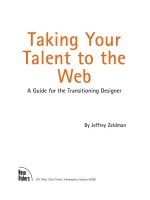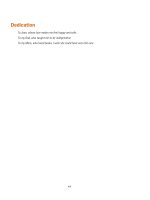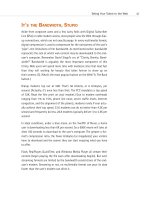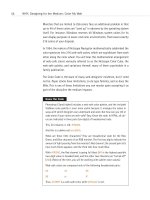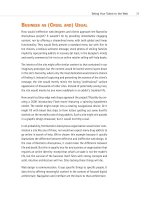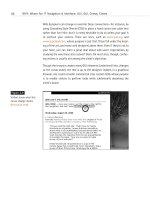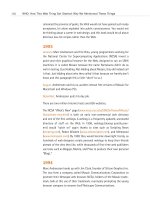Taking Your Talent to the Web- P22 potx
Bạn đang xem bản rút gọn của tài liệu. Xem và tải ngay bản đầy đủ của tài liệu tại đây (251.19 KB, 15 trang )
What is going on here?
We’ve used the onMouseOver event handler to tell the browser that some-
thing is supposed to happen when the visitor’s mouse hovers over this link.
The event handler is followed by the equal sign in the same way that links
and other standard bits of HTML use the equal sign.
As you may have guessed, window.status is JavaScript’s charming way of
referring to the status bar at the bottom of the web page. (The status bar
is the part of the browser that usually displays the bare-naked URL, gen-
erally at the lower left.) Without getting too hairy, JavaScript gives each
object in its document model an address based on the object’s position
within the document’s hierarchy, moving from the top level of the hierar-
chy down to the details: window is a top-level object; status is the object
being modified via JavaScript. (Like we said, buy the JavaScript books if you
want a better explanation, and you probably do.)
Notice that the status bar message text ‘FASHION MAVEN fashions for
men.’ is enclosed within single quotation marks. This is because the
JavaScript itself is enclosed within double quotation marks. If the text also
used double quotation marks, the browser would not know how to distin-
guish the quoted JavaScript from the quoted text.
Observe also that both the description and the phrase return true end in a
semicolon. This is basic JavaScript syntax, so get used to it. There are more
semicolons in JavaScript than in all Charles Dickens’s novels combined.
Technically, the semicolon is not required when a JavaScript statement
ends the line. So,
window.status = “some thing”
is perfectly valid JavaScript in the context of a function, a la:
<script type=”text/javascript”>
function rollover() {
window.status = “some thing” // no semicolon
}
</script>
But if you are placing two or more statements on a single line, as you would
inside an event handler attribute, you must separate the statements by
semicolons.
296
HOW: The Joy of JavaScript: The Dreaded Text Rollover
15 0732 CH11 4/24/01 11:23 AM Page 296
Finally, note that return true is used at the end to handle the event. It tells
the browser to follow the HTML link. Return false would tell the browser
not to follow the link, which can be useful when you don’t want to load a
new page.
Status Quo
So far, so good—now let’s make our little example even more exciting.
(Well, as exciting as this kind of stuff gets.) Let’s craft a message that shows
up in the status bar when the visitor stops hovering over the link:
Explore FASHION MAVEN <a href=”/fashions/men/” onMouseOver =”window.status=
➥’FASHION MAVEN fashions for men.’; return true;” onMouseOut=”window
➥status=’Welcome to FASHION MAVEN.’; return true;”>fashions for men</a>.
What have we done? (Besides further prostituting ourselves to FASHION
MAVEN, that is.)
We’ve used exactly the same syntax to replace the onMouseOver message
with a default status bar message. When the user places the mouse pointer
over the link, he’ll read “FASHION MAVEN fashions for men.” When he
releases the mouse, our insistent client will replace that link-specific brand
message with a general one: “Welcome to FASHION MAVEN.” This general
message will remain in the visitor’s status bar until he moves the mouse
over a new link. If we had not done this, “FASHION MAVEN fashions for
men” would have been “stuck” in the status bar window even after the vis-
itor removed his mouse from that link.
None of what we’ve just shown you requires any custom scripting or prepa-
ration in the <HEAD> of the HTML document. The onMouseOver and
onMouseOut event handlers are as old as the hills, and any JavaScript-
capable browser will handle this code natively. (As we’ll see later, other
JavaScript techniques require a script before the function itself.)
Well, this is fine for a single link, but coding identical onMouseOut mes-
sages for a dozen links seems like a lot of work, doesn’t it? There ought to
be a shortcut! And fortunately, there is. (Programmers are always creating
shortcuts.)
297
Taking Your Talent to the Web
15 0732 CH11 4/24/01 11:23 AM Page 297
In the <BODY> tag of our HTML document, we can add this line of code:
<body onLoad=”window.defaultStatus=’Welcome to FASHION MAVEN.’”>
For the sake of simplicity, we’ve left out the rest of the markup you might
normally include in the <BODY> tag, such as the default background color,
text color, and so on. Of course, if you’re following W3C recommendations
and using CSS to handle your site’s stylistic elements, then your <BODY>
tag can be as simple as <BODY> with no extra junk inside it.
As you have probably deduced, onLoad is another event handler. In this
case, the event is the loading of the web page itself. When the page loads
(the event), a function must be performed. In this case, you’ve instructed
the browser that the required function is a change in the status bar mes-
sage. Thanks to your cleverness, even before the visitor hovers over a link,
the status bar at the bottom of the browser will proudly proclaim, “Wel-
come to FASHION MAVEN.” Can you feel your client’s love? We can. You
have now carried your client’s brand down to the level of the status bar.
Had you not done this, the status bar would read “Internet Zone” or some-
thing equally meaningless (as far as your client is concerned).
But wait, there’s more! Because the onLoad event handler in our <BODY>
tag is telling the browser to proclaim “Welcome to FASHION MAVEN.” by
default, we can simplify our JavaScript link as follows:
Explore FASHION MAVEN <a href=”/fashions/men/” onMouseOver =”window.status=
➥’FASHION MAVEN fashions for men.’; return true;” onMouseOut=”window status=’’;
➥return true;”>fashions for men</a>.
What changed? Look closely. We’ve removed the redundant text “Welcome
to FASHION MAVEN” and replaced it with Folger’s Crystals. Just kidding.
Actually, we’ve replaced it with an empty pair of single quotations, which
tell the browser to revert to the default text specified by the onLoad event
handler (“Welcome to FASHION MAVEN”), We no longer have to type “Wel-
come to FASHION MAVEN.” in the JavaScript text link itself.
That may not seem like much of an achievement. That’s because it’s not
much of an achievement. But if there are a dozen links on this page, all
requiring JavaScript text messages, we’ve saved ourselves the trouble of
typing the same onMouseOut text 12 times. We’ve also saved the viewer
the trouble of downloading those few kilobytes of redundant text.
298
HOW: The Joy of JavaScript: The Dreaded Text Rollover
15 0732 CH11 4/24/01 11:23 AM Page 298
Notice that it is possible to create dynamic web effects in web pages that
live on your desktop—without requiring a web server. Hooray for
JavaScript!
A Cautionary Note
Like everything you can do on the Web, modifying the default status bar
message involves trade-offs and thus requires thought. Browsers use
defaultStatus to communicate with users, letting them know if they’ve
connected or not, informing them when an object is being downloaded,
and letting the geeks in the house keep track of the actual URLs to which
your links point. Modifying defaultStatus can enhance site branding and
please your client, but it might upset some users, so don’t use JavaScript
in this way unless the benefits outweigh the drawbacks.
Kids, Try This at Home
Before we go any further, try reproducing the JavaScript effects we just
described in a simple HTML page you’ve written. Needless to say, you will
not win any innovation awards, but it might help you conquer any linger-
ing fear of programming. If you can do this simple thing, you can do other,
somewhat more complex things.
When it works on a page you’ve created, you’ll begin to feel like a web
designer. If it doesn’t work, you’ll really begin to feel like a web designer.
Then you’ll go back and fix your syntax. Speaking of which…
The fine print
Because single quotation marks are used to denote the beginning and end-
ing of text messages, what do you do if your text includes an apostrophe?
After all, in HTML, an apostrophe is exactly the same as a single quotation
mark.
What you do is “escape” the single quotation mark by inserting a backslash
character in front of it.
Lip smackin’ good! Get <a href=”/recipes/stupidcomeon.html “ onMouseOver
➥=”window.status=’Our chef\’s favorites.’; return true;” onMouseOut=”window status=’’;
➥return true;”>the recipes</a>.
299
Taking Your Talent to the Web
15 0732 CH11 4/24/01 11:23 AM Page 299
Notice that we don’t refer to our chef’s favorites; we refer to our chef\’s
favorites. The backslash character tells the browser to treat the quotation
mark as a quotation mark, not a string terminator (meaning, not the end
of a JavaScript statement). Forgotten backslashes have caused many a web
designer her share of sleepless nights.
Return of the son of fine print
Yep, one more tip. Forget the semicolon, and you will create JavaScript
errors in many browsers, which unfortunately will not show up in many
others. That’s unfortunate because if you can’t see the error, you might not
realize it’s in there—so you may not know to fix it.
For some reason, Macs seem especially forgiving of the missing semicolon
error. Many a Mac-based web designer has uploaded a web page (or an
entire site) and gone off to smoke reefer, little realizing that he has left a
trail of JavaScript syntax errors behind him. The moral, of course, is to
check your JavaScript syntax carefully, test on multiple platforms, and
avoid smoking reefer—especially that overpriced brown stuff they’re sell-
ing uptown.
The Not-So-Fine Print
It’s worth pointing out again that some web users, including hardcore
geeks, detest this flippant toying with the sanctity of the status bar. These
users want to know which URL your link will take them to. They deeply
resent your hiding this information from them with stupid text about
FASHION MAVEN. Some might even avoid clicking the link out of paranoid
fear. (“Dude, if I can’t see the link, I don’t know where you’re taking me.”)
Thus they will never learn about FASHION MAVEN’s extensive selection of
plaids and corduroys for tall men, short men, fat men, and cadets, all at
prices 10% below what department stores usually charge.
You think we are making this up, but you haven’t read our email and
haven’t spent years watching flame wars erupt on web design mailing lists.
You think people will click links without worrying about or even noticing
these changes in the expected status bar message. Many people, of course,
won’t notice; many others will notice and not care; some will notice and
be pleased. But others will be displeased, and a few may even write letters
of complaint.
300
HOW: The Joy of JavaScript: The Dreaded Text Rollover
15 0732 CH11 4/24/01 11:23 AM Page 300
These people are out there, and some of them might be among your clients’
favorite customers. Thus, your infinitesimal gain in branding could be off-
set by a commensurate loss of audience. Even this small a decision is worth
considering carefully.
It’s also worth mentioning that, with the rise of HTML’s <TITLE> attribute:
<a href=”somelink.html” title=”Information about this link.”>
…there is now an easier way to enhance the information conveyed by a
link.
In IE4 (and higher), Netscape 6 (and higher), Opera 5, iCab, and Mozilla, the
<TITLE> attribute will cause a Windows-like Tool Tip or Mac OS Help bal-
loon to pop up when the user hovers over the link. (In Opera, the message
appears in the browser’s status bar, just like a JavaScript mouse-over text.)
This Tool Tip or Help balloon will contain the text you’ve written inside the
quotation marks following the word title and the equal sign. To avoid over-
whelming users with flying tool tips, there is usually a slight delay before
the Tool Tip appears. There is also no need to worry about escaped charac-
ters when writing <TITLE> attribute text:
<a href=”somelink.html” title=”It’s exciting not to worry about apostrophes, isn’t it? Gosh,
➥it’s really swell.”
Of course, if your <TITLE> text includes a double quote, the browser could
get confused:
<a href=”/” title=”We say “no!” to drugs.”>
Instead, use single quotations:
<a href=”/” title=”We say ‘no!’ to drugs.”>
Not only is this <TITLE> attribute method marginally easier to use than
JavaScript, it is also, in some ways, more logical. When a user has her eye
on a link (or a linked image), her eye does not wish to jump down to the
browser status bar. Her eye wants to say where it is. In IE4+ and Netscape
6, the <TITLE> attribute accommodates this natural behavior of the human
eye and mind because the Tool Tip or Help balloon pops up adjacent to the
link itself.
Still, we do not wish to discourage you from using status bar messages.
301
Taking Your Talent to the Web
15 0732 CH11 4/24/01 11:23 AM Page 301
They make a handy informational and branding tool, and they work in older
browsers (like Netscape 4) that don’t support the <TITLE> attribute.
THE EVER-POPULAR IMAGE ROLLOVER
Problem: The site is pretty but feels lifeless. Visitors are encouraged to
admire but not to click and explore. The site needs a shot of GUI-like, visual
interactivity.
Solution: The JavaScript image rollover (see Figures 11.2 and 11.3).
302
HOW: The Joy of JavaScript: The Ever-Popular Image Rollover
Figure 11.2
Kaliber 10000, “The
Designer’s Lunchbox,” is a
jewel of graphic and navi-
gational design with
numerous JavaScript tricks
up its virtual sleeve. Note
the “K10k back issues”
pull-down menu at the
upper right, the code for
which is described later in
this chapter. One of K10k’s
simpler (but very effec-
tive) techniques is using
the ever-popular image
rollover to replace static
icons with animated ones.
For instance…
Figure 11.3
…dragging your mouse
cursor over the Rants and
Raves button replaces the
static dog with a GIF ani-
mation of a pooping dog.
Hey, we said they were
brilliant web designers;
we didn’t say they were
mature (www.k10k.net).
15 0732 CH11 4/24/01 11:23 AM Page 302
Let’s assume that after reading Chapter 9, “Visual Tools,” you opened Pho-
toshop and ImageReady, designed a web page comp, sliced it, and used
ImageReady to generate the JavaScript rollover. Now take those same
sliced images, open your HTML text editor of choice (Allaire Homesite,
Barebones BBEdit, or Optima-Systems PageSpinner), and, using the tech-
niques you learned in the books or online tutorials mentioned earlier in this
chapter, write yourself an image rollover by hand.
You can do it! It’s okay to prop the books open in front of you or to refer
back to Thau’s web pages. You’ll create links much like the text links we
showed in the previous example. You’ll also hand-code a preload, usually
in the <HEAD> of your document. A preload ensures that swapped images
will be downloaded to the user’s cache before the page displays. In that
way, those preloaded images are ready to leap into action the moment the
user drags her mouse over them.
Why are rollover effects so popular? We think it is because users are accus-
tomed to operating systems whose GUIs respond to their actions. Rollovers
emulate this behavior, and they indicate that an image is more than an
image—it is a dynamic trigger to an action the user can perform. Users dig
that stuff.
A Rollover Script from Project Cool
On the assumption that you haven’t bought those other books yet, haven’t
read any of the online tutorials, and still feel uncomfortable with
JavaScript, we’ll go ahead and show you another simple way to create
JavaScript image rollovers.
The following was adapted from a basic script at Project Cool. And that’s
okay. Project Cool wrote their script back in the late 1990s so web design-
ers would use it and learn from it. The future of Project Cool is doubtful
because the site’s creators left in late 1999, but this script and others like
it were still available online as of this writing (www.projectcool.com).
<script type=”text/javascript”>
<! Adapted from Projectcool.com
if (document.images){
303
Taking Your Talent to the Web
15 0732 CH11 4/24/01 11:23 AM Page 303
mainover = new Image; mainout = new Image;
mainover.src = “/images/menubar_over_1.gif”;
mainout.src = “/images/menubar_out_1.gif”;
storiesover = new Image; storiesout = new Image;
storiesover.src = “/images/menubar_over_2.gif”;
storiesout.src = “/images/menubar_out_2.gif”;
}
functiover swapem(iname, gname) {
if(document.images){
iname.src = gname.src;
}
}
// >
</script>
This script goes inside the <head></head> of an HTML document. It might
look complex if you’re unfamiliar with JavaScript, but it is really elegantly
simple.
The script begins by announcing the fact that it is a script and that its type
is text/javascript. Older browsers expected to see a <LANGUAGE> attrib-
ute with the name and, optionally, a version of the scripting language being
used (“Javascript1.2,” for instance), but this attribute has been deprecated
in favor of a more generic <MIME> type descriptor. Don’t worry if you don’t
understand what we just said; simply relax and type:
<script type=”text/javascript”>
Similarly, the end of the script is announced by a </script> tag. As with
HTML and CSS, <comment> tags tell search engine spiders (and non-
JavaScript-capable browsers) to ignore everything written between <!
and >. You want search engines to help web users find your content, not
your JavaScript.
Next, the Project Cool script sets a condition for running. Early versions of
JavaScript did not support image rollovers. The script wants to make sure
it is working with a browser that understands rollovers, so it tests the
browser’s receptivity to the images array object of the document model:
if (document.images)
304
HOW: The Joy of JavaScript: The Ever-Popular Image Rollover
15 0732 CH11 4/24/01 11:23 AM Page 304
The script could have accomplished the same thing by detecting for
browsers and platforms (a technique known as browser sniffing). For
instance, it could have checked for the presence of Netscape 2 and Inter-
net Explorer 3, two browsers that did not support the images array of the
document model (and hence would not be able to process this script). But
the code to check for these browsers is somewhat long compared to a sim-
ple line such as
if (document.images)
Besides, some versions of IE3 did understand image rollovers. Rather than
get tangled in browser versions, it is easier, more elegant, and more reli-
able to test for an understanding of the document images object. If the
browser does not understand (document.images), the script will be skipped.
If the required conditions are met, the script runs.
The script next declares two image conditions (Over or Out) and preloads
the required images (mb3_on-01-01.gif, mb3_off-01-01.gif, mb3_on-02-
01.gif, and mb3_off-02-01.gif):
if (document.images){
mainover = new Image; mainout = new Image;
mainover.src = “/images/menubar_over_1.gif”;
mainout.src = “/images/menubar_out_1.gif”;
storiesover = new Image; storiesout = new Image;
storiesover.src = “/images/menubar_over_2.gif”;
storiesout.src = “/images/menubar_out_2.gif”;
Over corresponds to the onMouseOver state, and off corresponds to the
default and onMouseOut state. The two images correspond to two named
JavaScript objects (main and stories).
Finally, the script declares a swapem function, which works by swapping
one image state for another:
function swapem(iname, gname) {
if(document.images){
iname.src = gname.src;
305
Taking Your Talent to the Web
15 0732 CH11 4/24/01 11:23 AM Page 305
As we said, all of this takes place in the <HEAD> of the HTML document,
though it could just as easily live in an external JavaScript document. Like
an external style sheet as described in Chapter 10, “Style Sheets for Design-
ers” external JavaScript documents can live anywhere on the web server
and are referenced via links in the <HEAD> of each HTML page:
<script language=”JavaScript” type=”text/javascript” src=”/daily.js”></script>
For more on external JavaScripts, see “Going Global with JavaScript,” later
in this chapter.
All that remains is to call up these functions in the <BODY> of the HTML
document itself.
And here is code that does just that:
<a href =”/main.html” onMouseOver=”swapem(main, mainover); return true;”
➥onMouseOut=”swapem(main, mainout);return true;”><img name=”main”
➥src”/images/menubar_out_1.gif “ width=”200” height=”25” border=”0” alt=”Visit the
➥main page.” title=”Visit the main page.”></a>
This code should look somewhat familiar to you because it is fairly similar
to the dreaded text rollover.
Once again, here is a standard HTML link followed by two event handlers:
one for onMouseOver, the other for onMouseOut. But now, instead of
invoking a status bar message, our MouseOver and MouseOut states call
upon the swapem function declared earlier in the document. The
onMouseOver event handler declares two variables for the swapem func-
tion: a named object (in this case, main) and an appropriate image state
(mainover)—over, because this is the “MouseOver” state for the image
object. The onMouseOut event handler also declares two variables for the
swapem function: a named object (main) and an appropriate image state
(mainout)—out, because this is the “MouseOut” state for the image object.
Semicolons follow the naming of the variables and the required return true
declaration.
The image <IMG> tag that follows gives the source image a name (main),
allowing the swapem function to recognize the image as the object that is
supposed to be swapped. The remaining <SRC>, <WIDTH>, <HEIGHT>, and
<BORDER> attributes should be familiar to you from the HTML chapter. The
<ALT> and <TITLE> attributes are included so that the menu item will
306
HOW: The Joy of JavaScript: The Ever-Popular Image Rollover
15 0732 CH11 4/24/01 11:23 AM Page 306
remain accessible to those who surf with images turned off or who are
using nongraphical browsers such as Lynx. The link to /main.html will work
even if JavaScript has been turned off in the user preferences (or the
browser does not support JavaScript).
The code and the effect on the web page are much simpler than the
descriptive text you’ve just waded through.
You might ask, can JavaScript text rollovers be added to an image roll-
over like the one just described? The answer is yes, and it can be done very
easily:
<a href =”/main.html” onMouseOver=”swapem(main, mainover); window.status=’Visit the
➥main page.’; return true;” onMouseOut=”swapem(main, mainout); window.status=’’;
➥return true;”><img name=”main” src=”/images/menubar_out_1.gif” width=”200”
➥height=”25” border=”0” alt=”Visit the main page.” title=”Visit the main page.”></a>
WINDOWS ON THE WORLD
Problem: The site offers streaming video files. You, the client, or the infor-
mation architect want these files to play back inside the browser via the
QuickTime plug-in (see Chapter 12). It is easy to use the HTML <EMBED>
or <OBJECT> tags to embed a QuickTime movie in a thoughtfully designed
HTML page. But if you do this on the current page, the movie will begin
streaming even if visitors do not have the bandwidth or patience to see it.
Solution: The JavaScript pop-up window.
Opening new windows via JavaScript is a simple task, though it’s some-
what controversial. Some web users feel that everything should happen in
their existing browser window. These folks hate pop-up windows, remote
controls, and everything else that can happen outside the safe, familiar
world of their existing browser window.
Are these users right? They are right for themselves.
What does this mean? It means that pop-up windows, remotes, and other
such stunts should never be created lightly or purposelessly. (Why offend
visitors if you can avoid it?)
307
Taking Your Talent to the Web
15 0732 CH11 4/24/01 11:23 AM Page 307
Sometimes, however, you need pop-up windows. Sometimes, nothing else
will do—as in the present example, when you wish to embed a streaming
video file in a web page but don’t want to force that streaming movie on
users who don’t care to (or can’t) view it. Pop-up windows can also be used
to provide additional information as needed (see Figure 11.4). In case of
emergency, break glass and use JavaScript to easily create new windows.
308
HOW: The Joy of JavaScript: Windows on the World
Get Your <HEAD> Together
Before you can create a new window, you must define it in the HTML
<HEAD> of your HTML document.
Here is a typical way to do just that:
<html>
<head>
<title>Welcome to Porkchops.com!</title>
Figure 11.4
JavaScript pop-up win-
dows annoy some web
users but can be extreme-
ly functional. At TV
Guide’s site, the main
page offers a compressed
listing of all available
cable channels. Clicking
any program triggers a
pop-up window that
offers detailed informa-
tion about the selected
show. Here, for instance,
we can read about Dick
Shawn groping for laughs
as a drunken genie in The
Wizard of Baghdad. The
point is that JavaScript
allows the user to select
exactly the level of
detail needed
(www.tvguide.com).
15 0732 CH11 4/24/01 11:23 AM Page 308
<script type=”text/javascript”>
<!
function awindow(url) {
return window.open(url, “thewindow”, “toolbar=no,width=350,height=400,status=
➥no,scrollbars=yes,resize=no,menubar=no”);
}
// >
</script>
</head>
What are we doing? We have defined a function, given it a name (aWin-
dow), and defined its properties: It will not have a toolbar (toolbar=no), it
will be 350 pixels wide (width=350), it will stay the exact size we’ve spec-
ified (resize=no), and so on.
We have also, without even realizing it, declared a JavaScript variable—that
is, an element that can be replaced, as in the swapem example. Our vari-
able is the URL of any HTML document we would like to use in the pop-up
window.
In the HTML page, we would trigger the function like so:
<a href=”sucky_old_browser.html” onClick=”aWindow(‘porkpops.html’); return false;”>
When the event is triggered by the user’s action (clicking the link), the
named window.open function will be performed, and the appropriate HTML
page will appear in a 350 x 400 pop-up window with no status bar or menu
bar. The return false will prevent the browser from following the URL spec-
ified in the <HREF>, for backward compatibility.
As a courtesy, it’s nice to include a <CLOSE WINDOW> function in the pop-
up window itself, for the beginners in our viewing public. Porkpops.html
should include a link like this:
<a href=”#” onclick=”window.close(); return false;”>Close me!</a>
Onclick is another of those essential built-in JavaScript event handlers
you’ll come to know and love, and window.close is a built-in JavaScript
function that, as you might have guessed, closes windows. In other words,
we are telling the browser to close the window—pretty basic stuff.
309
Taking Your Talent to the Web
15 0732 CH11 4/24/01 11:23 AM Page 309
Can we use graphics instead of HTML text to perform these functions? Oh,
yeah! In the original HTML document, we can use a fancy-pants GIF image
we’ll call openwindow.gif:
<a href=”sucky_old_browser.html” onClick=”aWindow(‘porkpops.html’); return
➥false;”><img alt=”Open new window.” src=”openwindow.gif” height=”100”
➥width=”100”></a>
And in the pop-up window we can use the dapper and elegant closeme.gif:
<a href=”#” onclick=”window.close(); return false”>)”><img alt=”Close this window.”
➥src=”closeme.gif” height=”25” width=”50”>
And that’s all there is to it.
AVOIDING THE HEARTBREAK OF LINKITIS
Problem: The client insists on a menu with dozens of choices. You know
such a menu will be ugly and confusing and will cause visitors to scroll
indefinitely (or more likely, leave). Your client “knows better.” What’s a
mother to do?
Solution: The JavaScript pull-down menu.
Slip this in your <HEAD> and smoke it:
<script type=”text/javascript”>
<!
function load_page(which_form)
{
self.location.href=which_form.modules.options[which_form.modules.selectedIndex].value;}
// >
</script>
This sets up a load_page function with a replaceable variable (which_form)
and uses the location object to swap links in and out.
Now, in the <BODY> of your HTML document, create a standard HTML pull-
down form element and use the onChange event handler to trigger new
pages in response to user actions:
<form name=”hc”>
<select name=”modules” onChange=”load_page(this.form)” size=”1”>
<option value=””>Pick a Project!
<option value=”a.html”>A List
310
HOW: The Joy of JavaScript: Avoiding the Heartbreak of Linkitis
15 0732 CH11 4/24/01 11:23 AM Page 310