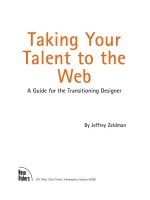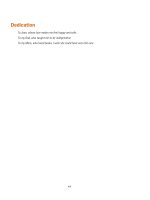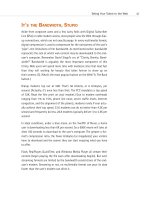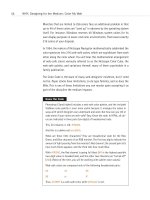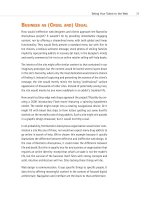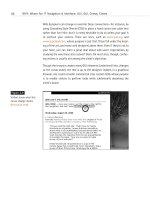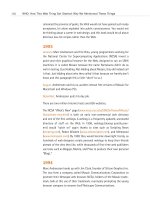Taking Your Talent to the Web: A Guide for the Transitioning Designer- P15 potx
Bạn đang xem bản rút gọn của tài liệu. Xem và tải ngay bản đầy đủ của tài liệu tại đây (219.63 KB, 20 trang )
the seven CSS keywords directly to the seven Netscape font sizes. In many
ways, it was a logical and even brilliant thing to do. (The IE/Windows devel-
opers were also the first group to attempt to support absolute font size key-
words. We should credit them for that before carping about the results.)
The problem, of course, is that, logically, the sizes do not map to the key-
words. In old-style browsers, <FONT SIZE=3> is the default or normal size
that the user has specified in her preferences. In Netscape’s extended HTML
markup, <FONT SIZE=3> is assumed unless you specify another size. Logi-
cally, a default size should map to the “medium” CSS keyword. Unfortu-
nately, in the IE/Windows scheme, <FONT SIZE=3> maps to “small” instead
of “medium” because small is the third size up from the bottom of the list.
Who goofed—the W3C or the IE/Windows team? It doesn’t really matter.
What matters is that the keywords don’t map to expected sizes, and an
incompatibility exists not only between different manufacturers’ browsers
but between the Mac and Windows versions of the same browser.
If you think of the seven sizes the way the IE/Windows team did, your sizes
will be off on Mac users’ desktops. (You also will go nuts. It’s like trying to
drive a car where Park means Neutral.) If you think of them the way the
keywords actually read (small, medium, large) your display will be off in
Windows. You can trick the Mac browser into emulating Windows behav-
ior by specifying a <DOCTYPE> of HTML 4 Transitional and leaving off the
W3C URL. (For details, see But
this is forcing the browser to emulate nonstandard behavior, and that's not
good. Besides, it won't work in Netscape 4, Opera, or Konqueror.
So what can you do? Sadly, until your entire audeince uses browsers that
render absolute keywords, all you can do is ignore the W3C recommenda-
tions and use pixels in your style sheet. Or do not use sizes at all.
Relative keywords
Relative keywords are limited to two: smaller and larger. These in turn refer
to the size of the parent element. For example, consider the following
example, in which the <BODY> is 12px, and <BOLD> is “larger.”
281
Taking Your Talent to the Web
14 0732 CH10 4/24/01 1:04 PM Page 281
<HTML>
<STYLE TYPE=”text/css”>
<!
BODY {font: 12px verdana, arial, geneva;}
B {font-weight: bold; font-size: larger;}
>
</STYLE>
Bold type would theoretically be 14px tall in this example because 14px is
one “notch” up from 12px. Like absolute size keywords, relative keywords
are ignored or bungled in some popular browsers (Explorer 3 ignores them,
as does Navigator 4 for the Mac). And even if they worked correctly, they
would be insufficient for the needs of most web designers and their clients.
Normal, larger, and smaller is not exactly a robust vocabulary for the needs
of professional designers.
So what can you do? You can use pixels in your style sheet; that’s what you
can do.
Length units
Length units sound smutty (those W3C folks should get out more…or
maybe it’s just us) and include the following:
■ em—Is a unit of distance equal to the point size of a font. In 14pt.
type, an em is 14pts. wide—named for the size of the capital “M.” But
you knew that.)
■ ex—Refers to the height of lowercase letters.
When used with the font-size property, em and ex units refer to the font
size of the parent element.
<HTML>
<STYLE TYPE=”text/css”>
<!
BODY {font: 12px verdana, arial, geneva, sans-serif;}
STRONG {font-weight: bold; font-size: 2em;}
>
</STYLE>
282
HOW: Style Sheets for Designers: Trouble in Paradise
14 0732 CH10 4/24/01 1:04 PM Page 282
In this example, <STRONG> would be 24px tall, or 2em (two times the font
size of the parent element, which is the <BODY> tag). In theory, a web
designer could create a layout using em or ex units, where all elements
were sized relative to each other. This would avoid the accessibility prob-
lems associated with pixels.
Unfortunately, the browsers make this impossible for the time being.
Netscape 4 ignores em and ex units. IE3 treats em units as pixels. Thus, 2em
is mistranslated as 2 pixels tall. It takes a village to raise a child, and it takes
at least 9 pixels to render a font. Length units are therefore not recom-
mended. What is recommended? Pixels or nothing.
Percentage units
Percentage units, like length units and relative keywords, refer to the size
of the parent element.
<HTML>
<STYLE TYPE=”text/css”>
<!
BODY {font: 12px verdana, arial, geneva, sans-serif;}
STRONG {font-weight: bold; font-size: 200%;}
>
</STYLE>
In this example, <STRONG> would be 24px tall, or 200% of the font size
of the parent element, which is the <BODY> tag. In theory (notice how we
keep saying “in theory"?), a web designer could create a layout using per-
centages and avoid the accessibility problems associated with pixels.
Nothing is sadder than the murder of a beautiful theory by a gang of ugly
facts. Netscape 4 for Mac renders percentage units when they are used for
line-height (leading) but ignores them entirely when they are used to spec-
ify type sizes. And some versions of Netscape 4 for Windows treat per-
centages as pixels. (Thus, 200% is dementedly translated as 200 pixels.
Mmm, nice layout.)
283
Taking Your Talent to the Web
14 0732 CH10 4/24/01 1:04 PM Page 283
Lest we forget, good old IE3 drops the ball by sizing percentages relative
to the user’s default font size rather than to the parent element. In Eng-
lish: If the web user has set her browser’s default to 10px, IE3 will display
<STRONG> at 20px and not the 24px you intended. If her browser defaults
to 16px, <STRONG> will be 32px. Too bad for you. Too bad for your visitor.
In spite of their accessibility benefits, percentages still fail in too many
browsers. What works? Pixels—pixels or nothing. In case we’ve failed to
communicate, we will summarize our findings as follows:
Looking Forward
Web designers will continue to be limited to using pixels in their style
sheets—despite the accessibility hazards associated with that practice—
until fully standards-compliant browsers exist and are widely used. The
approach might have its drawbacks, but failure to work correctly is not one
of them. As web designers, our job is to control the visitor’s visual experi-
ence to communicate. For the time being, the approach outlined here will
allow us to do exactly that. And soon enough, Lord (and browser compa-
nies) willing, the full power of CSS will be ours.
Can you take CSS further today? Quite possibly. It depends on the makeup
of your audience and your salesmanship with clients. As explained in Chap-
ter 13, A List Apart converted to an all-CSS layout in February 2001, and
many sites have since followed suit. For details and encouragement, see
/>284
HOW: Style Sheets for Designers: Trouble in Paradise
14 0732 CH10 4/24/01 1:04 PM Page 284
chapter 11
The Joy of JavaScript
WE’VE SAID ALL ALONG that the Web is not print. If you’ve harbored lingering
doubts on that score, this chapter should clear them up pronto. If this
chapter does not clear them up, try club soda and a semiabrasive cloth.
A primary reason the Web is not print is that websites don’t just sit there;
they do things—responding to clicks of the mouse, hovering motions, and
other user activities. JavaScript is behind much of that interactivity. In
JavaScript parlance, user actions such as mouse clicks are called events,
and you handle them via event handlers (“onClick,” for example). Similarly,
in JavaScript, the components of a web page, such as GIF images and form
buttons, are considered objects. Web pages are known as documents, and
the whole shebang is held together by a Document Object Model (DOM).
See, it’s not that hard, and you are learning already.
In this chapter you’ll find out what JavaScript is, where it came from, how
it brings websites to life, where to learn all about it, and how to begin using
it even before you learn all about it.
You’ll also learn how to communicate desired JavaScript functions to the
developers on your team, who will handle the heavy scripting when it is
needed. If you freelance or work in a graphic design shop instead of a web
agency, you’ll learn how to communicate with freelance programmers. But
before you can begin doing any of that, a few basics are in order.
15 0732 CH11 4/24/01 11:23 AM Page 285
WHAT IS THIS THING CALLED JAVASCRIPT?
JavaScript is a programming language designed specifically to work in web
browsers. Its purpose is to bring interactivity to sites. Though JavaScript is
powerful and complex, it is relatively easy to learn—at least it is easier to
learn than many other programming languages.
Even before JavaScript, sites could be somewhat interactive. After all, click-
ing a hyperlink loads a new page. The nonlinear nature of hypertext allows
the reader to decide where to go next—to structure her own voyage
through the site (and, indeed, through the Web).
That is an interactive process and a rather profound one. But it is not a ter-
ribly sophisticated form of interactivity. JavaScript puts the top hat and
tails on web interactivity.
The Web Before JavaScript
Before JavaScript, programming languages such as Perl were used to facil-
itate interactive processes, for example typing text into a form and click-
ing a button, thereby sending requested information to the site’s owners.
Perl is still often used for this purpose on a great many sites.
But Perl is a server-side scripting language. That is, when a visitor clicks the
Send button, the web server itself must process the script. If the server goes
down or malfunctions, nothing will happen. Likewise, a web page not con-
nected to a web server—say, a web page on your hard drive—would not be
able to process such a script except in special circumstances (permanent
Net connection, full URL specified in the <FORM ACTION>, burning of
incense, wearing of magic ring).
While the script is being processed, the web server is momentarily tied up—
just as your Mac or PC gets tied up when you apply motion blur to an image
in Photoshop. Imagine constantly applying motion blur while receiving and
sending email, and you begin to see what web servers were up against. (This
is, of course a crude picture, and if you like it, we have other crude pictures
available at a nominal price.)
286
HOW: The Joy of JavaScript: What Is This Thing Called JavaScript?
15 0732 CH11 4/24/01 11:23 AM Page 286
As the Web’s population grew, more and more users were clicking more and
more Send buttons. More and more web servers were thus spending more
and more time processing scripts in between serving web pages. Mean-
while, the user’s browser sat there, doing nothing. A tool was needed to
transfer the process from the server to the client (the user’s computer).
Enter JavaScript.
JavaScript, Yesterday and Today
In 1995, the company formerly known as Netscape Communications Cor-
poration introduced a client-side programming language designed to
transfer the burden of interactive processing from the web server to the
end-user’s browser. Unlike other programming languages (such as Java or
C), this new language was built into the browser. It even understood HTML.
Netscape called its new client-side scripting language LiveScript, but soon
changed the name to JavaScript to capitalize on the growing excitement
about Sun’s Java language. To this day, as a result of their similar names,
many beginning web designers (and users) confuse Java with JavaScript.
The relationship between the two is mainly one of marketing.
Netscape quickly promised to release JavaScript as a web standard so that
other browsers could use it too. But for competitive reasons, the company
initially held back on its pledge. Old browsers like Mosaic could not use
JavaScript at all. Neither could Microsoft’s newly unveiled Internet
Explorer.
To offset Netscape’s advantage, Microsoft’s browser engineers developed a
JavaScript-like language called JScript. Web design quickly became a cir-
cle of Hell, as serious developers were forced to work with these similar but
incompatible technologies. Freelancers and small firms, lacking deep
resources, often chose to support only one technology. That one was nearly
always JavaScript, especially in the beginning when Internet Explorer
enjoyed only a tiny share of the market. Thus JavaScript functioned as a
sort of standard before it really was one.
287
Taking Your Talent to the Web
15 0732 CH11 4/24/01 11:23 AM Page 287
Around the Millennium, JavaScript finally became an official web standard,
available to all. As reported in Chapter 2, “Designing for the Medium,” the
European Computer Manufacturers Association (ECMA) supervised the
standardization of JavaScript, renaming it in the process. The universal web
scripting language is now officially known as ECMAScript or ECMA-262,
though no one we know calls it anything but JavaScript. (Our Scandana-
vian friends pronounce it “Ya-va-script,” which we find incredibly endear-
ing. That has nothing to do with any of this, but it does lend this chapter
a certain international flair.)
The point is that JavaScript/ECMAScript is a standard that works in all cur-
rent browsers, though there are still some subtle incompatibilities being
worked out between the latest versions of Netscape, Internet Explorer,
Opera, and other browsers. Meanwhile, the DOM has been standardized by
W3C. Prior to that, JavaScript had its own ever-changing DOM in Netscape,
and Microsoft had its own DOM as well.
As all browsers finalize complete support for these standards, web design-
ers and developers are being empowered to create sophisticated interac-
tivity that works for everyone. Conversely, as browsers lag in their DOM and
ECMAScript support, web designers and developers are stuck programming
alternate versions of every site function, often going so far as to develop
alternate versions of the sites themselves.
Now that we’ve concluded our mini-history lesson and you’ve finished your
nap, let’s move on to the good stuff.
JAVASCRIPT,UNHH!
W
HAT IS IT GOOD FOR?
Absolutely lots of things. Through this web-friendly programming lan-
guage, designers and developers can:
■ Replace cryptic status bar URLs (“ />poodles.html”) with text messages (“Learn about poodles”), a some-
what controversial practice, for reasons we’ll discuss in a moment.
■ Create the ever-popular image rollover effect discussed in Chapter
9, “Visual Tools.”
288
HOW: The Joy of JavaScript: JavaScript, Unhh! What Is It Good For?
15 0732 CH11 4/24/01 11:23 AM Page 288
■ Compensate for browser incompatibilities.
■ Open new, precisely sized “pop-up” windows, with or without
various bits of browser chrome.
■ Test for the presence or absence of Flash, QuickTime, or other plug-
ins (more about plug-ins in Chapter 12, “Beyond Text/Pictures”).
■ Rotate content and images depending on the time of day, the num-
ber of times the user has viewed a certain page, or simply at random.
■ Enable the client to inject 50 links on a page without cluttering that
page at all.
■ Provide alternative means of navigating the site.
■ “Remember” that a user has visited the site before, sparing her the
pain of reentering personal data or passwords. This is accomplished
by means of cookies (Netscape terminology for little bits of text that
reside on the end-user’s hard drive and can be recognized by
JavaScript on subsequent visits to the site).
■ Cause images or text boxes to scroll horizontally or vertically,
another controversial and often annoying practice.
■ Verify the credibility of email addresses entered on “customer feed-
back” forms. JavaScript won’t tell you if a person is using her email
address or someone else’s, but it will tell you if the address is well
formed or not. (If malformed, it is probably a nonworking address.)
■ Control complex frames—of less importance than it used to be, as
frames are gradually being phased out. Similarly, JavaScript can pro-
tect sites from a third party’s poorly crafted frames.
■ Create nested navigational menus that reveal secondary and tertiary
levels in response to cursor movements—a wonderful idea because it
enables visitors to navigate directly to the information they seek, but
problematic because not all browsers fully support a standard means
of doing this.
■ …and much more.
Add the W3C DOM to what JavaScript does already and you can change
that phrase to “much, much, much more.”
289
Taking Your Talent to the Web
15 0732 CH11 4/24/01 11:23 AM Page 289
We know what you’re saying. “Sounds great, but I’m, like, an artist. Do I
really have to learn this stuff?”
SOUNDS GREAT, BUT I’MANARTIST. DO I
R
EALLY HAVE TO LEARN THIS STUFF?
The politically correct answer is, yes you do, because adding interactivity
to your clients’ sites is part of what makes you a web designer. The gentle
answer is, learning JavaScript is an iterative process: You can begin by cut-
ting and pasting and gradually come to understand what you’re working
with. The Richard Nixon Memorial answer is, not at first, and maybe never.
Not at first and maybe never is an answer because many working web
designers get by for years doing nothing more than cutting and pasting
other people’s scripts. By the way, we’re not talking about stealing code.
Many developers freely offer their scripts in return for an acknowledge-
ment in the source code, and some don’t even ask for that (http://
javascripts.earthweb.com/).
Likewise, many other web designers get along by using WYSIWYG editors
such as Macromedia Dreamweaver and Adobe Golive and image editors
such as Macromedia Fireworks—programs that can create many standard
JavaScript functions for you. Some respected web designers have never
programmed a line of JavaScript code; they let Dreamweaver do it.
But most web designers do learn at least the basics of JavaScript because,
sooner or later, they run into problems they cannot solve without it. A prob-
lem like this can occur: A certain page does not display properly in
Netscape 4. The solution would be to create an alternate page that does
work in Netscape 4 and use JavaScript to send Netscape 4 users to that
alternate page. For nearly every design problem like this, there is a simple
JavaScript solution.
The other problem with cutting and pasting (or relying on a WYSIWYG edi-
tor) is that browsers change, web standards evolve, and cut-and-paste
scripts as well as WYSIWYG editors tend to lag behind.
290
HOW: The Joy of JavaScript: Sounds Great, but I’m an Artist
15 0732 CH11 4/24/01 11:23 AM Page 290
Hopefully, Microsoft, Netscape, and Opera will soon patch the holes in their
ECMAScript and DOM support, and Macromedia and Adobe will vastly
improve their support for these standards in Dreamweaver and Golive,
respectively. If both things happen, you might be able to spend the rest of
your life banging out advanced JavaScript functions with no clue as to
what you are doing or why it works.
If you intend to work primarily as a graphic designer and merely wish to
create simple sites for your existing clients, you can probably get by with
cutting and pasting or relying on Dreamweaver or Golive—at least for the
time being.
But if you intend to plunge into full-time web design or if you simply want
to master the craft, you will want to learn JavaScript. So let us tell you how
you can do that, and then we’ll move on to examine how JavaScript helps
web designers solve typical problems that arise in the development of any
professional site.
EDUCATING RITA ABOUT JAVASCRIPT
We’ve called JavaScript a relatively “easy-to-learn” programming lan-
guage, but it is a programming language, and teaching it is beyond the
scope of this book. In some ways, teaching it is beyond the scope of fat
books dedicated entirely to that pursuit. However, we can recommend two
books on the subject:
■ Nick Heinle’s Designing With JavaScript: Creating Dynamic Web
Pages (O’Reilly: 1997) is a wonderful, readable, detailed introduction
that any designer can understand and is chock-full of examples and
explanations of the basic terminology and theory behind JavaScript.
The book is somewhat out of date (at least as of this writing), but it
will raise your comfort level tremendously while teaching you the
basics.
291
Taking Your Talent to the Web
15 0732 CH11 4/24/01 11:23 AM Page 291
■ JavaScript for the World Wide Web: Visual Quickstart Guide, Third
Edition, by Tom Negrino and Dori Smith (Peachpit Press: 1999) pro-
vides a series of quick exercises, complete with screenshots, that
demystify JavaScript while explaining how to perform useful func-
tions and avoid common mistakes. From plug-in testing to creating
dynamic menus or from controlling frames to baking your first
“cookie,” pretty much everything you need to know can be found
here. The scripts also are freely available at the authors’
www.javascriptworld.com site.
Speaking of free online resources, you also can learn much about
JavaScript by studying Thau’s JavaScript tutorial at Webmonkey (http://
hotwired.lycos.com/webmonkey/javascript/tutorials/tutorial1.html). Give
yourself at least two days to go through all the exercises in this five-part
tutorial. The JavaScript School at www.w3schools.com/js/ is another great
place to learn. Classic and recent JavaScript/DOM articles may be found at
/>We highly recommend that you buy these books and study these free online
tutorials. We also recommend that you take it slow, breathe deeply, and
avoid freaking yourself out over this stuff.
Don’t Panic!
As a web designer, you will not normally be expected to do advanced
JavaScript and DOM programming. Instead, your knowledge of what
JavaScript is and what it can be used for will enable you to work more
closely with team members to create engaging websites.
But don’t think you’re getting off scot-free, either.
JAVASCRIPT BASICS FOR WEB DESIGNERS
As a professional web designer, you really should be able to use JavaScript
to do simple things such as replacing meaningless URLs with text messages
as a means of extending the site’s branding. (And ducking when some vis-
itors complain about it.)
292
HOW: The Joy of JavaScript: JavaScript Basics for Web Designers
15 0732 CH11 4/24/01 11:23 AM Page 292
You should be able to create rollovers (image swaps) that help your visitors
experience the site as a responsive, interactive entity. (Yes, by hand.)
You should know how to open new browser windows (when doing so serves
a purpose), use browser detection to solve compatibility problems, and
enhance your site’s navigation through JavaScript’s ability to manipulate
simple HTML <FORM> elements.
The techniques involved are as simple to learn as they are to demonstrate.
Don’t mistake simplicity for stupidity: Some of the simple things we’re
about to show you are among the most effective ways of adding interac-
tivity to your sites.
Indeed, though we recommend learning all you can (and putting that
knowledge to use with taste and restraint), too much knowledge can some-
times lead to too much inappropriate JavaScript: scrolling text that moves
so quickly no one can read it, full-screen pop-up windows containing
rigidly designed 800 x 600 sites that look ludicrous on large monitors, or
complex, dynamic menus on general audience sites or on sites whose lack
of in-depth content is made pitifully obvious when these complex menus
end up pointing to single-paragraph pages.
While other jazz musicians blew fast and frantic, Miles Davis played very
few notes. The way he played them, when he played them, and the many
times he did not play at all, all combined to create a timeless creative
legacy. This is our highfalutin’ way of reminding you that less is more, a lit-
tle goes a long way, and slow bakin’ makes good eatin’.
So let’s look at some of these simple tasks and simple scripts. And let’s
see how ordinary web designers with no programming experience use basic
JavaScript techniques to solve everyday design and communication
problems.
293
Taking Your Talent to the Web
15 0732 CH11 4/24/01 11:23 AM Page 293
THE DREADED TEXT ROLLOVER
Problem: Your client is insane about branding. In his restaurants, he brands
everything from the napkins to the silverware. He expects the same level
of branding on his site.
Solution: The JavaScript text rollover lets you brand even HTML links (see
Figure 11.1).
294
HOW: The Joy of JavaScript: The Dreaded Text Rollover
Figure 11.1
The status bar text
rollover in action at the
personal site of Derek
Powazek. Placing the
mouse over DESIGN FOR
COMMUNITY in the menu
bar causes the phrase
[DESIGN FOR COMMU-
NITY] to appear in the
status bar at the bottom
left of the browser. By
mastering the basic text
rollover, even beginners
can emulate at least one
Powazek design trick
(www.powazek.com).
Visit a typical site, and hold your mouse cursor over a link. You usually see
something like this:
/>Not terribly interesting, not very informative for the average citizen, and
it certainly won’t help your brand-happy client. How much better would it
be if the visitor saw a message like this?
FASHION MAVEN fashions for men.
15 0732 CH11 4/24/01 11:23 AM Page 294
Many visitors might find this message far more useful than a bare-naked
URL. And your client would certainly dig it. Fortunately, it is easy to accom-
modate these visitors and your client with JavaScript. Text rollovers are one
of the easiest effects you can possibly create.
First, let’s look at a typical HTML link:
Explore FASHION MAVEN <a href=”/fashions/men/”>fashions for men</a>.
Notice that we’ve used an absolute link, as explained in Chapter 8, “HTML,
The Building Blocks of Life Itself.” There is no need to waste bandwidth by
including http:// or the company’s domain name in the link; both the http://
and the domain name are understood. There is also no need to waste band-
width on “index.html” because the systems administrator will have config-
ured the server to display index.html when no other document is specified.
(Some systems administrators specify welcome.html or index.htm or
default.htm instead, but the same rules apply. If default.htm is the default
document on your server, you can link to it without typing it. But we
digress.)
A visitor dragging her mouse over such a link will see the page’s URL and
nothing more:
Let’s give the visitor something more informative than the page’s URL.
The Event Handler Horizon
Built into JavaScript are two powerful event handlers: onMouseOver and
onMouseOut. Event handlers enable you to create functions that take place
during an event. In this case, the event is that the visitor is dragging her
mouse cursor over a link—pretty simple stuff.
Many event handlers are built into JavaScript, but these are the two that
will help us right now. Let’s take the link just listed and make it more illu-
minating using JavaScript’s onMouseOver event handler:
Explore FASHION MAVEN <a href=”/fashions/men/” onMouseOver =”window.status=
➥’FASHION MAVEN fashions for men.’; return true;”>fashions for men</a>.
295
Taking Your Talent to the Web
15 0732 CH11 4/24/01 11:23 AM Page 295
What is going on here?
We’ve used the onMouseOver event handler to tell the browser that some-
thing is supposed to happen when the visitor’s mouse hovers over this link.
The event handler is followed by the equal sign in the same way that links
and other standard bits of HTML use the equal sign.
As you may have guessed, window.status is JavaScript’s charming way of
referring to the status bar at the bottom of the web page. (The status bar
is the part of the browser that usually displays the bare-naked URL, gen-
erally at the lower left.) Without getting too hairy, JavaScript gives each
object in its document model an address based on the object’s position
within the document’s hierarchy, moving from the top level of the hierar-
chy down to the details: window is a top-level object; status is the object
being modified via JavaScript. (Like we said, buy the JavaScript books if you
want a better explanation, and you probably do.)
Notice that the status bar message text ‘FASHION MAVEN fashions for
men.’ is enclosed within single quotation marks. This is because the
JavaScript itself is enclosed within double quotation marks. If the text also
used double quotation marks, the browser would not know how to distin-
guish the quoted JavaScript from the quoted text.
Observe also that both the description and the phrase return true end in a
semicolon. This is basic JavaScript syntax, so get used to it. There are more
semicolons in JavaScript than in all Charles Dickens’s novels combined.
Technically, the semicolon is not required when a JavaScript statement
ends the line. So,
window.status = “some thing”
is perfectly valid JavaScript in the context of a function, a la:
<script type=”text/javascript”>
function rollover() {
window.status = “some thing” // no semicolon
}
</script>
But if you are placing two or more statements on a single line, as you would
inside an event handler attribute, you must separate the statements by
semicolons.
296
HOW: The Joy of JavaScript: The Dreaded Text Rollover
15 0732 CH11 4/24/01 11:23 AM Page 296
Finally, note that return true is used at the end to handle the event. It tells
the browser to follow the HTML link. Return false would tell the browser
not to follow the link, which can be useful when you don’t want to load a
new page.
Status Quo
So far, so good—now let’s make our little example even more exciting.
(Well, as exciting as this kind of stuff gets.) Let’s craft a message that shows
up in the status bar when the visitor stops hovering over the link:
Explore FASHION MAVEN <a href=”/fashions/men/” onMouseOver =”window.status=
➥’FASHION MAVEN fashions for men.’; return true;” onMouseOut=”window
➥status=’Welcome to FASHION MAVEN.’; return true;”>fashions for men</a>.
What have we done? (Besides further prostituting ourselves to FASHION
MAVEN, that is.)
We’ve used exactly the same syntax to replace the onMouseOver message
with a default status bar message. When the user places the mouse pointer
over the link, he’ll read “FASHION MAVEN fashions for men.” When he
releases the mouse, our insistent client will replace that link-specific brand
message with a general one: “Welcome to FASHION MAVEN.” This general
message will remain in the visitor’s status bar until he moves the mouse
over a new link. If we had not done this, “FASHION MAVEN fashions for
men” would have been “stuck” in the status bar window even after the vis-
itor removed his mouse from that link.
None of what we’ve just shown you requires any custom scripting or prepa-
ration in the <HEAD> of the HTML document. The onMouseOver and
onMouseOut event handlers are as old as the hills, and any JavaScript-
capable browser will handle this code natively. (As we’ll see later, other
JavaScript techniques require a script before the function itself.)
Well, this is fine for a single link, but coding identical onMouseOut mes-
sages for a dozen links seems like a lot of work, doesn’t it? There ought to
be a shortcut! And fortunately, there is. (Programmers are always creating
shortcuts.)
297
Taking Your Talent to the Web
15 0732 CH11 4/24/01 11:23 AM Page 297
In the <BODY> tag of our HTML document, we can add this line of code:
<body onLoad=”window.defaultStatus=’Welcome to FASHION MAVEN.’”>
For the sake of simplicity, we’ve left out the rest of the markup you might
normally include in the <BODY> tag, such as the default background color,
text color, and so on. Of course, if you’re following W3C recommendations
and using CSS to handle your site’s stylistic elements, then your <BODY>
tag can be as simple as <BODY> with no extra junk inside it.
As you have probably deduced, onLoad is another event handler. In this
case, the event is the loading of the web page itself. When the page loads
(the event), a function must be performed. In this case, you’ve instructed
the browser that the required function is a change in the status bar mes-
sage. Thanks to your cleverness, even before the visitor hovers over a link,
the status bar at the bottom of the browser will proudly proclaim, “Wel-
come to FASHION MAVEN.” Can you feel your client’s love? We can. You
have now carried your client’s brand down to the level of the status bar.
Had you not done this, the status bar would read “Internet Zone” or some-
thing equally meaningless (as far as your client is concerned).
But wait, there’s more! Because the onLoad event handler in our <BODY>
tag is telling the browser to proclaim “Welcome to FASHION MAVEN.” by
default, we can simplify our JavaScript link as follows:
Explore FASHION MAVEN <a href=”/fashions/men/” onMouseOver =”window.status=
➥’FASHION MAVEN fashions for men.’; return true;” onMouseOut=”window status=’’;
➥return true;”>fashions for men</a>.
What changed? Look closely. We’ve removed the redundant text “Welcome
to FASHION MAVEN” and replaced it with Folger’s Crystals. Just kidding.
Actually, we’ve replaced it with an empty pair of single quotations, which
tell the browser to revert to the default text specified by the onLoad event
handler (“Welcome to FASHION MAVEN”), We no longer have to type “Wel-
come to FASHION MAVEN.” in the JavaScript text link itself.
That may not seem like much of an achievement. That’s because it’s not
much of an achievement. But if there are a dozen links on this page, all
requiring JavaScript text messages, we’ve saved ourselves the trouble of
typing the same onMouseOut text 12 times. We’ve also saved the viewer
the trouble of downloading those few kilobytes of redundant text.
298
HOW: The Joy of JavaScript: The Dreaded Text Rollover
15 0732 CH11 4/24/01 11:23 AM Page 298
Notice that it is possible to create dynamic web effects in web pages that
live on your desktop—without requiring a web server. Hooray for
JavaScript!
A Cautionary Note
Like everything you can do on the Web, modifying the default status bar
message involves trade-offs and thus requires thought. Browsers use
defaultStatus to communicate with users, letting them know if they’ve
connected or not, informing them when an object is being downloaded,
and letting the geeks in the house keep track of the actual URLs to which
your links point. Modifying defaultStatus can enhance site branding and
please your client, but it might upset some users, so don’t use JavaScript
in this way unless the benefits outweigh the drawbacks.
Kids, Try This at Home
Before we go any further, try reproducing the JavaScript effects we just
described in a simple HTML page you’ve written. Needless to say, you will
not win any innovation awards, but it might help you conquer any linger-
ing fear of programming. If you can do this simple thing, you can do other,
somewhat more complex things.
When it works on a page you’ve created, you’ll begin to feel like a web
designer. If it doesn’t work, you’ll really begin to feel like a web designer.
Then you’ll go back and fix your syntax. Speaking of which…
The fine print
Because single quotation marks are used to denote the beginning and end-
ing of text messages, what do you do if your text includes an apostrophe?
After all, in HTML, an apostrophe is exactly the same as a single quotation
mark.
What you do is “escape” the single quotation mark by inserting a backslash
character in front of it.
Lip smackin’ good! Get <a href=”/recipes/stupidcomeon.html “ onMouseOver
➥=”window.status=’Our chef\’s favorites.’; return true;” onMouseOut=”window status=’’;
➥return true;”>the recipes</a>.
299
Taking Your Talent to the Web
15 0732 CH11 4/24/01 11:23 AM Page 299
Notice that we don’t refer to our chef’s favorites; we refer to our chef\’s
favorites. The backslash character tells the browser to treat the quotation
mark as a quotation mark, not a string terminator (meaning, not the end
of a JavaScript statement). Forgotten backslashes have caused many a web
designer her share of sleepless nights.
Return of the son of fine print
Yep, one more tip. Forget the semicolon, and you will create JavaScript
errors in many browsers, which unfortunately will not show up in many
others. That’s unfortunate because if you can’t see the error, you might not
realize it’s in there—so you may not know to fix it.
For some reason, Macs seem especially forgiving of the missing semicolon
error. Many a Mac-based web designer has uploaded a web page (or an
entire site) and gone off to smoke reefer, little realizing that he has left a
trail of JavaScript syntax errors behind him. The moral, of course, is to
check your JavaScript syntax carefully, test on multiple platforms, and
avoid smoking reefer—especially that overpriced brown stuff they’re sell-
ing uptown.
The Not-So-Fine Print
It’s worth pointing out again that some web users, including hardcore
geeks, detest this flippant toying with the sanctity of the status bar. These
users want to know which URL your link will take them to. They deeply
resent your hiding this information from them with stupid text about
FASHION MAVEN. Some might even avoid clicking the link out of paranoid
fear. (“Dude, if I can’t see the link, I don’t know where you’re taking me.”)
Thus they will never learn about FASHION MAVEN’s extensive selection of
plaids and corduroys for tall men, short men, fat men, and cadets, all at
prices 10% below what department stores usually charge.
You think we are making this up, but you haven’t read our email and
haven’t spent years watching flame wars erupt on web design mailing lists.
You think people will click links without worrying about or even noticing
these changes in the expected status bar message. Many people, of course,
won’t notice; many others will notice and not care; some will notice and
be pleased. But others will be displeased, and a few may even write letters
of complaint.
300
HOW: The Joy of JavaScript: The Dreaded Text Rollover
15 0732 CH11 4/24/01 11:23 AM Page 300