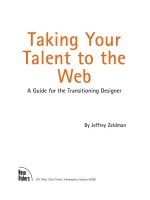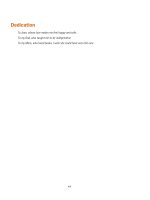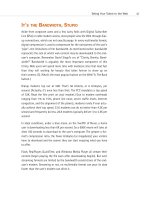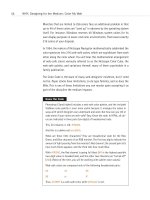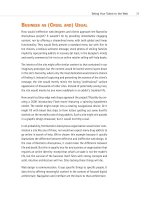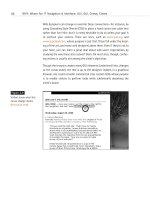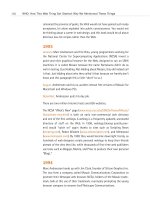Taking Your Talent to the Web: A Guide for the Transitioning Designer- P16 pps
Bạn đang xem bản rút gọn của tài liệu. Xem và tải ngay bản đầy đủ của tài liệu tại đây (418.64 KB, 20 trang )
These people are out there, and some of them might be among your clients’
favorite customers. Thus, your infinitesimal gain in branding could be off-
set by a commensurate loss of audience. Even this small a decision is worth
considering carefully.
It’s also worth mentioning that, with the rise of HTML’s <TITLE> attribute:
<a href=”somelink.html” title=”Information about this link.”>
…there is now an easier way to enhance the information conveyed by a
link.
In IE4 (and higher), Netscape 6 (and higher), Opera 5, iCab, and Mozilla, the
<TITLE> attribute will cause a Windows-like Tool Tip or Mac OS Help bal-
loon to pop up when the user hovers over the link. (In Opera, the message
appears in the browser’s status bar, just like a JavaScript mouse-over text.)
This Tool Tip or Help balloon will contain the text you’ve written inside the
quotation marks following the word title and the equal sign. To avoid over-
whelming users with flying tool tips, there is usually a slight delay before
the Tool Tip appears. There is also no need to worry about escaped charac-
ters when writing <TITLE> attribute text:
<a href=”somelink.html” title=”It’s exciting not to worry about apostrophes, isn’t it? Gosh,
➥it’s really swell.”
Of course, if your <TITLE> text includes a double quote, the browser could
get confused:
<a href=”/” title=”We say “no!” to drugs.”>
Instead, use single quotations:
<a href=”/” title=”We say ‘no!’ to drugs.”>
Not only is this <TITLE> attribute method marginally easier to use than
JavaScript, it is also, in some ways, more logical. When a user has her eye
on a link (or a linked image), her eye does not wish to jump down to the
browser status bar. Her eye wants to say where it is. In IE4+ and Netscape
6, the <TITLE> attribute accommodates this natural behavior of the human
eye and mind because the Tool Tip or Help balloon pops up adjacent to the
link itself.
Still, we do not wish to discourage you from using status bar messages.
301
Taking Your Talent to the Web
15 0732 CH11 4/24/01 11:23 AM Page 301
They make a handy informational and branding tool, and they work in older
browsers (like Netscape 4) that don’t support the <TITLE> attribute.
THE EVER-POPULAR IMAGE ROLLOVER
Problem: The site is pretty but feels lifeless. Visitors are encouraged to
admire but not to click and explore. The site needs a shot of GUI-like, visual
interactivity.
Solution: The JavaScript image rollover (see Figures 11.2 and 11.3).
302
HOW: The Joy of JavaScript: The Ever-Popular Image Rollover
Figure 11.2
Kaliber 10000, “The
Designer’s Lunchbox,” is a
jewel of graphic and navi-
gational design with
numerous JavaScript tricks
up its virtual sleeve. Note
the “K10k back issues”
pull-down menu at the
upper right, the code for
which is described later in
this chapter. One of K10k’s
simpler (but very effec-
tive) techniques is using
the ever-popular image
rollover to replace static
icons with animated ones.
For instance…
Figure 11.3
…dragging your mouse
cursor over the Rants and
Raves button replaces the
static dog with a GIF ani-
mation of a pooping dog.
Hey, we said they were
brilliant web designers;
we didn’t say they were
mature (www.k10k.net).
15 0732 CH11 4/24/01 11:23 AM Page 302
Let’s assume that after reading Chapter 9, “Visual Tools,” you opened Pho-
toshop and ImageReady, designed a web page comp, sliced it, and used
ImageReady to generate the JavaScript rollover. Now take those same
sliced images, open your HTML text editor of choice (Allaire Homesite,
Barebones BBEdit, or Optima-Systems PageSpinner), and, using the tech-
niques you learned in the books or online tutorials mentioned earlier in this
chapter, write yourself an image rollover by hand.
You can do it! It’s okay to prop the books open in front of you or to refer
back to Thau’s web pages. You’ll create links much like the text links we
showed in the previous example. You’ll also hand-code a preload, usually
in the <HEAD> of your document. A preload ensures that swapped images
will be downloaded to the user’s cache before the page displays. In that
way, those preloaded images are ready to leap into action the moment the
user drags her mouse over them.
Why are rollover effects so popular? We think it is because users are accus-
tomed to operating systems whose GUIs respond to their actions. Rollovers
emulate this behavior, and they indicate that an image is more than an
image—it is a dynamic trigger to an action the user can perform. Users dig
that stuff.
A Rollover Script from Project Cool
On the assumption that you haven’t bought those other books yet, haven’t
read any of the online tutorials, and still feel uncomfortable with
JavaScript, we’ll go ahead and show you another simple way to create
JavaScript image rollovers.
The following was adapted from a basic script at Project Cool. And that’s
okay. Project Cool wrote their script back in the late 1990s so web design-
ers would use it and learn from it. The future of Project Cool is doubtful
because the site’s creators left in late 1999, but this script and others like
it were still available online as of this writing (www.projectcool.com).
<script type=”text/javascript”>
<! Adapted from Projectcool.com
if (document.images){
303
Taking Your Talent to the Web
15 0732 CH11 4/24/01 11:23 AM Page 303
mainover = new Image; mainout = new Image;
mainover.src = “/images/menubar_over_1.gif”;
mainout.src = “/images/menubar_out_1.gif”;
storiesover = new Image; storiesout = new Image;
storiesover.src = “/images/menubar_over_2.gif”;
storiesout.src = “/images/menubar_out_2.gif”;
}
functiover swapem(iname, gname) {
if(document.images){
iname.src = gname.src;
}
}
// >
</script>
This script goes inside the <head></head> of an HTML document. It might
look complex if you’re unfamiliar with JavaScript, but it is really elegantly
simple.
The script begins by announcing the fact that it is a script and that its type
is text/javascript. Older browsers expected to see a <LANGUAGE> attrib-
ute with the name and, optionally, a version of the scripting language being
used (“Javascript1.2,” for instance), but this attribute has been deprecated
in favor of a more generic <MIME> type descriptor. Don’t worry if you don’t
understand what we just said; simply relax and type:
<script type=”text/javascript”>
Similarly, the end of the script is announced by a </script> tag. As with
HTML and CSS, <comment> tags tell search engine spiders (and non-
JavaScript-capable browsers) to ignore everything written between <!
and >. You want search engines to help web users find your content, not
your JavaScript.
Next, the Project Cool script sets a condition for running. Early versions of
JavaScript did not support image rollovers. The script wants to make sure
it is working with a browser that understands rollovers, so it tests the
browser’s receptivity to the images array object of the document model:
if (document.images)
304
HOW: The Joy of JavaScript: The Ever-Popular Image Rollover
15 0732 CH11 4/24/01 11:23 AM Page 304
The script could have accomplished the same thing by detecting for
browsers and platforms (a technique known as browser sniffing). For
instance, it could have checked for the presence of Netscape 2 and Inter-
net Explorer 3, two browsers that did not support the images array of the
document model (and hence would not be able to process this script). But
the code to check for these browsers is somewhat long compared to a sim-
ple line such as
if (document.images)
Besides, some versions of IE3 did understand image rollovers. Rather than
get tangled in browser versions, it is easier, more elegant, and more reli-
able to test for an understanding of the document images object. If the
browser does not understand (document.images), the script will be skipped.
If the required conditions are met, the script runs.
The script next declares two image conditions (Over or Out) and preloads
the required images (mb3_on-01-01.gif, mb3_off-01-01.gif, mb3_on-02-
01.gif, and mb3_off-02-01.gif):
if (document.images){
mainover = new Image; mainout = new Image;
mainover.src = “/images/menubar_over_1.gif”;
mainout.src = “/images/menubar_out_1.gif”;
storiesover = new Image; storiesout = new Image;
storiesover.src = “/images/menubar_over_2.gif”;
storiesout.src = “/images/menubar_out_2.gif”;
Over corresponds to the onMouseOver state, and off corresponds to the
default and onMouseOut state. The two images correspond to two named
JavaScript objects (main and stories).
Finally, the script declares a swapem function, which works by swapping
one image state for another:
function swapem(iname, gname) {
if(document.images){
iname.src = gname.src;
305
Taking Your Talent to the Web
15 0732 CH11 4/24/01 11:23 AM Page 305
As we said, all of this takes place in the <HEAD> of the HTML document,
though it could just as easily live in an external JavaScript document. Like
an external style sheet as described in Chapter 10, “Style Sheets for Design-
ers” external JavaScript documents can live anywhere on the web server
and are referenced via links in the <HEAD> of each HTML page:
<script language=”JavaScript” type=”text/javascript” src=”/daily.js”></script>
For more on external JavaScripts, see “Going Global with JavaScript,” later
in this chapter.
All that remains is to call up these functions in the <BODY> of the HTML
document itself.
And here is code that does just that:
<a href =”/main.html” onMouseOver=”swapem(main, mainover); return true;”
➥onMouseOut=”swapem(main, mainout);return true;”><img name=”main”
➥src”/images/menubar_out_1.gif “ width=”200” height=”25” border=”0” alt=”Visit the
➥main page.” title=”Visit the main page.”></a>
This code should look somewhat familiar to you because it is fairly similar
to the dreaded text rollover.
Once again, here is a standard HTML link followed by two event handlers:
one for onMouseOver, the other for onMouseOut. But now, instead of
invoking a status bar message, our MouseOver and MouseOut states call
upon the swapem function declared earlier in the document. The
onMouseOver event handler declares two variables for the swapem func-
tion: a named object (in this case, main) and an appropriate image state
(mainover)—over, because this is the “MouseOver” state for the image
object. The onMouseOut event handler also declares two variables for the
swapem function: a named object (main) and an appropriate image state
(mainout)—out, because this is the “MouseOut” state for the image object.
Semicolons follow the naming of the variables and the required return true
declaration.
The image <IMG> tag that follows gives the source image a name (main),
allowing the swapem function to recognize the image as the object that is
supposed to be swapped. The remaining <SRC>, <WIDTH>, <HEIGHT>, and
<BORDER> attributes should be familiar to you from the HTML chapter. The
<ALT> and <TITLE> attributes are included so that the menu item will
306
HOW: The Joy of JavaScript: The Ever-Popular Image Rollover
15 0732 CH11 4/24/01 11:23 AM Page 306
remain accessible to those who surf with images turned off or who are
using nongraphical browsers such as Lynx. The link to /main.html will work
even if JavaScript has been turned off in the user preferences (or the
browser does not support JavaScript).
The code and the effect on the web page are much simpler than the
descriptive text you’ve just waded through.
You might ask, can JavaScript text rollovers be added to an image roll-
over like the one just described? The answer is yes, and it can be done very
easily:
<a href =”/main.html” onMouseOver=”swapem(main, mainover); window.status=’Visit the
➥main page.’; return true;” onMouseOut=”swapem(main, mainout); window.status=’’;
➥return true;”><img name=”main” src=”/images/menubar_out_1.gif” width=”200”
➥height=”25” border=”0” alt=”Visit the main page.” title=”Visit the main page.”></a>
WINDOWS ON THE WORLD
Problem: The site offers streaming video files. You, the client, or the infor-
mation architect want these files to play back inside the browser via the
QuickTime plug-in (see Chapter 12). It is easy to use the HTML <EMBED>
or <OBJECT> tags to embed a QuickTime movie in a thoughtfully designed
HTML page. But if you do this on the current page, the movie will begin
streaming even if visitors do not have the bandwidth or patience to see it.
Solution: The JavaScript pop-up window.
Opening new windows via JavaScript is a simple task, though it’s some-
what controversial. Some web users feel that everything should happen in
their existing browser window. These folks hate pop-up windows, remote
controls, and everything else that can happen outside the safe, familiar
world of their existing browser window.
Are these users right? They are right for themselves.
What does this mean? It means that pop-up windows, remotes, and other
such stunts should never be created lightly or purposelessly. (Why offend
visitors if you can avoid it?)
307
Taking Your Talent to the Web
15 0732 CH11 4/24/01 11:23 AM Page 307
Sometimes, however, you need pop-up windows. Sometimes, nothing else
will do—as in the present example, when you wish to embed a streaming
video file in a web page but don’t want to force that streaming movie on
users who don’t care to (or can’t) view it. Pop-up windows can also be used
to provide additional information as needed (see Figure 11.4). In case of
emergency, break glass and use JavaScript to easily create new windows.
308
HOW: The Joy of JavaScript: Windows on the World
Get Your <HEAD> Together
Before you can create a new window, you must define it in the HTML
<HEAD> of your HTML document.
Here is a typical way to do just that:
<html>
<head>
<title>Welcome to Porkchops.com!</title>
Figure 11.4
JavaScript pop-up win-
dows annoy some web
users but can be extreme-
ly functional. At TV
Guide’s site, the main
page offers a compressed
listing of all available
cable channels. Clicking
any program triggers a
pop-up window that
offers detailed informa-
tion about the selected
show. Here, for instance,
we can read about Dick
Shawn groping for laughs
as a drunken genie in The
Wizard of Baghdad. The
point is that JavaScript
allows the user to select
exactly the level of
detail needed
(www.tvguide.com).
15 0732 CH11 4/24/01 11:23 AM Page 308
<script type=”text/javascript”>
<!
function awindow(url) {
return window.open(url, “thewindow”, “toolbar=no,width=350,height=400,status=
➥no,scrollbars=yes,resize=no,menubar=no”);
}
// >
</script>
</head>
What are we doing? We have defined a function, given it a name (aWin-
dow), and defined its properties: It will not have a toolbar (toolbar=no), it
will be 350 pixels wide (width=350), it will stay the exact size we’ve spec-
ified (resize=no), and so on.
We have also, without even realizing it, declared a JavaScript variable—that
is, an element that can be replaced, as in the swapem example. Our vari-
able is the URL of any HTML document we would like to use in the pop-up
window.
In the HTML page, we would trigger the function like so:
<a href=”sucky_old_browser.html” onClick=”aWindow(‘porkpops.html’); return false;”>
When the event is triggered by the user’s action (clicking the link), the
named window.open function will be performed, and the appropriate HTML
page will appear in a 350 x 400 pop-up window with no status bar or menu
bar. The return false will prevent the browser from following the URL spec-
ified in the <HREF>, for backward compatibility.
As a courtesy, it’s nice to include a <CLOSE WINDOW> function in the pop-
up window itself, for the beginners in our viewing public. Porkpops.html
should include a link like this:
<a href=”#” onclick=”window.close(); return false;”>Close me!</a>
Onclick is another of those essential built-in JavaScript event handlers
you’ll come to know and love, and window.close is a built-in JavaScript
function that, as you might have guessed, closes windows. In other words,
we are telling the browser to close the window—pretty basic stuff.
309
Taking Your Talent to the Web
15 0732 CH11 4/24/01 11:23 AM Page 309
Can we use graphics instead of HTML text to perform these functions? Oh,
yeah! In the original HTML document, we can use a fancy-pants GIF image
we’ll call openwindow.gif:
<a href=”sucky_old_browser.html” onClick=”aWindow(‘porkpops.html’); return
➥false;”><img alt=”Open new window.” src=”openwindow.gif” height=”100”
➥width=”100”></a>
And in the pop-up window we can use the dapper and elegant closeme.gif:
<a href=”#” onclick=”window.close(); return false”>)”><img alt=”Close this window.”
➥src=”closeme.gif” height=”25” width=”50”>
And that’s all there is to it.
AVOIDING THE HEARTBREAK OF LINKITIS
Problem: The client insists on a menu with dozens of choices. You know
such a menu will be ugly and confusing and will cause visitors to scroll
indefinitely (or more likely, leave). Your client “knows better.” What’s a
mother to do?
Solution: The JavaScript pull-down menu.
Slip this in your <HEAD> and smoke it:
<script type=”text/javascript”>
<!
function load_page(which_form)
{
self.location.href=which_form.modules.options[which_form.modules.selectedIndex].value;}
// >
</script>
This sets up a load_page function with a replaceable variable (which_form)
and uses the location object to swap links in and out.
Now, in the <BODY> of your HTML document, create a standard HTML pull-
down form element and use the onChange event handler to trigger new
pages in response to user actions:
<form name=”hc”>
<select name=”modules” onChange=”load_page(this.form)” size=”1”>
<option value=””>Pick a Project!
<option value=”a.html”>A List
310
HOW: The Joy of JavaScript: Avoiding the Heartbreak of Linkitis
15 0732 CH11 4/24/01 11:23 AM Page 310
<option value=”b.html”>B List
<option value=”c.html”>C List
<option value=”d.html”>D List
<option value=”e.html”>E List
<option value=”f.html”>F List
<option value=”g.html”>G List
<option value=”h.html”>H List
<option value=”i.html”>I List
<option value=”j.html”>J List
<option value=”k.html”>K List
<option value=”l.html”>L List
<option value=”m.html”>M List
<option value=”n.html”>N List
<option value=”o.html”>O List
<option value=”p.html”>P List
<option value=”q.html”>Q List
<option value=”r.html”>R List
<option value=”s.html”>S List
<option value=”t.html”>T List
</select>
</form>
This script will automatically change pages as soon as the user highlights
any item in the list. If you prefer, you can use a button or other mechanism
to actually initiate the action. You can also easily add inline CSS to add
some style to the whole sorry affair:
<select name=”modules” onChange=”load_page(this.form)” size=”1” style=”font-size:
➥10px; font-family: verdana, geneva, arial; background-color: #336; color: #ccc”>
The resulting mega-menu will look nice and take up very little space on the
page (see Figure 11.5). Compared with an endless list of standard HTML
links, the advantages of JavaScript-based navigation become obvious. To
compensate for non-JavaScript-capable browsers, you should include a
standard HTML menu somewhere on the page, but it need not be a mess if
you consolidate these HTML links using subpages:
<a href=”subpage_a-g.html”>A-G</a>
<a href=”subpage_h-n.html”>L-N</a>
etc.
311
Taking Your Talent to the Web
15 0732 CH11 4/24/01 11:23 AM Page 311
BROWSER COMPENSATION
Problem: You want to use particular technology—say, CSS—without
causing old browsers to fail.
Solution: Browser detection and redirection.
As we’ve probably boasted 100 times already throughout this book, we
publish a weekly online magazine for web designers that the gods call A
List Apart ( For our 19 January 2001 edition,
we decided to create a special issue dedicated to employment problems
being experienced in the web design field at that time, due to the collapse
of many pre-IPO dot-com businesses in the last quarter of 2000.
In addition to running two articles on the subject, we were also introduc-
ing a new site feature: namely, message boards. We figured that the chance
to commiserate over business troubles would be a natural inducement to
use this new community forum.
Ordinarily, ALA’s navigational architecture employs a flattened hierarchy:
You hit the front page and are immediately presented with that week’s
content. But to highlight the special issue—to really alert our readers to the
fact that this issue was different—we decided to break with our own con-
vention and launch the issue with a splash page (see Figure 11.6).
312
HOW: The Joy of JavaScript: Browser Compensation
Figure 11.5
Add JavaScript to a stan-
dard HTML <FORM>
element, throw in a dash
of CSS for style, and you
have a tasty alternative to
the traditional navigation
menu. Instead of the mess
of links the client may
have demanded, you have
a clean, intuitive interface
requiring very little
space on the page
(www.happycog.com).
15 0732 CH11 4/24/01 11:23 AM Page 312
We also decided to use CSS to lay out the page, instead of relying on the
techniques described in Chapter 10. We did this for several reasons. For one
thing, it’s leaner. Instead of an HTML table filled with dozens of image
slices, it’s three simple images, one tiny rollover image, and a few lines of
standards-friendly code:
<style type=”text/css”>
<!
BODY {margin: 0; background-color: #930; background-image: url(/stories/decline/
➥alatop.gif); background-repeat: no-repeat; background-attachment: scroll; background
➥-position: top left;}
A:link, A:visited, A:active { text-decoration: none; font-weight: bold; color: #f90; }
A:hover { color: #cf0; text-decoration: underline; }
#grief {position: absolute; left: 115px; top: 50px; background-image: url(/stories/decline/
➥decline.jpg); background-repeat: no-repeat; background-attachment: scroll; background-
➥position: top left; border: 2px solid black; height: 400px; width: 550px;}
.special {position: relative; left: 425px; top: 365px;}
>
</style>
For another thing, if we had followed the time-honored method of cutting
the comp apart in ImageReady, the colors in the photograph might not
have matched from one slice to another. And the bandwidth requirements
would have been substantially higher.
CSS enabled us to create a page that looked and worked better than tra-
313
Taking Your Talent to the Web
Figure 11.6
This is a splash page for a
special issue of A List
Apart. Using CSS rather
than traditional HTML
tables and image slices
simplified the design and
production, reduced the
bandwidth required, and
ensured that the photo’s
color would remain con-
sistent. But this page did
not work in old, buggy
browsers. JavaScript
browser detection saved
the day (http://
www.alistapart.com/
stories/decline/).
15 0732 CH11 4/24/01 11:23 AM Page 313
ditional methods allow—but there was one problem. As you’ll remember
from Chapter 10, Netscape Communicator 4 has fairly shoddy CSS support.
It does not display CSS properly and can even crash when encountering CSS
layouts.
Our referrer logs told us that 10% of our audience was using Netscape 4.
How could we offer our splash page to 90% of the audience without offer-
ing ugliness (and possible browser instability) to the other 10%?
JavaScript to the Rescue!
We solved our problem by writing a simple browser detection script and
embedding it in the <HEAD> of our HTML page:
<! This is for bugs in Netscape 4 >
<script type=”text/javascript”>
<!
bName=navigator.appName;
bVer=parseInt(navigator.appVersion);
if (bName == “Netscape” && bVer >= 5) br = “n5”;
else if (bName == “Netscape” && bVer >= 4) br = “n4”;
else if (bName == “Netscape” && bVer==3) br = “n3”;
else if (bName == “Netscape” && bVer==2) br = “n2”;
else if (bName == “Microsoft Internet Explorer” && bVer >= 5) br = “e5”;
else if (bName == “Microsoft Internet Explorer” && bVer >= 4) br = “e4”;
else if (bName == “Microsoft Internet Explorer”) br = “e3”;
else br = “n2”;
// >
</script>
This script defined Netscape 4 to keep an eye out for it. (We didn’t worry
about the earlier browsers because no one uses them to visit ALA.) When
a Netscape 4 user hit the splash page, he was redirected to an alternate
page via a second simple script:
<script type=”text/javascript”>
<!
if (br == “n4”) {
window.location=”/stories/decline/main.html”
}
// >
</script>
314
HOW: The Joy of JavaScript: Browser Compensation
15 0732 CH11 4/24/01 11:23 AM Page 314
As you can see, this script checked for a condition (browser = Netscape 4).
If that condition was met, JavaScript’s built-in window.location object
directed Netscape 4 users to main.html, the issue’s table of contents page.
The rest of the audience got to main.html by clicking the link on the splash
page. Netscape 4 users missed the splash page but they didn’t miss a drop
of content, and they didn’t realize they were missing anything. In this way
their needs were accommodated without disturbing them or any other vis-
itor to the site.
On a commercial project, we might have gone ahead and built a table-cell
version of this page for Netscape 4 users and used browser detection and
window.location to send them to that page instead.
Location, location, location
There is a drawback to using window.location. Because the redirected users
don’t realize they’ve been redirected, they bookmark the page to which
they’ve been redirected instead of the actual index page. That’s fine for
them, but when they send their friends the URL or link to the site from a
site of their own, they will be sending other users to an inner page instead
of the cover.
There is a way around that—it involves frames—but it’s a tired, messy hack,
and we don’t recommend it. If you insist on seeing how it works, visit Happy
Cog ( where we combine browser detection
and redirects with frames. Hopefully, by the time you read this, we will have
redesigned Happy Cog, and you won’t be able to see what we’re talking
about anyway. Never mind.
Browser detection is not always as simple as what we’ve just shown. Given
that browsers can function differently on different platforms—and because
incremental upgrades can also function differently (the 4.5 version might
choke on code the 4.6 version handles with ease)—browser detection can
get very specific and painfully complex. By a strange coincidence, we have
more to say about that very thing.
315
Taking Your Talent to the Web
15 0732 CH11 4/24/01 11:23 AM Page 315
WATCHING THE DETECTION
Problem: Your site absolutely requires that the user have a
plug-in installed on her system (see Chapter 12 for more about
plug-ins). Simply enough, use JavaScript plug-in detection (http://
www.javascriptworld.com/scripts/script02.08.html). But some browsers do
not understand JavaScript plug-in detection, even though they perform
many other JavaScript functions perfectly. What on earth can you do about
that?
Solution: Load o’ code—JavaScript browser and platform detection code,
that is.
Did someone say “complex browser and platform detection?” Oh, joy. An
example of that very thing follows. Specifically, it is one of Juxt Interac-
tive’s (see Figure 11.7) browser detection scripts of late 2000, written, in
part, to compensate for the fact that Juxt uses the Flash plug-in exten-
sively, and IE4.5/Mac (and earlier) did not recognize JavaScript’s plug-in
detection method—though the browser was otherwise JavaScript-capable.
316
HOW: The Joy of JavaScript: Watching the Detection
Figure 11.7
The gifted designers and
programmers at Juxt
Interactive rely heavily on
the Macromedia Flash
plug-in. Juxt must be
certain its visitors have
the plug-in installed
before throwing heaps
of Flash content their way.
JavaScript plug-in detec-
tion is the answer, but
plug-in detection fails in
some browsers. Juxt’s
developers tackled this
problem by writing the
mother of all plug-in,
browser, and platform
detection scripts
(www.juxtinteractive.com).
15 0732 CH11 4/24/01 11:23 AM Page 316
If this entire chapter so far has you seriously contemplating a career as an
oil painter, we suggest you skip the next few pages, at least for now. How-
ever, we should point out that what you are about to see is not so much
complex as complete.
At first glance, the river of code you’re about to drown in looks like one
advanced function after another. In truth it is just a few functions, repeated
over and over again so that every browser version, on every possible plat-
form, can be recognized and accounted for.
The first code torrent that follows lives in a global JavaScript file called
sniffer.js. We’ll discuss global JavaScript files in a later section, “Going
Global with JavaScript,” (just as soon as we get through this section).
The second river of ‘Script lives in an HTML page called testSniffer.htm.
Let’s examine them both, shall we?
Please don’t freak. Here’s sniffer.js in all its glory:
//////////////////////////////////////////////////////
// source: juxtinteractive.com
// description: Flash 3, 4 AND 5 Detection
// Author:
// credits: netscape communications (client sniff)
// Permission granted to reuse and distribute
// Last Modified: 10-03-00
//////////////////////////////////////////////////////
/////////////////////////////////////////
// Convert userAgent string to Lowercase
/////////////////////////////////////////
var agt=navigator.userAgent.toLowerCase();
///////////////////
// Browser Version
///////////////////
317
Taking Your Talent to the Web
15 0732 CH11 4/24/01 11:23 AM Page 317
var is_major = parseInt(navigator.appVersion);
var is_minor = parseFloat(navigator.appVersion);
var is_ns = ((agt.indexOf(‘mozilla’)!=-1) && (agt.indexOf(‘spoofer’)==-1) &&
➥(agt.indexOf(‘compatible’) == -1) && (agt.indexOf(‘opera’)==-1) &&
➥(agt.indexOf(‘webtv’)==-1));
var is_ie = (agt.indexOf(“msie”) != -1);
////////////
// Platform
////////////
var is_win = ( (agt.indexOf(“win”)!=-1) || (agt.indexOf(“16bit”)!=-1) );
var is_win95 = ((agt.indexOf(“win95”)!=-1) || (agt.indexOf(“windows 95”)!=-1));
var is_win16 = ((agt.indexOf(“win16”)!=-1) || (agt.indexOf(“16bit”)!=-1) ||
➥(agt.indexOf(“windows 3.1”)!=-1) || (agt.indexOf(“windows 16-bit”)!=-1) );
var is_win31 = ((agt.indexOf(“windows 3.1”)!=-1) || (agt.indexOf(“win16”)!=-1) ||
➥(agt.indexOf(“windows 16-bit”)!=-1));
var is_win98 = ((agt.indexOf(“win98”)!=-1) || (agt.indexOf(“windows 98”)!=-1));
var is_winnt = ((agt.indexOf(“winnt”)!=-1) || (agt.indexOf(“windows nt”)!=-1));
var is_win32 = (is_win95 || is_winnt || is_win98 || ((is_major >= 4) && (navigator.plat-
form ➥== “Win32”)) || (agt.indexOf(“win32”)!=-1) || (agt.indexOf(“32bit”)!=-1));
var is_mac= (agt.indexOf(“mac”)!=-1);
/////////////////////////////////////
// Detect IE 4.5 on the mac
// Mucho Problemos with this browser
/////////////////////////////////////
var is_ie45mac = (is_mac && is_ie && (agt.indexOf(“msie 5.0”)==-1) &&
➥(agt.indexOf(“msie 5.5”)==-1) && (agt.indexOf(“msie 4.5”)!=-1));
//////////////////////////////////////////
// Flash 3, 4 AND 5 Detection
// Last Modified: 10-03-00
// NOT checking for enabledPlugin (buggy)
//////////////////////////////////////////
var is_flash5 = 0;
var is_flash4 = 0;
var is_flash3 = 0;
if (navigator.plugins[“Shockwave Flash”]) {
var plugin_version = 0;
var plugin_description = navigator.plugins[“Shockwave Flash”].description.split(“ “);
for (var i = 0; i < plugin_description.length; ++i) { if (isNaN(parseInt(plugin_
➥description[i])))
continue;
plugin_version = plugin_description[i];
}
318
HOW: The Joy of JavaScript: Watching the Detection
15 0732 CH11 4/24/01 11:23 AM Page 318
}
if (plugin_version >= 5) {
is_flash5 = 1;
}
if (plugin_version >= 4) {
is_flash4 = 1;
}
if (plugin_version >= 3) {
is_flash3 = 1;
}
if (is_ie && is_win32) { // Check IE on windows for flash 3, 4 AND 5 using VB Script
document.write(‘<SCRIPT LANGUAGE=”VBScript”\>\n’);
document.write(‘on error resume next\n’);
document.write(‘is_flash5 = (IsObject(CreateObject(“ShockwaveFlash.ShockwaveFlash
➥.5”)))\n’);
document.write(‘on error resume next\n’);
document.write(‘is_flash4 = (IsObject(CreateObject(“ShockwaveFlash.ShockwaveFlash.
➥4”)))\n’);
document.write(‘on error resume next\n’);
document.write(‘is_flash3 = (IsObject(CreateObject(“ShockwaveFlash.ShockwaveFlash.3”
➥)))\n’);
document.write(‘<’+’/SCRIPT> \n’);
}
And now the browser and plug-in detector, as used in the HTML document:
testSniffer.htm:
<html>
<head>
<title>testSniffer - juxtinteractive.com</title>
<meta HTTP-EQUIV=”Content-Type” CONTENT=”text/html; charset=iso-8859-1”>
<SCRIPT TYPE=”text/javascript” SRC=”sniffer.js”></SCRIPT>
</head>
<BODY BGCOLOR=”#000000” TOPMARGIN=”0” LEFTMARGIN=”10” MARGINWIDTH=”10”
➥MARGINHEIGHT=”0” LINK=”#CCCC33” VLINK=”#CCCC33” ALINK=”#FFFFFF”
➥TEXT=”#999900”>
<br>
<font FACE=”Verdana” size=”2”>
//////////////////////////////////////////////////////<br>
// source: juxtinteractive.com<br>
// description: Flash 3, 4 AND 5 Detection<br>
// Author: <br>
// credits: netscape communications (client sniff)<br>
// Permission granted to reuse and distribute<br>
// Last Modified: 10-03-00<br>
//////////////////////////////////////////////////////<br>
319
Taking Your Talent to the Web
15 0732 CH11 4/24/01 11:23 AM Page 319
<br>
<br>
<b>Function examples</b>
<br>
(the page uses the external JS file “sniffer.js”)
<br>
<br>
<br>
<script>
<!
if (is_ie45mac) {
document.write(‘It seems you are using IE 4.5 on the mac — a extremly buggy browser,
➥you should consider upgrading to IE5 ASAP!\n’);
}
// Check Flash
if (is_flash5)
{ document.write(‘This browser can play FLASH 5 movies<br>\n’);
} if (is_flash4) { document.write(‘This browser can play FLASH 4 movies<br>\n’);} if
➥(is_flash3) { document.write(‘This browser can play FLASH 3 movies<br>\n’);} else {
document.write(‘This browser CANNOT play FLASH movies<br>\n’);}
// >
</script>
<br>
<br>
</font>
</body>
</html>
Scared you, didn’t it? Scares us, too.
Don’t be alarmed. This is the province of web developers, not web design-
ers. You would not be called upon to create JavaScript this detailed your-
self. (Besides, if you ever are, you can use Juxt’s script. Note the comment:
“Permission granted to reuse and distribute,” an act of grace and kindness
that is typical of the way web designers share information with their peers.)
There are things we dislike about these torrents of code besides the fact
that they are torrents of code. Mainly we’re unhappy with the nonstandard,
old-style “extended” HTML markup. This page would not validate. As HTML,
it is not the best role model. As JavaScript, it will do ‘til the next browser
upgrade comes along.
320
HOW: The Joy of JavaScript: Watching the Detection
15 0732 CH11 4/24/01 11:23 AM Page 320