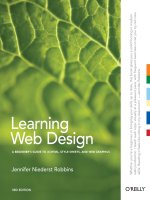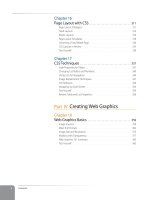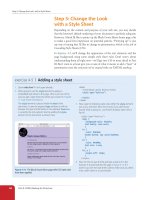Learning Web Design Third Edition- P4 pps
Bạn đang xem bản rút gọn của tài liệu. Xem và tải ngay bản đầy đủ của tài liệu tại đây (298.31 KB, 10 trang )
Part I: Getting Started
16
What Do I Need to Buy?
Apple QuickTime and iMovie. You can use the QuickTime Player Pro to do
basic audio and video editing and exports. iMovie is another good and
affordable tool for exporting video for the Web.
Apple Final Cut Pro. For more advanced video editing, Final Cut Pro is an
industry favorite.
Microsoft Windows Movie Maker. Windows Media is growing in popularity
on the Web. This simple movie editor for Windows lets you easily create
movies in Windows Media format. Microsoft also offers Window Media
Encoder to convert existing movies to Windows Media format.
Adobe After Effects. This is the industry standard for creating motion graph-
ics and visual effects.
Sony Sound Forge. Sound Forge is a full-featured professional audio edit-
ing program. Sony also offers Sound Forge Audio Studio for entry-level
users.
Audacity. For the budget-conscious, Audacity is a powerful, cross-platform,
open source audio editing program, and you can’t beat the price it’s
free!
Internet tools
Because you will be dealing with the Internet, you need to have some tools
specifically for viewing and moving files over the network:
A variety of browsers. Because browsers render pages differently, you’ll want
to test your pages on as many browsers as possible. There are hundreds
of browsers on the market, but these are best supported on Windows and
Macintosh:
Windows:
Internet Explorer (the current
version and at least two prior
versions)
Firefox
Netscape
Opera
Safari 3
Macintosh OS X:
Safari
Firefox
Macintosh OS 9:
Internet Explorer 5 (Note that most developers
do not test on this browser because it accounts
for a miniscule fraction of web traffic.)
A file-transfer program (FTP). An FTP program enables you to upload
and download files between your computer and the computer that will
serve your pages to the Web. The web authoring tools listed earlier all
have FTP programs built right in. There are also dedicated FTP pro-
grams as listed below. See Chapter 21, Getting Your Pages on the Web,
for more information on file uploading.
exercise 1-1
|
Taking stock
Now that you’re taking that first step
in learning web design, it might be
a good time to take stock of your
assets and goals. Using the lists in
this chapter as a general guide,
try jotting down answers to the
following questions:
What are your web design goals?
To become a professional web
designer? To make personal web
sites only?
Which aspects of web design
interest you the most?
What current skills do you have
that will be useful in creating web
pages?
Which skills will you need to
brush up on?
Which hardware and software
tools do you already have for web
design?
Which tools do you need to buy?
Which tools would you like to
buy eventually?
What Do I Need to Buy?
Chapter 1, Where Do I Start
17
Windows: Macintosh OS X:
WS_FTP
CuteFTP
AceFTP
Filezilla
Transmit
Fetch
Interarchy
Terminal application. If you know your way around the Unix operating sys-
tem, you may find it useful to have a terminal (command line) application
that allows you to type Unix commands on the server. This may be useful
for setting file permissions, moving or copying files and directories, or
managing the server software.
Windows users can install a Linux emulater called Cygwin for com-
mand line access. There is also PuTTY, a free Telnet/SSH client. Mac OS
X includes an application called Terminal that is a full-fledged terminal
application giving you access to the underlying Unix system and the abil-
ity to use SSH to access other command line systems over the Internet.
Web Page Authoring
Adobe (Macromedia) Dreamweaver
www.adobe.com
Microsoft Expression Web
www.microsoft.com/products/
expression
Nvu (open source web page editor)
www.nvu.com
Apple iWeb
apple.com/ilife/iweb
HTML Editing
Adobe (Macromedia) HomeSite
www.adobe.com
BBEdit by Bare Bones Software
www.barebones.com
TextMate by MacroMates
www.macromates.com
TextPad for Windows
www.textpad.com
Graphics
Adobe Photoshop
Adobe Photoshop Elements
Adobe Illustrator
Adobe (Macromedia) Fireworks
www.adobe.com
Corel Paint Shop Pro
www.corel.com
Multimedia
Adobe (Macromedia) Flash
www.adobe.com
Apple iMovie
www.apple.com/ilife/imovie
Apple Final Cut Studio (includes Final Cut
Pro, Soundtrack Pro, Motion, and DVD
Studio)
www.apple.com/software/
Windows Media Encoder
Windows Movie Maker
www.microsoft.com/windows/
windowsmedia/
Browsers
Microsoft Internet Explorer
www.microsoft.com/windows/ie
Firefox
www.mozilla.com/firefox
Netscape Navigator
browser.netscape.com
Opera
www.opera.com
Networking
WS_FTP, CuteFTP, AceFTP and others for
WIndows available at:
www.download.com
Transmit (for Macintosh OSX)
www.panic.com
Interarchy (for Macintosh OSX)
www.interarchy.com
Cygwin (Linux emulator for Windows)
www.cygwin.com
PuTTY (telnet/SSH terminal emulator)
www.chiark.greenend.org.
uk/~sgtatham/putty/
A t A G l A n c e
Popular Web Design Software
Part I: Getting Started
18
What You’ve Learned
What You’ve Learned
The lesson to take away from this chapter is: “you don’t have to learn every-
thing.” And even if you want to learn everything eventually, you don’t need to
learn it all at once. So relax, don’t worry. The other good news is that, while
many professional tools exist, it is possible to create a basic web site and get
it up and running without spending much money by using freely available or
inexpensive tools and your existing computer setup.
As you’ll soon see, it’s easy to get started making web pages—you will be able
to create simple pages by the time you’re done reading this book. From there,
you can continue adding to your bag of tricks and find your particular niche
in web design.
Test Yourself
Each chapter in this book ends with a few questions that you can answer to
see if you picked up the important bits of information. Answers appear in
Appendix A.
Match these web professionals with the final product they might be
responsible for producing.
A. Graphic designer
B. Production department
C. Information designer
D. Web programmer
_____ (X)HTML and CSS documents
_____ PHP scripts
_____ Photoshop page sketch
_____ Site diagram
What does the W3C do?
Match the web technology with its appropriate task:
A. HTML and XHTML
B. CSS
C. JavaScript
D. Ruby on Rails
E. XML
_____ Checks a form field for a valid entry
_____ Creates a custom server-side web application
_____ Identifies text as a second-level heading
_____ Defines a new markup language for sharing
financial information
_____ Makes all second-level headings blue
What is the difference between frontend and backend web development?
What is the difference between a web-authoring program and an HTML-
editing tool?
1.
2.
3.
4.
5.
19
IN THIS CHAPTER
An explanation of
the Web, as it relates
to the Internet
The role of the server
The role of the browser
Introduction to URLs and
their components
The anatomy of a web page
I got started in web design in early 1993—pretty close to the start of the Web
itself. In web time, that makes me an old-timer, but it’s not so long ago that
I can’t remember the first time I looked at a web page. It was difficult to tell
where the information was coming from and how it all worked.
This chapter sorts out the pieces and introduces some basic terminology
you’ll encounter. If you’ve already spent time perusing the Web, some of this
information will be a review. If you’re starting from scratch, it is important
to have all the parts in perspective. We’ll start with the big picture and work
down to specifics.
The Internet Versus the Web
No, it’s not a battle to the death, just an opportunity to point out the distinction
between these two words that are increasingly being used interchangeably.
The Internet is a network of connected computers. No company owns the
Internet (i.e., it is not equivalent to a service like America Online); it is a
cooperative effort governed by a system of standards and rules. The purpose
of connecting computers together, of course, is to share information. There
are many ways information can be passed between computers, including
email, file transfer (FTP), and many more specialized modes upon which the
Internet is built. These standardized methods for transferring data or docu-
ments over a network are known as protocols.
The World Wide Web (known affectionately as “the Web”) is just one of
the ways information can be shared over the Internet. It is unique in that it
allows documents to be linked to one another using hypertext links—thus
forming a huge “web” of connected information. The Web uses a protocol
called HTTP ( HyperText Transfer Protocol). If you’ve spent any time using
the Web, that acronym should look familiar because it is the first four letters
of nearly all web site addresses, as we’ll discuss in an upcoming section.
HOW THE WEB
WORKS
CHAPTER
2
Part I: Getting Started
20
Serving Up Your Information
Serving Up Your Information
Let’s talk more about the computers that make up the Internet. Because they
“serve up” documents upon request, these computers are known as servers.
More accurately, the server is the software (not the computer itself) that
allows the computer to communicate with other computers; however, it is
common to use the word “server” to refer to the computer, as well. The role
of server software is to wait for a request for information, then retrieve and
send that information back as quickly as possible.
There’s nothing special about the computers themselves…picture anything
from a high-powered Unix machine to a humble personal computer. It’s the
server software that makes it all happen. In order for a computer to be part
of the Web, it must be running special web server software that allows it to
handle Hypertext Transfer Protocol transactions. Web servers are also called
“HTTP servers.”
There are many server software options out there, but the two most popu-
lar are Apache (open source software, see sidebar) and Microsoft Internet
Information Services (IIS). Apache is freely available for Unix-based comput-
ers and comes installed on Macs running Mac OS X. There is a Windows ver-
sion as well. Microsoft IIS is part of Microsoft’s family of server solutions.
Each computer on the Internet is assigned a unique numeric IP address (IP
stands for Internet Protocol). For example, the computer that hosts oreilly.com
has the IP address 208.201.239.37. All those numbers can be dizzying, so for-
tunately, the Domain Name System (DNS) was developed that allows us to refer
to that server by its domain name, oreilly.com, as well. The numeric IP address
is useful for computers, while the domain name is more accessible to humans.
Matching the text domain names to their respective numeric IP addresses is the
job of a separate DNS server.
It is possible to configure your web server so that more than one domain
name is mapped to a single IP address, allowing several sites to share a single
server.
A Word About Browsers
We now know that the server does the servin’, but what about the other half
of the equation? The software that does the requesting is called the client.
On the Web, the browser is the client software that makes requests for docu-
ments. The server returns the documents for the browser to display.
The requests and responses are handled via the HTTP protocol, mentioned
earlier. Although we’ve been talking about “documents,” HTTP can be used
to transfer images, movies, audio files, and all the other web resources that
commonly make up web sites or are shared over the Web.
A Brief History
of the Web
The Web was born in a particle
physics laboratory (CERN) in
Geneva, Switzerland in 1989. There,
a computer specialist named Tim
Berners-Lee first proposed a system
of information management that
used a “hypertext” process to link
related documents over a network.
He and his partner, Robert Cailliau,
created a prototype and released
it for review. For the first several
years, web pages were text-only. It’s
difficult to believe that in 1992 (not
that long ago), the world had only
50 web servers, total.
The real boost to the Web’s
popularity came in 1992 when
the first graphical browser (NCSA
Mosaic) was introduced. This allowed
the Web to break out of the realm of
scientific research into mass media.
The ongoing development of the
Web is overseen by the World Wide
Web Consortium (W3C).
If you want to dig deeper into the
Web’s history, check out these sites:
Web Developers’ Virtual Library
WDVL.com/Internet/History
W3C’s History Archives
www.w3.org/History.html
Open source
Open source software is developed
as a collaborative effort with the
intent to make its source code
available to other programmers for
use and modification. Open source
programs are usually available for
free.
t e R m I n O l O G y
Web Page Addresses (URLs)
Chapter 2, How the Web Works
21
When we think of a browser, we usually think of a window on a computer
monitor with a web page displayed in it. These are known as graphical brows-
ers or desktop browsers. The most popular graphical browser is Internet
Explorer for Windows, with over 80% of web traffic as of this writing.
However, there are many other popular browsers, including Firefox, Safari,
Opera, and Netscape.
Although it’s true that the Web is most often viewed on traditional graphical
browsers, it is important to keep in mind that there are all sorts of browsing
experiences. Users with sight disabilities may be listening to a web page read
by a screen reader. Some browsers are small enough to fit into cell phones or
PDAs. The sites we build must be readable in all of these environments.
Bear in mind also that your web pages may look and work differently even on
up-to-date graphical browsers. This is due to varying support for web tech-
nologies and users’ ability to set their own browsing preferences. Dealing with
the ways browsers and users affect your pages is discussed in Chapter 3, The
Nature of Web Design.
Web Page Addresses (URLs)
With all those web pages on all those servers, how would you ever find
the one you’re looking for? Fortunately, each document has its own special
address called a URL (Uniform Resource Locator). It’s nearly impossible to
get through a day without seeing a URL (pronounced “U-R-L,” not “erl”)
plastered on the side of a bus, printed on a business card, or broadcast on a
television commercial.
N o t e
Among developers, there is a movement to use the more technically accurate term URI
(Uniform Resource Identifier) for identifying the name of a resource. On the street and
even on the job, however, you’re still likely to hear URL.
Some URLs are short and sweet. Others may look like crazy strings of char-
acters separated by dots (periods) and slashes, but each part has a specific
purpose. Let’s pick one apart.
Server-side and Client-side
Often in web design, you’ll hear reference to “client-side” or “server-side” applications.
These terms are used to indicate which machine is doing the processing. Client-side
applications run on the user’s machine, while server-side applications and functions
use the processing power of the server computer.
t e R m I n O l O G y
Server-side and Client-side
Often in web design, you’ll hear reference to “client-side” or “server-side” applications.
These terms are used to indicate which machine is doing the processing. Client-side
applications run on the user’s machine, while server-side applications and functions
use the processing power of the server computer.
t e R m I n O l O G y
Intranets and
Extranets
When you think of a web site, you
generally assume that it is accessible
to anyone surfing the Web. However,
many companies take advantage of
the awesome information sharing
and gathering power of web sites
to exchange information just within
their own business. These special
web-based networks are called
intranets. They are created and
function like ordinary web sites, only
they are on computers with special
security devices (called firewalls)
that prevent the outside world
from seeing them. Intranets have
lots of uses, such as sharing human
resource information or providing
access to inventory databases.
An extranet is like an intranet,
only it allows access to select
users outside of the company. For
instance, a manufacturing company
may provide its customers with
passwords that allow them to
check the status of their orders in
the company’s orders database. Of
course, the passwords determine
which slice of the company’s
information is accessible. Sharing
information over a network is
changing the way many companies
do business.
Part I: Getting Started
22
Web Page Addresses (URLs)
The parts of a URL
A complete URL is generally made up of three components: the protocol, the
site name, and the absolute path to the document or resource, as shown in
Figure 2-1.
http://
The first thing the URL does is define the protocol that will be used for
that particular transaction. The letters HTTP let the server know to use
Hypertext Transfer Protocol, or get into “web-mode.”
N o t e
Sometimes you’ll see a URL that begins with https://. This is an indication that it is a
secure server transaction. Secure servers have special encryption devices that hide delicate
content, such as credit card numbers, while they are transferred to and from the browser.
www.jendesign.com
The next portion of the URL identifies the web site by its domain name.
In this example, the domain name is jendesign.com. The “www.” part
at the beginning is the particular host name at that domain. The host
name“www” has become a convention, but is not a rule. In fact, some-
times the host name may be omitted. There can be more than one web site
at a domain (sometimes called subdomains). For example, there might
also be development.jendesign.com, clients.jendesign.com, and so on.
/2007/samples/first.html
This is the absolute path to the requested HTML document, first.html.
The words separated by slashes indicate the pathway through directory
levels, starting with the root directory of the host, to get to first.html.
Because the Internet originally comprised computers running the Unix
operating system, our current way of doing things still follows many
Unix rules and conventions (hence the /).
To sum it up, the example URL says it would like to use the HTTP protocol
to connect to a web server on the Internet called www.jendesign.com and
request the document first.html (located in the samples directory, which is in
the 2007 directory).
1
2
3
http:// www.jendesign.com /2007/samples/first.html
Host name Domain name
Protocol
1
Name of site
2
Absolute path
3
Directory path Document
Figure 2-1. The parts of a URL.
http:// www.jendesign.com /2007/samples/first.html
Host name Domain name
Protocol
1
Name of site
2
Absolute path
3
Directory path Document
Figure 2-1. The parts of a URL.
Hey, There’s No
http:// on That URL!
Because all web pages use the
Hypertext Transfer Protocol, the
http://
part is often just implied.
This is the case when site names are
advertised in print or on TV, as a way
to keep the URL short and sweet.
Additionally, browsers are
programmed to add
http://
automatically as a convenience to
save you some keystrokes. It may
seem like you’re leaving it out, but
it is being sent to the server behind
the scenes.
When we begin using URLs to create
hyperlinks in (X)HTML documents in
Chapter 6, Adding Links, you’ll learn
that it is necessary to include the
protocol when making a link to a
web page on another server.
N o t e
A group of folks are working to abolish
the “www” subdomain. Read more at
no-www.org.
The Anatomy of a Web Page
Chapter 2, How the Web Works
23
Default files
Obviously, not every URL you see is so lengthy. Many addresses do not
include a file name, but simply point to a directory, like these:
/>When a server receives a request for a directory name rather than a specific
file, it looks in that directory for a default document, typically named index.
html, and sends it back for display. So when someone types in the above
URLs into their browser, what they’ll actually see is this:
/> />The name of the default file (also referred to as the index file) may vary, and
depends on how the server is configured. In these examples, it is named index.
html, but some servers use the file name default.htm. If your site uses server-
side programming to generate pages, the index file might be named index.php
or index.asp. Just check with your server administrator to make sure you give
your default file the proper name.
Another thing to notice is that in the first example, the original URL did not
have a trailing slash to indicate it was a directory. When the slash is omitted,
the server simply adds one if it finds a directory with that name.
The index file is also useful for security. Some servers (depending on their
configuration) return the contents of the directory for display in the browser
if the default file is not found. Figure 2-2 shows how
the documents of the housepics directory are exposed
as the result of a missing default file. One way to pre-
vent people snooping around in your files is to be sure
there is an index file in every directory. Your system
administrator may also add other protections to pre-
vent your directories from displaying in the browser.
The Anatomy of a Web
Page
We’re all familiar with what web pages look in the
browser window, but what’s happening “under the
hood?”
At the top of Figure 2-3, you see a basic web page as it
appears in a browser. Although you can view it as one
coherent page, it is actually made up of three separate
files: an HTML document (index.html) and two graph-
ics (kitchen.gif and spoon.gif ). The HTML document is
running the show.
Providing the URL for a directory (rather
than a specific filename) prompts the server
to look for a default file, typically called
index.html.
index.html
Some servers are configured to return a listing of the
contents of that directory if the default file is not found.
Figure 2-2. Some servers display the contents of the directory if an
index file is not found.
Part I: Getting Started
24
The Anatomy of a Web Page
HTML documents
You may be as surprised as I was to learn that the graphically rich and inter-
active pages we see on the Web are generated by simple, text-only documents.
That’s right: plain old ASCII text (meaning it has just letters, numbers, and a
few symbol characters). This text file is referred to as the source document.
Take a look at index.html, the source document for the Jen’s Kitchen web page.
You can see it contains the text content of the page plus special tags (indicated
with angle brackets, < and >) that describe each text element on the page.
Adding descriptive tags to a text document is known as “marking up” the
document. Web pages use a markup language called the HyperText Markup
Language, or HTML for short, that was created especially for documents with
hypertext links. HTML defines dozens of text elements that make up docu-
ments such as headings, paragraphs, emphasized text, and of course, links.
There are also HTML elements that add information about the document
(such as its title) and that add media such as images, videos, Flash movies, or
applets to the page.
N o t e
The discussion of HTML in this section also applies to its updated version, XHTML
(eXtensible Hypertext Markup Language). The document in Figure 2-3 is actually
authored in XHTML.
A quick introduction to HTML
You’ll be learning about HTML in detail in Part II, so I don’t want to bog you
down with too much detail right now, but there are a few things I’d like to
point out about how HTML works and how browsers handle it.
Read through the HTML document in Figure 2-3 and compare it to the brows-
er results. It’s easy to see how the elements marked up with HTML tags in the
source document correspond to what displays in the browser window.
First, you’ll notice that the text within brackets (for example, <body>) does
not display in the final page. The browser only displays the content of the
element; the markup is hidden. The tags provide the name of the HTML ele-
ment—usually an abbreviation such as “h1” for “heading level 1,” or “em” for
“emphasized text.”
Second, you’ll see that most of the HTML tags appear in pairs surrounding
the content of the element. In our HTML document, <h1> indicates that the
following text should be a level-1 heading; </h1> indicates the end of the
heading. Some elements, called empty elements, do not have content. In our
sample, the <hr /> tag indicates an empty element that tells the browser to
“draw a horizontal rule (line) here.”
exercise 2-1
|
View source
You can see the (X)HTML file for
any web page by choosing View
➝
Page Source or (View
➝
Source) in
your browser’s menu. Your browser
will open the source document in
a separate window. Let’s take a look
under the hood of a web page.
Enter this URL into your browser:
www.learningwebdesign.com/
materials/chapter02/
kitchen.html
You should see the HTML source
from Figure 2-3.
Select View
➝
Page Source
(or View
➝
Source) from the
browser menu. A window opens
showing the source document
shown in the figure.
The source for most sites is
considerably more complicated.
View the source of oreilly.com
or the site of your choice. Don’t
worry if you don’t understand
what’s going on. Much of it will
look more familiar by the time
you are done with this book.
Keep in mind that while learning
from others’ work is fine, the all-out
stealing of other people’s code is
poor form (or even illegal). If you
want to use code as you see it, ask
for permission and always give credit
to those who did the work.
1.
1.
3.
The Anatomy of a Web Page
Chapter 2, How the Web Works
25
<!DOCTYPE html PUBLIC "-//W3C//DTD XHTML 1.0 Transitional//EN"
" /><html>
<head>
<title>Jen's Kitchen</title>
</head>
<body>
<img src="kitchen.gif" alt="Jen's Kitchen banner" />
<h1>Welcome to the future home of Jen's Kitchen</h1>
<p>If you love to read about <strong>cooking and eating</strong>, would like to learn of some
of the best restaurants in the world, or just want a few choice recipes to add to your
collection, <em>this is the site for you!</em></p>
<p><img src="spoon.gif" alt="spoon illustration" />We're busy putting the site together.
Please check back soon.</p>
<hr />
<p>Copyright 2006, Jennifer Robbins</p>
</body>
</html>
index.html
The web page shown in this
browser window actually
consists of three separate files:
and HTML text document and
two graphics. Tags in the HTML
document gives the browser
instructions for how the text is to
be handled and where the images
should be placed.
kitchen.gif spoon.gif
Figure 2-3. The source file and images that make up a simple web page.