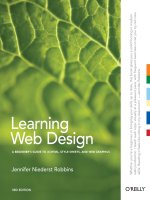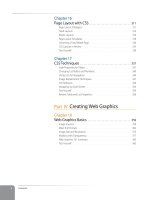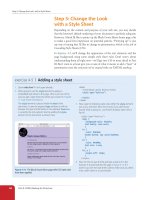Learning Web Design Third Edition- P12 ppsx
Bạn đang xem bản rút gọn của tài liệu. Xem và tải ngay bản đầy đủ của tài liệu tại đây (312.06 KB, 10 trang )
Part II: HTML Markup for Structure
96
The href Attribute
The href Attribute
You’ll need to tell the browser which document to link to, right? The href
(hypertext reference) attribute provides the address of the page (its URL) to
the browser. The URL must always appear in quotation marks. Most of the
time you’ll point to other (X)HTML documents; however, you can also point
to other web resources, such as images, audio, and video files.
Because there’s not much to slapping anchor tags around some content, the
real trick to linking comes in getting the URL correct.
There are two ways to specify the URL:
Absolute URLs provide the full URL for the document, including the
protocol (http://), the domain name, and the pathname as necessary. You
need to use an absolute URL when pointing to a document out on the
Web.
Example: href=" />Sometimes, when the page you’re linking to has a long URL pathname, the
link can end up looking pretty confusing (Figure 6-2). Just keep in mind
that the structure is still a simple container element with one attribute.
Don’t let the pathname intimidate you.
Relative URLs describe the pathname to the linked file relative to the cur-
rent document. It doesn’t require the protocol or domain name—just the
pathname. Relative URLs can be used when you are linking to another
document on your own site (i.e., on the same server).
Example: href="recipes/index.html"
In this chapter, we’ll add links using absolute and relative URLs to my cook-
ing web site, Jen’s Kitchen (see sidebar). Absolute URLs are easy, so let’s get
them out of the way first.
•
•
WA R N I N G
One word of caution: if you choose to
change your link colors, it is recom-
mended that you keep them consistent
throughout your site so as not to confuse
your users.
Figure 6-1. When a user clicks on the linked text or image, the page you specify in the
anchor element loads in the browser window.
URL vs. URI
The W3C and the development
community are moving away from
the term URL (Uniform Resource
Locator) toward the more generic
and technically accurate URI (Uniform
Resource Identifier).
At this point, “URL” has crossed over
into the mainstream vocabulary.
Because it is more familiar, I will
be sticking with it throughout the
discussions in this chapter.
If you like to geek out on this
kind of thing, I refer you to the
documentation that defines URIs and
their subset, URLs: www.gbiv.com/
protocols/uri/rfc/rfc3986.html.
t e R m I n O l O G y
Linking to Pages on the Web
Chapter 6, Adding Links
97
Linking to Pages on the Web
Many times, you’ll want to create a link to a page that you’ve found on the
Web. This is known as an “external” link because it is going to a page outside
of your own server or site. To make an external link, you need to provide the
absolute URL, beginning with http:// (the protocol). This tells the browser,
“Go out on the Web and get the following document.”
I want to add some external links to the Jen’s Kitchen home page (Figure 6-3).
First, I’ll link the list item “The Food Network” to the site www.foodtv.com. I
marked up the link text in an anchor element by adding opening and closing
anchor tags. Notice that I’ve added the anchor tags inside the list item (li)
element. That’s because block-level elements, such as li, may not go inside
the inline anchor element.
<li><a>The Food Network</a></li>
Next, I add the href attribute with the complete URL for the site.
<li><a href="">The Food Network</a></li>
And voila! That’s all there is to it. Now “The Food Network” will appear as a
link, and will take my visitors to that site when they click it.
Figure 6-2. An example of a long URL. Although it may make the anchor tag look
confusing, the structure is the same.
<a href=" />&random=996&event=find_search&uid=udu3.vz9s875r6de%3Arxua1wgrb
&SNVData=3mad3-9.fy%2528at2u67_%2529f82u67%253bah7-%253d%253a
%2528_%253d%253abad672%253d%253d1su672%253d0%2Crb%253b7&
country=United+States&address=472+Massachusetts+Ave.&city=Cambridge
&State=MA&Zip=&Find+Map=Get+Map">Directions to the Middle East Restaurant</a>
Opening and closing anchor tags
Linked text
href attribute with URL
URL Wrangling
If you are linking to a page with a
long URL, it is helpful to copy the
URL from the location toolbar in
your browser and paste it into your
(X)HTML document. That way, you
avoid mistyping a single character
and breaking the whole link.
m A R K U P t I P
exercise 6-1
|
Make an external link
Open the file index.html from the jenskitchen folder. Make the list item, “Epicurious,”
link to its web page at www.epicurious.com, following my example.
<ul>
<li><a href=" Food Network</a></li>
<li>Epicurious</li>
</ul>
When you are done, you can save index.html and open it in a browser. If you have an
Internet connection, you can click on your new link and go to the Epicurious site. If
the link doesn’t take you there, go back and make sure that you didn’t miss anything
in the markup.
Work Along with
Jen’s Kitchen
All the files for the Jen’s Kitchen web
site are available online at www.
learningwebdesign.com/materials.
Download the entire directory,
making sure not to change the way
its contents are organized.
The resulting markup for all of the
exercises is provided in Appendix A.
The pages aren’t much to look at,
but they will give you a chance to
develop your linking skills.
t R y I t
Figure 6-3. Finished Jen’s Kitchen
page
Part II: HTML Markup for Structure
98
Linking Within Your Own Site
Linking Within Your Own Site
A large portion of the linking you’ll do will be between pages of your own
site: from the home page to section pages, from section pages to content
pages, and so on. In these cases, you can use a relative URL—one that calls
for a page on your own server.
Without “http://”, the browser looks on the current server for the linked
document. A pathname, the notation used to point to a particular file or
directory, tells the browser where to find the file. Web pathnames follow the
Unix convention of separating directory and filenames with forward slashes
(/). A relative pathname describes how to get to the linked document starting
from the location of the current document.
Relative pathnames can get a bit tricky. In my teaching experience, nothing
stumps beginners like writing relative pathnames, so we’ll take it one step at
a time. There are exercises along the way that I recommend you do as we go
along.
All of the pathname examples in this section are based on the structure of the
Jen’s Kitchen site shown in Figure 6-4. When you diagram the structure of the
directories for a site, it generally ends up looking like an inverted tree with the
root directory at the top of the hierarchy. For the Jen’s Kitchen site, the root
directory is named jenskitchen. For another way to look at it, there is also a
view of the directory and subdirectories as they appear in the Finder on my
Mac (Windows users see one directory at a time).
/
jenskitchen
images/
about.html index.html
recipes/
jenskitchen.gif spoon.gif
salmon.html tapenade.html
pasta/
couscous.html linguine.html
The diagram and the view of the
Mac OS Finder reveal the structure
of the jenskitchen directory.
Figure 6-4. A diagram of the jenskitchen site structure
/
jenskitchen
images/
about.html index.html
recipes/
jenskitchen.gif spoon.gif
salmon.html tapenade.html
pasta/
couscous.html linguine.html
The diagram and the view of the
Mac OS Finder reveal the structure
of the jenskitchen directory.
Figure 6-4. A diagram of the jenskitchen site structure
N ot e
On PCs and Macs, files are organized
into “folders,” but in the web develop-
ment world, it is more common to refer to
the equivalent and more technical term,
“directory.” A folder is just a directory
with a cute icon.
Important
Pathname Don’ts
When you are writing relative
pathnames, it is critical that you
follow these rules to avoid common
errors:
Don’t use backslashes (\). Web
URL pathnames use forward
slashes (/) only.
Don’t start with the drive name
(D:, C:, etc.). Although your
pages will link to each other
successfully while they are on
your own computer, once they
are uploaded to the web server,
the drive name is irrelevant and
will break your links.
Don’t start with file://. This also
indicates that the file is local and
causes the link to break when it
is on the server.
Linking Within Your Own Site
Chapter 6, Adding Links
99
Linking within a directory
The most straightforward relative URL to write is to another file within the
same directory. When you are linking to a file in the same directory, you only
need to provide the name of the file (its filename). When the URL is a single
file name, the server looks in the current directory (that is, the directory that
contains the (X)HTML document with the link) for the file.
In this example, I want to make a link from my home page (index.html) to
a general information page (about.html). Both files are in the same directo-
ry (jenskitchen). So from my home page, I can make a link to the information
page by simply providing its filename in the URL (Figure 6-5):
<a href="about.html">About the site </a>
/
jenskitchen
images/
about.html index.html
recipes/
jenskitchen.gif spoon.gif
salmon.html tapenade.html
pasta/
couscous.html linguine.html
The diagram shows that index.html and
about.html are in the same directory.
From index.html:
<a href="about.html">About this page </a>
The server looks in the same directory as the current document for this file.
Figure 6-5. Writing a relative URL to another document in the same directory.
/
jenskitchen
images/
about.html index.html
recipes/
jenskitchen.gif spoon.gif
salmon.html tapenade.html
pasta/
couscous.html linguine.html
The diagram shows that index.html and
about.html are in the same directory.
From index.html:
<a href="about.html">About this page </a>
The server looks in the same directory as the current document for this file.
Figure 6-5. Writing a relative URL to another document in the same directory.
A link to just the filename
indicates the linked file is
in the same directory as
the current document.
exercise 6-2
|
Link in the same directory
Open the file about.html from the jenskitchen folder. Make the paragraph, “Back to
the home page” at the bottom of the page link back to index.html. Remember that
the anchor element must be contained in the
p
element, not the other way around.
<p>Back to the home page</p>
When you are done, you can save about.html and open it in a browser. You don’t
need an Internet connection to test links locally (that is, on your own computer).
Clicking on the link should take you back to the home page.
Part II: HTML Markup for Structure
100
Linking Within Your Own Site
Linking to a lower directory
But what if the files aren’t in the same directory? You have to give the
browser directions by including the pathname in the URL. Let’s see how this
works.
Getting back to our example, my recipe files are stored in a subdirectory
called recipes. I want to make a link from index.html to a file in the recipes
directory called salmon.html. The pathname in the URL tells the browser to
look in the current directory for a directory called recipes, and then look for
the file salmon.html (Figure 6-6):
<li><a href="recipes/salmon.html">Garlic Salmon</a></li>
From index.html:
<a href="recipes/salmon.html">Garlic Salmon</a>
The server looks in the same directory as the current document for the
recipes directory
The diagram shows that salmon.html is
one directory lower than index.html.
/
jenskitchen
images/
about.html index.html
recipes/
jenskitchen.gif spoon.gif
salmon.html tapenade.html
pasta/
couscous.html linguine.html
Figure 6-6. Writing a relative URL to a document that is one directory level lower than
the current document
From index.html:
<a href="recipes/salmon.html">Garlic Salmon</a>
The server looks in the same directory as the current document for the
recipes directory
The diagram shows that salmon.html is
one directory lower than index.html.
/
jenskitchen
images/
about.html index.html
recipes/
jenskitchen.gif spoon.gif
salmon.html tapenade.html
pasta/
couscous.html linguine.html
Figure 6-6. Writing a relative URL to a document that is one directory level lower than
the current document
exercise 6-3
|
Link one directory down
Open the file index.html from the jenskitchen folder. Make the list item, “Tapenade
(Olive Spread)” link to the file tapenade.html in the recipes directory. Remember to
nest the elements correctly.
<li>Tapenade (Olive Spread)</li>
When you are done, you can save index.html and open it in a browser. You should
be able to click your new link and see the recipe page for tapenade. If not, make sure
that your markup is correct and that the directory structure for jenskitchen matches
the examples.
Linking Within Your Own Site
Chapter 6, Adding Links
101
Now let’s link down to the file called couscous.html, which is located in the
pasta subdirectory. All we need to do is provide the directions through two
subdirectories (recipes, then pasta) to couscous.html (Figure 6-7):
<li><a href="recipes/pasta/couscous.html">Couscous with Peas and Mint
</a></li>
Directories are separated by forward slashes. The resulting anchor tag tells the
browser, “Look in the current directory for a directory called recipes. There
you’ll find another directory called pasta, and in there is the file I’d like to
link to, couscous.html.”
Now that we’ve done two directory levels, you should get the idea of how
pathnames are assembled. This same method applies for relative pathnames
that drill down through any number of directories. Just start with the name
of the directory that is in same location as the current file, and follow each
directory name with a slash until you get to the linked file name.
From index.html:
<a href="recipes/pasta/couscous.html">Couscous</a>
The server looks in the same directory as the current document for the
recipes directory, and then looks for the pasta directory.
The diagram shows that couscous.html is
two directories lower than index.html.
/
jenskitchen
images/
about.html index.html
recipes/
jenskitchen.gif spoon.gif
salmon.html tapenade.html
pasta/
couscous.html linguine.html
Figure 6-7. Writing a relative URL to a document that is two directory levels lower than
the current document.
From index.html:
<a href="recipes/pasta/couscous.html">Couscous</a>
The server looks in the same directory as the current document for the
recipes directory, and then looks for the pasta directory.
The diagram shows that couscous.html is
two directories lower than index.html.
/
jenskitchen
images/
about.html index.html
recipes/
jenskitchen.gif spoon.gif
salmon.html tapenade.html
pasta/
couscous.html linguine.html
Figure 6-7. Writing a relative URL to a document that is two directory levels lower than
the current document.
When linking to a file
in a lower directory,
the pathname must
contain the names of the
subdirectories you go
through to get to the file.
exercise 6-4
|
Link two directories down
Open the file index.html from the jenskitchen folder. Make the list item, “Linguine
with Clam Sauce” link to the file linguine.html in the pasta directory.
<li>Linguine with Clam Sauce</li>
When you are done, you can save index.html and open it in a browser. Click on the
new link to get the delicious recipe.
Part II: HTML Markup for Structure
102
Linking Within Your Own Site
Linking to a higher directory
So far, so good, right? Here comes the tricky part. This time we’re going to go
in the other direction and make a link from the salmon recipe page back to
the home page, which is one directory level up.
In Unix, there is a pathname convention just for this purpose, the “dot-dot-
slash” ( /). When you begin a pathname with a /, it’s the same as telling
the browser “back up one directory level” and then follow the path to the
specified file. If you are familiar with browsing files on your desktop with, it
is helpful to know that a “ /” has the same effect as clicking the “Up” button
in Windows Explorer or the left-arrow button in the Finder on Mac OS X.
Let’s start by making a link back to the home page (index.html) from salmon.
html. Because salmon.html is in the recipes subdirectory, we need to back up a
level to jenskitchen to find index.html. This pathname tells the browser to “go
up one level,” then look in that directory for index.html (Figure 6-8):
<p><a href=" /index.html">[Back to home page]</a></p>
Note that we don’t need to write out the name of the higher directory (jen-
skitchen) in the pathname. The / stands in for it.
From salmon.html:
<a href=" /index.html">[Back to the home page]</a>
The / moves you up one level: from within the recipes directory up and
into the jenskitchen directory. There you find index.html.
The diagram shows that index.html is
one directory level higher than salmon.html.
jenskitchen directory
/
/
jenskitchen
images/
about.html index.html
recipes/
jenskitchen.gif spoon.gif
salmon.html tapenade.html
pasta/
couscous.html linguine.html
recipes
pasta
Figure 6-8. Writing a relative URL to a document that is one directory level higher than
the current document.
From salmon.html:
<a href=" /index.html">[Back to the home page]</a>
The / moves you up one level: from within the recipes directory up and
into the jenskitchen directory. There you find index.html.
The diagram shows that index.html is
one directory level higher than salmon.html.
jenskitchen directory
/
/
jenskitchen
images/
about.html index.html
recipes/
jenskitchen.gif spoon.gif
salmon.html tapenade.html
pasta/
couscous.html linguine.html
recipes
pasta
Figure 6-8. Writing a relative URL to a document that is one directory level higher than
the current document.
exercise 6-5
|
Link to
a higher directory
Open the file tapenade.html
from the recipes directory. At the
bottom of the page, you’ll find this
paragraph.
<p>[Back to the home page]</p>
Using the notation described in this
section, make this text link back to
the home page (index.html) located
one directory level up.
Each / at the beginning
of the pathname tells
the browser to go up
one directory level to
look for the file.
Linking Within Your Own Site
Chapter 6, Adding Links
103
But how about linking back to the home page from couscous.html? Can you
guess how you’d back your way out of two directory levels? Simple, just use
the dot-dot-slash twice (Figure 6-9).
A link on the couscous.html page back to the home page (index.html) would
look like this:
<p><a href=" / /index.html">[Back to home page]</a></p>
The first / backs up to the recipes directory; the second / backs up to the
top-level directory where index.html can be found. Again, there is no need to
write out the directory names; the / does it all.
From couscous.html:
<a href=" / /index.html">[Back to the home page]</a>
The first / moves you up one level: from within pasta to recipes.
The second / moves you from recipes up to jenskitchen.
There you find index.html.
The diagram shows that index.html is two
directory levels higher than couscous.html.
jenskitchen directory
/
/
jenskitchen
images/
about.html index.html
recipes/
jenskitchen.gif spoon.gif
salmon.html tapenade.html
pasta/
couscous.html linguine.html
recipes
pasta
/
Figure 6-9. Writing a relative URL to a document that is two directory levels higher than
the current document.
From couscous.html:
<a href=" / /index.html">[Back to the home page]</a>
The first / moves you up one level: from within pasta to recipes.
The second / moves you from recipes up to jenskitchen.
There you find index.html.
The diagram shows that index.html is two
directory levels higher than couscous.html.
jenskitchen directory
/
/
jenskitchen
images/
about.html index.html
recipes/
jenskitchen.gif spoon.gif
salmon.html tapenade.html
pasta/
couscous.html linguine.html
recipes
pasta
/
Figure 6-9. Writing a relative URL to a document that is two directory levels higher than
the current document.
exercise 6-6
|
Link up two directory levels
OK, now it’s your turn to give it a try. Open the file linguine.html and make the last
paragraph link to back to the home page using
/ /
as I have done.
<p>[Back to the home page]</p>
When you are done, save the file and open it in a browser. You should be able to link
to the home page.
N ot e
I confess to still sometimes silently chant-
ing “go-up-a-level, go-up-a-level” for
each / when trying to decipher a com-
plicated relative URL. It helps me sort
things out.
Part II: HTML Markup for Structure
104
Linking Within Your Own Site
Site root relative pathnames
All web sites have a root directory, which is the directory that contains all the
directories and files for the site. So far, all of the pathnames we’ve looked at are
relative to the document with the link. Another way to write a pathname is to
start at the root directory and list the sub-directory names until you get to the
file you want to link to. This kind of pathname is known as site root relative.
In the Unix pathname convention, the root directory is referred to with a for-
ward slash (/) at the start of the pathname. The site root relative pathname in
the following link reads, “Go to the very top-level directory for this site, open
the recipes directory, then find the salmon.html file” (Figure 6-10):
<a href="/recipes/salmon.html">Garlic Salmon</a>
Note that you don’t need to write the name of the root directory (jenskitchen)
in the URL—the forward slash (/) stands in for it and takes the browser to
the top level. From there, it’s a matter of specifying the directories the brows-
er should look in.
Because this link starts at the root to describe the pathname, it will work
from any document on the server, regardless of which sub-directory it may
be located in. Site root relative links are useful for content that might not
always be in the same directory, or for dynamically generated material. They
also make it easy to copy and paste links between documents. On the down-
side, however, the links won’t work on your local machine because they will
be relative to your hard drive. You’ll have to wait until the site is on the final
server to check that links are working.
From any document on the site:
<a href="/recipes/salmon.html">Garlic Salmon</a>
The (/) at the beginning of the path name tells the browser to start at
the root directory (jenskitchen).
/
jenskitchen
images/
about.html index.html
recipes/
jenskitchen.gif spoon.gif
salmon.html tapenade.html
pasta/
couscous.html linguine.html
Figure 6-10. Writing a relative URL starting at the root directory.
From any document on the site:
<a href="/recipes/salmon.html">Garlic Salmon</a>
The (/) at the beginning of the path name tells the browser to start at
the root directory (jenskitchen).
/
jenskitchen
images/
about.html index.html
recipes/
jenskitchen.gif spoon.gif
salmon.html tapenade.html
pasta/
couscous.html linguine.html
Figure 6-10. Writing a relative URL starting at the root directory.
Site root relative links are
generally preferred due to
their flexibility.
Linking Within Your Own Site
Chapter 6, Adding Links
105
It’s the same for images
The src attribute in the img element works the same as the href attribute in
anchors when it comes to specifying URLs. Since you’ll most likely be using
images from your own server, the src attributes within your image elements
will be set to relative URLs.
Let’s look at a few examples from the Jen’s Kitchen site. First, to add an image
to the index.html page, the markup would be:
<img src="images/jenskitchen.gif" alt="" />
The URL says, “Look in the current directory (jenskitchen) for the images
directory; in there you will find jenskitchen.gif.”
Now for the piece de résistance. Let’s add an image to the file couscous.html:
<img src=" / /images/spoon.gif" alt="" />
This is a little more complicated than what we’ve seen so far. This pathname
tells the browser to go up two directory levels to the top-level directory and,
once there, look in the images directory for a image called spoon.gif. Whew!
Of course, you could simplify that path by going the site root relative route, in
which case, the pathname to spoon.gif (and any other file in the images direc-
tory) could be accessed like this:
<img src="/images/spoon.gif" alt="" />
The trade-off is that you won’t see the image in place until the site is uploaded
to the server, but it does make maintenance easier once it’s there.
exercise 6-7
|
Try a few more
Before we move on, you may want to try your hand at writing a few more relative
URLs to make sure you’ve really gotten it. You can just write your answers below, or if
you want to test your markup to see if it works, make changes in the actual files. You’ll
need to add the text to the files to use as the link (for example, “Go to the Tapenade
recipe” for the first question). Answers are in Appendix A.
Create a link on salmon.html to tapenade.html.
Create a link on couscous.html to salmon.html.
Create a link on tapenade.html to linguine.html.
Create a link on linguine.html to about.html.
Create a link on tapenade.com
to www.allrecipes.com.
1.
2.
3.
4.
5.
exercise 6-7
|
Try a few more
Before we move on, you may want to try your hand at writing a few more relative
URLs to make sure you’ve really gotten it. You can just write your answers below, or if
you want to test your markup to see if it works, make changes in the actual files. You’ll
need to add the text to the files to use as the link (for example, “Go to the Tapenade
recipe” for the first question). Answers are in Appendix A.
Create a link on salmon.html to tapenade.html.
Create a link on couscous.html to salmon.html.
Create a link on tapenade.html to linguine.html.
Create a link on linguine.html to about.html.
Create a link on tapenade.com to www.allrecipes.com.
1.
2.
3.
4.
5.
N ot e
Any of these pathnames could be site root
relative, but write them relative to the
listed document for the practice.
A Little Help from
Your Tools
If you use a WYSIWYG authoring
tool to create your site, the tool
generates relative URLs for you. Be
sure to use one of the automated
link tools (such as the Browse
button or GoLive’s “Point and Shoot”
function) for links and graphics.
Some programs, such as Adobe
Dreamweaver and Microsoft
Expression Web, have built-in site
management functions that adjust
your relative URLs even if you
reorganize the directory structure.