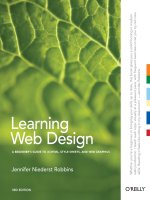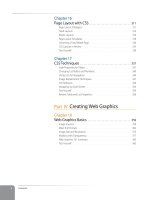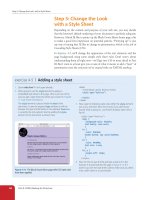Learning Web Design Third Edition- P47 potx
Bạn đang xem bản rút gọn của tài liệu. Xem và tải ngay bản đầy đủ của tài liệu tại đây (227.19 KB, 10 trang )
Appendix A
446
tr.even { background-color: #D4D4A2;}
</style>
Exercise 17-1, Design B
<style type="text/css">
body {margin: 100px;}
table {
font-family: verdana, sans-serif;
font-size: 76%;
width: 550px;
border-collapse: collapse; }
td { padding: 6px 12px 6px 3px;
vertical-align: top;
border-bottom: 1px olive solid; }
th { text-align: left;
color: white;
background: olive;
vertical-align: bottom;
padding: 3px 12px 3px 3px;}
tr.odd { background-color: #F3F3A6;}
tr.even { background-color: #D4D4A2;}
</style>
Exercise 17-2, Design A
<style type="text/css">
body {font-family: Verdana, sans-serif;
margin: 0;}
h1#ds {
text-indent: -5000px;
background: url(images/designerrific_trans.gif) no-repeat;
width: 360px;
height: 70px;
margin: 0;
position: absolute;
top: 25px;
left: 25px;}
ul#nav {
list-style-type: none;
margin: 0;
position: absolute;
top: 65px;
right: 25px;}
ul#nav li { display: inline;}
ul#nav li a {
background-color: #0A6D73;
border: 1px solid #FFF;
color: white;
font-size: 76%;
Answers
447
text-decoration: none;
text-align: center;
text-transform: uppercase;
letter-spacing: 2px;
padding: 2px 20px;
margin: 0px 2px;}
ul#nav li a:hover {
background-color: #F8409C;
border: 1px solid #600; }
#header {
position: relative;
background: #9cd8cd;
border-bottom: 3px double #600;
height: 100px;}
</style>
Exercise 17-2, Design B
<style type="text/css">
body {font-family: Verdana, sans-serif;
margin: 0;}
h1#ds {
text-indent: -5000px;
background: url(images/designerrific_trans.gif) no-repeat;
width: 360px;
height: 70px;
margin: 0;
position: absolute;
top: 25px;
left: 25px; }
ul#nav {
list-style-type: none;
margin: 0;
position: absolute;
top: 65px;
right: 25px; }
ul#nav li {
display: inline; }
ul#nav li a {
color: #1A7E7B;
font-size: 76%;
text-decoration: none;
text-align: center;
text-transform: uppercase;
letter-spacing: 2px;
padding: 2px 20px;
margin: 0px 2px;
background: url(images/star-white.gif) left center no-repeat; }
ul#nav li a:hover {
background: url(images/star-pink.gif) left center no-repeat; }
Appendix A
448
#header {
position: relative;
background: #9cd8cd;
border-bottom: 3px double #600;
height: 100px; }
</style>
Chapter 18: Web Graphics Basics
You can license to have exclusive rights to an image, so that your competitor doesn’t use the same photo on their
site.
ppi stands for “pixels per inch” and is a measure of resolution.
The 7-inch, 72ppi image is only 504 pixels across and would fit fine on a web page. The 4-inch, 300 ppi image is
1200 pixels across, which is too wide for most pages.
Indexed color is a mode for storing color information in an image that stores each pixel color in a color table. GIF
and 8-bit PNG formats are indexed color images.
There are 256 colors in an 8-bit graphic, and 32 colors in a 5-bit graphic.
GIF can contain animation and transparency. JPEG cannot.
Lossy compression is cumulative, which means you lose image data every time you save an image as a JPEG. If
you open a JPEG and save it as a JPEG again, even more image information is thrown out than the first time you
saved it. Be sure to keep your full-quality original and save JPEG copies as needed.
PNGs can store 8-bit indexed color, RGB color (both 24- and 48-bit) and 16-bit grayscale images.
In binary transparency, a pixel is either entirely transparent or entirely opaque. Alpha transparency allows up to
256 levels of transparency.
A
GIF or PNG-8 because it is text, flat colors, and hard edges.
B
JPEG because it is a photograph.
C
GIF or
PNG-8 because although it has some photographic areas, most of the image is flat colors with hard edges.
D
GIF
or PNG-8 because it is a flat graphical image.
E
JPEG because it is a photograph.
Chapter 19: Lean and Mean Web Graphics
Smaller graphic files means shorter download and display times. Every second counts toward creating a favorable
user experience of your site.
Dithering introduces a speckle pattern that interrupts strings of identical pixels, therefore the GIF compression
scheme can’t compress areas with dithering as efficiently as flat colors.
The fewer pixel colors in the image, the smaller the resulting GIF, both because the image can be stored at a lower
bit depth and because there are more areas of similar color for the GIF to compress.
The compression setting is the most effective tool for controlling the size of a JPEG.
JPEG compression works effectively on smooth or blurred areas, so introducing a slight blur allows the JPEG
compression to work more efficiently, resulting in smaller files.
1.
2.
3.
4.
5.
6.
7.
8.
9.
10.
1.
2.
3.
4.
5.
Answers
449
Just as you would do for an indexed GIF, optimize a PNG-8 by designing with flat colors, reducing the number
of colors, and avoiding dithering. There are no strategies for optimizing a PNG-24 because they are designed to
store images with lossless compression.
Chapter 20: The Web Development Process
A site diagram is useful for planning and visualizing how information is organized on the site. It should be done
very early in the design process, as soon as the content and functionality of the site have been determined. The
site diagram becomes a valuable reference for the whole production team.
A look and feel study is a sketch or series of sketches that propose graphic styles for the site. It focuses on how
the site looks rather than how it works.
There are many things that should be determined before production begins, including answers to questions like
those in the Some Questions Before You Begin sidebar, but some other general tasks include: determining the site
idea and strategy, getting information about your target audience, generate content, organize site content, create
a site diagram that reflects the organization, create wireframe diagrams to show page layout and functionality,
and develop the graphic look and feel.
The beta release incorporates changes from the initial alpha prototype and is close to a working version of the
site. At the very least, the client is invited to review it, but some sites choose to make beta releases available to a
broader audience.
At minimum, sites should be checked to make sure that all the content is there and accessible, that there are no
typos or errors, that all the links work, that images are visible, and that scripts and applications are functioning
properly. Beyond that, it is also important to test the site’s look and performance on a wide variety of browsing
environments and conditions.
Chapter 21: Getting Your Pages on the Web
Get connected to the Internet B
Find out if yourname.com is available C
Get yourname.com for three years C (and sometimes A)
Get space on a web server A (and sometimes B or C)
By numeric IP address and by domain name.
To open a file that is stored on your own hard drive. Pages that are on an external computer or server are said to
be remote.
You must know the name of the server, your login, and password. You may also need to know the name of the
root directory and the type of FTP transfer.
Upload graphics and audio files as “binary” or “raw data,” depending on what your FTP client calls it. HTML
files should be uploaded as “text” or “ASCII.”
Select the directory name in the FTP client.
In order to publish content on the Web for free, you may need to accept their advertising on your pages, you may
be limited as to what type of content you can publish, you may have limited control over the page layout and
navigation, and you usually do not get your own domain name.
6.
1.
2.
3.
4.
5.
1.
2.
3.
4.
5.
6.
7.
Selector Type of Selector Description
* Universal selector Matches any element
* {font-family: serif;}
A
Element type selector Matches the name of an element.
div {font-style: italic;}
A, B
Grouped selectors Matches elements A and B
h1, h2, h3 {color: blue;}
A B
Descendant selector Matches element B only if it is a descendant of element A.
blockquote em {color: red;}
A>B
Child selector Matches any element B that is a child of element A.
div.main>p {line-height: 1.5;}
A+B
Adjacent sibling selector Matches any element B that immediately follows any element A.
p+ul {margin-top: 0;}
.classname
A.classname
Class selector Matches the value of the class attribute in all elements or in a
specified element.
p.credits {font-size: 80%;}
#idname
A#idname
ID selector Matches the value of the id attribute in an element.
#intro {font-weight: bold;}
A[att]
Simple attribute selector Matches any element A that has the given attribute defined,
whatever its value.
table[border] {background: white;}
A[att="val"]
Exact attribute value selector Matches any element A that has the specified attribute set to the
specified value.
table[border="3"] {background: yellow;}
A[att~="val"]
Partial attribute value selector Matches any element A that has the specified value as one of the
values in a list given to the specified attribute.
table[class~="example"] {background: yellow;}
A[att|="val"]
Hyphenated prefix attribute
selector
Matches any element A that has the specified attribute with a
value that is equal to or begins with the provided value. It is
most often used to select languages, as shown here.
a[lang|="en"] {background-image: url(en_icon.png);}
a:link
Pseudoclass selector Specifies a style for links that have not yet been visited.
a:link {color: maroon;}
CSS2.1
SELECTORS
APPENDIX
B
Appendix B
452
Selector Type of Selector Description
a:visited
Pseudoclass selector Specifies a style for links that have already been visited.
a:visited {color: gray;}
:active
Pseudoclass selctor Specifies to any element that has been activated by the user, such
as a link as it is being clicked.
a:active {color: red;}
:focus
Pseudoclass selector Specifies any element that currently has the input focus, such as
a selected form input.
input[type="text"]:focus {background: yellow;}
:hover
Pseudoclass selector Specifies a style for elements (typically links) that appears when
the mouse is placed over them.
a:hover {text-decoration: underline;}
:lang(xx)
Pseudoclass selector Selects an element that matches the two-character language
code.
a:lang(de) {color: green;}
:first-child
Pseudoclass selector Selects an element that is the first child of its parent element in
the flow of the document source.
p:first-child {line-height: 2em;}
:first-letter
Pseudoelement selector Selects the first letter of the specified element.
p:first-letter {font-size: 4em;}
:first-line
Pseudoelement selector Selects the first letter of the specified element.
blockquote: first-line {letter-spacing: 4px;}
:before
Pseudoelement selector Inserts generated text at the beginning of the specified element
and applies a style to it.
p.intro:before {content: "start here"; color: gray;}
:after
Pseudoelement selector Inserts generated content at the end of the specified element and
applies a style to it.
p.intro:after {content: "fini"; color: gray;}
INDEX
Symbols
#1 Free Clip Art 362
& (ampersand) 90
' (apostrophe) 90
* (CSS2.1 selector) 451
/ notation 102
< (less-than symbol) 90
> (greater-than symbol) 90
@import rule 255,256,258
24-bit images 367
8-bit images 363,369
A
abbreviations 83
above the fold 43
absolute positioning
page layouts 326–336
absolute units 208
accessibility 34
forms 148–149
images 120
tables 133,139
versus availability 32
zoom layouts for low-vision users
317
acronyms 83
ActionScript 8
:active (pseudoclass selector) 241,
242
address element 76
adjacent sibling selectors 219,451
Adobe After Effects 16
Adobe Flash 8,15
Adobe HomeSite 15
Adobe Illustrator 15,361
Adobe Macromedia Dreamweaver
14
Adobe Macromedia Fireworks 8 361
Adobe Photoshop 15,238,361
saving images 372
Adobe Photoshop Elements 15
:after (pseudoelement selector) 244
Ajax 11
align attribute (img element) 118
A List Apart 124,162,201,211,
244,258,316,317,319,334,
347, 378
alpha transparency 377,378
alt attribute 117–119
alternate text 118
anchors 95–101,107–113
named 107
syntax 95
Apache web server 20
Apple Final Cut Pro 16
Apple iMovie 16
Apple QuickTime 16
ASCII files 52
ASCII text 24
attributes 64
attribute selectors 244
exact 244
hyphen-separated 244
partial 244
Audacity 16
audience, know your 47
auditory impairment 33
authoring 7
automating production 10
B
backend design 6
background-attachment property
253
background-color property 240
background-image 246–254
background-position property 249,
254
background-repeat 248,250
background colors 36
background images 246–252
adding 246–247
attachment 252
position 249
keyword positioning 250
length measurements 250
shorthand background property
254
tiling 248–249
working with 247
backslash 57,98
BBEdit 15
:before (pseudoelement selector)
244, 451
Behavior Layer 10
b element 85
Berners-Lee, Tim 9,20
Big, Stark, and Chunky article 317
big element 85
Index
454
big picture, keeping the 48
binary transparency 377
bit depth 391
bitmapped images 373
block-level elements 61,80
forms and 145
blockquote element 74
blogging services 420
BMP 116
body element 58
border-bottom property 273
border-collapse property 338,341,
356
border-color property 218,238,
272
border-left property 273
border-right property 273
border-spacing property 338,341,
356
border-top property 273
border-width property 271
border attribute (img element) 118
borders 269–274
border-width property 271–272
border style property 269
bottom borders instead of under-
lines 274
color 272
transparent keyword 272
combining style, width, and color
273–274
Boutell, Tom 125
Bowman, Doug 317,318,347
box model 261,264
future of 265
IE/Windows 264
br element 63
Briggs, Owen 211
Brill, Ryan 319
Browsercam.com 32
browsers 16,21
alternative environments 32–35
disabilities, users with 32
mobile web 33
bugs 286
displaying web pages 26
familiarity with 30
pixel dimensions of images 120
reloaded pages look same 68
statistics 30
versions 29–32
coping with 31
what browsers ignore 56
window size 40–44
coping with 42
Budd, Andy 278
bullet character 90
button element 153
C
Cailliau, Robert 20
cameras, digital 360
capitalization 226
caption (system font value) 216
carriage returns 56
Cascading Style Sheets (see CSS)
CDATA 172
cell phone browser 21
center element 85
CERN 20,165
CGI (Common Gateway Interface)
145
character encoding 180–181
specifying 180
Unicode (ISO/IEC 10646) 180
child selectors 219,451
citations 83
cite element 83
Clark, Joe 317
class attribute 87,88
value 88
class selectors 220,451
clear property 292
client-side versus server-side 21
client software 20
clip art 361
Clipart.com 362
closing tag 57
CNET Web Hosting Reviews 419
code element 83
cognitive impairment 33
col element 131
colgroup element 131
collapsed border model 339
color
map 363
table 363
color control 46
Color Names chart 236
Color Picker 235,236
colors
background 239–240
extended color names 234
foreground 238
keywords in CSS2.1 234
values 233–238
RGB 234–237
Web Palette 238
Web Safe Colors 238
working with 239
Colorzilla 236
comments 56,60
.com suffix 417
connection speed 39–40
containing block 263,292,296–
309,323,329–335
content attribute 181
contextual selectors 218,220
copyright symbol 89,90
Corel Paint Shop Pro 15
Corel Paint Shop Pro Photo 361
CSS (Cascading Style Sheets) 10,
30–32,38,44,48,187–356
assigning importance 198
benefits of 187–188
box model 199
comments in style sheets 193
conflicting styles 197–199
rule order 198
specificity 197
CSS2.1 standards 191
CSS Level 1 Recommendation 188
CSS Level 2 (CSS2) 188
CSS Level 3 (CSS3) 188
declaration 190–191
embedded style sheets 193
external style sheet 193
Index
455
grouped selectors 200
how they work 188–194
imagemaps 124
images and 116
inheritance 194–197
document structure 194
parents and children 195
power of 188
presentation layer 190
properties 190
reader style sheets 197
rules 190
selector 190–191
standards 188
structural layer 190
stylesheet hierarchy 198
stylesheets,attaching to docu-
ment 193
values 190
css-discuss Wiki 287,319
CSS2
other media 257
units of measurement 208
CSS2.1
color keywords 234
letting and numbering keywords
342
pseudoclass selectors 241
selectors 451–452
CSS techniques 337–356
image replacement (IR) techniques
347–349
list bullets and numbers 340–344
lists, using for navigation 344–347
rollovers (see rollovers)
table style properties 337–340
CSS Zen Garden 316
examples 189
site 116
CuteFTP 423
Cygwin 17
D
Davidson, Mike 349
debugging HTML 67–68
decimal-leading-zero keyword 342
decimal keyword 342
declaration 191
declaration block 191
default 204
del element 83
deprecated elements 81
descendent selector 218,451
dfn element 83
DHTML 10
digital cameras 13,360
disabilities, users with 32
display property 281
display roles 281–282
dithering 45
div element 86–89
DNS server 20
DOCTYPE
declarations 175
switching 174
Document Object Model (DOM) 10
document production 7
document structure 57–60
domain
availability 417
cost 416
name 415–417
registries 416
suffixes 417
Domain Name System (DNS) 20
DOM scripting 10
dots per inch (dpi) 374
Download.com 12
Dreamweaver 4,52,238
DTD (Document Type Definition)
168,174–182
HTML
frameset 175
strict 175
transitional 175
which one to use 176–177
HTML or XHTML 176
transitional or strict 176
XHTML
frameset 175
strict 175
transitional 175
E
ECMAScript 10
.edu suffix 417
Elastic Lawn 316
elastic layouts 311,316–318
creating 317
element box 261–262
content dimensions 262–266
handling overflow 265–266
height 262–265
width 262–264
overflow 265–266
auto 266
hidden 265
scroll 266
visible 265
element identifiers 86
elements
closing 58
element type selector 191,451
ellipses 90
em-dash 90
email accounts 419
embedded style sheets 193
em element 85
emphasis, adding to text 82
empty-cells property 339,340,356
empty elements 63
em tag 60
en-dash 90
end tag 57
Enkoder from Automatic Labs 111
EPS 116,362
equipment 13
escaping special characters 89