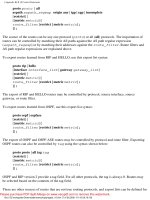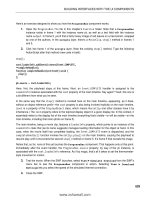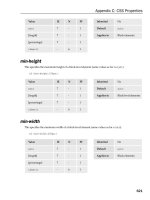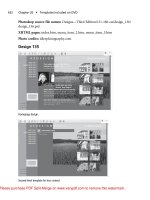iPad BasicsTonya Engst- P14 doc
Bạn đang xem bản rút gọn của tài liệu. Xem và tải ngay bản đầy đủ của tài liệu tại đây (652.77 KB, 5 trang )
76
Figure 25: In the File Sharing section of the Apps tab, you can copy a
document to a particular app. To see which documents you’ve already
copied to an app, select the app’s name at the left, as I’ve done here
with GoodReader. Click the Add button (lower right) to add a file.
The document copies immediately to the iPad. You can access it in the
app you copied it to.
You can also copy files from an app’s file store to your desktop com-
puter. To do so, follow the steps given just previously, but in Step 4,
select the document(s) that you want to copy and then click the Save
To button.
The PadSync Alternative
If you need to transfer a lot of documents between a Mac and
an iPad, if you want move files between iPad apps, or if you want
the documents to sync in both directions instead of just copying,
PadSync may be what you are looking for. This $9.95 utility from
Ecamm Network does all these tricks with a pleasant, simple user
interface ( Unfortunately,
it doesn’t run under Windows.
Download from Wow! eBook <www.wowebook.com>
77
iBooks Wireless Sync
Apple has announced that a forthcoming version of iBooks will run
on the iPad, iPhone, and iPod touch, and that ebooks themselves,
as well as any notes and bookmarks, and your place in each ebook
will sync wirelessly between these devices so long as each one
uses the same iBookstore account. I don’t know if wireless syncing
will work with ebooks that you didn’t buy from the iBookstore,
but this will be easy to determine once the new version of iBooks
becomes available in June 2010.
In case you were wondering, the iBooks wireless sync is rather
similar to Amazon’s Whispersync service for the Kindle, which
syncs bookmarks and reading position among any Kindle device
or software that’s connected to your Amazon Kindle account.
TRANSFER VIA THE INTERNET
This topic has two parts—Data and Documents. Calling these subtopics
“Data” and “Documents” is a slightly slippery decision, because a
document is data, but let’s not get hung up on the semantics, since the
technology world has yet to come up with solid terminology for this
distinction.
For our purposes, data consists of tiny things like calendar events and
browser bookmarks. You would not typically have (or, at least, work
with) a separate file on your hard drive for a single data item. In con-
trast, documents are items like PDF files and spreadsheets, items that
you would normally think of as separate files on your hard drive.
Data
To transfer data to and from your iPad wirelessly without the help of
iTunes, you have a few choices:
• Sync with Apple’s MobileMe online service.
• Sync with a server that uses Microsoft Exchange ActiveSync. This
includes Microsoft Exchange or Google Sync. Google Sync works
with Google Calendar and Google Contacts.
Download from Wow! eBook <www.wowebook.com>
78
• View calendars shared via CalDAV or iCalendar. This read-only
option includes Google Calendar, Yahoo Calendar, read-only iCal
calendars, and other options.
• View read-only contact data from an LDAP server. (You can search
for a contact in the Contacts app, in the Groups screen.)
Read Table 4 for a summary of these options and to determine which
might work for you. After Table 4, I look more carefully at each
option.
Wireless Syncing Can Get Geeky
If your first try at setting up wireless syncing works smoothly,
feel free to ignore anything in Table 4 that you don’t understand.
However, if it doesn’t work, you may have to do some research or
get help from a smart friend, since syncing can get hairy quickly,
and describing all the options is beyond the scope of this ebook.
Mix and match? Although it is usually possible to mix and match
these wireless techniques, I suggest getting one working exactly the
way you want before adding another. Mac users can consult Take
Control of Syncing Data in Snow Leopard, which describes many of
the gotchas and best practices.
Download from Wow! eBook <www.wowebook.com>
79
Table 4: Wireless Options for Putting Data on the iPad
Method
Pros
Cons
Notes
MobileMe
Common
method, well-
known, well
documented.
Synced data can
also be viewed
on the Web.
Annual $99 fee,
though family packs
and smart shopping
can lower the cost.
No notes sync from
the Mac at present.
For calendars and
contacts, must sync
all or none; can’t
pick and choose as
you can with iTunes
sync.
For direct Windows
calendar syncing,
works with only
Outlook 2003 and
2007.
Works with iCal and
many other Mac
programs.
Microsoft
Exchange
ActiveSync
Works with
Google Sync to
sync Google
Calendar and
Google Contacts
Works with
Microsoft
Exchange
servers
Free to you.
Microsoft Exchange
sync may require
coordination with
your IT department.
Google-related sync
often poorly
documented; fea-
tures may change
with no notice.
Data can also sync
with a Mac running
10.6 Snow Leopard,
at which point it
could sync to via
iTunes or MobileMe.
Under iPhone OS 3,
the iPad can sync to
only one Exchange
Active sync source.
CalDAV and
iCalendar
Handy if your
employer or
school publishes
data in one of
these formats.
Free to you.
Contact data can be
viewed, but not
edited.
Meeting invitations
can’t be accepted.
Use this option
to “subscribe to”
“published” iCal
calendars.
You can view
Google and Yahoo
calendars this way.
LDAP
Handy if your
employer or
school publishes
data this way.
Free to you.
Contact data can be
searched and
viewed but not
edited.
Data isn’t stored on
the iPad, but you
can search for a
desired contact
wirelessly.
Download from Wow! eBook <www.wowebook.com>
80
MobileMe
The MobileMe online service (
offers a grab bag of features, including:
• iDisk online storage (accessible on the iPad, but not in most apps;
also accessible on your computer, iPhone, or iPod touch; has a
password-protected public folder for making files generally avail-
able to the world).
• Find My iPhone (it works with the iPad, too).
• Remote Wipe (can erase the contents of a stolen iPad, assuming the
iPad is online).
• Email accounts with optional webmail access.
• Integration with Apple’s iLife software suite, providing an optional
Web server for your iWeb sites as well as online photo and movie
galleries for iPhoto and iMovie.
• Most pertinent to this discussion, a MobileMe sync can transfer
data from your computer, iPad, iPhone, or iPod touch to the
MobileMe server cloud, where you can access it via the Web by
logging in to your me.com account. Once it’s in the cloud, you can
further sync it with any—or all—of these devices.
MobileMe costs $99 per year from Apple, but before you purchase it,
consider these money-saving options:
• Shop on Amazon. Amazon often sells the MobileMe Individual and
the Mobile Me Family Pack at a $20 or $30 discount.
• See if Apple offers you a free trial period. That can be a good way
to try the service. As I write this, Apple currently offers 60 days for
free at
Tip: To learn much more about MobileMe, read Take Control of
MobileMe.
Before you set up MobileMe syncing, make sure you know the answer
to these two questions:
• Where is the data that I want to sync? If your iPad is new, the
answer is easy—the data is on your computer. But, if you’ve had the
Download from Wow! eBook <www.wowebook.com>