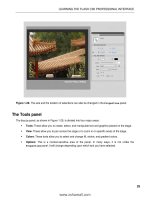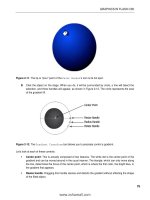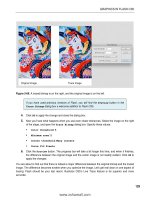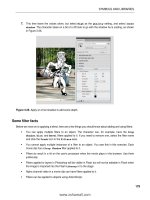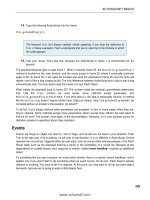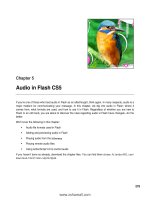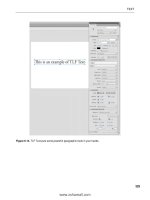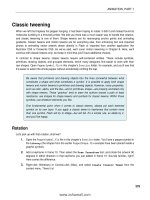Tài liệu Foundation Flash CS5 For Designers- P14 doc
Bạn đang xem bản rút gọn của tài liệu. Xem và tải ngay bản đầy đủ của tài liệu tại đây (1.01 MB, 50 trang )
BUILDING INTERFACES WITH THE UI COMPONENTS
629
Here’s an exercise designed to show you how the ProgressBar component works:
1.
Open the ProgressBar.fla file in this chapter’s Exercise folder. Note that a ProgressBar
instance exists in frame 1 with the instance name pb, as well as a text field with the instance
name output. In frame 5, you’ll find a fairly heavy image of red leaves on a tree branch, snapped
by one of the authors. In the scripts layer, there’s a MovieClip.stop() method in frames 1
and 5.
2.
Click into frame 1 of the scripts layer. Note the existing stop() method. Type the following
ActionScript after that method (new code in bold):
stop();
root.loaderInfo.addEventListener(Event.COMPLETE,
completeHandler);
function completeHandler(evt:Event):void {
play();
};
pb.source = root.loaderInfo;
Here, first, the playhead stops at this frame. Next, an Event.COMPLETE handler is assigned to the
LoaderInfo instance associated with the root property of the main timeline. Say again? Yeah, this one is
a bit different from what you’ve seen.
In the same way that the stop() method is invoked here on the main timeline—appearing, as it does,
without an object reference prefix—the root property is also being invoked implicitly on the main timeline.
(root is a property of the DisplayObject class, which means MovieClip and other classes have it by
inheritance.) The root property refers to the topmost display object in a given display list. In this context, it
essentially refers to the display list of the main timeline (everything that’s visible—or will be visible—on the
main timeline, including that onion photo on frame 5).
The main timeline, being a movie clip, features a loaderInfo property, which points to an instance of the
LoaderInfo class that (as its name suggests) manages loading information for the object at hand. In this
case, when the movie itself has completed loading, the Event.COMPLETE event is dispatched, and the
completeHandler() function invokes MovieClip.play() on the main timeline, causing the playhead to
resume play until it encounters the second stop() method on frame 5. It’s frame 5 that reveals the image.
Notice that, so far, none of this yet touches the ProgressBar component. That happens only at this point.
Immediately after the event handler, the ProgressBar.source property, by way of the pb instance, is
associated with the root.loaderInfo reference. As if by magic, that’s all it takes to set the thermometer-
style movement in motion.
3.
Test the movie. When the SWF launches, select View
➤
Simulate Download from the SWF’s
menu bar to see the ProgressBar component in action. Selecting View
➤
Download
Settings lets you select the speed of the simulated Internet connection.
4.
Close the SWF.
www.zshareall.com
Please purchase PDF Split-Merge on www.verypdf.com to remove this watermark.
CHAPTER 11
630
5.
Let’s also display a text message indicating a percent loaded. In the Actions panel, add a few
more lines below the existing code:
pb.addEventListener(ProgressEvent.PROGRESS,
progressHandler);
function progressHandler (evt:ProgressEvent):void {
output.text = Math.floor(pb.percentComplete).toString() + "%";
};
The ProgressBar component features a percentComplete property, which we’re using here. The
addEventListener() method is invoked against the pb instance, listening for a
ProgressEvent.PROGRESS event. The function it performs sets the output text field’s text property to a
rounded-down string version of the progress percentage, with the percent sign tacked onto the end for
good measure.
RadioButton component
Radio buttons are gregarious. They belong in groups and courteously defer to each other as each takes
the spotlight. What are we talking about? We’re talking about a component identical in functionality to radio
buttons in HTML. Groups of RadioButton components are used to let the user make a single selection
from a multiple-choice set, as shown in Figure 11-22.
Figure 11-22. The RadioButton component lets the user make a single selection from a multiple-choice
set.
This book was purchased by
www.zshareall.com
Please purchase PDF Split-Merge on www.verypdf.com to remove this watermark.
BUILDING INTERFACES WITH THE UI COMPONENTS
631
Double-clicking a RadioButton instance provides access to its skins, which you can edit as described in
the “Button component” section. Styling works the same way.
Using one or more instances of the RadioButton component in your movie will add
16KB to the SWF if no other components share the load.
To see RadioButton components in action, open the RadioButton.fla file in this chapter’s Exercise
file. Because radio buttons work in groups, the Component Parameters tab of the Properties panel
has a “collective consciousness” parameter we haven’t seen with other components: groupName. Select
each of the three radio buttons in turn, and verify that each belongs to the same group, syntax, even
though each has its own distinct label: Method, Property, and Operator (see Figure 11-23). Note also
the empty dynamic text field whose instance name is output. You’re about to wire up the radio buttons to
that text field.
Figure 11-23. RadioButton instances must be associated with a group name.
Click into frame 1 of the scripts layer, and type the following very condensed but interesting
ActionScript:
rb1.group.addEventListener(Event.CHANGE,
changeHandler);
function changeHandler(evt:Event):void {
output.text = rb1.group.selection.label;
};
What makes this interesting? In most of the event-handling samples in this chapter, you’ve invoked the
addEventListener() method on an object that you personally gave an instance name. Here, that might
have been rb1, but that’s not the focal point in this case. You’re not adding an event listener to a particular
radio button but rather to the group to which these buttons belong. The RadioButton class provides a
group property, which means that each instance knows to which group it belongs. It’s the group that
dispatches the Event.CHANGE event, which occurs when any one of these radio buttons is clicked.
It doesn’t matter which radio button’s group property you use, because all of them point to the same
RadioButtonGroup instance. The associated function updates the output text field by sending it the
www.zshareall.com
Please purchase PDF Split-Merge on www.verypdf.com to remove this watermark.
CHAPTER 11
632
selected button in this group—in particular, that button’s label property, which is either Method,
Property, or Operator.
Note that the Component Parameters area gives you the option to supply a value for
each radio button. This allows you to say one thing and do another, just as in the List
example. The difference is that the List choices were
label
and
data
, and here they
are
label
and
value
, and the data type of
value
is typed as
Object
, not
String
. The
text field wants a string, so you would change that line of ActionScript to
output.text
= rb1.group.selection.value.toString();
. For example, if you change the
value
of the Operator RadioButton to Correct, you turn this exercise into a quiz.
ScrollPane component
The ScrollPane component lets you have eyes bigger than your stomach. If you want to display a super-
large image—so large that you’ll need scrollbars—ScrollPane is your component; Figure 11-24 shows it
in action.
Figure 11-24. ScrollPane provides optional scrollbars to accommodate oversized content.
ScrollPane has nested skins because of its scrollbars, so double-clicking an instance during authoring
will open its skin elements in tiers. Styling works the same as described in the “Button component” section,
although with no text elements, most of your customization work will probably center around skins.
www.zshareall.com
Please purchase PDF Split-Merge on www.verypdf.com to remove this watermark.
BUILDING INTERFACES WITH THE UI COMPONENTS
633
Using one or more instances of the ScrollPane component in your movie will add
21KB to the SWF if no other components share the load.
In this example, there’s no need for ActionScript.
1.
Open the ScrollPane.fla file in this chapter’s Exercise folder. Select the ScrollPane
instance, and click the Parameters tab of the Component Inspector panel.
2.
In the Component Parameters area, double-click the right column of the source row. Type
Redleaves.jpg.
3.
Test the movie. Pretty slick! The source parameter can be pointed to any file format that Flash
can load dynamically, including JPEGs, GIFs, PNGs, and other SWFs.
Slider component
The Slider component is conceptually the same thing as NumericStepper, except that instead of
clicking buttons to advance from one number to the next, the user drags a knob along a slider, as shown in
Figure 11-25. You, as designer, are responsible for setting the minimum and maximum values, and this
component lets you specify whether sliding is smooth or snaps to increments specified by you.
Figure 11-25. Slider lets the user drag a handle back and forth to specify a value.
Slider has no text elements, so styling is fairly light. What’s there works as it does for the Button
component. Skinning also works as it does for Button: double-click a Slider instance in the authoring
environment to change the knob and track skins.
Using one or more instances of the Slider component in your movie will add 17KB to
the SWF if no other components share the load.
To see how the Slider component works, open the Slider.fla file in this chapter’s Exercise folder.
Note that the instance name for the Slider instance is slider, which works only because ActionScript is
a case-sensitive language. You couldn’t call it Slider, because that’s the name of the class that defines
this object. Also note the instance names circle1 and circle2 on the two circles. You’re about to wire
up the Slider component to adjust their width and height.
Click into frame 1 of the scripts layer, and type the following ActionScript:
www.zshareall.com
Please purchase PDF Split-Merge on www.verypdf.com to remove this watermark.
CHAPTER 11
634
slider.addEventListener(Event.CHANGE, changeHandler);
function changeHandler(evt:Event):void {
circle1.scaleX = slider.value / 100;
circle2.scaleY = slider.value / 100;
};
When the Event.CHANGE event is dispatched—this happens as the knob moves along the track—the
slider’s value property is used to update scaling properties of the circle movie clips. Why divide by
100? In movie clip scaling, 0 percent is 0 and 100 percent is 1. Because the Slider instance happens to
have its maximum parameter set to 100, the division puts value into the desired range, as shown in
Figure 11-26.
Figure 11-26. A single Slider instance can adjust many objects. Hey, that looks like a face!
Be sure to experiment with the parameters in the Properties panel’s Component Parameters area.
Most of them are intuitive, but liveDragging and snapInterval might not be. The liveDragging
parameter tells Slider whether to update its value property as the knob moves, as opposed to when it is
released. When you set liveDragging to false (deselected), the circles will resize only after you
reposition the knob and then release it. The snapInterval parameter tells Slider how often to update
its value property. To demonstrate, set liveDragging to true (a check mark), and then change
snapInterval to a small number, such as 1. When you drag the knob, you’ll see the circles resize
smoothly. Change snapInterval to 10 and test again, and the circles resize less smoothly, because
you’re asking value to count by tens.
You may be surprised to find a direction parameter (its values are horizontal and vertical). Why
not just use the Free Transform tool to rotate this slider? Well, try it. We’ll wait...that’s kind of weird,
right? It doesn’t work. Components are a sophisticated phenomenon, even though they look so simple.
Now, what if you want a slanted slider, not horizontal or vertical? Here’s a trick: select the Slider
instance, convert it to a movie clip (Modify
➤
Convert to Symbol), and give that movie clip an
instance name such as sliderClip. When both the movie clip and its nested Slider have instance
names, you’re set.
sliderClip.slider.addEventListener(Event.CHANGE, changeHandler);
function changeHandler(evt:Event):void {
circle1.scaleX = sliderClip.slider.value / 100;
circle2.scaleY = sliderClip.slider.value / 100;
};
www.zshareall.com
Please purchase PDF Split-Merge on www.verypdf.com to remove this watermark.
BUILDING INTERFACES WITH THE UI COMPONENTS
635
TextArea component
Chapter 6 introduced you to text fields and containers. Consider the TextArea component a text field in a
tux. It has an attractive, slightly beveled border, lets you limit how many characters can be typed into it
(like input text fields), and is optionally scrollable (see Figure 11-27). This component is akin to the
<textarea> element in HTML.
Figure 11-27. TextArea is the James Bond of text fields.
TextArea is skinnable, but the parts are few. You’ll see a nested skin for the scrollbars when you double-
click an instance in the authoring environment. More likely, you’ll want to style its text contents, which
works as described in the “Button component” section.
Using one or more instances of the TextArea component in your movie will add 21KB
to the SWF if no other components (other than the automatically included
UIScrollBar) share the load.
Open the TextArea.fla file in this chapter’s Exercise folder to see an example of populating a
TextArea instance with text. (We figured it would be cruel to make you type in a lengthy bit of sample text
on your own.) Note that the TextArea component can display HTML text, as shown in the sample file, or
plain text. Use the component’s ActionScript htmlText or text properties accordingly.
Notice that the Component Parameters tab of the Properties panel shows only a text parameter for
supplying text. We can’t imagine anyone using that tiny space to enter more than a sentence, so reference
that parameter as a property in your ActionScript. Assuming ta is the TextArea component’s instance
name, here’s the code:
www.zshareall.com
Please purchase PDF Split-Merge on www.verypdf.com to remove this watermark.
CHAPTER 11
636
ta.htmlText = "<p>HTML text here, with styling.";
or it could look like this:
ta.text = "Plain text content here.";
TextInput component
The TextInput component is the single-line kid brother of TextArea. For this reason, to trump it up,
we’ll show it displaying one of the shortest short stories in the world, attributed to Ernest Hemingway (see
Figure 11-28).
Figure 11-28. TextInput is a single-line component, mainly used for user input.
TextInput is primarily used to collect typed user input, like HTML-based “Contact Us” forms, and can
even be set to display password characters as asterisks (see the displayAsPassword parameter). The
component is skinnable—just double-click an instance in the authoring environment—but there’s not much
to skin. Styling works as described in the “Button component” section.
Using one or more instances of the TextInput component in your movie will add 15KB
to the SWF if no other components share the load.
To see the TextInput component in action, open the TextInput.fla file that accompanies this chapter.
Note the two TextInput instances, with instance names input (top) and output (bottom). Select each
component in turn, and look at the Parameters tab of the Component Inspector panel as you do. For
the top TextInput instance, the displayAsPassword and editable parameters are set to true. For
the bottom one, both of those parameters are set to false. You’re about to make the upper component
reveal its password to the lower one.
Click into frame 1 of the scripts layer, and type the following ActionScript:
input.addEventListener(Event.CHANGE, changeHandler);
function changeHandler(evt:Event):void {
output.text = input.text;
};
As text is typed into the upper TextInput instance, the Event.CHANGE handler updates the lower
instance’s text content with that of the upper instance’s content. Because of the parameter settings, the
text content is hidden above but clearly displayed below.
www.zshareall.com
Please purchase PDF Split-Merge on www.verypdf.com to remove this watermark.
BUILDING INTERFACES WITH THE UI COMPONENTS
637
TileList component
TileList is not unlike the ScrollPane component. Both load files for display, optionally with scrollbars,
but TileList displays numerous files—JPEGs, SWFs, and so on—in the tiled arrangement shown in
Figure 11-29.
Double-click a TileList instance to edit its skins. You’ll see a second tier of skins for the scrollbars.
Styling may be accomplished as described in the “Button component” section.
Using one or more instances of the TileList component in your movie will add 32KB
to the SWF if no other components share the load.
Figure 11-29. TileList displays a tiled arrangement of content, optionally scrolling as necessary.
Quite a few parameters are listed in the Component Parameters area of the Properties panel for this
component, but they’re all easy to grasp. For example, there are settings for the width and number of
columns, height and number of rows, direction or orientation (horizontal or vertical), and scrolling
settings (on, off, and auto, the last of which makes scrollbars show only as necessary). The
dataProvider parameter is the most important, because that’s where you define the content to show. It
works the same as the dataProvider for ComboBox, except that instead of label and data properties,
TileList expects label and source.
If you find the Component Parameters a bit confining, you can always use ActionScript to add items to
the TileList. To try this, open the TileList.fla file in the Chapter 11 Exercise folder. Note that the
www.zshareall.com
Please purchase PDF Split-Merge on www.verypdf.com to remove this watermark.
CHAPTER 11
638
TileList instance has the instance name tl, and the dynamic text field below it has the instance name
output.
Click into frame 1 of the scripts layer, and type the following ActionScript:
tl.addItem({label:"Mug 6", source:"Mug06.jpg"});
tl.addItem({label:"Mug 7", source:"Mug07.jpg"});
tl.addItem({label:"Mug 8", source:"Mug08.jpg"});
tl.addEventListener(Event.CHANGE, changeHandler);
function changeHandler(evt:Event):void {
output.text = tl.selectedItem.label;
};
The first three lines use practically the same approach we used for adding an additional item to the
ComboBox instance in that section of the chapter. Mugs 1 through 5 are specified in the Properties
panel. Here, these three lines of code give us a few more mug shots (heh, mug shots—we love that joke).
In the event handler, the changeHandler() function updates the output text fields’ text property with the
label value of the TileList’s selected item.
TileList also supports multiple selections, like the List component. The sample
code in the “List component” section provides the same basic mechanism you would use
here, except instead of targeting the
data
property, you’ll probably want to target
label
,
as shown in the preceding single-selection sample.
UILoader component
If the Flash CS5 UI components all went to a Halloween party, UILoader would show up as the Invisible
Man (see Figure 11-30).
Figure 11-30. Practically speaking, UILoader has no visual elements (and yes, this figure is empty; being
able to include it cracks us up).
www.zshareall.com
Please purchase PDF Split-Merge on www.verypdf.com to remove this watermark.
BUILDING INTERFACES WITH THE UI COMPONENTS
639
So, what’s the point? Ah, but UILoader is such a selfless, giving component! Its purpose is to load and
display content other than itself. This lets you avoid using the Loader class (which you’ll encounter in
Chapter 14), just in case the thought of ActionScript makes you feel like you discovered half a worm in
your apple. Simply enter a filename into the source parameter of the Properties panel’s Component
Parameters area, and you’re set (see Figure 11-31).
Figure 11-31. Just enter in the name of a supported file format, and Flash will load it.
Using one or more instances of the UILoader component in your movie will add 15KB
to the SWF if no other components share the load.
Here’s a UILoader component exercise:
1.
Open the UILoader.fla file that accompanies this chapter. Double-click the UILoader
instance, and you’ll see message that no skins are available. Since we aren’t speaking to this
component with ActionScript (yet), it doesn’t need an instance name.
2.
In the Parameters tab of the Component Inspector panel, enter the filename
Redleaves.jpg into the right column of the source row. This references a JPG file in the same
folder as your FLA.
3.
Test your movie, and you’ll see the leaves load into its UILoader container.
4.
Deselect the maintainAspectRatio parameter and test again. This time, the image loads a
bit squished. Our personal preference is usually to maintain aspect ratio. The scaleContent
parameter determines whether the loaded content is scaled or cropped in its container.
www.zshareall.com
Please purchase PDF Split-Merge on www.verypdf.com to remove this watermark.
CHAPTER 11
640
5.
Our friend ProgressBar is about to make a cameo appearance. Drag an instance of the
ProgessBar component to the stage below the UILoader instance, and give the UILoader
instance the instance name loader.
6.
Select the ProgressBar instance, and in the Parameters tab, set its source parameter to
loader—that’s the instance name you just gave the UILoader instance (see Figure 11-32).
You’re associating the two and telling the ProgressBar component to check with the UILoader
component to divulge how much of the requested file has loaded.
Figure 11-32. It’s very easy to show the load progress for a UILoader instance.
7.
Test your movie again.
8.
In the SWF’s menu bar, select View
➤
Simulate Download to see some super-easy
preloading action.
9.
Close the SWF.
10.
To wrap up, let’s add a teensy bit of ActionScript. (Don’t worry, that half a worm we mentioned
earlier was just a centipede—half a centipede.) To make sure ActionScript talks to the
ProgressBar instance, give it an instance name. We’re using pb. Click into frame 1 of the
scripts layer, and type the following ActionScript:
pb.addEventListener(Event.COMPLETE, completeHandler);
function completeHandler(evt:Event):void {
removeChild(pb);
};
11.
Test the movie for the last time. You’ll see what this ActionScript does: it makes the progress bar
disappear when loading is complete.
This book was purchased by
www.zshareall.com
Please purchase PDF Split-Merge on www.verypdf.com to remove this watermark.
BUILDING INTERFACES WITH THE UI COMPONENTS
641
UIScrollBar component
If you read any other sections of this chapter, you’ve probably already been introduced to the
UIScrollBar component. This component is a humble but useful member of the team, because it allows
other components to have scrollbars. UIScrollBar is skinnable by double-clicking any instance in the
authoring environment. Styling doesn’t make much sense, but it is possible as described in the “Button
component” section.
Using one or more instances of the UIScrollBar component in your movie will add
18KB to the SWF if no other components share the load.
So as to avoid repeating ourselves, we’ll direct your attention to the “Using the UIScrollBar component”
section in Chapter 6 to see this component in action.
What you have learned
In this chapter, you learned the following:
How to use every one of the Flash CS5 UI components
How to write the ActionScript that controls components
How to skin a component
How to manage components in a Flash movie
Clients are fickle. One day the black Times Roman they asked for is fabulous, and the next day it “just has
to be” green Helvetica Narrow. This can be a huge waste of time. They start with one image and suddenly
there are 100. You can spend hours opening Flash files and physically making the changes, or pawing
through ActionScript looking for code that formats text or handles the images. Is there an easier way?
XML. We have been talking about it throughout this book, and the time has arrived for you to explore
XML’s powerful relationship with Flash.
Intrigued? Turn the page.
www.zshareall.com
Please purchase PDF Split-Merge on www.verypdf.com to remove this watermark.
www.zshareall.com
Please purchase PDF Split-Merge on www.verypdf.com to remove this watermark.
643
Chapter 12
XML (Dynamic Data)
To this point in the book, we have dangled the use of XML in front of you with no real explanation of how it
works. That time has arrived.
Flash is a social creature. Not only does it rub elbows with HTML—coexisting happily with text, JavaScript,
images, audio, video, CSS, and more—but it can also reach out past its own SWF boundaries to
collaborate with data hosted on a server.
In the hands of an experienced programmer, Flash can interact with database applications by way of the
URLLoader and URLVariables classes, perform web service and Flash remoting calls, and even slap a
secret handshake with Ajax, thanks to the ExternalInterface class. All this from a browser plug-in that
began its life as a way to improve on animated GIFs! It’s easy to see why Flash has become a widespread
phenomenon, and its versatility makes equally social creatures of the countless designers and developers
who end up warming their diverse mitts around the same campfire because of it.
This book isn’t here to make programmers out of artists. We don’t have the page count to delve into most
of the concepts just mentioned, but we are going to introduce you to a markup language called XML that,
with a bit of help from ActionScript, can make your SWFs dynamic.
Here’s what we’ll cover in this chapter:
Retrieving and filtering XML data using E4X syntax
Using retrieved data in collaboration with ActionScript
The following files are used in this chapter (located in Chapter13/ExerciseFiles_Ch13/Exercise/):
www.zshareall.com
Please purchase PDF Split-Merge on www.verypdf.com to remove this watermark.
CHAPTER 12
644
LoadXML.fla
flashBooks.xml
LoadXML-E4XBonusRound.fla
CopyMotion.fla
CopyMotion.xml
XFLexercise.fla
The source files are available online at www.friendsofED.com/download.html?isbn=1430229940.
If you haven’t already worked with XML, we bet our next single malt Scotch you’ve at least heard of it. The
letters stand for eXtensible Markup Language, and extensibility—the ability to create your own HTML-like
tags—is almost certainly the reason XML has become a towering champ in data communication.
Countless markup languages and file formats are based on XML, including SMIL, RSS, XAML, MXML,
RDF, WAP, SVG, SOAP, WSDL, OpenDocument, XHTML, and so on—truly more than would fit on this
page. We’ll leave the letter combinations to a Scrabble master.
“That’s fine and dandy,” you might be saying, “but, guys, what is XML?” Fair enough. The remarkable thing
about this language is that it can basically be whatever you want it to be, provided you stick by its rules.
The W3C defines the syntax recommendation for XML (XML 1.0, fifth edition, which is the latest at the time
this book was written) at www.w3.org/TR/2008/REC-xml-20081126/.
The main purpose of XML is to let you share data. In fact, XML is so flexible that newcomers are often
baffled about where to even begin. On paper—or rather, on the screen—XML looks a lot like another
famous W3C specification: HTML. However, rather than using the predetermined tags and attributes
supplied by HTML, XML lets you organize your content into descriptive tags of your own design. While
HTML formats data for display, XML actually describes data. The combination of familiar, hierarchical
format and completely custom tags generally makes XML content easy to read, both to computers and to
humans. By separating your data from the movie, you give yourself the opportunity to change content from
the outside, affecting SWFs without needing to republish them.
In a minute you are actually going to write the following XML:
<flashbooks>
<book></book>
<book></book>
<book></book>
<book></book>
<book></book>
</flashbooks>
If you are new to this language, we’ll bet you looked at it and thought, “Has something to do with a bunch
of Flash books.” You are correct, and that’s the beauty and simplicity of XML. There is nothing here about
formatting text or any other stuff. All it does is present data—a list of Flash books.
So, are you ready to write some XML?
www.zshareall.com
Please purchase PDF Split-Merge on www.verypdf.com to remove this watermark.
XML (DYNAMIC DATA)
645
Writing XML
Here’s a typical scenario. One of the authors has a rather extensive collection of Flash books in his office.
The collection expands and contracts based upon the current version of Flash, and he thinks it would be
rather neat to keep a running inventory of his collection. Rather than list all 50 or 60 of them, he decides to
start out with 5 core titles and grow from there. The reason for the 5 titles is simple: if he can get 5 books
organized, then it is no big deal to get 50, 500, or even 5,000 books into the document.
The decision is to start with books from friends of ED, and he decides to start with: ActionScript 3.0 Image
Effects, Flash Applications for Mobile Devices, ActionScript for Animation, Foundation ActionScript 3.0,
and Flash Math Creativity. Each book has its own page count, author, and publisher. Where to begin?
Let’s take a look.
Every XML document must have at least one tag, which constitutes its root element. The root element
should describe the document’s contents. In this case, we’re dealing with Flash books, so let’s make that
our root:
<flashbooks></flashbooks>
The rest of our elements will stack themselves inside this first one. Every title is its own book, so we’ll add
five custom <book> elements:
<flashbooks>
<book></book>
<book></book>
<book></book>
<book></book>
<book></book>
</flashbooks>
Again, these tag names aren’t things that exist in XML. It’s up to you to decide which elements make
sense for the data at hand, to name those elements accordingly, and then to use them.
Note that each opening tag has a closing tag partner (with a slash in it), which is a characteristic required
by the XML standard. If an element doesn’t contain further data inside it, that element can optionally serve
as its own opening and closing tags. In such a case, the <book></book> pairing would look like this:
<book />. But here, each book has a title, so these elements will remain as tag pairs.
www.zshareall.com
Please purchase PDF Split-Merge on www.verypdf.com to remove this watermark.
CHAPTER 12
646
The next step—adding a title—seems obvious enough:
<flashbooks>
<book>
<title> ActionScript 3.0 Image Effects </title>
</book>
<book>
<title> Flash Applications for Mobile Devices </title>
</book>
<book>
<title> ActionScript for Animation </title>
</book>
<book>
<title> Foundation ActionScript 3.0</title>
</book>
<book>
<title> Flash Math Creativity </title>
</book>
</flashbooks>
The difference here is that the <title> tags contain textual data instead of additional elements, but you
get the idea. Hold on a minute—all of these tags contain data! The <title> tags contain text nodes (that
is, nonelement text content), and the <book> and <flashbooks> tags contain XML element nodes (that is,
descriptive tags). It doesn’t take much effort to connect the rest of the dots. An excerpt of the completed
document might look something like this:
<flashbooks>
<book>
<title> Flash Applications for Mobile Devices </title>
<publisher>friendsofED</publisher>
<pageCount>663 pages</pageCount>
</book>
. . .</flashbooks>
Actually, that isn’t complete after all, is it? The author is missing. The thing about these books is there may
be one author on the cover or a number of authors on the cover. For that, another tier of elements is in
order:
<flashbooks>
<book>
<title> Flash Applications for Mobile Devices </title>
<publisher>friendsofED</publisher>
<pageCount>514 pages</pageCount>
www.zshareall.com
Please purchase PDF Split-Merge on www.verypdf.com to remove this watermark.
XML (DYNAMIC DATA)
647
<authors>
<author>Richard Leggett</author>
<author>Weyert de Boer</author>
<author>Scott Janousek</author>
</authors>
</book>
. . .
</flashbooks>
That would certainly do it. The tag names are meaningful, which is handy when it comes time to retrieve
the data. The nested structure organizes each concept into a hierarchy that makes sense. Nicely done, but
in a sizable collection, this particular arrangement might come across as bulky. Is there a way to trim it
down? Sure thing. Remember that XML allows you to create your own attributes, so you have the option of
rearranging the furniture along these lines:
<flashbooks>
<book title=" Flash Applications for Mobile Devices " publisher="friendsofED"
pageCount ="514 pages">
<authors>
<author>Richard Leggett</author>
<author>Weyert de Boer</author>
<author>Scott Janousek</author>
</authors>
</book>
. . .
</flashbooks>
The exact same information is conveyed. The only difference now is that some of the data has been
shifted to tag attributes, or attribute nodes, rather than tags. HTML provides the same mechanism, by the
way. Consider the src attribute of an <img> tag (<img src="someImage.jpg" />). All it does here is
change how the data would be retrieved, as you’ll see in the “Using E4X syntax” section of this chapter.
Which approach is better? Honestly, the choice is yours. It’s not so much a question of “better” as it is what
best matches your sense of orderliness. Ironically, this open-ended quality, which is one of XML’s
strongest assets, is the one feature that is the hardest for those who are new to the subject to grasp. It
doesn’t have to make sense to anyone but you.
Working with and structuring an XML document follows the first principle of web
development: “No one cares how you did it. They just care that it works.” Find what
works best for you, because in the final analysis, your client will never pick up the phone
and say, “Dude, that was one sweetly structured XML document you put together.”
Having said that, if you are part of a collaborative work group, be sure that everyone
involved agrees on terminology before you start.
Folks, this is a bit like a ceramics class. As long as you’re careful around the kiln, no one can tell you
whose vase is art and whose isn’t. Just work the clay between your fingers, let a number of shapes mull
www.zshareall.com
Please purchase PDF Split-Merge on www.verypdf.com to remove this watermark.
CHAPTER 12
648
around your mind, and then form the clay into a structure that appeals to you. While you’re at it, keep a few
rules in mind:
If you open a tag, close it (<tag></tag>).
If a tag doesn’t come in two parts—that is, if it contains only attributes, or nothing at all—make
sure it closes itself (<tag />).
Close nested tags in reciprocating order (<a><b><c /></b></a> is correct, but
<a><b><c /></a></b> will “blow up”).
Wrap attribute values in quotation marks or single quotation marks (<tag done="right" />,
<tag done=wrong />).
The flashbooks example we just discussed would be saved as a simple text file with the .xml file
extension, as in flashBooks.xml. In fact, it isn’t a bad idea, once you have finished writing your XML
document, to open it in a browser like Firefox to see whether there are any problems.
Now that our introductions have been made, let’s get social.
Feel free to use a text editor such as Notepad on Windows or TextEdit on the Mac to
create your XML files. Just be sure you add the
.xml
extension to the file’s name. If you
have Dreamweaver CS5, that’s even better, because it automatically writes the
document declaration for you at the top, and it offers tools such as code completion to
speed up your workflow. Also, keep in mind that manually writing XML is just one
approach. As you start becoming more comfortable with using XML, you will eventually
find yourself drifting toward server-side scripting—such as PHP—to handle complex
data management.
Loading an XML file
XML in Flash has had a rather rocky relationship simply because, until a couple of years ago, it was right
up there with beating yourself in the head with a brick. Things have changed, significantly for the better.
The ActionScript required for loading an XML document isn’t complicated. You’ll need an instance of the
XML and URLLoader classes, and, of course, an XML document. In our case, the document will always be
an actual XML file, although XML documents can be built from scratch with ActionScript.
Open the LoadXML.fla file that accompanies this chapter. Click into frame 1 of the scripts layer, and
open the Actions panel to see the following code:
var xmlDoc:XML = new XML();
var loader:URLLoader = new URLLoader();
var req:URLRequest = new URLRequest("flashBooks.xml");
loader.load(req);
www.zshareall.com
Please purchase PDF Split-Merge on www.verypdf.com to remove this watermark.