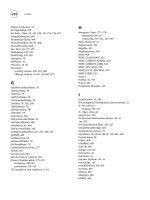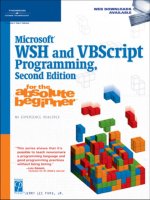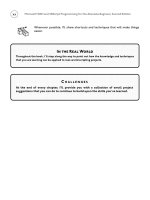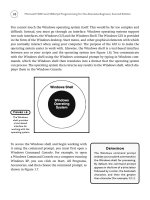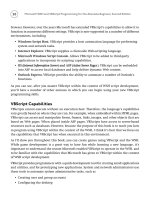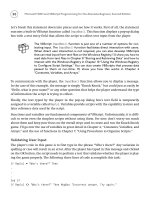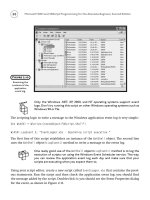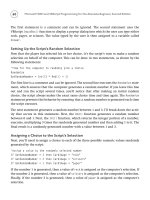Microsoft WSH and VBScript Programming for the Absolute Beginner Part 4 pot
Bạn đang xem bản rút gọn của tài liệu. Xem và tải ngay bản đầy đủ của tài liệu tại đây (293.05 KB, 10 trang )
10
You cannot touch the Windows operating system itself. This would be far too complex and
difficult. Instead, you must go through an interface. Windows operating systems support
two such interfaces, the Windows GUI and the Windows Shell. The Windows GUI is provided
in the form of the Windows desktop, Start menu, and other graphical elements with which
you normally interact when using your computer. The purpose of the GUI is to make the
operating system easier to work with. Likewise, the Windows shell is a text-based interface
between you or your scripts and the operating system (see Figure 1.6). You communicate
with the Windows shell using the Windows command prompt by typing in Windows com-
mands, which the Windows shell then translates into a format that the operating system
can process. The operating system then returns any results to the Windows shell, which dis-
plays them in the Windows Console.
To access the Windows shell and begin working with
it using the command prompt, you must first open a
Windows Command Console. For example, to open
a Windows Command Console on a computer running
Windows XP, you can click on Start, All Programs,
Accessories, and then choose the command prompt, as
shown in Figure 1.7.
Microsoft WSH and VBScript Programming for the Absolute Beginner, Second Edition
Figure 1.6
The Windows
shell provides
a text-based
interface for
working with the
operating system.
Definition
The Windows command prompt
enables you to submit commands to
the Windows shell for processing.
By default, the command prompt
appears in the form of a drive letter
followed by a colon, the backslash
character, and then the greater
than character (for example, C:\>).
A program called CMD.exe provides the Windows Console. A quick way to open
a Windows Console is to click on Start, Run, and then type CMD and press the
Enter key.
As you can see, when the Windows Console first opens, it displays information about the
version of Windows in use and Microsoft’s copyright information; then the command
prompt appears. Just to the right of the command prompt, you’ll see a blinking cursor or
underscore character. This character indicates that the command prompt is ready to accept
input. For example, type the command
DIR and then press the Enter key. The DIR, or directory
command, instructs Windows to display a list of all the files and folders in the current work-
ing directory. The following output shows the results that were returned when I executed
this command on my computer:
C:\>dir
Volume in drive C has no label.
Volume Serial Number is B497-7B65
Directory of C:\
08/15/2002 10:01 AM <DIR> meteor
05/24/1999 01:31 PM <DIR> Documents and Settings
05/28/2002 10:04 AM <DIR> Program Files
05/24/1999 09:29 PM 0 CONFIG.SYS
05/24/1999 09:29 PM 0 AUTOEXEC.BAT
08/23/2002 11:11 PM 81 test.bat
HINT
11
Chapter 1 • Getting Started with the WSH and VBScript
Figure 1.7
The Windows
Command
Console provides
access to the
Windows
command
prompt.
12
11/11/2002 08:53 PM <DIR> Rexx
05/28/1999 09:34 AM <DIR> WINDOWS
06/04/2002 08:52 AM <DIR> Collage
3 File(s) 81 bytes
6 Dir(s) 2,388,291,584 bytes free
C:\>
As you can see, the last line in the output is the Windows command prompt. The Windows
shell redisplayed the command prompt as soon as the
DIR command completed, allowing for
the entry of another command. For example, if I have a VBScript named
Hello.vbs located
in a folder named Scripts on the computer
C: drive, I could now execute it by typing CScript
C:\Scripts\Hello.vbs
and pressing the Enter key. After the script finishes its execution,
you can type additional commands, run more scripts, or end your Window shell session by
closing the Windows Console. The Windows Console is closed just as any other Windows
application—by either clicking on the Close button (X) in the upper-right corner of the
Windows screen or by right-clicking on the icon in the upper-left corner of the screen and
selecting Close.
You also can close the Windows Console by typing Exit and pressing the Enter
key.
How Does It All Work?
To execute a script using the WSH, you must first create the script using one of the WSH’s
supported scripting languages. In this book, that language is VBScript. Windows operating
systems recognize the type of data stored in files based on the file extension assigned to the
file. For example, a file with a
.txt file extension is a text file. Windows automatically asso-
ciates files with this file extension with its Notepad application. Therefore, when you double-
click on a
.txt file to open it, Windows automatically loads the file into Notepad.
When you create your VBScripts, you need to save them as plain text files and assign them
a
.vbs file extension. That way, Windows will know that the file contains VBScripts. In a sim-
ilar fashion, to write a script using JScript, you must save the file with a
.js file extension,
so that Windows can properly identify it as well.
As long as the WSH has been installed on your computer, all you have to do to execute a
script that has been saved with the appropriate file extension is to run it. There are several
ways to run a script. One way is to simply double-click on the file. Windows will recognize
the file as a script and then automatically process it using the appropriate WSH script
HINT
Microsoft WSH and VBScript Programming for the Absolute Beginner, Second Edition
13
Chapter 1 • Getting Started with the WSH and VBScript
engine (based on the script’s file extension). What happens next depends on how you have
configured the WSH. By default, the WSH is configured to run all scripts using the
WScript.exe execution host; you can modify this default behavior to make the CScript.exe
execution host the default if you want. However, the WScript.exe execution host allows
scripts to display messages and to collect text input using graphical pop-up dialogs, but the
CScript.exe execution host does not. As the script runs in the execution host, it can access
and manipulate Windows resources, thanks to the core object model.
Windows runs a script based on the authority of the person who starts it.
Therefore, your scripts have no more access to Windows and its resources than
you do. If you try to create a script to perform a task that you cannot perform
manually via the GUI, your script will not work. If this is the case, you might want
to talk with your system administrator to see if you can be assigned additional
access permissions and user rights.
Operating System Compatibility
The current version of the WSH is 5.6; this is the third version of the WSH released by
Microsoft. The two previous versions were versions 2.0 and 1.0. Depending on which operat-
ing system your computer runs, you may already have access to one of these versions. For
example, if you are using Windows XP Home Edition or Windows XP Professional, then you
already have WSH 5.6. However, if you work with other Windows operations, you may or
may not have an older version of the WSH installed. Table 1.1 provides a list of Windows
operating systems and the version of the WSH that is supplied with them.
TRAP
Operating System WSH Version
Windows 95 None
Windows 98 1.0
Windows Me 2.0
Windows NT 1.0 Installed with SP4
Windows 2000 2.0
Windows XP 5.6
Windows .Net 5.6
TABLE 1.1 VERSIONS OF THE WSH FOUND ON
M ICROSOFT O PERATING SYSTEMS
14
As Table 1.1 shows, Microsoft did not equip Windows 95 with the WSH, whereas Windows
98 was shipped with WSH 1.0. Windows NT 4.0 did not ship with a copy of the WSH. How-
ever, Microsoft added its installation to Service Pack 4 (SP4) for that operating system. Other
versions of Windows, including Windows Me and 2000, provide WSH 2.0.
How Do You Install It?
You can install or upgrade to WSH 5.6 on any of the operating systems listed in Table 1.1.
You’ll find a downloadable copy of the WSH 5.6 at The
steps involved in installing the WSH or upgrading to version 5.6 are as follows:
1. Start your Internet browser, type in the URL
field, and then click on Go. The MSDN Scripting Web site appears.
2. Click on the
Microsoft Windows Script 5.6 Download link. The Microsoft Windows
Script 5.6 page appears.
3. Click on a version of the WSH to download. For example, to download the English
version of the WSH for Windows 2000, click on the
English Download for Win 2000
link. Likewise, to download a version of the WSH compatible with Windows 98, Me,
and NT 4.0, click on the
English Download for Win 98, Me, NT 4.0 link.
4. When the license agreement appears, click on Yes to accept the terms of the agreement.
5. Click on Save when prompted to download the documentation, select the location
where you want to store the download, and then click on Save.
6. Double-click on the file that you just downloaded to begin the installation process.
7. When the Windows Script 5.6 dialog box appears, click on Yes to begin the installa-
tion process.
8. When another license agreement appears, click on Yes to accept the terms of this agree-
ment, and then follow the instructions presented to complete the installation process.
How Does It Work with VBScript?
Microsoft originally designed VBScript to operate as a Web-scripting language. This means
that it could only run when embedded within HTML pages that were executed by Internet
Explorer. VBScript’s success as a Web-scripting language has always been limited. One reason
for this is that Netscape never provided support for it in its Internet browser. In addition,
from the beginning, Netscape provided JavaScript free of charge, and there was a hesitation
on the part of many programmers to abandon JavaScript in favor of VBScript, which
Microsoft maintained as a proprietary technology, meaning that Microsoft and Microsoft
alone owned and controlled VBScript.
Microsoft WSH and VBScript Programming for the Absolute Beginner, Second Edition
Microsoft has since created a modified version of VBScript that is designed to work with the
WSH. This version of VBScript lacks many of the features found in browser-based versions of
VBScript. For example, it does not work with forms and frames. Then again, as a WSH script-
ing language, VBScript doesn’t need this functionality because these types of resources are
beyond the scope of its environment.
Hello World: Creating and Executing Your First VBScript
Instead of being embedded within HTML pages, VBScripts run by the WSH are saved as
stand-alone files with a
.vbs file extension. For example, take a look at the following
VBScript:
MsgBox “Hello World!”
As you can see, the script consists of just one line of code. To create this script, open your
editor and type the line of code exactly as I’ve shown it here and then save the script as
Hello.vbs. That’s it. Now run it: First locate the folder in which you saved the script, and
then double-click on it. You should see a graphical pop-up dialog similar to the one shown
in Figure 1.8.
Let’s talk about the script that you just wrote and executed. First of all, because you executed
it by double-clicking on it, you ran it using the default execution host. The default execution
host is
WScritp.exe unless you’ve changed it (I’ll go over how to change the execution host
in the next chapter). The script itself executes a VBScript function called
MsgBox().
The
MsgBox() function is a built-in VBScript function that you can call within your scripts to
display messages in pop-up dialog boxes. As you can see, the text “Hello World” was displayed
when you ran the script. This VBScript was run using a WSH execution engine (for example
VBScript) and one of the WSH’s two execution hosts (either
WScript.exe or CScript.exe);
however, the code itself was all VBScript.
15
Chapter 1 • Getting Started with the WSH and VBScript
Figure 1.8
Viewing the
pop-up dialog
box created by
your first
VBScript.
Definition
A function is a collection of statements that
is called and executed as a unit.
16
Let’s modify the script just a little bit to demonstrate how to incorporate the WScript object.
The
WScript object is one of a small number of objects that make up the WSH core object
model (I’ll go over this object and the rest of the WSH core object model in greater detail in
Chapter 2). Using your editor, open the
Hello.vbs script and modify it so that it looks exactly
like the following example:
Set WshShl = WScript.CreateObject(“WScript.Shell”)
WshShl.Popup “Hello World!”
Now save the script and run it again. This time, unless you made a typo, you should see a
pop-up dialog box similar to the one shown in Figure 1.9.
As you can see, things look pretty much the same. The same message is displayed, although
the word “VBScript” in the pop-up dialog’s title bar has now been replaced with the words
“Windows Script Host.” Let’s break it down and examine exactly how the script is now written.
Don’t worry if you don’t fully understand everything that is covered here—it’s fairly complex
and you’ll be better prepared to understand it by the end of Chapter 2. For now, I’d like you
to just read along with the steps I’ll present, so that you’ll understand the process involved
in creating and executing scripts using VBScript and the WSH.
First, the script uses the
Set command to define a variable named WshShl. This variable is
then assigned a value using the following expression:
WScript.CreateObject(“WScript.Shell”)
This statement executes the WScript object’s CreateObject() method. This method is used to
instantiate (that is, create a new instance of) the
WshShell object, which is another WSH core
object. The second line of code in the example uses the
WshShell object’s Popup() method to
display a pop-up dialog.
The WScript object is one of the WSH’s core objects. Do not confuse it with the
WSH WScript.exe execution host. It is unfortunate that they share the same
name because they are very different.
HINT
Microsoft WSH and VBScript Programming for the Absolute Beginner, Second Edition
Figure 1.9
The pop-up
dialog box
created by your
modified
VBScript.
As the two versions of the previous script show, many times you can perform the same task
using either a VBScript function or a WSH method. This script also demonstrates how easy
script creation and execution can be, and how even a one- or two-line script can perform
some pretty neat tricks—such as displaying pop-up dialogs.
Executing Your Script from the Command Prompt
In the previous example, you executed your script by double-clicking on it, and everything
worked fine because the scripts were written so that they could run from the Windows desk-
top. However, sometimes the execution host that you use to run your script has a big impact
on how the script operates. Let’s take a look at an example. First, open the
Hello.vbs scripts
again and replace the contents of the script with the following statement:
WScript.Echo “Hello World”
This statement uses the WScript object’s Echo() method to display a text message. Save the
script and execute it by double-clicking on it. Unless you have modified the default WSH
configuration, the script will run using the
WScript.exe execution host. The result is that
the message is displayed in a pop-up dialog. Now copy the file to the
C: drive on your com-
puter and open a Windows Console. At the command prompt, type
CD \ and press the Enter
key. This command changes the current working directory to the root of the
C: drive where
Hello.vbs script now resides. Now type the following command and press the Enter key:
CScript Hello.vbs
What you see this time is quite different. Instead of a pop-up dialog, the script’s output is
written to the Windows console, as shown in Figure 1.10.
17
Chapter 1 • Getting Started with the WSH and VBScript
In the Real World
In the previous example, you created your first VBScript by following the steps that I set down.
Often, depending on the size and complexity of the script that you’re going to develop, you
can get away with simply sitting down and writing the script as you go. More often than not,
however, you’ll want to take a more methodical approach to script development. First, make
sure that you know exactly what you want to achieve. Then break the task down into specific
steps that, when combined, complete the task. Spend a little time sketching out the design of
your script and try to break the script into different sections. Then develop a section at a time,
making sure that one section works before moving on to the next. I’ll try to point out ways to
do this throughout the book.
18
As a final experiment, type the following command at the Windows command prompt:
WScript Hello.vbs
As you see, the message produced by the script is once again displayed in a pop-up dialog
because even though the script was run from the Windows command prompt, the
WScript.exe execution host displays its output graphically.
What Other Scripting Languages Does the WSH Support?
As I have already alluded to, the WSH supports other languages besides VBScript. Microsoft
ships the WSH with both JScript and VBScript, and in addition to these scripting languages,
a number of third-party scripting languages are also designed to work with the WSH. These
languages include Perl, Python, and REXX.
JScript
JScript is Microsoft’s implementation of Netscape’s JavaScript language. Like VBScript, the
version of JScript that is shipped with the WSH is a modified version of the browser-based
scripting language. Also like VBScript, JScript is a complete programming language replete
with support for variables, conditional logic, looping, arrays, and procedures.
JScript’s overall syntax structure is a little more difficult to master than VBScript’s, unless
you are already familiar with JavaScript. VBScript provides better support for arrays whereas
JScript provides a stronger collection of mathematical functions. JScripts are created as
plain text files and saved with a
.js file extension.
Microsoft WSH and VBScript Programming for the Absolute Beginner, Second Edition
Figure 1.10
Scripts executed
by the
CScript.exe
execution host
display their
output in the
Windows
Console.
All in all, JScript and VBScript are very similar and provide the same level of functionality.
Microsoft is equally committed to the continued development of both scripting languages
and is working hard to make sure that both languages provide equivalent functionality. As
a result, the differences between the two languages have become very small and are likely
to continue to decrease.
To learn more about JScript, check out the JScript Documentation link on rosoft
.com/scripting.
Perl
Perl (Practical Extraction and Reporting Language) is a scripting language that traces its roots to
the Unix operating system. It has been ported over to every major computer operating system.
A WSH-compatible version of Perl, called ActivePerl, is available at .
ActivePerl runs as a stand-alone language on Windows, Linux, and Unix operating systems.
The Windows implementation of ActivePerl includes a Perl scripting engine, PerlScript, that
works with the WSH.
Python
Python is a scripting language named after the Monty Python comedy troupe. Python was
originally made popular with Linux users. It has also been ported over to Windows and
Unix. A WSH-compatible version of Python is available at . Like
ActiveState’s versions of ActivePerl, ActivePython is a free download.
REXX
REXX (Restructured Extended Extractor language) is a scripting language first made popular
on IBM mainframe and OS2 desktop computers. IBM provides a version of REXX called
Object REXX that works with the WSH. To learn more about Object REXX, check out
/>Introducing VBScript
As you now know, VBScript is a scripting language that allows you to develop scripts that
automate tasks that would otherwise have to be manually performed in the environment in
which they execute. VBScripts are stored as plain text files with a
.vbs file extension and can
be created using any text editor. This makes them easy and quick to develop.
Unlike the stand-alone implementations of many scripting languages, such as Perl or
Python, VBScripts cannot execute without an execution host. VBScript was originally
designed to execute as text embedded within HTML pages inside the Internet Explorer
19
Chapter 1 • Getting Started with the WSH and VBScript