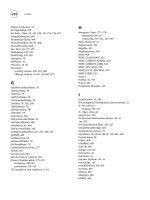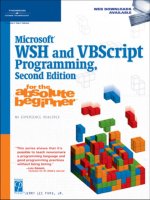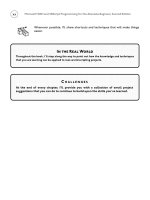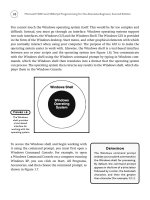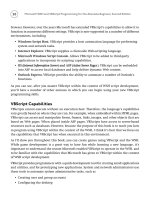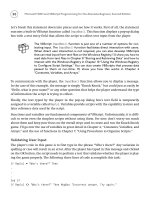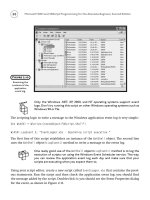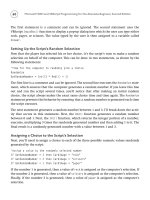Microsoft WSH and VBScript Programming for the Absolute Beginner Part 19 potx
Bạn đang xem bản rút gọn của tài liệu. Xem và tải ngay bản đầy đủ của tài liệu tại đây (144.7 KB, 10 trang )
160
Dim objWshShell, strAnswer, strCardImage, strResults, intGetRandomNumber
Set objWshShell = WScript.CreateObject(“WScript.Shell”)
strResults = “None”
‘Prompt the user to select a choice
strAnswer = InputBox(“Please type Paper, Rock, or Scissors.” & _
vbCrLf & vbCrLf & “Rules:” & vbCrLf & vbCrLf & _
“1. Guess the same thing as the computer to tie.” & vbCrLf & _
“2. Paper covers rock and wins.” & vbCrLf & _
“3. Rock break scissors and wins.” & vbCrLf & _
“4. Scissors cut paper and win.” & vbCrLf, “Let’s play a game!”)
‘Time for the computer to randomly pick a choice
Randomize
intGetRandomNumber = Round(FormatNumber(Int((3 * Rnd) + 1)))
If intGetRandomNumber = 3 then strCardImage = “rock”
If intGetRandomNumber = 2 then strCardImage = “scissors”
If intGetRandomNumber = 1 then strCardImage = “paper”
Select Case strAnswer
Case “rock”
If intGetRandomNumber = 3 Then strResults = “Tie”
If intGetRandomNumber = 2 Then strResults = “You Win”
If intGetRandomNumber = 1 Then strResults = “You Lose”
Case “scissors”
If intGetRandomNumber = 3 Then strResults = “You Lose”
If intGetRandomNumber = 2 Then strResults = “Tie”
If intGetRandomNumber = 1 Then strResults = “You Win”
Case “paper”
If intGetRandomNumber = 3 Then strResults = “You Win”
If intGetRandomNumber = 2 Then strResults = “You Lose”
If intGetRandomNumber = 1 Then strResults = “Tie”
Case Else
objWshShell.Popup “Sorry. Your answer was not recognized. “ & _
Microsoft WSH and VBScript Programming for the Absolute Beginner, Second Edition
“Please type rock, paper, or scissors in all lowercase letters.”
WScript.Quit
End Select
objWshShell.Popup “You picked: “ & space(12) & strAnswer & vbCrLf & _
vbCrLf & “Computer picked: “ & space(2) & strCardImage & vbCrLf & _
vbCrLf & “================” & vbCrLf & vbCrLf & “Results: “ & _
strResults
Performing More Complex Tests
with VBScript Operators
Up to this point in the book every example of the If or a Select Case statement that you
have seen has involved a single type of comparison, equality. This is a powerful form of com-
parison, but there will be times when your scripts will need to test for a wider range of values.
For example, suppose you wanted to write a script that asked the user to type in their age so
that you could determine whether the user was old enough to play your game (say you didn’t
want a user to play the game if he or she was younger than 19). It would be time-consuming
to write a script that used a 100
If statements, or 1 Select Case statement with 100 corre-
sponding
Case statements, just to test a person’s age. Instead, you could save a lot of time by
comparing the user’s age against a range of values. To accomplish this task, you could use
the VBScript
Less Than operator as follows:
intUserAge = InputBox(“How old are you?”)
If intUserAge < 19 Then
MsgBox “Sorry but you are too young to play this game.”
WScript.Quit()
Else
MsgBox “OK. Let’s play!”
End If
In this example, the VBScript InputBox() function was used to collect the user’s age and
assign it to a variable called
intUserAge. An If statement then checks to see whether
intUserAge is less than 19, and if it is, the game is stopped. Another way you could write the
previous example is using the VBScript
Less Than or Equal To operator, like this:
If intUserAge <= 18 Then
161
Chapter 5 • Conditional Logic
162
Microsoft WSH and VBScript Programming for the Absolute Beginner, Second Edition
If you use the Less Than or Equal To operator, this statement will not execute if the user is
18 or fewer years old. VBScript also supplies Greater Than and Greater Than or Equal To oper-
ators, allowing you to invert the logic used in the preceding example.
intUserAge = InputBox(“How old are you?”)
If intUserAge > 18 Then
MsgBox “OK. Let’s play!”
Else
MsgBox “Sorry but you are too young to play this game.”
WScript.Quit()
End If
Table 5.1 lists VBScript comparison operators.
VBScript does not impose an order or precedence on comparison operators like it does with
arithmetic operators. Instead, each comparison operation is performed in the order in
which it appears, going from left to right.
Back to the Star Trek Quiz Game
Now let’s return to where we began this chapter, by developing the Star Trek Quiz game. In
this program, you will create a VBScript that presents the player with a quiz about Star Trek.
The game presents questions, collects the player’s answers, scores the final results, assigns
a rank to the player based on his or her score, and finally creates a summary text report. By
working your way through this project, you will work more with both the
If and Select
Case
statements. You’ll also learn how to work with a number of built-in VBScript functions.
Operator Description
= Equal
<> Not equal
< Less than
> Greater than
<= Less than or equal to
>= Greater than or equal to
TABLE 5.1 VBSCRIPT C OMPARISON O PERATORS
Game Development
The following steps outline the process you’ll need to go through to complete the develop-
ment of the game:
1. Add the standard documentation template and fill in its information.
2. Define the constants and variables that will be used by the script.
3. Create the splash screen that welcomes the user to the story and determines whether
the user wants to play the game.
4. Use the
InputBox() function to display questions and collect the player’s answers and
to add logic to determine whether the player’s answers are right or wrong.
5. Use the
Select Case statement to determine the rank to be assigned to the player,
based on the number of correctly answered questions.
6. Display the player’s score and rank.
Beginning the Star Trek Quiz Game
Begin this script by opening your script editor and cutting and pasting your script template
from another script; then go back and modify the template with information relevant to the
Star Trek Quiz game.
‘*************************************************************************
‘Script Name: StarTrekQuiz.vbs
‘Author: Jerry Ford
‘Created: 11/17/02
‘Description: This script creates a Star Trek Quiz game.
‘*************************************************************************
‘Perform script initialization activities
Option Explicit
Setting Up Constants and Variables
The next step is to define the variables and constants used by the script.
Dim intPlayGame, strSplashImage, strAnswerOne, strAnswerTwo, strAnswerThree
Dim strAnswerFour, strAnswerFive, intNumberCorrect, strFederationRank
Dim objFsoObject
163
Chapter 5 • Conditional Logic
164
Const cTitlebarMsg = “The Star Trek Quiz Game”
‘Start the user’s score at zero
intNumberCorrect = 0
The intNumberCorrect variable is used to count the number of quiz answers the player gets
right. I set
intNumberCorrect equal to zero here to ensure that it has a value because it is
always possible that the player will miss every answer and this variable might not otherwise
get set. I’ll explain what each of these variables is used for as we go through the rest of the
script development process.
Creating a Splash Screen
Let’s create a spiffy splash screen that asks the user whether he or she wants to play the
game. As you can see, I added a graphic to spice up things a bit. Graphic development of this
type takes a little time, as well as some trial and error.
‘Display the splash screen and ask the user if he or she wants to play
strSplashImage = space(11) & “********” & vbCrLf & _
“ ******************” & space(20) & “**************************” & _
space(20) & vbCrLf & “*” & space(35) & “*” & space(18) & _
“**” & space(46) & “*” & vbCrLf & “ ******************” & _
space(20) & “*************************” & vbCrLf & space(31) & _
“******” & space(26) & “***” & vbCrLf & _
space(34) & “******” & space(22) & “***” & vbCrLf & _
space(37) & “******” & space(17) & “***” & vbCrLf & _
space(26) & “ ****************************” & vbCrLf & _
space(26) & “*******************************” & vbCrLf & _
space(26) & “******************************” & vbCrLf & _
space(26) & “ ****************************” & vbCrLf & vbCrLf & vbCrLf &_
space(10) & “Would you like to boldly go where no one has gone before?”
intPlayGame = MsgBox(strSplashImage, 36, cTitlebarMsg)
The splash screen is created using the VBScript InputBox() function. It displays the invitation
to play the game as well as Yes and No buttons. The value of the button the user clicks is
assigned to the
PlayGame variable (that is, PlayGame will be set equal to 6 if the player clicks
on the
Yes button).
Now let’s check to see whether the user wants to play the game.
Microsoft WSH and VBScript Programming for the Absolute Beginner, Second Edition
If intPlayGame = 6 Then ‘User elected to play the game
‘Insert statements that make up the game here
.
.
.
Else ‘User doesn’t want to play
MsgBox “Thank you for taking the Star Trek Quiz © Jerry Ford 2002.” & _
vbCrLf & vbCrLf & “Live long and prosper!”, , cTitlebarMsg
WScript.Quit()
End If
As you can see, the first statement checks to see whether the user clicked on the Yes button.
I left some room to mark the area where you will need to add the statements that actually
make up the game, in case the user does want to play. If the user clicked No, then the
VBScript displays a “thank you” message and terminates its execution using the
WScript
object’s Quit() method.
Display Quiz Questions and Collect the Player’s Answers
The next step is to add the questions that make up the game. The following questions make
up the quiz:
• What was the Science Officer’s name in the original Star Trek series?
• What Star Trek villain appeared in both the original series and a Star Trek movie?
• What was the numeric designation of Voyager’s on-board Borg?
• Name the only Star Trek character to regularly appear on two series and at least two
Star Trek movies.
• What is the last name of your favorite Captain?
The statements that display and grade the first quiz questions are as follows:
strAnswerOne = InputBox(“What was the Science Officer’s name in the “ & _
“original Star Trek series?”, cTitlebarMsg)
If LCase(strAnswerOne) = “spock” Then
intNumberCorrect = intNumberCorrect + 1
End If
165
Chapter 5 • Conditional Logic
166
First the VBScript InputBox() function displays the question. The answer typed by the user is
then assigned to a variable named
strAnswerOne. Next, an If statement is used to interrogate
the player’s answer and determine whether it’s correct. The VBScript
LCase() function is used
to convert the answer the player types to all lowercase . This way, it doesn’t matter how the
player types in the answer. For example, SPOCK, spock, SpOcK, and Spock would all end up
as
spock. Finally, if the player provides the correct answer, then the value of intNumberCorrect
is increased by 1.
As you can see, the second quiz question, shown next, is processed exactly like the first ques-
tion. The only difference is the content of the question itself and the name of the variable
used to store the player’s answer to the question.
strAnswerTwo = InputBox(“What Star Trek villain appeared in both the “ & _
“original series and a Star Trek movie?”, cTitlebarMsg)
If LCase(strAnswerTwo) = “khan” Then
intNumberCorrect = intNumberCorrect + 1
End If
The statements that make up and process the quiz’s third question are shown next. As you
can see, I have altered the logic a bit by adding an
ElseIf statement to accommodate either
of two possible answers to this question.
strAnswerThree = InputBox(“What was the numeric designation of “ & _
“Voyager’s on-board Borg?”, cTitlebarMsg)
If CStr(strAnswerThree) = “7” Then
intNumberCorrect = intNumberCorrect + 1
ElseIf CStr(strAnswerThree) = “7 of 9” Then
intNumberCorrect = intNumberCorrect + 1
End If
The statements that make up the fourth question follow the same pattern as the first two
questions.
strAnswerFour = InputBox(“Name the only Star Trek character to “ & _
“regularly appear on two series and at least two Star Trek “ & _
“movies?”, cTitlebarMsg)
If LCase(strAnswerFour) = “worf” Then
intNumberCorrect = intNumberCorrect + 1
End If
Microsoft WSH and VBScript Programming for the Absolute Beginner, Second Edition
The construction of the fifth question, shown next, merits some additional examination.
First of all, the fourth statement uses the VBScript
LCase() function to convert the player’s
answer to all lowercase. The VBScript
Instr() function then takes the answer and searches
the string
“kirkpicardsiscojanewayarcher” to see whether it can find a match. This string
contains a list of last names belonging to various Star Fleet captains.
strAnswerFive = InputBox(“What is the last name of your favorite “ & _
“Captain?”, cTitlebarMsg)
If Len(strAnswerFive) > 3 Then
If Instr(1, “kirkpicardsiscojanewayarcher”, LCase(strAnswerFive), 1) _
<> 0 Then
intNumberCorrect = intNumberCorrect + 1
End If
End If
So the InStr() function begins its search starting with the first character of the string to see
whether it can find the text string that it’s looking for (that is,
kirk, picard, janeway, sisco,
or
archer). The syntax of the Instr() function is as follows:
InStr([start, ]string1, string2[, compare])
Start
specifies the character position in the script, from left to right, where the search
should begin.
String1 identifies the string to search. String2 identifies the text to search for,
and
compare specifies the type of search to perform. A value of 0 specifies a binary compari-
son, and a value of
1 specifies a textual comparison.
The
InStr() function returns the location of the beginning location of a matching text
string. If it does not find a matching text string in the list, then it will return to zero, in
which case the user provided the wrong answer. Otherwise, it will return the starting char-
acter position where the search string was found. If the search string is found in the list,
then the value returned by the
InStr() function will be greater than 1, in which case the
value of
intNumberCorrect will be incremented by 1.
However, it is always possible that the player doesn’t know the name of one Star Ship cap-
tain, and that he or she will just type a character or two, such as the letter “A.” Because the
letter “A” is used in at least one of the captain’s last names, the player would end up getting
credit for a correct answer to the question. Clearly, this is not good. To try to keep the game
honest, I used the VBScript
Len() function to be sure that the user provided at least a four-
character name (that is, the length of the shortest last name belonging to any captain). This
way, the player must know at least the first four characters of a captain’s last name to get
credit for a correct answer.
167
Chapter 5 • Conditional Logic
168
Microsoft WSH and VBScript Programming for the Absolute Beginner, Second Edition
Scoring the Player’s Rank
At this point, the script has enough logic to display all five questions and determine which ones
the player got correct. In addition, it has been keeping track of the total number of correct
answers. What you need to do next is add logic to assign the player a rank based on the num-
ber of correctly answered questions. This can be done using a
Select Case statement, like this:
Select Case intNumberCorrect
Case 5 ‘User got all five answers right
strFederationRank = “Admiral”
Case 4 ‘User got 4 of 5 answers right
strFederationRank = “Captain”
Case 3 ‘User got 3 of 5 answers right
strFederationRank = “Commander”
Case 2 ‘User got 2 of 5 answers right
strFederationRank = “Lieutenant-Commander”
Case 1 ‘User got 1 of 5 answers right
strFederationRank = “Lieutenant”
Case 0 ‘User did not get any answers right
strFederationRank = “Ensign”
End Select
The variable intumberCorrect contains the number of answers that the player has correctly
answered. The value of this variable is then compared against six possible cases, each of
which represents a different score the player could have gotten from the game. When a
match is found, the player’s rank is assigned based on the values listed in Table 5.2.
Number of Correctly Federation Rank
Answered Questions
5 Admiral
4 Captain
3 Commander
2 Lieutenant-Commander
1 Lieutenant
0 Ensign
TABLE 5.2 DETERMINING THE P LAYER’S FEDERATION R ANK
Displaying the Player’s Score and Rank
The last thing the game does is display the player’s score and rank in a pop-up dialog.
MsgBox “You answered “ & intNumberCorrect & “ out of 5 correct.” & _
vbCrLf & vbCrLf & “Your Star Fleet rank is : “ & _
strFederationRank, , cTitlebarMsg
As you can see, there is not much to this last statement. All you need to do is to use the
VBScript
MsgBox() function, the strNumberCorrect, and strFederationRank variables, as well
as the
vbCrLf constant, to display the message for the player to see.
The Fully Assembled Script
Okay, let’s take a look at how the script looks now. Run it and be sure that everything is
working as advertised.
‘*************************************************************************
‘Script Name: StarTrekQuiz.vbs
‘Author: Jerry Ford
‘Created: 11/17/02
‘Description: This script creates a Star Trek Quiz game.
‘*************************************************************************
‘Perform script initialization activities
Option Explicit
Dim intPlayGame, strSplashImage, strAnswerOne, strAnswerTwo, strAnswerThree
Dim strAnswerFour, strAnswerFive, intNumberCorrect, strFederationRank
Dim objFsoObject
Const cTitlebarMsg = “The Star Trek Quiz Game”
‘Start the user’s score at zero
intNumberCorrect = 0
‘Display the splash screen and ask the user if he or she wants to play
strSplashImage = space(11) & “********” & vbCrLf & _
“ ******************” & space(20) & “**************************” & _
space(20) & vbCrLf & “*” & space(35) & “*” & space(18) & _
169
Chapter 5 • Conditional Logic