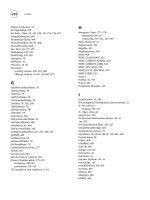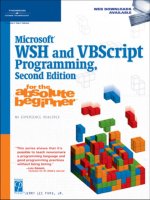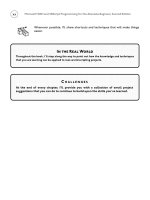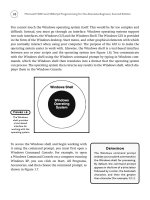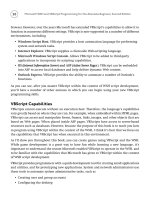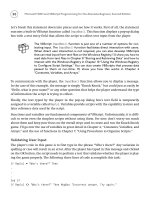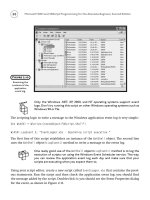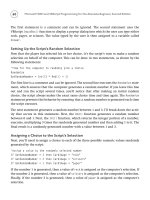Microsoft WSH and VBScript Programming for the Absolute Beginner Part 21 ppt
Bạn đang xem bản rút gọn của tài liệu. Xem và tải ngay bản đầy đủ của tài liệu tại đây (176.13 KB, 10 trang )
180
Do…While
The Do While statement creates a loop that runs as long as a specified condition is true.
VBScript supports two different versions of the
Do While loop. The syntax for the first ver-
sion of the
Do While loop is as follows:
Do While condition
statements
Loop
Condition
is expressed in the form of an expression, like this:
intCounter = 0
Do While intCounter < 10
intCounter = intCounter + 2
Loop
In this example, the expression (intCounter < 10) allows the loop to continue as long as the
value of
intCounter is less than 10. The value of intCounter is initially set to 0, but is
increased by
2 every time the loop executes. As a result, the loop iterates five times.
As the
While keyword has been placed at the beginning of the loop, the loop will not execute
if the value of counter is already 10 or greater.
The syntax for the second format of the
Do While statement is as follows:
Do
statements
Loop While condition
As you can see, the While keyword had been moved from the beginning to the end of the
loop. Therefore, the loop will always execute at least once, even if the condition is initially
false.
Let’s look at another example of the
Do While loop in action. In this example, the
Do While loop is set up to collect names and phone numbers for an address book. The loop
uses the VBScript
InputBox() function to collect the names and phone numbers. The names
and addresses are added to a variable string and formatted such that, when displayed, each
entry is listed on a separate line. The user may enter as many names and numbers as he or
she wishes. When done adding new address book entries, all he or she must do is type “Quit”
as the final entry.
Dim intCounter, strAddressBook, strAddressEntry
intCounter = 0
Microsoft WSH and VBScript Programming for the Absolute Beginner, Second Edition
Do While strAddressEntry <> “Quit”
intCounter = intCounter + 1
strAddressEntry = InputBox(“Please type a name, a space, and then “ & _
“the person’s phone number”, “Personal Address Book”)
If strAddressEntry <> “Quit” Then
strAddressBook = strAddressBook & strAddressEntry & vbCrLf
End If
Loop
MsgBox strAddressBook, ,”New Address Book Entries = “ & intCounter – 1
Figure 6.9 displays a list of four names entered as this script executed.
Alternatively, you could have written this example as shown next. In this example the
While
keyword and its associated condition have been moved to the end of the loop. However, the
script still operates exactly as in the previous example.
Dim intCounter, strAddressBook, strAddressEntry
intCounter = 0
Do
intCounter = intCounter + 1
strAddressEntry = InputBox(“Please type a name, a space, and then “ & _
“the person’s phone number”, “Personal Address Book”) If strAddressEntry <>
“Quit” Then
strAddressBook = strAddressBook & strAddressEntry & vbCrLf
End If
Loop While strAddressEntry <> “Quit”
MsgBox strAddressBook, ,”New Address Book Entries = “ & intCounter –1
181
Chapter 6 • Processing Collections of Data
Figure 6.9
Using a
Do While loop
to collect new
address book
entries.
182
One of the dangers of working with loops is that you may accidentally create a loop that has
no way of terminating its own execution. This is an
endless loop
. Endless loops run forever,
needlessly consuming computer resources and degrading a computer’s performance. For
example, look at the following:
intCounter = 0
Do While intCounter < 10
intCounter = intCounter + 1
WScript.Echo intCounter
Loop
When executed this script counts from 1 to 10. Now look at the next script.
intCounter = 0
Do While intCounter < 10
intCounter = intCounter - 1
WScript.Echo intCounter
Loop
It looks almost exactly like the previous example, only instead of incrementing the value of
intCounter by 1, it increments the value of intCounter by –1, creating an endless loop. One
way to protect against the creation of an endless loop is to put in a safety net, like this:
intCounter = 0
Do While intCounter < 10
intCounter = intCounter – 1
intNoExecutions = intNoExecutions + 1
WScript.Echo intCounter
If intNoExecutions > 99 Then
Exit Do
End If
Loop
As you can see, I added to the script a variable called intNoExecutions that I then used to
keep track of the number of times that loop iterated. If the loop iterates 100 times, then
something is wrong. So I added an
If statement to test the value of intNoExecutions each
time the loop is processed and to execute the
Exit Do statement in the event that something
goes wrong. Of course, there is no substitute for good program design and careful testing.
Microsoft WSH and VBScript Programming for the Absolute Beginner, Second Edition
Do…Until
The VBScript Do Until statement creates a loop that executes as long as a condition is false
(that is, until it becomes true). VBScript supports two versions of the
Do Until statement.
The syntax for the first version is as follows:
Do Until condition
statements
Loop
Let’s look at an example that demonstrates how this loop works. In this example, shown
next, the script prompts the player to answer a question and uses a
Do Until loop to allow
the user up to three chances to correctly answer the question.
Dim intMissedGuesses, strPlayerAnswer
intMissedGuesses = 1
Do Until intMissedGuesses > 3
strPlayerAnswer = InputBox(“Where does Peter Pan live?”)
If strPlayerAnswer <> “Neverland” Then
intMissedGuesses = intMissedGuesses + 1
If intMissedGuesses < 4 Then
MsgBox “Incorrect: You have “ & 4 – intMissedGuesses & _
“ guesses left. Please try again.”
Else
MsgBox “Sorry. You have used up all your chances.”
End If
Else
intMissedGuesses = 4
MsgBox “Correct! I guess that you must believe in Faith, Trust “ & _
“and Pixy Dust!”
End If
Loop
183
Chapter 6 • Processing Collections of Data
184
In this example, the loop has been set up to execute until the value of a variable named
intMissedGuesses becomes greater than 3. The variable is initially set equal to 1 and is incre-
mented by 1 each time the loop executes, unless the player provides a correct answer, in
which case the script sets the value of
intMissedGuesses to 4 in order to arbitrarily terminate
the loop’s execution.
Figure 6.10 demonstrates the execution of this script by showing the pop-up dialog that
appears if the player guesses incorrectly on his or her first attempt to answer the question.
The syntax of the second form of the
Do Until statement is as follows:
Do
statements
Loop Until condition
As you can see, the Until keyword and its associated condition have been moved from the
beginning to the end of the loop, thus ensuring the loop executes at least once.
While…Wend
The While Wend statement creates a loop that executes as long as a tested condition is true.
The syntax for this loop is as follows:
While condition
statements
Wend
The Do While and Do Until loops provide the same functionality as the While Wend
loop. The general rule of thumb, therefore, is that you should use one of the Do loops in
place of this statement. However, I’d be remiss if I failed to show you how this statement
works, so take a look at the following example:
Dim intCounter, strCountList
Microsoft WSH and VBScript Programming for the Absolute Beginner, Second Edition
Figure 6.10
Using a
Do Until
loop to provide
the player with
three chances to
correctly answer
a question.
intCounter = 0
While intCounter < 10
intCounter = intCounter + 1
strCountList = strCountList & intCounter & vbCrLf
Wend
MsgBox “This is how to count to 10:” & vbCrLf & vbCrLf & _
strCountList, , “Counting Example”
This example begins by initializing two variables. intCount is used to control the loop’s exe-
cution.
strCountList is used to build a formatted script containing the numbers counted by
the script. The loop itself iterates 10 times. Figure 6.11 shows the output created by this
example when run using the WScript execution host.
Back to the Guess a Number Game
Let’s turn our attention back to the Guess a Number game. In this game, the player is
prompted to guess a randomly generated number between 1 and 100. Each time the player
takes a guess, the script will check to see if the correct number was guessed. If not, the script
will provide a hint to help the player on his or her next guess.
Developing this script will enhance your knowledge and understanding of working with the
Do Until loop. You will also work with the If statement, and learn how to work with a
number of new built-in VBScript functions.
Designing the Game
The Guess a Number game begins by asking the player to guess a number between 1 and 100,
and then helps the user guess the number by providing hints. This project has five steps.
185
Chapter 6 • Processing Collections of Data
Figure 6.11
Counting to
10 using a
While End
loop.
186
These steps are
1. Add the standard documentation template and define any variables, constants, or
objects used by the script.
2. Generate a random number between 1 and 100.
3. Create a loop that runs until the player either guesses the correct answer or gives up.
4. Test the player’s answer to see whether it’s valid.
5. Test the player’s answer to see whether it is too low, too high, or correct.
As a kind of project bonus, once you have completed the Guess a Number game, I’ll show
you how to create a VBScript desktop shortcut for it. I’ll also show you how to use shortcuts
to configure the Windows Start Menu and Quick Launch toolbar.
Beginning the Guess a Number Game
Begin by creating a new script and adding your script template.
‘*************************************************************************
‘Script Name: GuessANumber.vbs
‘Author: Jerry Ford
‘Created: 10/19/02
‘Description: This script plays a number-guessing game with the user
‘*************************************************************************
‘Initialization Section
Option Explicit
Next, create a constant and assign it the text message to be used in the title bar of the
script’s pop-up dialogs.
Const cGreetingMsg = “Pick a number between 1 – 100”
Define four variables as shown. Use intUserNumber to store the player’s numeric guess.
intRandomNo stores the script’s randomly generated number. strOkToEnd is a variable the
script uses to determine whether the game should be stopped, and
intNoGuesses keeps track
of the number of guesses the player makes.
Dim intUserNumber, intRandomNo, strOkToEnd, intNoGuesses
Finally, set the initial value of intNoGuesses to 0, like this:
intNoGuesses = 0
Microsoft WSH and VBScript Programming for the Absolute Beginner, Second Edition
Generating the Game’s Random Number
The following statements are next and are responsible for generating the game’s random
number:
‘Generate a random number
Randomize
intRandomNo = FormatNumber(Int((100 * Rnd) + 1))
The Randomize statement ensures that a random number is generated each time the game
is played. The last statement uses the following built-in VBScript functions to generate a
number between 1 and 100.
•
Rnd(). Returns a randomly generated number.
•
Int(). Returns the integer portion of a number.
•
FormatNumber(). Returns an expression that has been formatted as a number.
Creating a Loop to Control the Game
Now you’ll need to set up the Do Until loop that controls the game’s execution. In this
example, the loop executes until the value assigned to the
strOkToEnd variable is set to yes.
Do Until strOkToEnd = “yes”
‘Prompt users to pick a number
intUserNumber = InputBox(“Type your guess:”,cGreetingMsg)
intNoGuesses = intNoGuesses + 1
.
.
.
Loop
As you can see, the only statement inside the loop, for now, prompts the player to guess a
number and keeps track of the number of guesses made by the player.
Testing Player Input
Now let’s put together the code that performs validation of the data supplied by the player.
‘See if the user provided an answer
If Len(intUserNumber) <> 0 Then
‘Make sure that the player typed a number
If IsNumeric(intUserNumber) = True Then
187
Chapter 6 • Processing Collections of Data
188
.
.
.
Else
MsgBox “Sorry. You did not enter a number. Try again.”, , cGreetingMsg
End If
Else
MsgBox “You either failed to type a value or you clicked on Cancel. “ & _
“Please play again soon!”, , cGreetingMsg
strOkToEnd = “yes”
End If
The first validation test is performed using the built-in VBScript Len() function. It is used to
ensure that the player actually typed in a number before clicking on the
OK button. If the
player’s input is not
0 characters long, the game continues to the next test. Otherwise, an
error message is displayed, and the value of
strOkToEnd is set to yes, terminating the loop
and ending the game. If the length test is passed, then the script performs a second valida-
tion test on the player’s input. This time, the built-in VBScript
IsNumeric() function is used
to make sure that the player typed a number instead of a letter or other special character. If
a number was typed, then the game continues. If a number was not typed, then an error
message is displayed, but the game continues with the next iteration of the loop.
Determine Whether the Player’s Guess Is High, Low, or Correct
There are three more sets of statements that need to be added to the script. They will be
inserted one after another, just after the
If statement that performs the game’s second val-
idation test.
The first of these three sets of statements is shown here. It begins by verifying that the user’s
guess matches the game’s randomly selected number. Then it displays a message congratu-
lating the player, showing the random number, and showing the number of guesses that it
took for the player to guess it. Finally, the value of
strOkToEnd is set equal to yes. This ter-
minates the loop and allows the game to end.
‘Test to see if the user’s guess was correct
If FormatNumber(intUserNumber) = intRandomNo Then
MsgBox “Congratulations! You guessed it. The number was “ & _
intUserNumber & “.” & vbCrLf & vbCrLf & “You guessed it “ & _
“in “ & intNoGuesses & “ guesses.”, ,cGreetingMsg
strOkToEnd = “yes”
End If
Microsoft WSH and VBScript Programming for the Absolute Beginner, Second Edition
The second of the three sets of statements provides the player with help if his or her guess
is too low. The value of
strOkToEnd is set equal to no. This ensures that the loop that controls
the game will continue.
‘Test to see if the user’s guess was too low
If FormatNumber(intUserNumber) < intRandomNo Then
MsgBox “Your guess was too low. Try again”, ,cGreetingMsg
strOkToEnd = “no”
End If
Finally, the last collection of statements provides the player with help if his or her guess is
too high. The value of
strOkToEnd is set equal to no. This ensures that the loop that controls
the game will continue.
‘Test to see if the user’s guess was too high
If FormatNumber(intUserNumber) > intRandomNo Then
MsgBox “Your guess was too high. Try again”, ,cGreetingMsg
strOkToEnd = “no”
End If
The Final Result
Let’s put all the pieces of the Guess a Number script together and see how it looks fully
laid out.
‘*************************************************************************
‘Script Name: GuessANumber.vbs
‘Author: Jerry Ford
‘Created: 10/19/02
‘Description: This script plays a number-guessing game with the user
‘*************************************************************************
‘Initialization Section
Option Explicit
Const cGreetingMsg = “Pick a number between 1 - 100”
Dim intUserNumber, intRandomNo, strOkToEnd, intNoGuesses
intNoGuesses = 0
189
Chapter 6 • Processing Collections of Data