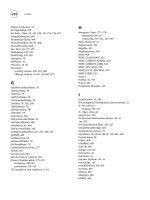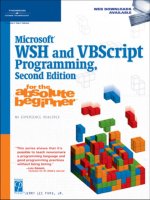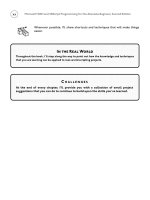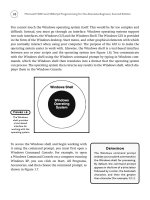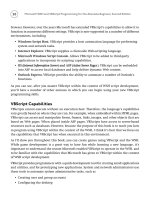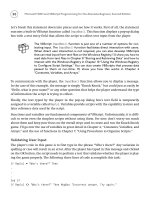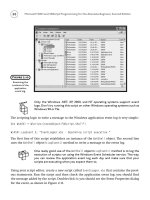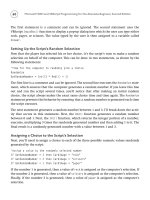Microsoft WSH and VBScript Programming for the Absolute Beginner Part 24 ppt
Bạn đang xem bản rút gọn của tài liệu. Xem và tải ngay bản đầy đủ của tài liệu tại đây (187.94 KB, 10 trang )
210
The Guess a Number Game Revisited
So far, you have seen examples of small pieces of code that work with functions and sub-
routines. Now let’s take a look at how to apply procedures to a larger script. To begin, take
a moment to go back and review the Guess a Number game at the end of Chapter 6. This
script, like all other scripts earlier in this book, was written without the use of procedures.
As I deliberately avoided using procedures in the script from Chapter 6, I had to use other
techniques for organizing the script’s programming logic. What I chose to do was put every-
thing in the script’s main processing section as follows:
• Added statements that generate a random number
• Added a
Do Until loop that controls the game’s execution
• Embedded an
If statement within the Do Until loop that ensures that the player
typed a number
• Embedded a second
If statement within the previous If statement that makes sure
that the data the player typed was numeric
• Embedded three more
If statements within the previous If statement to determine
whether the player’s guess was low, high, or correct
As you can see, I had to embed a lot of statements within one another to organize the script
into a workable game. As the script itself was not exceptionally large, this was a manageable
task. However, had the script been much larger or more complex, it would have been diffi-
cult to keep track of all the embedded logic.
Now that you understand what procedures are and what they’re used for, let’s take a
moment and go back and redesign the Guess a Number game using them. One way of doing
this is as follows:
‘*************************************************************************
‘Script Name: GuessANumber-2.vbs
‘Author: Jerry Ford
‘Created: 11/29/02
‘Description: This script plays a number-guessing game with the user
‘*************************************************************************
‘Initialization Section
Option Explicit
Microsoft WSH and VBScript Programming for the Absolute Beginner, Second Edition
Const cGreetingMsg = “Pick a number between 1 - 100”
Dim intUserNumber, intRandomNo, strOkToEnd, intNoGuesses, strBadData
strOkToEnd = “no”
intNoGuesses = 0
‘Main Processing Section
RandomNumber() ‘Get the game’s random number
PlayTheGame() ‘Start the game
WScript.Quit() ‘End the game
‘Procedure Section
‘Generate the game’s random number
Function RandomNumber()
‘Generate a random number
Randomize
intRandomNo = FormatNumber(Int((100 * Rnd) + 1))
End Function
‘Set up a Do Until loop to control the execution of the game
Function PlayTheGame()
‘Loop until either the user guesses correctly or the user clicks on
‘Cancel
Do Until strOkToEnd = “yes”
‘Prompt user to pick a number
intUserNumber = InputBox(“Type your guess:”, cGreetingMsg)
intNoGuesses = intNoGuesses + 1
strBadData = “no”
211
Chapter 7 • Using Procedures to Organize Scripts
212
‘Go see if there is anything wrong with the player’s input
ValidateInput()
If strOkToEnd <> “yes” Then ‘The player typed in something
If strBadData <> “yes” Then ‘The player typed in a number
TestAnswer() ‘Let’s see how good the player’s guess was
End If
End If
Loop
End Function
‘Determine if there are any problems with the data entered by the player
Function ValidateInput()
‘See if the player provided an answer
If Len(intUserNumber) = 0 Then
MsgBox “You either failed to type a value or you clicked on “ & _
“Cancel.”
“Please play again soon!”, , cGreetingMsg
strOkToEnd = “yes”
Else
‘Make sure that the player typed a number
If IsNumeric(intUserNumber) = False Then
MsgBox “Sorry. You did not enter a number. Try again.”, , _
cGreetingMsg
strBadData = “yes”
End If
End If
End Function
Microsoft WSH and VBScript Programming for the Absolute Beginner, Second Edition
‘Determine if the player’s guess is too low, too high or just right
Function TestAnswer()
‘Test to see if the user’s guess was correct
If FormatNumber(intUserNumber) = intRandomNo Then
MsgBox “Congratulations! You guessed it. The number was “ & _
intUserNumber & “.” & vbCrLf & vbCrLf & “You guessed it “ & _
“in “ & intNoGuesses & “ guesses.”, ,cGreetingMsg
strOkToEnd = “yes”
End If
‘Test to see if the user’s guess was too low
If FormatNumber(intUserNumber) < intRandomNo Then
MsgBox “Your guess was too low. Try again”, ,cGreetingMsg
strOkToEnd = “no”
End If
‘Test to see if the user’s guess was too high
If FormatNumber(intUserNumber) > intRandomNo Then
MsgBox “Your guess was too high. Try again”, ,cGreetingMsg
strOkToEnd = “no”
End If
End Function
As you can see, the script’s initialization section remained unchanged, except for the addi-
tion of one more variable, which will be used to indicate that the player has typed an invalid
character. However, the main processing section is now quite different. Instead of having all
the script’s statements embedded within it, this section now drives the script by maintain-
ing high-level control over a collection of functions, each of which performs a specific
process for the script.
The main processing section now does three things: It calls a function that gets the game’s
random number (
RandomNumber()), it calls a function that controls the play of the game
(
PlayTheGame()), and then it ends the game by executing the WScript object’s Quit() method.
The
RandomNumber() function generates the random number used by the game. The
PlayTheGame() function controls play of the game itself. Instead of making this a really large
function, I simplified it a bit by removing and modifying the two
If statements that perform
213
Chapter 7 • Using Procedures to Organize Scripts
214
input validation and placing them within their own function called ValidInput(). Likewise,
I moved and modified the three
If statements that determine whether the player’s guess
was low, high, or correct to their own function called
TestAnswer(). The only other modifi-
cation made to the script was the addition of the following statements in the
PlayTheGame().
These statements were needed to test the values of variables manipulated in the
ValidateInput()
and TestAnswer() functions.
If strOkToEnd <> “yes” Then ‘The player typed in something
If strBadData <> “yes” Then ‘The player typed in a number
TestAnswer() ‘Let’s see how good the player’s guess was
End If
End If
Working with Built-In VBScript Functions
VBScript provides a large collection of built-in functions that you can add to your scripts to
save yourself time and effort. Obviously, leveraging the convenience and power of these
built-in VBScript functions is a smart thing to do.
In fact, VBScript’s built-in functions are so essential to VBScript development that it’s diffi-
cult to write a script of any complexity without using them. I have already demonstrated
this fact many times throughout the book. A complete list of all VBScript built-in functions
appears in Appendix B, “Built-In VBScript Functions.”
Limiting Variables Scope with Procedures
You have seen and worked with variables throughout this book. Thus far, all the variables
that you have worked with have had a
global
or
script-level
scope, meaning they could be
accessed from any point within the script. Any variable that is defined outside of a VBScript
procedure (that is, function or subroutine) is global in scope.
In contrast, any variable defined within a procedure is
local in scope
, meaning it exists and
can only be referenced within the procedure that defines it. The best way to demonstrate
the concept of global and local variable scope is in an example. The following script creates
two variables, one at the beginning of the script and the other within a function:
Option Explicit
Dim intFirstRandomNumber
Microsoft WSH and VBScript Programming for the Absolute Beginner, Second Edition
intFirstRandomNumber = GetRandomNumber()
MsgBox “The first random number is “ & intFirstRandomNumber
GenerateLocalizedVariable()
MsgBox “The second random number is “ & intSecondRandomNumber
WScript.Quit()
Function GenerateLocalizedVariable()
Dim intSecondRandomNumber
intSecondRandomNumber = GetRandomNumber()
MsgBox “The second random number is “ & intSecondRandomNumber
End Function
Function GetRandomNumber()
‘Generate a random number between 1 and 10
Randomize
GetRandomNumber = FormatNumber(Int((10 * Rnd) + 1))
End Function
When you run this script, the first variable is defined at the beginning of the script, making
it a global variable. The value of the variable is then immediately displayed. The second
variable is defined within a function named
GenerateLocalizedVariable(). As a result, the
variable can be referenced only within this function, as proven when the function’s
MsgBox()
statement displays its value. When the GenerateLocalizedVariable() function completes its
execution, processing control returns to the statement that called the function. This state-
ment is immediately followed by another
MsgBox() statement, which attempts to display the
value of the variable defined in the
GenerateLocalizedVariable() function. However, this
variable was destroyed as soon as that function ended, so instead of seeing the variable’s
value, an error message is displayed, as shown in Figure 7.6.
215
Chapter 7 • Using Procedures to Organize Scripts
216
Back to the BlackJack Lite Game
Now let’s return to the development of the BlackJack Lite game. In this game, you’ll develop
your own version of the casino game blackjack. BlackJack Lite is a card game that pits the
player against the computer. The object of the game is to come as close to 21 as possible
without going over, to beat the computer’s hand. The computer, like a real casino blackjack
dealer, waits for the player to finish before playing. The computer must then take hits until
its hand busts (goes over 21) or reaches at least 17, at which time it must stop.
Designing the Game
The BlackJack Lite game is more complex than the other VBScripts that you’ve seen in this
book. The game itself has a large number of different functions to perform. For example, the
initial hand must be dealt for both the player and the computer. Then the game has to facil-
itate the dealing of cards to the player and later to the computer. In addition, numerous
smaller processes must occur along the way.
Because this script is rather complex, I’ve decided to organize it into procedures. Each pro-
cedure will be assigned a specific activity to perform. As part of my preparation for the
design of the game, I have drawn a high-level flowchart of the game’s overall structure and
processing logic; the flowchart is shown in Figure 7.7.
The script consists of nine functions. These functions and their purposes are as follows:
1.
DoYouWantToPlay()
.
Displays the game’s splash screen and invites the user to play
the game.
2.
NowGoPlay()
.
Controls the overall execution of the game, calling upon other
procedures as required.
3.
DealFirstHand()
.
Presents the initial cards for both the player and the computer.
4. PlayTheGame()
.
Asks the player whether he or she would like another card and
determines when the player has either busted or decided to hold.
Microsoft WSH and VBScript Programming for the Absolute Beginner, Second Edition
Figure 7.6
Attempting to
access a localized
variable outside
the procedure
that defined it
results in an error.
5. DealAnotherCard()
.
Retrieves another card for the player’s hand.
6. GetRandomNumber()
.
This function is called by several other functions in the script. It
returns a random number between 1 and 13 representing the value of a playing card.
7.
ComputerPlay()
.
Plays the computer hand, taking hits until either the computer’s
hand is busted or is greater than 17.
217
Chapter 7 • Using Procedures to Organize Scripts
Figure 7.7
A flowchart
outlining the
overall design
and execution
flow of the
BlackJack
Lite game.
218
8. DetermineWinner()
.
Compares the player’s hand against the computer’s hand to deter-
mine who has won. It then offers to let the player play another hand. If the player
accepts, the
NowGoPlay() function is called, starting a new hand.
9.
DisplaySplashScreen()
.
Displays information about the game and its author, and
invites the player to return and play again before finally ending the game.
Setting Up the Initialization Section
Begin the development of the BlackJack Lite game the same way that you’ve begun all your
other games, by first creating a new file and adding in your VBScript template, and then set-
ting up the variables, constants, and object references in the script’s Initialization Section.
‘*************************************************************************
‘Script Name: BlackJack.vbs
‘Author: Jerry Ford
‘Created: 11/28/02
‘Description: This script creates a scaled down version of the casino
‘version of the BlackJack card game
‘*************************************************************************
‘Initialization Section
Option Explicit
Dim intPlayGame, strCardImage, intUserCard, intComputerCard, intAnotherCard
Dim intUserNextCard, strUserDone, intNewComputerCard, intPlayAgain
Dim strUserBusted, strTextMsg
strUserDone = “False”
strUserBusted = “False”
This game is fairly lengthy and requires a number of variables.
•
intPlayGame
.
Stores the player’s reply when asked if he or she wants to play a game.
•
strCardImage
.
Stores the message displayed in the game’s initial pop-up dialog.
•
intUserCard
.
Stores the total value of the cards dealt to the user.
•
intComputerCard
.
Stores the total value of the cards dealt to the computer.
•
intAnotherCard
.
Stores the player’s reply to the question of whether he or she wants
another card.
Microsoft WSH and VBScript Programming for the Absolute Beginner, Second Edition
• intUserNextCard
.
Stores the value returned by the function that retrieves a random
number and is later added to the value of the
intUserCard variable.
•
strUserDone
.
Stores a value indicating whether the player is ready to hold.
•
intNewComputerCard
.
Stores the value returned by the function that retrieves a random
number and is later added to the value of the
intComputerCard variable.
•
intPlayAgain
.
Stores the player’s reply when asked whether he or she wants to play
another game.
•
strUserBusted
.
Stores a value indicating whether the player has busted.
•
strTextMsg
.
Stores text to be displayed in pop-up dialogs displayed by the game.
Developing the Logic for the Main Processing Section
The script’s Main Processing section is very small and consists only of a call to the
DoYouWantToPlay() function to determine whether the player wants to play the game, followed
by the
Select Case statement, which determines the player’s reply.
‘Main Processing Section
‘Ask the user if he or she wants to play
intPlayGame = DoYouWantToPlay()
Select Case intPlayGame
Case 6 ‘User clicked on Yes
NowGoPlay()
Case 7 ‘User clicked on No
DisplaySplashScreen()
End Select
If the player clicks on the Yes button, then the NowGoPlay() function is called. Otherwise, the
DisplaySplashScreen() function is called. This function displays a pop-up dialog providing
information about the game and then terminates the game’s execution.
Creating the DoYouWantToPlay() Function
This function displays the game’s initial pop-up dialog and invites the player to play a game
of BlackJack Lite. Much of the text displayed in this pop-up dialog is dedicated to creating
an image depicting the ace of spades. Also included in this pop-up dialog is a brief set of
instructions.
219
Chapter 7 • Using Procedures to Organize Scripts