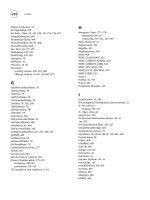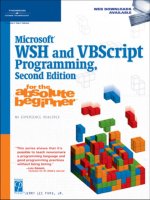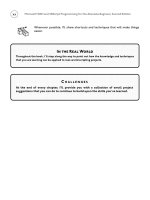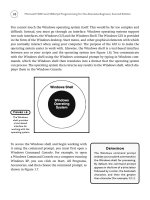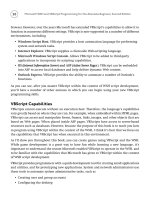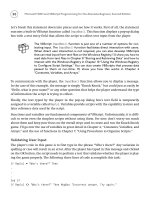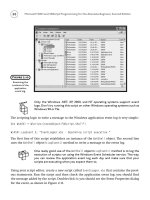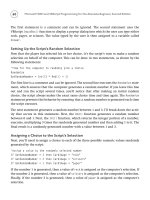Microsoft WSH and VBScript Programming for the Absolute Beginner Part 26 pdf
Bạn đang xem bản rút gọn của tài liệu. Xem và tải ngay bản đầy đủ của tài liệu tại đây (250.92 KB, 10 trang )
230
Take a few minutes to double-check all your work and then give this game a whirl. This is a
pretty big script, so you may have to fix a few syntax errors introduced by typos you may
have made when keying in the script. Once everything is working correctly, you should have
a really cool game to share with—and impress—all your friends!
Summary
In this chapter you learned how to use procedures to streamline the organization of your
VBScripts, allowing you to develop larger and more complex scripts, and, of course, games.
In addition, you learned how to create reusable units of code, allowing you to make your
scripts smaller and easier to mange. Finally, you learned how to control variable scope by
localizing variables within procedures.
Microsoft WSH and VBScript Programming for the Absolute Beginner, Second Edition
C HALLENGES
1. Give the BlackJack Lite game’s splash screen a more polished look by providing
additional information in the Rules and Instructions section of the dialog.
2. Improve the BlackJack Lite game by adding logic to include the selection of the
card’s suit (club, heart, spade, or diamond).
3. Once you have modified the BlackJack Lite game to assign cards that include
both the card’s suit and number, add additional logic to ensure that the same
card is not used twice in the same hand.
4. Add scorekeeping logic to the BlackJack Lite game, and display the number of
won and lost hands at the end of each game.
Part
Chapter 8: Storing and
Retrieving Data
Chapter 9: Handling Script Errors
Chapter 10: Using the Windows
Registry to Configure
Scripts Settings
Chapter 11: Working with Built-In
VBScript Objects
Chapter 12: Combining Different
Scripting Languages
Advanced Topics
III
This page intentionally left blank
Storing and
Retrieving Data
8
CHAPTER
N
ow that you’ve learned the basics of VBScript programming using the
WSH, its time to tackle more advanced topics. In this chapter, you’ll learn
how to work with and administer Windows files and folders, including
storing data in reports and creating log files. You’ll see how to open up and pro-
grammatically read the contents of text files to process script input. You’ll learn
how to retrieve script configuration settings stored in external files and then use
this information to control the way your scripts execute. Finally, I’ll show you
how to automate file and folder management by using VBScript to copy, move,
and delete individual and groups of files and folders. Specifically, you will learn
how to
• Create and write data to text files
• Open and process data stored in text files
• Copy, move, and delete files and folders
• Retrieve script configuration settings from external files
Project Preview:
The Lucky Lottery Number Picker
This chapter shows you how to create the Lucky Lottery Number Picker game,
which assists players by randomly generating lottery ticket numbers. The player
only needs to specify how many lottery tickets he or she plans to purchase and
CHAPTER
234
the game generates the appropriate amount of numbers. By default, the game assumes that
it should generate six numbers for each lottery ticket the player wants to purchase. How-
ever, by editing an external configuration file that stores the game’s execution settings, the
player can modify the game to generate any amount of numbers per play.
Figures 8.1 through 8.4 show the Lucky Lottery Number Picker in action.
Microsoft WSH and VBScript Programming for the Absolute Beginner, Second Edition
Figure 8.1
The game begins
by asking the
player how many
different sets of
lottery numbers
should be
generated.
Figure 8.2
By default, the
game displays
configuration
information at the
top of its output
followed by the
lottery numbers.
By the time you’ve completed this chapter and created the Lucky Lottery Number Picker
game, you will have mastered the building blocks required to work with and administer
Windows files and folders. By learning how to store script configuration settings in external
files, you’ll also learn how to make your VBScripts easier to control and modify.
Working with the Windows File System
The WSH core object model provides the capability to interact with all sorts of Windows
resources, such as the Windows desktop and Registry; however, it fails to provide any access
to the Windows file system, so you cannot use it to access local disk drives or to work with
files and folders. Instead of providing this functionality as part of the WSH core object
model, Microsoft chose to implement it via the
FileSystemObject, which is one of VBScript’s
run-time objects. Refer to Table 3.4 in Chapter 3, “VBScript Basics” for a complete listing of
VBScript’s run-time objects.
235
Chapter 8 • Storing and Retrieving Data
Figure 8.3
By changing script
configuration
settings stored in
an external
configuration file,
the player can
tell the script to
provide only
summary level
information.
Figure 8.4
The game ends
only after
displaying
information about
its creator.
236
The FileSystemObject is VBScript’s primary run-time object. All other run-time objects,
except for the
Dictionary object, are derived from it. To use the FileSystemObject, you must
instantiate it as shown here:
Set objFso = WScript.CreateObject(“Scripting.FileSystemObject”)
The first step in setting up an instance of the FileSystemObject is to use the Set statement to
associate a variable with it. This is accomplished by using the
WScript object’s CreateObject()
method and specifying the FileSystemObject as Scripting.FileSystemObject. Once instanti-
ated, you can interact with the
FileSystemObject by referencing the variable that has been
set up, thus providing access to all
FileSystemObject properties and methods.
To jump-start your understanding of the
FileSystemObject and how to use it, let’s begin with
an example. In this example, a VBScript is created that uses the
FileSystemObject to retrieve
and display the properties associated with a file named
Sample.txt. The script begins by
instantiating the
FileSystemObject and associating it with a variable named objFso. Next,
the
FileSystemObject object’s GetFile() method retrieves a reference to the File object that
specifically refers to
Sample.txt, which is located in the computer C:\Temp folder.
The main processing of the script then makes a series of procedure calls. The
CreateDisplay
String()
function uses several File object properties to collect information about the Sample.txt
file. The next two functions display the information that has been collected about the file
and then terminate the script’s execution.
‘*************************************************************************
‘Script Name: ExtractFileProperties.vbs
‘Author: Jerry Ford
‘Created: 11/10/04
‘Description: This script demonstrates how to retrieve information about
‘ a file.
‘*************************************************************************
‘Initialization Section
Option Explicit
On Error Resume Next
Dim objFso, strInputFile, strDisplayString
Microsoft WSH and VBScript Programming for the Absolute Beginner, Second Edition
Set objFso = WScript.CreateObject(“Scripting.FileSystemObject”)
Set strInputFile = objFso.GetFile(“C:\Temp\Sample.txt”)
‘Main Processing Section
CreateDisplayString()
DisplayMessage()
TerminateScript()
‘Procedure Section
Function CreateDisplayString()
strDisplayString = “C:\Temp\Sample.txt” & vbCrLf & _
vbCrLf & “Created on: “ & vbTab & strInputFile.DateCreated & _
vbCrLf & “Last Modified: “ & vbTab & strInputFile.DateLastModified & _
vbCrLf & “Last Accessed: “ & vbTab & strInputFile.DateLastAccessed & _
vbCrLf
End Function
Function DisplayMessage()
MsgBox strDisplayString
End Function
Function TerminateScript()
237
Chapter 8 • Storing and Retrieving Data
238
Microsoft WSH and VBScript Programming for the Absolute Beginner, Second Edition
‘Stop the execution of this script
WScript.Quit()
End Function
The main thing to take away from this example is that it interacts with the Windows file
system using properties belonging to the
File object to collect information about a given
file. To work with the
File object, you have to use the FileSystemObject object’s GetFile()
method, which first requires that you set up an instance of the FileSystemObject.
If you run this script, you’ll see output similar to that shown in Figure 8.5.
Opening and Closing Files
Now that you know how to instantiate the FileSystemObject within your VBScripts and have
seen an example of how to use it to reference other run-time objects and their associated
properties, you are ready to start learning how to work with files and folders.
Before you open a file or create a new file, you must determine whether or not the file
already exists. You can do this using the
FileSystemObject object’s FileExists() method as
demonstrated here:
If (objFso.FileExists(“C:\Temp\Sample.txt”)) Then
. . .
End If
To begin working with a file, you must open it. This is done using the FileSystemObject
object’s OpenTextFile() method, which requires that you provide the following pieces of
information:
• Name and path of the file
• How to open the file
• Whether to create a new file if the file does not already exist
Figure 8.5
Using
FileSystem
Object
properties
to retrieve
information
about a file.
Table 8.1 defines constants and the values you will use to tell the OpenTextFile() method
how to open the file.
Table 8.2 outlines the two available options that determine what the
OpenTextFile() method
should do if the file does not already exist.
You must be careful to always specify the appropriate constant value when telling the
OpenTextFile() method how to open a file. For example, if you accidentally open a file in
ForWriting mode when you actually meant to append to the end of the file, then you will
overwrite the contents already stored in the file.
Let’s look at a VBScript that puts what you have just learned into action. In this example,
the script opens a file named
Sample.txt, which resides in the Temp directory on the com-
puter’s C: drive. If the file exists, the script opens it. If the file doesn’t already exist, the
script creates it. Once opened, the script writes a few lines of text and then closes the file.
‘*************************************************************************
‘Script Name: FileCreate.vbs
‘Author: Jerry Ford
‘Created: 11/10/04
239
Chapter 8 • Storing and Retrieving Data
Constant Description Value
ForReading Opens a file in preparation for reading 1
ForWriting Opens a file in preparation for writing 2
ForAppending Opens a file allowing text to be written to the end of the file 8
TABLE 8.1 OPENT EXTFILE() CONSTANTS
Value Description
True Open a file if it already exists; create and open a new file if it does not already exist
False Open a file if it already exists; otherwise, take no additional action
TABLE 8.2 OPENT EXTFILE() FILE C REATION O PTIONS