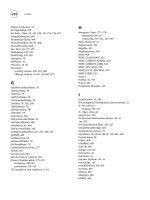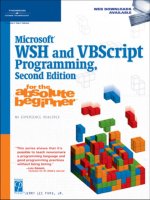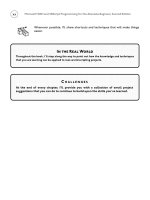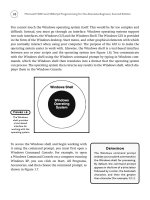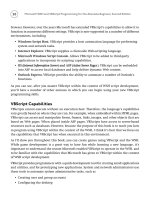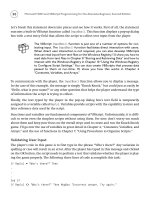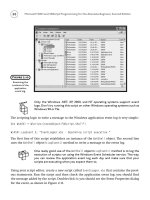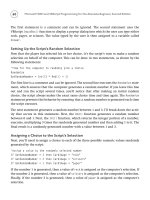Microsoft WSH and VBScript Programming for the Absolute Beginner Part 30 pps
Bạn đang xem bản rút gọn của tài liệu. Xem và tải ngay bản đầy đủ của tài liệu tại đây (282.1 KB, 10 trang )
270
ProcessRandomNumber()
DetermineIfSetIsComplete()
Loop
BuildDisplayString()
ResetVariableDefaults()
Next
DisplayFinalResults()
DisplaySplashScreen()
‘Procedure Section ———————————————————————————-
Function SetVariableDefaults() ‘Establish default variable settings
blnAllNumbersPicked = “False”
blnInputValidated = “False”
intNumberCount = 0
intNoOfValidPicks = 0
End Function
Function ProcessScriptIniFile()
Dim FsoObject ‘Sets up a reference to the FileSystemObject
Dim OpenFile ‘Sets up a reference to the script’s .ini file
Set FsoObject = WScript.CreateObject(“Scripting.FileSystemObject”)
Dim intEquals ‘Used to parse .ini file data
Microsoft WSH and VBScript Programming for the Absolute Beginner, Second Edition
Dim strKeyName ‘Represents a key in the script’s .ini file
Dim strSourceFile ‘Specifies the name of the script’s .ini file
Dim strInput ‘Represents a line in the script’s .ini file
strSourceFile = “LuckyLotteryNumberPicker.ini” ‘Identify script’s .ini file
If (FsoObject.FileExists(strSourceFile)) Then
Set OpenFile = FsoObject.OpenTextFile(strSourceFile, 1)
Do Until Mid(strInput, 1, 15) = “[GameControls]”
strInput = OpenFile.ReadLine
Loop
Do Until OpenFile.AtEndOfStream = “True”
strInput = OpenFile.ReadLine
If Mid(strInput, 1, 1) = “[“ Then
Exit do
End If
If Len(strInput) <> 0 Then
intEquals = Instr(strInput, “=”)
strKeyName = Mid(strInput, 1, intEquals - 1)
Select Case strKeyName
Case “Greeting”
strTitleBarMsg = Mid(strInput, intEquals + 1, Len(strInput))
Case “DisplayFormat”
strDisplayType = Mid(strInput, intEquals + 1, Len(strInput))
Case “NoOfPicks”
intNoOfPicksToSelect = Cint(Mid(strInput, intEquals + 1, _
Len(strInput)))
Case “RangeOfNumbers”
intRangeOfNumbers = Cint(Mid(strInput, intEquals + 1, _
Len(strInput)))
271
Chapter 8 • Storing and Retrieving Data
272
End Select
End If
Loop
OpenFile.Close()
Else
MsgBox “The .ini file is missing. Unable to execute.”
WScript.Quit()
End If
End Function
Function CollectPlayerInput() ‘Ask player how many sets of #s to create
Do Until blnInputValidated = “True”
intNoOfPlays = InputBox(“How many sets of numbers do “ & _
“you want?”, strTitleBarMsg)
If IsNumeric(intNoOfPlays) <> True Then
MsgBox “Sorry. You must enter a numeric value. Please “ & _
“try again.”, ,strTitleBarMsg
Else
If Len(intNoOfPlays) = 0 Then
MsgBox “Sorry. You must enter a numeric value. Please “ & _
“try again.”, ,strTitleBarMsg
Else
If intNoOfPlays = 0 then
MsgBox “Sorry. Zero is not a valid selection. Please “ & _
“try again.”, ,strTitleBarMsg
Else
blnInputValidated = “True”
End If
Microsoft WSH and VBScript Programming for the Absolute Beginner, Second Edition
End If
End If
Loop
End Function
Function GetRandomNumber() ‘Generate a random number
Randomize
intRandomNo = cInt(FormatNumber(Int((intRangeOfNumbers * Rnd) + 1)))
End Function
Function ProcessRandomNumber() ‘Prevent the selection of duplicate #
Select Case intRandomNo
Case aintLotteryArray(0)
Case aintLotteryArray(1)
Case aintLotteryArray(2)
Case aintLotteryArray(3)
Case aintLotteryArray(4)
Case aintLotteryArray(5)
Case aintLotteryArray(6)
Case aintLotteryArray(7)
Case aintLotteryArray(8)
Case aintLotteryArray(9)
Case aintLotteryArray(10)
Case Else
strLotteryList = strLotteryList & “ “ & intRandomNo & vbTab
intNoOfValidPicks = intNoOfValidPicks + 1
aintLotteryArray(intNumberCount) = intRandomNo
intNumberCount = intNumberCount + 1
End Select
273
Chapter 8 • Storing and Retrieving Data
274
End Function
Function DetermineIfSetIsComplete ‘Determine if we have a full set of #s
If intNoOfValidPicks = intNoOfPicksToSelect Then
blnAllNumbersPicked = “True”
End If
End Function
Function BuildDisplayString() ‘Assemble a string to display lottery #s
strLotteryList = intSetCount & “)” & vbTab & strLotteryList
strDisplayString = strDisplayString & strLotteryList & _
vbCrLf & vbCrLf & vbCrLf
End Function
Function ResetVariableDefaults() ‘Reset variables in order to prepare
‘for the selection of the next set of #s
blnAllNumbersPicked = “False”
intNoOfValidPicks = 0
intNumberCount = 0
strLotteryList = “”
End Function
Function DisplayFinalResults() ‘Display game’s randomly generated #s
If strDisplayType = “Full” Then
MsgBox vbCrLf & _
“L U C K Y L O T T E R Y N U M B E R P I C K E R” & _
Microsoft WSH and VBScript Programming for the Absolute Beginner, Second Edition
vbCrLf & vbCrLf & _
“——————————————————————————-” & _
“——————————————-” & vbCrLf & vbCrLf & _
“Number of plays: “ & intNoOfPlays & vbCrLf &vbCrLf & _
“Number of picks per play: “ & intNoOfPicksToSelect & _
vbCrLf & vbCrLf & _
“——————————————————————————-” & _
“——————————————-” & vbCrLf & vbCrLf & vbCrLf & _
“Your lottery numbers are: “ & vbCrLf & vbCrLf & vbCrLf & _
strDisplayString, , strTitleBarMsg
Else
MsgBox vbCrLf & _
“L U C K Y L O T T E R Y N U M B E R P I C K E R” & _
vbCrLf & vbCrLf & _
“——————————————————————————-” & _
“——————————————-” & vbCrLf & vbCrLf & _
“Your lottery numbers are: “ & vbCrLf & vbCrLf & vbCrLf & _
strDisplayString, , strTitleBarMsg
End If
End Function
Function DisplaySplashScreen() ‘Display splash screen and terminate game
MsgBox “Thank you for using the Lucky Lottery Number Picker “ & _
“© Jerry Ford 2004.” & vbCrLf & vbCrLf & “Please play again “ & _
“soon!”, 4144, strTitleBarMsg
WScript.Quit()
End Function
Okay. Why don’t you crank it up and see how it works. After you’ve cleaned out any errors
that you might have made when typing, you’ll have a pretty cool script.
275
Chapter 8 • Storing and Retrieving Data
276
Summary
In this chapter, you learned how to create and store data in text files. You also learned how
to open text files and read or process their contents as input. You also learned how to use
properties and methods belonging to the WSH
FileSystemObject to perform assorted file
administration tasks, including copying, moving, and deleting individual and groups of
files and folders.
You now understand the fundamentals of working with files and folders and know every-
thing you need to begin developing scripts that can create reports and log files. On top of
all this, you also can now develop and leverage the power of INI files as a repository for exter-
nalizing script configuration settings.
Microsoft WSH and VBScript Programming for the Absolute Beginner, Second Edition
C HALLENGES
1. As it is currently written, the Lucky Lottery Number Picker game attempts to dis-
play as many sets of lottery numbers as it is asked for. However, depending on
the screen resolution, only so many sets of numbers can be displayed at one
time. The result is that when too many sets of numbers are specified, some
won’t be visible to the player. To remedy this, modify the script so that it will
only display 10 sets of numbers at a time using as many pop-up dialogs as
required to display all the script’s output.
2. Provide the player with the capability to save the lottery numbers generated by
the game to a text file. This allows players to print their numbers and take the
list with them when they go to purchase their lottery tickets.
3. The Lucky Lottery Number Picker game is set up so that it always displays a closing
splash screen before ending. Modify the script and its associated INI file so that
the player can enable or disable the display of the splash screen.
4. As it is currently written, the Lucky Lottery Number Picker game prevents the
player from entering nonnumeric input such as letters and special characters. It
also forces the player to enter something (the player can’t just click on OK or
Cancel). However, there is no logic in the script to prevent negative numbers
from being accepted. As unlikely as it may be for the player to enter a negative
number, it’s a good idea to modify the script to prevent them from being
accepted anyway.
Handling Script
Errors
9
CHAPTER
E
very programmer, no matter how good he or she may be, runs into errors
when writing and testing scripts and programs. Like any other program-
ming language, VBScript is subject to many types of errors. Errors may be
inevitable, but you can minimize their number or lessen their effects. In this
chapter, I’ll demonstrate a number of scripting errors and show you how to deal
with them. Specifically, you will learn how to
• Fix errors by reading and analyzing error messages
• Write VBScripts that can ignore errors and keep going
• Create error-handling routines to recover from many error situations
• Generate test errors in order to validate the performance of your error-
handling routines
• Keep a record of errors using log files and the Windows application
event log
Project Preview: The Hangman Game
This chapter’s programming project is the creation of a VBScript version of the
classic children’s game Hangman. Developing this game will require you to use
all the VBScript knowledge that you’ve accumulated so far, including applying
advanced conditional logic, organizing critical processes into procedures, and
validating player input to prevent errors from prematurely terminating the game.
CHAPTER
278
The Hangman game begins by presenting the player with a number of blank spaces repre-
senting the letters of the game’s mystery word. The player is then allowed to begin guessing
the letters that make up the word. If the player guesses the word before making six incor-
rect guesses, he or she wins. Otherwise, the game ends by displaying the mystery word, and
the player is asked if he or she would like to play again. Unfortunately, because of the dis-
play limitations of the WSH, you won’t be able to actually animate a hanging in the event
that the player loses. Still, by creating a well-formatted output, the player will probably
never even notice.
Figures 9.1 through 9.5 demonstrate the overall flow of the game from beginning to end.
Microsoft WSH and VBScript Programming for the Absolute Beginner, Second Edition
Figure 9.1
The Hangman
game begins with
a graphical
welcome
message and an
invitation to play.
Figure 9.2
The game
displays both the
letters that the
player has
correctly guessed
and the letters
the player has
incorrectly
guessed.
Figure 9.3
A number of
possible
messages may be
displayed if the
player does not
play the game
correctly.
Understanding VBScript Errors
Errors can appear, even in small scripts, for many reasons. Errors may be generated when a
script is first loaded or interpreted. Errors occurring at this stage are referred to as syntax
errors. Syntax errors are often the result of typos. For example, you might accidentally type
a single quote when you meant to type a closing double
quote. Syntax errors also occur when you inadver-
tently mistype a VBScript keyword. Because syntax
errors are discovered during the initial loading of a
script, they are usually easily caught and corrected
during script development.
Errors can also be generated during script execution.
These types of errors are referred to as run-time errors.
Run-time errors only appear when the statements that
generate them are executed. As a result, some run-time
errors might not be detected when the script executes
(if the statement containing the error is not executed).
For example, a run-time error might be hidden deep
within a function or subroutine that is seldom called.
279
Chapter 9 • Handling Script Errors
Figure 9.4
Each game ends
by displaying the
hidden word, the
results of the
game, and an
invitation to
play again.
Figure 9.5
A splash screen is
displayed when
the player
decides to stop
playing.
Definition
A syntax error is an error that
occurs as a result of improperly
formatted statements within scripts.
Definition
A run-time error is an error that
occurs when a script tries to perform
an illegal action, such as multiplying a
numeric and a character value.