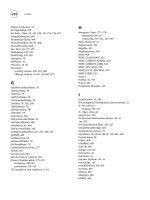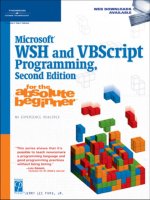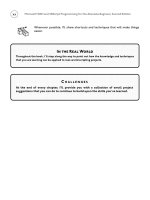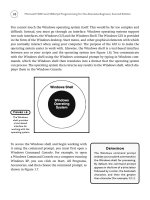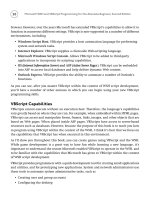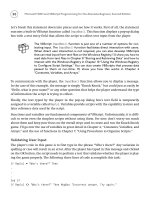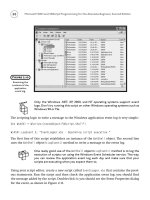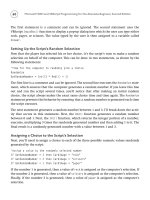Microsoft WSH and VBScript Programming for the Absolute Beginner Part 31 docx
Bạn đang xem bản rút gọn của tài liệu. Xem và tải ngay bản đầy đủ của tài liệu tại đây (185.7 KB, 10 trang )
With proper testing of all the components of a script, most run-time errors can be discov-
ered and fixed during script development. I say “most” because not all run-time errors can
be caught—those caused by unforeseen circumstances may be impossible to detect during
script development. Perhaps the person running the script incorrectly supplied input in a
manner that you could not have anticipated, or perhaps something is wrong with the envi-
ronment in which the script is being executed. Or maybe the hard disk has become full, pre-
venting your VBScript from writing to a file, or the network goes down as your script is
executing a file copy or move operation. In cases such as these, often the best you can do is
to end the script gracefully, without confusing the user or making the situation worse.
Another category of error to which scripts are suscep-
tible is logical errors. Logical errors are mistakes made
by the script developer. For example, instead of looping
10 times, you might accidentally set up an endless
loop. Another example of a logical error is a situation
in which a script adds two numbers that should have
been multiplied.
Understanding Error Messages
VBScript error messages are generated for both syntax and run-time errors. These errors are
displayed in the form of pop-up dialogs, as demonstrated in Figure 9.6. Each error message
displays information about the error, including a brief description of the error, an error
number, and the source of the error.
Each VBScript syntax and run-time error is assigned an error number. Depending
on the execution host, this number may be displayed either as a decimal number
or a hexadecimal number. Error messages produced by VBScripts are displayed
with a hexadecimal number. Microsoft’s VBScript error message documentation,
which you will find at only lists VBScript’s
error messages by their decimal numbers.
TRICK
280
Microsoft WSH and VBScript Programming for the Absolute Beginner, Second Edition
Definition
A logical error is an error produced
as a result of a programming mistake
on the part of the script developer.
Figure 9.6
A typical VBScript
error message.
Error Description
Error Number
Error Source
You can translate between a VBScript error’s hexadecimal and decimal number.
First, drop the 800A portion of the message. Open the Windows Calculator
application in scientific mode, select the hexadecimal setting, and type the last
four digits of the hexadecimal number. Select the decimal setting, and the cal-
culator will show the decimal equivalent. In Figure 8.6, 800A03F9 is the hexa-
decimal equivalent to the decimal number 1017. If this seems like too much
work, just refer to Tables 9.1 and 9.2, which list VBScript syntax and run-time
errors, and you’ll see that I’ve already done the math for you.
The error message displayed in Figure 8.6 is the result of a syntax error. As you can see, a lot
of useful information about the error is automatically provided. The ability to interpret and
understand this information is critical for troubleshooting and fixing your VBScripts.
The following information has been provided in this error message:
• Script. The name and location of the VBScript that produced the error.
• Line. The line number within the VBScript where the error was detected.
• Char. The column number position within the line where the error was detected.
• Error. A brief description of the error.
• Code. An error number identifying the type of error.
• Source. The resource that reported the error.
You can see in Figure 9.6 that a VBScript named
X.VBS located in C:\Temp generated the error.
Line 6 of the script that generated this error looks like the following statement:
If X > 5 MsgBox “Hello World!”
This If statement uses the VBScript MsgBox() function to display a text string. The error mes-
sage indicates that the problem is that VBScript expected to find the
Then keyword and did
not. If you look at the middle of this statement, you’ll see that, in fact, the
Then keyword is
absent. To correct this error, you would add the missing keyword, like this:
If X > 5 Then MsgBox “Hello World!”
To verify that the error has been eliminated, you could then save and run the script again.
Fixing Syntax Errors
VBScripts are subject to many different types of syntax errors, which Microsoft documents
as part of the VBScript documentation available at For
your convenience, I’ve provided this information in Table 9.1. I also listed both the decimal
and hexadecimal error number associated with each error.
281
Chapter 9 • Handling Script Errors
282
Microsoft WSH and VBScript Programming for the Absolute Beginner, Second Edition
Hexadecimal Decimal Description
800A03E9 1001 Out of Memory
800A03EA 1002 Syntax error
800A03ED 1005 Expected ‘ (‘
800A03EE 1006 Expected ‘) ‘
800 A 03F 2 1010 E xpected identifier
800A03F3 1011 Expected ‘=’
800A03F4 1012 Expected ‘If’
800A03F5 1013 Expected ‘To’
800A03F5 1013 Invalid number
800A03F6 1014 Expected ‘End’
800A03F6 1014 Invalid character
800A03F7 1015 Expected ‘Function’
800A03F7 1015 Unterminated string constant
800A03F8 1016 Expected ‘Sub’
800A03F9 1017 Expected ‘Then’
800 A 03F A 1018 Expected ‘Wend’
800A03FB 1019 Expected ‘Loop’
800A03FC 1020 Expected ‘Next’
800A03FD 1021 Expected ‘Case’
800A03FE 1022 Expected ‘Select’
800A03FF 1023 Expected expression
800A0400 1024 Expected statement
800A0401 1025 Expected end of statement
800A0402 1026 Expected integer constant
800A0403 1027 Expected ‘While’ or ‘Until’
800A0404 1028 Expected ‘While’, ‘Until’, or end of statement
800A0405 1029 Expected ‘With’
800A0406 1030 Identifier too long
800A040D 1037 Invalid use of ‘Me’ keyword
TABLE 9.1 VBSCRIPT SYNTAX E RRORS
Catching Run-Time Errors
VBScripts are also subject to a wide range of possible run-time errors. Microsoft documents
these errors as part of its VBScript documentation, which is available at http://msdn.
microsoft.com/scripting. For your convenience, I’ve provided this information in Table 9.2.
I also listed both the decimal and hexadecimal error numbers for each run-time error.
283
Chapter 9 • Handling Script Errors
Hexadecimal Decimal Description
800A040E 1038 ‘loop’ without ‘do’
800A040F 1039 Invalid ‘exit’ statement
800A0410 1040 Invalid ‘for’ loop control variable
800A0411 1041 Name redefined
800A0412 1042 Must be first statement on the line
800A0414 1044 Cannot use parentheses when calling a Sub
800A0415 1045 Expected literal constant
800A0416 1046 Expected ‘In’
800A0417 1047 Expected ‘Class’
800A0418 1048 Must be defined inside a class
800A0419 1049 Expected Let or Set or Get in property declaration
800A041A 1050 Expected ‘Property’
800A041B 1051 Number of arguments must be consistent across properties
specification
800A041C 1052 Cannot have multiple default property/method in a class
800A041D 1053 Class initialize or terminate do not have arguments
800A041E 1054 Property Set or Let must have at least one argument
800A041F 1055 Unexpected Next
800A0421 1057 ‘Default’ specification must also specify ‘Public’
800A0422 1058 ‘Default’ specification can only be on Property Get
TABLE 9.1 VBSCRIPT SYNTAX E RRORS ( CONTINUED)
284
Microsoft WSH and VBScript Programming for the Absolute Beginner, Second Edition
Hexadecimal Decimal Description
800A0005 5 Invalid procedure call or argument Overflow Out of Memory
800A0006 6 Overflow
800A0007 7 Out of Memory
800A0009 9 Subscript out of range
800A000A 10 This array is fixed or temporarily locked
800A000B 11 Division by zero
800A000D 13 Type mismatch
800A000E 14 Out of string space
800A0011 17 Can’t perform requested operation
800A001C 28 Out of stack space
800A0023 35 Sub or function not defined
800A0030 48 Error in loading DLL
800A0033 51 Internal error
800A005B 91 Object variable not set
800A005C 92 For loop not initialized
800A005E 94 Invalid use of Null
800A01A8 424 Object required
800A01AD 429 ActiveX component can’t create object
800A01AE 430 Class doesn’t support Automation
800A01B0 432 File name or class name not found during Automation operation
800A01B6 438 Object doesn’t support this property or method
800A01BD 445 Object doesn’t support this action
800A01BF 447 Object doesn’t support current locale setting
800A01C0 448 Named argument not found
800A01C1 449 Argument not optional
800A01C2 450 Wrong number of arguments or invalid property assignment
800A01C3 451 Object not a collection
800A01CA 458 Variable uses an Automation type not supported in VBScript
800A01CE 462 The remote server machine does not exist or is unavailable
TABLE 9.2 VBSCRIPT RUN-TIME E RRORS
Preventing Logical Errors
Your VBScripts will do exactly what you tell them to do, even if that’s not what you really
mean for them to do. Therefore, it’s extremely important that you plan your VBScript project
carefully. For example, you should begin with a pseudo code outline and then translate that
into a flowchart, outlining each of the script’s major components. You should, as much as
possible, develop the script a component at a time, testing each component as you go. I’ll
show you some different ways to test individual script components as you develop the Hang-
man game.
Logical errors often make their presence known by presenting incorrect or unexpected
results, and can be the most difficult type of error to track down. Unlike syntax and run-
time errors, which display messages that describe the nature of their problems, logical
errors force you to look through some or all of your script a line at a time to find the faulty
logic. The good news is that with careful planning and design, logical errors can be avoided.
285
Chapter 9 • Handling Script Errors
Hexadecimal Decimal Description
800A01E1 481 Invalid picture
800A01F4 500 Variable is undefined
800A01F6 502 Object not safe for scripting
800A01F7 503 Object not safe for initializing
800A01F8 504 Object not safe for creating
800A01F9 505 Invalid or unqualified reference
800A01FA 506 Class not defined
800A01FB 507 An exception occurred
800A1390 5008 Illegal assignment
800A1399 5017 Syntax error in regular expression
800A139A 5018 Unexpected quantifier
800A139B 5019 Expected ] in regular expression
800A139C 5020 Expected ) in regular expression
800A139D 5021 Invalid range in character set
TABLE 9.2 VBSCRIPT RUN-TIME E RRORS ( CONTINUED)
286
Dealing with Errors
There are many measures you can take to prevent errors from occurring in your VBScripts.
I’ve already mentioned the need to plan and carefully design and test your scripts. In addi-
tion, you can avoid many errors by taking the following advice:
• Provide a simple and easy-to-use interface (such as pop-up dialogs).
• Provide clear instructions, so that the user will understand exactly what is expected
of him or her.
• Reuse code from existing scripts whenever possible by cutting and pasting code that
has already been thoroughly tested.
• Validate input data as much as possible.
• Explicitly declare all your variables.
• Use a consistent naming scheme for all constants, variables, object references, arrays,
functions, and subroutines.
• Be on guard for endless loops.
• Do your best to anticipate and handle specific situations where errors are likely to
occur.
Unfortunately, errors will occur. You have three basic ways that you can deal with them as
they arise in your VBScripts. One option is to simply let them happen and then deal with
the consequences, as problems are uncovered. Another option is to tell VBScript to ignore
errors and keep going. Finally, you can attempt to anticipate where errors are most likely to
occur and try to handle them in a way that either terminates the script’s execution grace-
fully or allows the script to recover and keep going.
Letting Errors Happen
Errors are going to happen. One way of dealing with them is to simply let them happen and
instruct users to report them when they occur, along with as much information as possible
about what the user was doing when the error occurred. This way, you can attempt to repro-
duce the error, figure out what caused it, and then fix it.
Normally I would not recommend this approach. After all, your reputation as a VBScript
guru depends on the soundness and reliability of your scripts. However, a cost is associated
with every VBScript that you write. You may measure this cost in terms of time, effort, or by
some other scale. Each time you sit down to create a new script, you must make a judgment
call as to how much time and energy you have available to put into the project. You also need
to consider the consequences of an error occurring in the script that you’re developing. After
Microsoft WSH and VBScript Programming for the Absolute Beginner, Second Edition
all, it is entirely possible to develop a simple script in a matter of minutes and spend
another hour or more trying to make it bulletproof, only to find that something has gone
wrong anyway.
If you’re developing an extremely important script that will have high visibility and for
which you will be held accountable if a problem arises, then you’ll want to do everything
that you can to keep errors from happening. On the other hand, if you have been asked to
create a “quick and dirty” script to help someone perform a noncritical task, you might be
able to get away with ignoring any errors that occur. All you may need to do is tell the per-
son for whom you wrote the script to give you a call if a problem arises, so that you can make
a quick modification to the script to fix it.
Just keep this thought in mind: Most users will have no idea what a typical VBScript error
message means or what to do if they receive one. It’s important to, at a minimum, provide
clear instructions on how to use your VBScripts and what to do if an error does occur.
Ignoring Errors
Another option that you might want to consider when developing your scripts is to tell
VBScript to ignore any errors that occur. In some cases, this will work just fine. For exam-
ple, suppose you wrote a VBScript that was supposed to connect to a number of networked
computers and copy over a file located in a certain folder at regular intervals throughout
the day. As problems sometimes occur on networks, it may be acceptable to ignore situa-
tions in which the script is unable to connect to a particular network drive, especially if you
know that the script will run again later and get another chance to copy the missing file.
This approach, while effective, should be used with caution. There are few situations in
which skipping an error will not result in the generation of another error later in a script.
For example, if your script was supposed to perform another operation on each file copied
from the network drive, then, depending on how you wrote the script, the part of the script
that performs this next step might generate an error.
To tell VBScript to ignore errors within your script, add the following statement, exactly as
shown, to the beginning of your script:
On Error Resume Next
However, certain errors will still be reported, even if you have added this statement to your
scripts. The key to using the previous statement is that it must be placed in your script
before any statements in which you think an error is likely to occur. You can later cancel the
effects of this statement using the following statement:
On Error GoTo 0
287
Chapter 9 • Handling Script Errors
288
For example, the following statement will produce an error message because the keyword
WScript is misspelled:
WScrip.Echo “Hello world!”
Adding On Error Resume Next before the statement prevents the error from appearing and
allows the rest of the script to continue:
On Error Resume Next
WScrip.Echo “ Hello world!”
Now look at two more statements:
On Error Resume Next
WScrip.Echo “ Hello world!”
On Error Goto 0
WScrip.Echo “Goodbye world!”
The On Error Goto 0 statement nullifies the effects of the On Error Resume Next statements
for all statements that follow. Therefore, the first error is ignored, but the second error is
reported and the script halts its execution.
Like with variables, VBScript allows you to localize the effects of the
On Error Resume Next
statement to the procedure level. In other words, if this statement is placed within a proce-
dure, then it’s only in effect for as long as the procedure executes, and is nullified when the
procedure (that is, the function or subroutine) finishes executing. Combining the
On Error
Resume Next
statement with procedures enables you to significantly limit the effects of this
powerful statement.
Creating Error Handlers
The third option that you have for dealing with errors in your VBScripts is to create error
handlers. To effectively use error handlers, you must be able to anticipate locations within
your scripts where errors are likely to occur and then develop the appropriate programming
logic to deal with or handle these errors.
You can handle errors in different ways. For example,
you can create error handlers that
• Reword cryptic VBScript errors
• Provide the user with instructions
• Give the user another try
Microsoft WSH and VBScript Programming for the Absolute Beginner, Second Edition
Definition
An event handler is an error-
triggered routine that alters the
execution environment’s default
handling of an error condition.
• Apologize for the error
• Ask the user to report the error
• Take a corrective action
• Log the occurrence of the error
To set up an error handler, you need to know how to work with the
Err object. The Err object
provides a number of properties and methods that allow your scripts to access error informa-
tion and clear error conditions. To access information about an error, you need to reference
the following three properties:
•
Number. Retrieves the last error number.
•
Description. Retrieves the last error message.
•
Source. Retrieves the name of the object that raised (or caused) the error.
You can also modify the contents of any of these three properties, which allows you to reassign
a custom error number and message, and even modify source information. For example, in a
particularly complex script, you might want to create and document your own custom set
of error messages.
The first step in creating an error handler is to add the
On Error Resume Next statement to
your VBScript. You can then add the error handling statements like this:
On Error Resume Next
NonExistentFunction()
If Err > 0 then
Err.Number = 9999
Err.Description = “This script is still a work in progress.”
MsgBox “Error: “ & Err.Number & “ - “ & Err.description
Err.Clear
End if
Save these statements as a script and execute them. Because the script does not contain a
procedure named
NonExistentFunction(), an error will be generated. However, instead of dis-
playing a VBScript run-time error message, the error-handling routine creates and displays
the error message shown in Figure 9.7.
289
Chapter 9 • Handling Script Errors