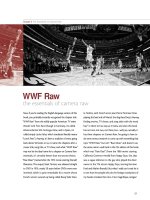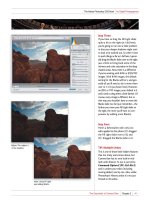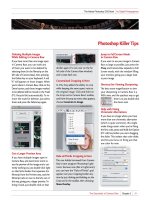The Adobe Photoshop CS5 Book for Digital Photographers part 40 docx
Bạn đang xem bản rút gọn của tài liệu. Xem và tải ngay bản đầy đủ của tài liệu tại đây (1.98 MB, 17 trang )
ptg
371Chapter 13My Step-by-Step Workflow
Continued
The Adobe Photoshop CS5 Book for Digital Photographers
Step Three:
Normally I start by adjusting the white
balance (see page 28), but in this case,
I’m okay with the overall color tempera-
ture (don’t get me wrong, I’m going to
pump up the color in just a moment,
but as far as it being too warm or too
cool, or just totally wrong, I’m okay with
that part for this particular photo. That’s
pretty common for shots taken outdoors
where white balance usually isn’t a big
issue). To get more contrast, and punch-
ier color, go to the Camera Calibration
panel, and try out the different presets in
the Camera Profile Name pop-up menu.
The one that looked best to me was
Camera Vivid, but of course, that’s be-
cause my goal here was to really punch
up the color. The added contrast it
brings doesn’t hurt in this case either.
Step Four:
Now, we’re going to focus on the over-
all exposure problem, which is “sky too
bright and buildings too dark.” We’ll start
by lowering the midtones, which will
darken the sky for us, so go back to the
Basic panel, grab the Brightness slider, and
drag it to the left until it reads –5. (By the
way, I got to that number by dragging
to the left until it looked good to me.
Very scientific, I know.)
Download from www.wowebook.com
ptg
372
Chapter 13 My Step-by-Step Workflow
The Adobe Photoshop CS5 Book for Digital Photographers
Step Five:
To get those buildings out of the shad-
ows, we’re going to have to increase the
Fill Light quite a bit, so drag that slider
over to around 70 (as shown here), which
opens up the shadow areas quite a bit.
(Note: When you really bump up the Fill
Light like this, you can start to get a bit
of an HDR-look to your image, which
I kinda like, but depending on how you
feel about that look, you may not want
to push it that far. And, if you add lots of
Clarity, which I will shortly, then it really
gets that “look.”) For now, let’s just add
the Fill light and move on. (Back in Chap-
ter 2, I mentioned that if you push the
Fill Light slider this far, you might have to
increase the Blacks amount, so the image
doesn’t look washed out. In this case, we’re
okay without it, but keep that in mind any
time you use lots of Fill Light.)
Step Six:
Now that you’ve darkened the midtones
and adjusted the Fill Light, take a look at
the histogram up in the top-right corner,
and you’ll see that there aren’t a lot of
high lights in this photo (the right side of
the graph is flat. Well, you can’t see it here,
but look at the image in Step Five, or just
look on your own screen, eh?), so drag the
Exposure slider to the right to brighten the
overall image and expand the tonal range,
so there are some highlight areas in it (I
dragged it to +0.85). Of course, everything
is brighter now, so you might have to bring
up the Blacks (I dragged mine all the way
up to 25), and lower the Brightness a bit
more (that sky’s a little too light again) to
around –24. This actually helped the colors
get more punchy (thanks to the increase in
the Blacks, which increases the color satura-
tion in the shadow areas at the same time).
Download from www.wowebook.com
ptg
373Chapter 13My Step-by-Step Workflow
Continued
The Adobe Photoshop CS5 Book for Digital Photographers
Step Seven:
Now to make the image “pop” a little
more, let’s boost the Clarity (midtone
contrast), and the Vibrance. Increase
the Clarity amount to +40 (if you want
more of an HDR look, increase it to +70),
and increase the Vibrance a bit to +15
(as shown here). Take a look at the image
here, and you’ll notice that the edges
are darker. It’s suffering from some edge
vignetting, and also a bit of geometric
distortion, as well, so we’ll head over to
the Lens Corrections panel (it’s the fifth
icon from the right) to have Camera Raw
automatically fix both.
Step Eight:
When you get there, click on the Profile
tab, then turn on the checkbox for Enable
Lens Profile Corrections, and it reads the
embedded EXIF data that was added to
the image at the moment it was taken,
then it applies a correction based on the
make and model of the lens you used
(more on this, back on page 66). Not only
is the edge vignetting problem gone,
but the distortion of the buildings on
the sides of the image has been fixed, too!
Now, thankfully, not every image I take
has a lens distortion or vignetting prob-
lem, so I don’t always have to do this step,
but when you need to (like I did here),
it’s nice to know it’s automated. By the
way, if it didn’t find a profile to fix your
lens problem, then click on the Manual
tab and adjust it yourself (see page 67 for
more on manual adjustment).
Download from www.wowebook.com
ptg
374
Chapter 13 My Step-by-Step Workflow
The Adobe Photoshop CS5 Book for Digital Photographers
Step Nine:
At this point, I’m going to give you an
optional step, and the reason I’m doing
this is that I’m just not happy with the
sky. It’s darker, but because there were so
many other exposure problems, it’s still
not where I want it (although I’m happy
with the buildings, color, and contrast for
everything else). So, what I would do is
use the Adjustment Brush here to darken
the midtones and add a lot of contrast to
the sky. The advantage of doing it here in
Camera Raw is that you get to use the
Auto Mask feature (more on that back on
page 99), which makes painting the sky
in darker, while avoiding the buildings,
a breeze. Click on the Adjustment Brush
up in the toolbar, then in the Adjustment
Brush panel, click the – (minus sign) but-
ton to the left of Brightness and lower
that amount to –50, then increase the
Contrast to +90, and start painting over
the sky (as shown here). Yeah baby—
that’s what I’m talkin’ ‘bout!
Step 10:
Keep painting in the sky until you’ve
painted entirely over it. Just be sure not
to let that little crosshair in the center
of your brush stray over onto the edge
of a building, or it will start darkening
that, as well (though you will probably
have to let it stray over the railing a bit
when you do the building in front). After
you’ve painted it all in (with Auto Mask
turned on), you might even want to
increase the Saturation a little (here,
I bumped it up to +12) just to make the
sky a little bluer. I think that’s about all
we need to do in Camera Raw, so let’s
open this baby up in Photoshop and
finish ‘er off. Click the Open Image but-
ton to open your image in Photoshop.
Download from www.wowebook.com
ptg
375Chapter 13My Step-by-Step Workflow
Continued
The Adobe Photoshop CS5 Book for Digital Photographers
Step 11:
When the image opens, take another
look at it and see how it looks to you.
To me, the sky and buildings now look
balanced (as they do in Step 10), but
the whole image looks a little flat (like it
needs a Levels adjustment). This is simple:
just go under the Image menu, under
Adjustments, and choose Levels. Now
click the Auto button, and—bam—it’s
punchy again (though it might be a little
too colorful at this point, so you’ll have to
make the call if your next step shouldn’t
be to go to Hue/Saturation [also under
Adjustments] and lower the Saturation
amount to around –20. I wouldn’t argue
with you if you did, as it looks a little
overly colorful, but it’s your call).
Step 12:
So, you might be wondering why I left
in the book the two or three instances
where I had to go back and retweak a
change I just made? I left those in because
that’s how it really happens fairly often,
in my own real workflow—you make
one change that fixes one part of your
image, but then that creates, or undoes,
an earlier fix, so it’s kind of a balancing act
where you make an edit, sit back, look at
the image, see what it looks like now, and
change it accordingly. It doesn’t always
just come together the first time out,
so I wanted you to really see that it’s a
process that evolves while you go. At this
point, it’s time to sharpen (I usually save
this until last), so go under the Filter
menu, under Sharpen, and choose
Unsharp Mask. Enter 120% for Amount,
leave the Radius at 1, and set the Thres-
hold to 3 (more on sharpening, starting
back on page 316).
Download from www.wowebook.com
ptg
376
Chapter 13 My Step-by-Step Workflow
The Adobe Photoshop CS5 Book for Digital Photographers
Step 13:
After I run the Unsharp Mask filter,
I try to limit any halos or other color
nasties that might appear by immediately
going under the Edit menu and choosing
Fade. Then, I change the Blend mode to
Luminosity (as seen here), which applies
my sharpening to just the detail areas of
the image, and not the color areas, which
helps me avoid lots of sharpening hazards.
A before/after is shown below (I didn’t
back off the Hue/Saturation amount, since
that step is optional and up to you). Since
we did wind up using a lot of Fill Light and
Clarity, it has a little bit of the HDR look
to it, but if you want even more, go under
the Image menu, under Adjustments, and
choose Shadows/Highlights. Lower the
Shadow Amount to 0, but increase the
Midtone Contrast slider (if you don’t see it,
turn on the Show More Options check-
box) to around +25. Want an even more
HDR look? Add some High Pass sharpen-
ing (see page 208).
Before After
Download from www.wowebook.com
ptg
377Chapter 13My Step-by-Step Workflow
The Adobe Photoshop CS5 Book for Digital Photographers
Download from www.wowebook.com
ptg
378
Index
The Adobe Photoshop CS5 Book for Digital Photographers
Index
8-bit mode, 142
16-bit mode, 90, 142, 358, 365
50% magnification, 316
64-bit mode, 338–339
100% view, 51, 62
A
about this book, xiv–xvii
actions
high-contrast look, 291–294
luminosity sharpening, 325–327
Actions panel, 291, 325–326
Add Layer Mask icon, 244, 252, 267
Add Noise filter dialog, 288, 365
Adjustment Brush, 96–102
brush cursor display, 112
Camera Raw workflow and, 374
deleting adjustments made with, 101, 113
dodging and burning with, 96–100
Erase mode for, 101, 111
killer tips about, 112–113
resizing the brush, 113
retouching portraits with, 104, 105
special effects using, 108–111
adjustment layers, 156–159
advantages of using, 156–157
applying Curves as, 151, 157, 158, 160
B&W conversions using, 176
canceling edits on, 366
color adjustments with, 159
options for using, 159
Shadows/Highlights, 278
Adjustments panel, 156
Curves adjustment, 151, 157, 158
Gradient Map options, 179
highlighting first field in, 172
Preset list, 157
Adobe Bridge
bonus chapters on, xvi, 3
Camera Raw version in, 24
downloading photos using, 3
finding photos in, 15
syncing with Mini Bridge, 17
See also
Mini Bridge
Adobe Photoshop.
See
Photoshop CS5
Adobe RGB color space, 89, 171, 342, 344–346
Adobe Standard profile, 26
Amount slider
Shadows/Highlights dialog, 227, 228
Sharpening controls, 61, 63
Smart Sharpen filter, 332
Unsharp Mask dialog, 317, 321
Vignetting controls, 74, 75, 77
Aperture Priority mode, 194
Apply Image dialog, 283–285
aspect ratio, 46, 51
Assign Profile dialog, 346
Auto button, Camera Raw, 36, 37, 92
Auto Mask checkbox, 99, 108, 109
Auto white balance, 224
Auto-Align feature, 194
Auto-Align Layers function, 217, 242, 247, 266–267, 306
Auto-Blend Layers function, 249
B
Background layer, 142, 247
backgrounds
blurred effect for, 239, 262
neutral gray for desktop, 146
backlit subjects, 40–41, 226–228
banding in prints, 365
Batch dialog, 327–329
batch processing
renaming files, 329
sharpening photos, 327–329
before/after previews, 50
Bicubic sampling methods, 134–135
Big Bridge.
See
Adobe Bridge
bit depth, 90
Black & White view, 256
Black Point Compensation checkbox, 360
black-and-white conversions, 176–189
Camera Raw method for, 176–178
duotone effects and, 185
high-contrast technique for, 179–182
Merge to HDR Pro for, 338
quadtone effects and, 186–187
Silver Efex Pro plug-in for, 189
split-toning effects and, 183–184
Blacks slider, 34–35, 41, 177, 372
blemish removal, 83, 104
blend modes, 157, 278, 279, 367
blending layers, 249
blur effect, 112, 239–240, 262, 302
bonus features
chapters on Adobe Bridge, xvi, 3
sample image files, xiv
video on showing your work, xvii
Bracket keys ([ ])
reordering layers using, 313
resizing brushes using, 105, 253, 268, 309
rotating slides using, 18
Download from www.wowebook.com
ptg
379Index
The Adobe Photoshop CS5 Book for Digital Photographers
scrolling through layers using, 367
bracketed photos, 195–196
Bridge.
See
Adobe Bridge; Mini Bridge
brightening prints, 364
Brightness slider, 36, 97, 104, 371
Brown, Russell, 310
brush cursor, 112, 234
Brush Picker, 57, 278, 308, 309
Brush tool
changing blend modes for, 279
double-processing and, 57
HDR images and, 209, 213, 217
photo paintings and, 307–310
portrait retouching and, 252, 287
sharpening techniques and, 209, 331, 336
size/hardness settings, 143, 253–254
burning and dodging.
See
dodging and burning
C
calibrating
Camera Raw for cameras, 85
monitors for printing, 349–351
Camera Calibration panel, 85, 371
Camera Profiles, 26–27, 371
Camera Raw, 22–51, 54–93, 96–113
assigning color profiles in, 92–93
Auto function, 36, 37, 92
B&W conversions in, 176–178
before/after previews in, 50
Blacks slider, 34–35, 41
Bridge version of, 24
Brightness slider, 36
calibrating for cameras, 85
Camera Profiles, 26–27
Chromatic Aberration sliders, 51, 72–73
Clarity slider, 38–39
color adjustments, 80–81
cropping photos in, 46–48, 142
Default button, 36, 37, 50
deleting photos in, 51
digital photography workflow, 370–374
DNG conversion in, 78–79
dodging and burning in, 96–100
double-processing in, 54–57
edge vignetting and, 74–77
editing multiple photos in, 58–60
Exposure slider, 32–34
Fill Light slider, 40–41
Full Screen mode, 51, 63
Graduated Filter tool, 106–107
HDR image processing in, 202–203
high-contrast look created in, 295–296
histogram in, 93
JPEG and TIFF images in, 22–23, 24
killer tips about, 50–51, 92–93, 112–113
lens correction features in, 66–71
localized corrections in, 96–102
Noise Reduction feature, 86–88, 92, 221
opening photos in, 15, 22–23, 311
portrait retouching in, 103–105
Preferences dialog, 37
Presets panel, 43
preview area in, 51
Process Versions of, 25, 92
rating photos in, 50
Recovery slider, 34
sharpening photos in, 61–65
Snapshots panel, 113
special effects using, 108–111
Spot Removal tool, 50, 82–84
straightening photos in, 49
Temperature slider, 29–30
Tint slider, 29–30
Tone Curve options, 42–45
White Balance settings, 28–31, 103, 224–225
Workflow Options dialog, 89–91
See also
RAW images
Camera Standard profile, 26–27
Camera Vivid profile, 27
cameras.
See
digital cameras
canvas
color changes, 366
resizing, 312–313
rotating, 367
capture sharpening, 61
carousel view, 8, 9
cast shadows, 279
cell phone photos, 221
Channel Overlays checkbox, 152
channel shortcuts, 142
chromatic aberration, 51, 72–73, 273
Clarity slider, 38–39, 101, 105, 178, 373
Clear Crop option, 47
clipping warnings
highlights, 32–33
shadows, 35
Clone Stamp tool, 277
CMYK conversion, 362
collections, 13
color
adjusting in Camera Raw, 80–81
brush preview, 253
changing for guides, 278
converting to B&W, 176–189
Download from www.wowebook.com
ptg
380
Index
The Adobe Photoshop CS5 Book for Digital Photographers
color
(continued)
improving appearance of, 282–285
setting to none, 112
Color Balance adjustments, 299
Color blend mode, 262
color cast, 85, 224–225, 365
color correction, 146–171
adjustment layers and, 156–159
contrast creation and, 160–162
Curves used for, 147–155
email or Web optimized, 171
finding neutral gray for, 154, 165–167
flesh tone adjustments, 168–169
indoor lighting and, 224–225
initial setup for, 146
printed photos and, 365
swatch card used for, 163–164
Targeted Adjustment Tool and, 160–162, 168–169
Vibrance controls and, 170
Color Handling pop-up menu, 356, 358
color management, 342
camera configuration, 342
color profiles, 352–356
monitor calibration, 349–351
Photoshop configuration, 344–346
printer configuration, 357–362
Color Mode pop-up menu, 362
color noise reduction, 86–87
Color Picker
Adjustment Brush, 100, 107, 112, 113
B&W conversions and, 180
color correction process and, 148–149
HUD pop-up version of, 221, 279
keyboard shortcut assignment, 143
Color Priority vignetting, 77
color profiles, 92–93, 352–356, 366
Color Range dialog, 366–367
Color Sampler tool, 166
Color Settings dialog, 344
color space
camera configuration, 342
Photoshop configuration, 89, 344–346
color swatches, 113
composite images, 259–262
Configurator utility, 173
constrained cropping, 51
Content panel, 15
Content pod, 8, 9
Content-Aware Fill option, 69, 70, 272, 274–277, 338
content-aware scaling, 140–141
contrast
adjusting with Curves, 42–45, 154–155, 160–162
black-and-white conversions and, 177, 178
creating with Targeted Adjustment Tool, 160–162
desaturated high-contrast look, 286–294
grungy high-contrast look, 295–296
Convert for Smart Filters option, 226, 278
Convert to Grayscale check box, 176, 183, 185
Convert to Profile dialog, 171, 348
Cooling Filter adjustment, 224
copyright information, 339
Crop icon, 48
Crop tool, 118–119
Camera Raw and, 46–48
Lights Out cropping and, 120–121
rule-of-thirds grid display, 118
standard size options, 122–123
tool presets, 124
cropping photos, 118–125
aspect ratio and, 46, 51
Camera Raw option for, 46–48
and canceling crops, 121
creating custom tools for, 124–125
flipping the orientation for, 313
Lights Out mode for, 120–121
panorama creation and, 305–306
rule of thirds and, 51, 118
sizing/resizing and, 122–123
steps in process of, 118–121
straightening and, 49, 139
vignetting and, 76–77
Cross, Dave, 143, 165, 341
CTO gels, 263
Curves
adjustment layers using, 151, 157, 158–159
color correction using, 147–155
contrast adjustment using, 42–45, 154–155, 160–162
Curves dialog, 147–155, 160–162
Custom crop option, 47
Customize Proof Condition dialog, 363
customizing Mini Bridge, 16
D
dark eye socket fix, 251–252
darkening prints, 364
Darks slider, 44
Decontaminate Colors checkbox, 258
Default button, 36, 37, 50
deleting
adjustments, 101
empty layers, 221
photos, 12, 15, 51
star ratings, 13
See also
removing
Download from www.wowebook.com
ptg
381Index
The Adobe Photoshop CS5 Book for Digital Photographers
Density slider, 98
depth-of-field problems, 237–240
Desaturate command, 182, 286
desaturated high-contrast look, 286–294
Deselect command, 120, 232
Detail slider
Camera Raw, 64
Merge to HDR Pro dialog, 199
Details view, 5
Difference blend mode, 166
digital cameras
calibrating Camera Raw for, 85
Camera Profiles for, 26–27, 269–270
color space configuration, 342
HDR setup for, 194–196
hiding info from, 339
white balance setting, 224
digital noise reduction, 86–88
digital photography workflow, 370–376
distracting element removal, 274–277
DNG (Digital Negative) format
converting RAW files to, 78–79, 338
setting preferences for, 79
DNG Profile Editor utility, 27
docking Mini Bridge, 7
Dodge and Burn tools, 233–236
dodging and burning
in Camera Raw, 96–100
in Photoshop CS5, 233–236
double-processing images, 54–57
double-stacking adjustments, 112
download website, xiv, xvi, xvii
downsizing photos, 137–139
dragging-and-dropping photos, 18, 172, 190
drawing straight lines, 112
drop shadows, 367
dull gray skies, 229–232
duotone effects, 185
Duotone Options dialog, 187
Duplicate Image dialog, 212
duplicating
images, 212
layers, 233, 235, 310
E
Edge Glow sliders, 198
edge vignetting, 74–77, 294, 296, 301
edit pins, 112
editing
JPEGs and TIFFs in Camera Raw, 24
multiple photos, 58–60
effects.
See
special effects
emailing photos, 171
empty layers, 221
Enable Lens Profile Corrections checkbox, 66, 68, 72, 74, 373
Enable OpenGL Drawing checkbox, 254
Expand Selection dialog, 231, 338
exposure corrections
black-and-white conversions and, 177
Camera Raw settings for, 32–36
Exposure slider
Camera Raw, 32–34, 372
Merge to HDR Pro dialog, 199
Eye icon, 242, 248, 266, 367
eye socket retouching, 251–252
Eyedropper tool
color correction and, 148–149, 150, 164
finding neutral midtones with, 167
ring appearing around, 231
sampling colors with, 146, 230
eyeglass reflections, 241–245
F
Fade Amount slider, 334
Fade dialog, 323, 324, 376
faded antique look, 299–302
favorites, 19
Feather slider, 77, 102
file naming, 329
Fill dialog
Content-Aware Fill option, 70, 272, 274–277
neutral gray option, 165
tips for displaying, 190
Fill field, Layers panel, 279
Fill Light slider, 40–41, 372
Filmstrip view, 5
Filter Items by Rating icon, 12
Find dialog, 15
finding photos
in Bridge and Mini Bridge, 14–15
Select Rated button for, 93
fixing problem photos, 224–277
backlit subjects, 226–228
dark eye sockets, 251–252
depth-of-field problems, 237–240
distracting element removal, 274–277
dodging and burning for, 233–236
eyeglass reflections, 241–245
gray skies, 229–232
group shot fixes, 246–250
indoor color cast, 224–225
lens problems, 269–273
making tricky selections for, 255–262
on-location flash shots, 263–264
tourist removal, 265–268
flash photo fixes, 263–264
Download from www.wowebook.com
ptg
382
Index
The Adobe Photoshop CS5 Book for Digital Photographers
flattening layers, 219, 279, 288, 293
flesh tone adjustments, 168–169
Flow slider, 98, 102
font selection, 366
Free Transform command, 70, 138, 247, 279, 312
Full Screen Preview mode, 15
full-screen view
Camera Raw option for, 51, 63
Mini Bridge Review mode for, 8–9, 10
Spacebar shortcut for, 6, 10
G
Gamma slider, 199
Gamut Warning checkbox, 359
gang-scanned images, 139
Gaussian Blur filter, 219, 239, 302
Gaussian Blur removal option, 332
Genuine Fractals plug-in, 133
ghosting problems, 214–215
glasses, fixing reflections in, 241–245
Gradient Editor dialog, 180, 181
gradient effects, 106–107, 231–232
Gradient Map Adjustments panel, 179
Gradient tool, 231
Graduated Filter tool, 106–107
grayscale conversions.
See
black-and-white conversions
Grayscale mode, 179, 186
grids
Lens Corrections panel, 143
rule-of-thirds, 118
group shots, 246–250
grungy high-contrast look, 295–296
guides, preferences for, 278–279
H
hair selections, 255–262
Hand tool, 338, 367
Hard Light blend mode, 209, 336
hardness of brushes, 143, 254
HDR (High Dynamic Range) images, 193–219
camera setup for, 194–196
creating in Photoshop CS5, 197–202, 206–207
dealing with ghosting in, 214–215
exposure of images used for, 220
fixing edge problems in, 216–217
High Pass sharpening for, 208–209
“Photomatix” glow look for, 218–219
photorealistic, 206–207
presets recommended for, 204–205
processing in Camera Raw, 202–203
single-image toning for, 210–213
HDR Toning dialog, 210–213
Heal Spot Removal option, 104
hiding
edit pins, 112
panels, 220
Preview pod, 19
High Pass sharpening, 208–209, 335–336
high-contrast B&W technique, 179–182
high-contrast look
creating within Camera Raw, 295–296
Photoshop techniques for creating, 286–294
Highlight Priority vignetting, 77
highlights
adjusting in photos, 228
clipping warning for, 32–33
color correcting, 149, 150, 153
split-toning effects and, 183–184
Highlights slider, 44
histogram, 93, 372
History Brush tool, 239
History panel, 112
Hollywood, Calvin, 291
hot spot removal, 50
“How to Show Your Work” bonus video, xvii
HSL/Grayscale panel, 80–81, 176, 178
HUD pop-up Color picker, 221, 279
Hue/Saturation adjustments, 169, 300, 365
Hughes, Bryan, 330
I
ICC profiles, 353, 355
Image Backdrop slider, 16
Image Processor dialog, 131–132
Image Size dialog, 91, 128–130, 133–134, 343
Inverse command, 239
Invert command, 264, 292
J
JPEG files
Camera Raw and, 15, 22–23, 24, 73, 225, 311
saving 16-bit images as, 142–143
K
Katz, Shelly, 347
kelbytraining.com website, xiv, xvi, xvii
keywords, finding photos using, 14
Kost, Julieanne, 142
Kuler utility, 220–221
L
Lab color mode
improving colors using, 282–285
sharpening methods using, 324
Download from www.wowebook.com
ptg
383Index
The Adobe Photoshop CS5 Book for Digital Photographers
Lasso tool, 141, 168, 274, 338
layer masks
adjustment layers and, 156, 278
blending images using, 57
Color Range adjustments, 366–367
copying between layers, 279
creating from transparencies, 142
layer styles, 142, 367
layers
aligning, 217, 242, 247, 266
blending, 249
creating merged, 292–293
deleting empty, 221
duplicating, 233, 235, 310
flattening, 219, 279, 288, 293
opacity of, 173, 232
reordering, 313
selecting, 173, 367
See also
adjustment layers
Layers panel
Eye icon, 242, 248, 266
Fill field, 279
Lens Blur filter, 239, 262
Lens Blur removal option, 332–333
Lens Correction filter
editing the grid in, 220
fixing lens problems with, 269–273
vignettes added with, 240, 294, 301
Lens Corrections panel
alignment grid, 143, 220
chromatic aberration fixes, 72–73
edge vignetting adjustments, 74–77, 81, 373
lens distortion fixes, 66–69, 373
Lens Flare filter, 278
lens problems
fixing in Camera Raw, 66–70, 72–73, 74, 373
fixing in Photoshop CS5, 269–273
lens profiles, 66–67, 270
Levels dialog, 229, 301, 375
lighting, indoor, 224–225
Lighting Effects filter, 173
Lights Out cropping mode, 120–121
Lights slider, 44
Linear curve, 42, 43
Liquify filter, 339
List view, 5
Local Adaptation HDR option, 198
localized corrections, 96–102
Loupe feature, 9
luminance noise reduction, 87–88
Luminosity blend mode, 376
luminosity sharpening, 323–329
M
MacBook Pro, 366
Magic Wand tool, 69, 229–230, 231, 272
Margulis, Dan, 282
Masking slider, 64, 65
Match Color dialog, 191
Medium Contrast curve, 42
Merge to HDR Pro dialog, 198–201, 204–205, 206–207, 338
merged layers, 292–293
midtones
color correcting, 149, 150, 154
finding neutral, 154, 165–167
Mini Bridge, 2–19
accessing photos with, 2–3
customizing appearance of, 16
deleting photos in, 15
docking along bottom, 7
downloading photos using, 3
dragging-and-dropping from, 18, 172
favorites added to, 19
finding photos in, 14
killer tips about, 17–18
launching in Photoshop, 2
preferences for, 18
Preview pod, 5–6, 19
Review mode, 8–9, 10, 18
slide show shortcuts, 18–19
sorting photos in, 10–13
syncing with Bridge, 17
video previews in, 18
viewing photos in, 4–6, 17
See also
Adobe Bridge
Mixer Brush tool, 307–310
monitor calibration, 349–351
Motion Blur removal option, 332
Move tool
composite images and, 259
cropped photos and, 48
group shots and, 247
Multiply blend mode, 364
N
naming, batch, 329
Navigation pod, 4, 13
negative clarity, 105
Nelson, Felix, xvii
neutral gray
finding in photos, 154, 165–167
setting desktop background to, 146
New Action dialog, 325
New dialog, 126–127, 220, 311
New Document Preset dialog, 127
Download from www.wowebook.com
ptg
384
Index
The Adobe Photoshop CS5 Book for Digital Photographers
New Layer dialog, 247
New Preset dialog, 43, 188
noise
adding, 288, 289, 365
reducing, 86–88, 92, 221
O
one-click presets, 188
on-location flash photos, 263–264
Opacity settings
B&W conversions and, 181
cropping process and, 120
gradient layers and, 232
HDR images and, 219
multiple layers and, 173
portrait retouching and, 252
sharpening techniques and, 323
special effects and, 285, 290
organizing photos, 10–13
output sharpening, 337
Overlay blend mode, 283, 284, 287, 293
Overlay view, 257
P
Paint Overlay vignetting, 77
painting
with light, 108
photo-paintings, 307–310
with sharpness, 331
Panel View icon, 13
panels
creating custom, 173
hiding, 220
See also
specific panels
panoramas, 303–306
Photomerge for creating, 304–306
technique for shooting, 303
paper selection, 353–354, 361
Parametric curve, 42, 44–45
Paste in Place command, 190
Paste Into command, 230
Path Bar, 19
Pen tool, 243
Photo Filter adjustments, 224, 263–264, 297
photo labs, 348
photo layouts, xvii
Photomatix Pro, 218
Photomerge feature, 304–306
photo-painting creation, 307–310
photorealistic HDR images, 206–207
Photoshop CS5
color space configuration, 344–346
digital photography workflow, 370–376
new interface features, 116–117
preference replacement, 311
Process Versions, 25, 92
Photoshop Elements, 7
“Photoshop Killer Tips” sections, xvii
Photoshop LAB Color (Margulis), 282
Photoshop Lightroom, 7, 345
Picture Package, 339
Pixel Grid option, 220
plug-ins, 339
Point curve, 42–43
portraits
high-contrast look, 286–294
retouching, 103–105, 251–252
sharpening, 318
Post Crop Vignetting, 76–77
poster-sized prints, 133–135
preferences
Camera Raw, 37, 62
Mini Bridge, 18
rebuilding in Photoshop, 311
Preserve Cropped Pixels option, 48
Preset Manager dialog, 125, 278
presets
adjustment, 157
curve, 43
document, 126–127
HDR image, 204
one-click, 188
tool, 124–125
white balance, 29
Presets panel, 188
Preview pod, 5–6, 19
previewing
brushes, 253
photos, 5–6, 17, 50
videos, 18
Print dialog, 357–358
Print Quality options, 361
Print Settings options, 360
Printer Profile pop-up menu, 359
printing
16-bit, 358
color profiles for, 352–356
photo labs used for, 348
resolution settings for, 343
sharpening images for, 347
steps in process of, 357–362
Process Versions, 25, 92
profiles
camera, 26–27, 269–270
Download from www.wowebook.com
ptg
385Index
The Adobe Photoshop CS5 Book for Digital Photographers
lens, 66–67, 270
printer, 352–356
ProPhoto RGB color space, 89, 345
Protect Details checkbox, 330
Protect Tones checkbox, 236
Q
quadtone effects, 186–187
Quick Selection tool, 238, 255–256
R
Radius slider
Camera Raw Sharpening controls, 63
Shadows/Highlights dialog, 227
Smart Sharpen filter, 332
Unsharp Mask dialog, 317, 321
RAM usage, 312, 338–339
rating photos, 9, 11–13, 50
RAW images
assigning color profiles to, 92–93
calibrating your camera for, 85
Camera Profiles for, 26–27
chromatic aberration fix, 51, 72–73
clarity applied to, 38–39
color adjustments, 80–81, 85
contrast adjustments, 42–45
converting to DNG format, 78–79
cropping, 46–48
double-processing, 54–57
edge vignetting, 74–77
editing multiple, 58–60
exposure settings, 32–36
fill light added to, 40–41
giving to clients, 338
gradient effects, 106–107
histogram for, 93
lens corrections, 66–71
noise reduction, 86–88, 92
opening in Camera Raw, 15, 22, 23
retouching, 103–105
saving as DNGs, 78–79
sharpening, 61–65
spot removal, 82–84
straightening, 49
white balance settings, 28–31, 224–225
workflow settings, 89–91
See also
Camera Raw
Recovery slider, 34
Rectangular Marquee tool
cropping photos with, 120
making selections with, 248
Recycle Bin icon, 93
Redefine Radius tool, 257
red-eye removal, 190
Reduce Noise filter, 92
Refine Edge dialog, 238, 255–257
reflections, eyeglass, 241–245
rejected photos, 11, 12
Remember Settings checkbox, 256
Remove Distortion slider, 270
Remove Ghosts checkbox, 214, 218
removing
distracting elements, 274–277
eyeglass reflections, 241–245
red-eye problems, 190
spots/blemishes, 82–84
tourists from photos, 265–268
vignettes, 74, 304
See also
deleting
renaming, batch, 329
Rendering Intent options, 359
Resample Image checkbox, 129, 137, 343
Resize Image During Place checkbox, 172
resizing.
See
sizing/resizing
resolution
image size and, 126–130, 137
print, 129, 343
RAW image, 91
retouching portraits, 103–105
Review mode, 8–9, 10, 18
rotating
canvas, 367
photos, 93
views, 117
Roundness slider, 77
rule-of-thirds cropping, 51, 118
Ruler tool, 136
rulers
displaying, 123, 128
unit-of-measure changes, 191
S
Sample All Layers checkbox, 308
Saturation slider, 170, 300
Save Options dialog, 79, 313
saving
16-bit photos to JPEG, 142–143
automated resizing and, 131–132
RAW files as DNGs, 78–79
selections, 141
Scale slider, 271–272
scaling
content-aware, 140–141
See also
sizing/resizing
Download from www.wowebook.com
ptg
386
Index
The Adobe Photoshop CS5 Book for Digital Photographers
Screen blend mode, 251, 278, 300, 364
scrubby sliders, 191
Scrubby Zoom option, 312
S-curves, 201, 218
searching for photos, 14–15
Select All button, 59, 60, 93
Select Rated button, 93
selections
saving, 141
softening edges of, 168
tools for making, 243, 338
tricky, 255–262
viewing, 256, 257
shadows
adjusting in photos, 226–228
clipping warning for, 35
color correcting, 148, 150, 151–152
creating cast, 279
fill light for, 40–41
high-contrast look and, 293
noise reduction and, 92
split-toning effects and, 183–184
Shadows slider, 44
Shadows/Highlights dialog, 227–228, 293
Sharpen tool, 330–331
Sharpening sliders, 61–65
sharpening techniques, 316–337
batch sharpening, 327–329
Camera Raw and, 61–65, 337
essentials of, 316–322
High Pass sharpening, 208–209, 335–336
luminosity sharpening, 323–329
output sharpening, 337
portrait sharpening, 318
print sharpening, 347
sample settings, 317–322, 375
Sharpen tool and, 330–331
Smart Sharpen filter and, 332–334
soft subjects and, 318
Web graphics and, 320
Show Clipping checkbox, 151, 153
Show Items in Pages option, 17
Show Mask checkbox, 99, 113
Show Thumbnails Only option, 17
showing your work, xvii
Silver Efex Pro plug-in, 189
single-image HDR toning effect, 210–213
Size pop-up menu, 90
sizing/resizing
automated saving and, 131–132
brushes, 113, 143, 253–254
canvas space, 312–313
cropping and, 122–123
digital camera photos, 128–130
downsizing process and, 137–139
parts of images, 140–141
poster-sized prints, 133–135
RAW images, 90
resolution and, 126–130, 137
thumbnails, 4, 173
skin softening, 39, 105
sky adjustments, 100, 106–107, 229–232, 374
skylight filter effect, 297–298
Slideshow Options dialog, 18–19
Smart Objects
converting layers into, 278
double-processing images using, 54–55
dragged-and-dropped images as, 172, 190
opening images as, 54, 56
Smart Radius checkbox, 238, 256
Smart Sharpen filter, 332–334
snapshots, 113
Soft Light blend mode, 284, 287, 298
soft proofing, 363
soft subject sharpening, 318
softening effect, 39, 105
sorting photos, 10–13
special effects, 282–310
Camera Raw used for, 108–111, 295–296
desaturated high-contrast look, 286–294
faded antique look, 299–302
grungy high-contrast look, 295–296
improving drab colors, 282–285
panorama creation, 303–306
photo-painting creation, 307–310
skylight filter effect, 297–298
split-toning effects, 183–184
Sponge tool, 170
Spot Healing Brush, 277
Spot Removal tool, 50, 82–84, 104
Spring Loaded Tools, 312
sRGB color space, 171, 342, 344, 346, 348
star ratings, 9, 11–12
collections and, 13
finding images with, 93
removing from photos, 13
Steinhardt, Dan, 343
Straighten tool, 49
straightening photos
automated cropping and, 139
Camera Raw option for, 49
Photoshop method for, 136
Stroke layer effect, 191
Strong Contrast curve, 42
Surface Blur dialog, 292
swatch card, 31, 163–164
Download from www.wowebook.com
ptg
387Index
The Adobe Photoshop CS5 Book for Digital Photographers
Synchronize dialog, 59
syncing Big and Mini Bridge, 17
T
tabbed documents, 116
Targeted Adjustment Tool (TAT), 45
automatic activation of, 172
contrast adjustments using, 160–162
flesh tone adjustments using, 168–169
Temperature slider, 29–30
Threshold slider, 317, 322
thumbnails
full-screen preview of, 6
resizing, 4, 173
showing only, 17
viewing images as, 5, 17
TIFF files, 15, 22–23, 24, 73, 225, 311
Tint slider, 29–30
Tone Curve panel, 42–45
Tool Presets panel, 124–125
tools
fast switching between, 312, 367
resetting to defaults, 338
See also
specific tools
tourist removal, 265–268
Trash icon, 93
tritone effects, 185
Tungsten preset, 225
U
Underpainting filter, 310
Undo command, 36, 37, 41, 156
Unsharp Mask filter
essentials of using, 316–322
luminosity sharpening and, 323
print sharpening and, 347
sample settings, 317–322, 375
See also
sharpening techniques
User Interface Brightness slider, 16
V
Versace, Vincent, 135
Vertical Perspective slider, 271
Vibrance controls, 170, 201, 373
video previews, 18
viewing
full-screen images, 6, 8–9, 10, 51, 63
photos in Mini Bridge, 4–9, 10, 17
selections, 256, 257
videos in Mini Bridge, 18
vignette effects
adding, 75–77, 273, 294, 296, 301
post crop, 76–77
removing, 74, 273, 304
Vignetting slider, 74
Vivid Light blend mode, 291
W
Wacom tablets, 117, 311, 367
Warming Filter adjustment, 297
Web-based bonus features, xiv, xvi, xvii
websites
color space for, 171
sharpening photos for, 320
White, Terry, 185
White Balance settings
Camera Raw, 28–31, 103, 225
indoor photo adjustments, 224–225
Match Color dialog, 191
White Balance tool, 30–31
Workflow Options dialog, 56, 89–91
workflow process, 370–376
workspaces, 117
X
XMP files, 338
Z
zoom pop-up menu, 93
Zoom tool
chromatic aberration and, 72
click-and-drag option, 143, 312
noise reduction and, 86
red-eye removal and, 190
sharpening and, 51, 62
spot removal and, 82
zooming in/out, 6, 191
Download from www.wowebook.com