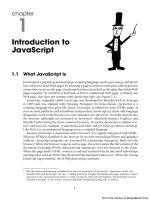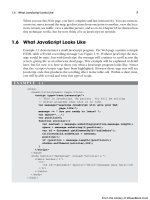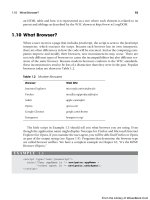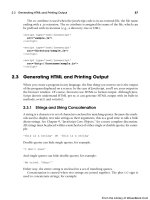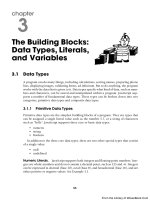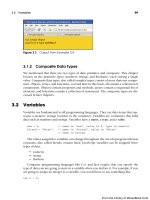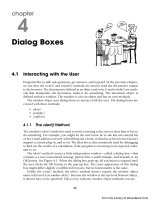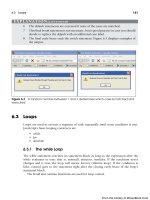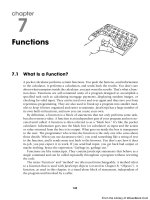Học JavaScript qua ví dụ part 6 pptx
Bạn đang xem bản rút gọn của tài liệu. Xem và tải ngay bản đầy đủ của tài liệu tại đây (2.09 MB, 16 trang )
ptg
2.3 Generating HTML and Printing Output 37
The src attribute is used when the JavaScript code is in an external file, the file name
ending with a .js extension. The src attribute is assigned the name of the file, which can
be prefixed with its location (e.g., a directory tree or URL).
<script type="text/javascript"
src="sample.js">
</script>
<script type="text/javascript"
src="directory/sample.js">
</script>
<script type="text/javascript"
src="http://hostname/sample.js">
</script>
2.3 Generating HTML and Printing Output
When you create a program in any language, the first thing you want to see is the output
of the program displayed on a screen. In the case of JavaScript, you’ll see your output in
the browser window. Of course, browsers use HTML to format output. Although Java-
Script doesn’t understand HTML per se, it can generate HTML output with its built-in
methods, write() and writeln().
2.3.1 Strings and String Concatenation
A string is a character or set of characters enclosed in matching quotes. Because the meth-
ods used to display text take strings as their arguments, this is a good time to talk a little
about strings. See Chapter 9, “JavaScript Core Objects,” for a more complete discussion.
All strings must be placed within a matched set of either single or double quotes; for exam-
ple:
"this is a string" or 'this is a string'
Double quotes can hide single quotes; for example:
"I don't care"
And single quotes can hide double quotes; for example:
'He cried, "Ahoy!"'
Either way, the entire string is enclosed in a set of matching quotes.
Concatenation is caused when two strings are joined together. The plus (+) sign is
used to concatenate strings; for example:
From the Library of WoweBook.Com
ptg
38 Chapter 2 • Script Setup
"hot" + "dog" or "San Francisco" + "<br />"
For more information on strings, see Chapter 3, “The Building Blocks: Data Types,
Literals, and Variables.”
2.3.2 The write() and writeln() Methods
One of the most important features of client-side JavaScript is its ability to generate
pages dynamically. Data, text, and HTML itself can be written to the browser on the fly.
The write() method is a special kind of built-in JavaScript function used to output
HTML to the document as it is being parsed. When generating output with write() and
writeln(), put the text in the body of the document (rather than in the header) at the
place where you want the text to appear when the page is loaded.
Method names are followed by a set of parentheses. They are used to hold the argu-
ments. These are messages that will be sent to the methods, such as a string of text, the
output of a function, or the results of a calculation. Without arguments, the write() and
writeln() methods would have nothing to write.
JavaScript defines the current document (i.e., the HTML file that contains the script)
as a document object. (You will learn more about objects later.) For now, whenever you
refer to the document object, the object name is appended with a dot and the name of
the method that will manipulate the document object. In the following example the
write() method must be prepended with the name of the document object and a period.
The browser will display this text in the document’s window. The syntax is
document.write("Hello to you");
The writeln() method is essentially just like the write() method, except when the text
is inserted within HTML <pre> or <xmp> tags, in which case writeln() will insert a new-
line at the end of the string. The HTML <pre> tag is used to enclose preformatted text.
It results in “what you see is what you get.” All spaces and line breaks are rendered lit-
erally, in a monopitch typeface. The <xmp> tag is an obsolete HTML tag that functions
much like the <pre> tag.
EXAMPLE 2.2
<html>
<head><title>Printing Output</title></head>
<body bgcolor="yellow" text="blue">
<big>
<b>Comparing the <em>document.write</em> and
<em>document.writeln</em> methods</b><br />
<script type="text/javascript">
1 document.write("One, "); // No newline
2 document.writeln("Two, ");
From the Library of WoweBook.Com
ptg
2.3 Generating HTML and Printing Output 39
document.writeln("Three, ");
3 document.write("Blast off <br />"); // break tag
4 //document.write("The browser you are using is " +
// navigator.userAgent + "<br />");
5 </script>
6 <pre>
7 <script type="text/javaScript">
/*Lines are broken due to size of this page. If you cut
and paste these programs into an editor, make sure
strings start and end with qutoes!!!*/
8 document.writeln("With the <em>HTML <pre>
</em> tags, ");
document.writeln("the <em>writeln</em> method produces a
newline.");
document.writeln("Slam");
document.writeln("Bang");
document.writeln("Dunk!");
9 </script>
10 </pre>
</big>
</body>
</html>
EXPLANATION
1 The document.write() method does not produce a newline at the end of the string
it displays. HTML tags are sent to the HTML renderer as the lines are parsed.
2 The document.writeln() method doesn’t produce a newline either, unless it is in an
HTML <pre> tag.
3 Again, the document.write() method does not produce a newline at the end of the
string. The <br> tag is added to produce the line break.
4 The document.write() method does not produce a newline. The <br /> tag takes
care of that. userAgent is a special navigator property that tells you about your
browser.
5 The first JavaScript program ends here.
6 The HTML <pre> tag starts a block of preformatted text; that is, text that ignores
formatting instructions and fonts.
7 This tag starts the JavaScript code.
8 When enclosed in a <pre> tag, the writeln() method will break each line it prints
with a newline; otherwise, it behaves like the write() method (i.e., you will have
to add a <br> tag to get a newline).
9 This tag marks the end of the JavaScript code.
10 This tag marks the end of preformatted text. The output is shown in Figure 2.3.
EXAMPLE 2.2 (CONTINUED)
From the Library of WoweBook.Com
ptg
40 Chapter 2 • Script Setup
2.4 About Debugging
Have you ever tried to draw a picture or do your resume for the first time without a mis-
take either in the layout, order, type, style, or whatever? In any programming language,
it’s the same story, and JavaScript is no exception. It’s especially tricky with JavaScript
because you have to consider the HTML as well as the JavaScript code when your page
doesn’t turn out right. You might get errors on the console or get a totally blank page.
Finding errors in a script can get quite frustrating without proper debugging tools.
Before we go any further, this is a good time to get acquainted with some of the types of
errors you might encounter.
2.4.1 Types of Errors
Load or Compile Time. Load-time errors are the most common errors and are
caught by JavaScript as the script is being loaded. These errors will prevent the script
from running at all. Load-time errors are generally caused by mistakes in syntax, such
as missing parentheses in a function or misspelling a keyword. You might have typed a
string of text and forgotten to enclose the string in quotes, or you might have mis-
matched the quotes, starting with single quotes but ending with double quotes.
Runtime. Runtime errors, as the name suggests, are those errors that occur when the
JavaScript program actually starts running. An example of a runtime error would be if
your program references an object or variable that doesn’t exist, or you put some code
between the <head></head> tags and it should have been placed within the
<body></body> tags, or you referenced a page that doesn’t exist.
Logical. Logical errors are harder to find because they imply that you didn’t antici-
pate an event or that you inadvertently misused an operator, but your syntax was okay.
Figure 2.3 The output from Example 2.2 demonstrates the difference between the
document.write() and document.writeln() methods.
From the Library of WoweBook.Com
ptg
2.5 Debugging Tools 41
For example, if you are checking to see if two expressions are equal, you should use the
== equality operator, not the = assignment operator.
2.5 Debugging Tools
To see your where errors have occurred in your JavaScript programs, modern browsers
provide an error console window.
2.5.1 Firefox
Error Console. You can bring up the error console for Firefox by going to
“Tools/Error Console” The Console displays the lines containing the errors. Leave the
console open and watch your errors build up. There is a “Clear” option to refresh the
error console window. The following JavaScript program contains an error that will be
displayed in the Error Console window as shown in Figure 2.4.
Table 2.2 Browser Error Console
Browser How to Invoke Error Console
Internet Explorer Double-click the little yellow triangle in the left corner
Firefox Tools/Error Console
Safari Develop/Show Error Console
Opera9 Tools/Advanced/Error Console script Options/
EXAMPLE 2.3
<html>
<head>
<title>First JavaScript Sample</title>
</head>
<body bgcolor="lavender">
<font size="+2">
1 <script type = "text/javascript">
2 document.writeln("<h2>Welcome to the JavaScript World!</h2>);
// Bug in line2: Missing double quote!!
</script>
This is just plain old HTML stuff.
</font>
</body>
</html>
From the Library of WoweBook.Com
ptg
42 Chapter 2 • Script Setup
EXPLANATION
1 JavaScript code starts here.
2 In this line, the string starts with a double quote, but doesn’t terminate with one.
Because the quotes are not matched, JavaScript produces an error. Each browser
has a way of handling error messages. Figure 2.4 uses the Firefox error console to
detect the error.
Figure 2.4 Firefox Error Console (go to Firefox Tools/Error Console).
From the Library of WoweBook.Com
ptg
2.5 Debugging Tools 43
Firebug. Firebug is a Firefox extension that has become very popular with Web devel-
opers for editing, debugging, and monitoring CSS, HTML, and JavaScript live in any
Web page (see Figures 2.5 and 2.6). It is easy to download and can be found in the
Firefox Tools menu.
Figure 2.5 The Firebug Web site.
From the Library of WoweBook.Com
ptg
44 Chapter 2 • Script Setup
You can also use a version of Firebug in Internet Explorer, Opera, and Safari called
Firebug Lite. See />2.5.2 Debugging in Internet Explorer 8
When an error occurs in your JavaScript program, a little yellow triangle appears in the bot-
tom left corner of the browser window. If you double-click the triangle, a debugging window
opens explaining the error and the line number where it occurred (see Figure 2.7).
Internet Explorer Developer Tools. Every installation of Internet Explorer 8 comes
with the Developer Tools for debugging JavaScript (Microsoft JScript), HTML, and CSS on
the fly. It comes with a plethora of features including the ability to control script execution,
set break points, inspect variables, profile performance, edit and prototype new designs, and
so on. See />To start debugging your JavaScript programs, open the Developer Tools and switch to
the Script tab, then click Start Debugging. When starting the debugging process, the
Developer Tools will refresh the page and you will have all the functionality you expect
from a debugger (see Figure 2.8). Once you are done, click Stop Debugging. Go to Inter-
net Explorer Tools/Developer Tools and the debugger window will appear. Click Script,
and then restart your program in the browser.
Figure 2.6 The Firebug Debugging window.
From the Library of WoweBook.Com
ptg
2.5 Debugging Tools 45
Figure 2.7 Internet Explorer 8 after clicking the little yellow triangle in the bottom left corner.
Figure 2.8 Internet Explorer 8 Developer Tools (go to the Tools menu and then Developer Tools).
From the Library of WoweBook.Com
ptg
46 Chapter 2 • Script Setup
2.5.3 The JavaScript: URL Protocol
For simple debugging or testing code, you can use the URL pseudoprotocol, JavaScript:
followed by any valid JavaScript expression or expressions separated by semicolons. The
result of the expression is returned as a string to your browser window, as shown in
Example 2.4 and Figures 2.9, 2.10, and 2.11.
FORMAT
JavaScript: expression
EXAMPLE 2.4
JavaScript: 5 + 4
Figure 2.9 Internet Explorer and the JavaScript: protocol.
Figure 2.10 Mozilla Firefox and the JavaScript: protocol.
Figure 2.11 Opera and the JavaScript: protocol.
From the Library of WoweBook.Com
ptg
2.6 JavaScript and Old or Disabled Browsers 47
2.6 JavaScript and Old or Disabled Browsers
2.6.1 Hiding JavaScript from Old Browsers
Is JavaScript Enabled? The answer is most probably “yes.” There are many ver-
sions of browsers available to the public and the vast majority of the public uses Firefox,
Opera or Internet Explorer. So why worry? Well, just because a browser supports Java-
Script does not mean that everyone has JavaScript enabled. There are also some older
text browsers that don’t support JavaScript, but today it’s more likely that JavaScript has
been disabled for security reasons or to avoid cookies than because the browser is old.
Cell phones, Palm handhelds, and speech browsers for the visibly disabled provide
browser support, but do not necessarily have JavaScript. There has to be some alterna-
tive way to address those Web browsers (see ).
Hiding JavaScript. If you put a script in a Web page, and the browser is old and doesn’t
know what a <script> tag is, the JavaScript code will be treated as regular HTML. But if you
enclose JavaScript code within HTML comment tags, it will be invisible to the HTML ren-
derer and, therefore, ignored by browsers not supporting JavaScript. If the browser has Java-
Script enabled, then any HTML tags (including HTML comments) inserted between the
<script> </script> tags will be ignored. Hiding JavaScript in comment tags is a common prac-
tice used in JavaScript programs. It is introduced here so that when you notice these embed-
ded comments in other’s programs, you will understand why. See Example 2.5.
EXAMPLE 2.5
<html>
<head><title>Old Browsers</title></head>
<body><font color="0000F">
<div align=center>
1 <script type="text/javascript">
2 <! Hiding JavaScript from Older Browsers
3 document.write("<h2>Welcome to Maine!</h2>");
4 // Stop Hiding JavaScript from Older Browsers >
5 </script>
<img src="BaileyIsland.jpg" width="400" height="300" border=1>
<br />Bailey's Island
</div></font>
</body>
</html>
EXPLANATION
1 The JavaScript program starts here. Browsers that don’t support JavaScript will
skip over this opening <script> tag.
2 The <! symbol is the start of an HTML comment and will continue until > is
reached. Any browser not supporting JavaScript will treat this whole block as a
comment. JavaScript itself uses two slashes or C-style syntax, /* */, and will ignore
the HTML comment tags.
Continues
From the Library of WoweBook.Com
ptg
48 Chapter 2 • Script Setup
3 The document.write method displays this line in the page. Any HTML tags inserted
in the quoted strings will be handled by the HTML renderer. JavaScript does not
know how to interpret HTML by itself. If the browser supports JavaScript, the line
Welcome to Maine! will appear just above the image. If the browser does not sup-
port JavaScript, or has it disabled, this section of code is ignored. See the two ex-
amples of output shown in Figures 2.12 and 2.13.
4 This line starts with two slashes, the start of a JavaScript comment. This is done
so that if JavaScript is interpreting this section, it won’t see the HTML closing
comment tag, >. Why don’t we want JavaScript to see the closing tag if it could
see the opening tag? Because JavaScript would see the double dash as one of its
special operators, and produce an error. Netscape’s error:
5 The JavaScript program ends here with its closing </script> tag.
Figure 2.12 Example 2.5 output in a JavaScript-disabled browser.
EXPLANATION ( CONTINUED)
From the Library of WoweBook.Com
ptg
2.6 JavaScript and Old or Disabled Browsers 49
The <noscript> Tag. Modern browsers provide a set of tags called <noscript></noscript>
that enable you to provide alternative information to browsers that are either unable to read
JavaScript or have it turned off. All JavaScript-enabled browsers recognize the <noscript> tag.
They will just ignore whatever is between <noscript> and</noscript>. Browsers that do not
support JavaScript do not recognize the <noscript> tags. They will ignore the tags but will
display whatever is in between them. See Example 2.6.
Figure 2.13 Example 2.5 output in a JavaScript-enabled browser.
EXAMPLE 2.6
<html>
<head>
<title>Has JavaScript been turned off?</title>
</head>
<body bgColor="blue">
<font color="white">
<h3>
1 <script type="text/javascript" >
2 document.write("Your browser supports JavaScript!");
</script>
3 <noscript>
Please turn JavaScript on if you want to see this page!<br>
<em>
4 Firefox > Tools > Options > Content >
Enable JavaScript<br />
IE > Tools > Internet Options > Security >
Custom Level >Security Setting > Scripting >
Enable<br />
</em>
5 </noscript>
Continues
From the Library of WoweBook.Com
ptg
50 Chapter 2 • Script Setup
2.7 What You Should Know
This chapter introduced you the JavaScript, the language. You should now be able to
create a simple script and execute it in the browser window. Here are some things you
should know:
1. How HTML and JavaScript coexist.
2. Understand the syntax, or how to write correct JavaScript statements.
3. How to execute a JavaScript program.
4. About case sensitivity, special words called reserved words or keywords, and
how JavaScript handles whitespace, that it is free form.
5. Three ways to comment text that is used to explain what is going on in your
program and ignored by the interpreter.
6. How to use <script> </script> tags, its attributes, and where to put them.
</h3>
</font>
</body>
</html>
EXPLANATION
1 The JavaScript program starts here with the opening <script> tag.
2 This line is displayed on the Web page only if JavaScript is enabled.
3 The <noscript> tag is read by browsers that support JavaScript. They will ignore ev-
erything between the <noscript> and </noscript> tags. Disabled browsers will not
recognize the <noscript> tag and thus ignore them, displaying all enclosed text.
4 JavaScript-disabled browsers will display the message shown in Figure 2.14.
5 The </noscript> tag ends here.
Figure 2.14 Output from Example 2.6.
EXAMPLE 2.6 (CONTINUED)
From the Library of WoweBook.Com
ptg
2.7 What You Should Know 51
7. How and why you would create a .js file.
8. How to create and quote a string, and how to use the writeln() method.
9. Identify three types of errors and use your browser’s debugging tools.
10. How to hide JavaScript from old browsers.
From the Library of WoweBook.Com
ptg
52 Chapter 2 • Script Setup
1. What is a reserved word? Give an example.
2. Is JavaScript case sensitive?
3. What is the purpose of enclosing statements within curly braces?
4. What is the latest version of JavaScript? Where can you find this information?
5. What is the difference between the JavaScript src and type attributes?
6. How would you concatenate the following three strings with JavaScript?
"trans" "por" "tation"
7. Write a script that demonstrates how concatenation works.
8. Create a JavaScript program that will print “Hello, world! Isn’t life great?” in an
Arial bold font, size 14, and make the background color of the screen light
green.
9. Add two strings to the first JavaScript program—your first name and last
name—concatenated and printed in a blue sans serif font, size 12.
10. In the Location field of your browser, test the value of an expression using the
JavaScript: protocol.
11. Find the errors in the following script:
<html>
<head>
<title>Finding Errors</title>
</head>
<body bgcolor="yellow" text="blue">
<script type="text/javascript"
document.writeln("Two, ")
document.writeln ("Three, ")
document.write('Blast off <br />");
</script>
</body>
</html>
Exercises
From the Library of WoweBook.Com