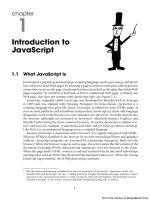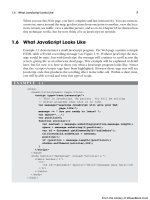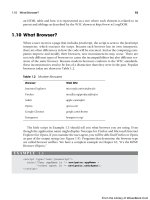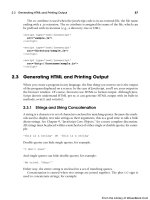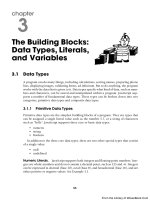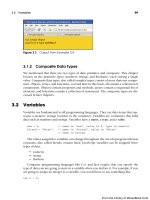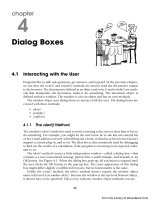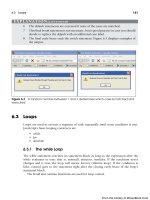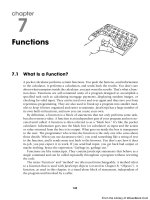Học JavaScript qua ví dụ part 81 pps
Bạn đang xem bản rút gọn của tài liệu. Xem và tải ngay bản đầy đủ của tài liệu tại đây (434.53 KB, 7 trang )
ptg
710 Chapter 16 • Cookies
16.2.5 Deleting a Cookie
If you want to delete a cookie for the current page, set the expiration date of the cookie
to a date earlier than the current date. This will cause the cookie to be deleted when the
session ends.
Figure 16.11 When the user clicks the “See Cookie” button, all cookies are retrieved.
Figure 16.12 After the user clicks the button, the color of the page changes based
on the cookie that was sent.
EXAMPLE 16.4
<html>
<head><title>Delete Cookie</title><head>
<script type = "text/javascript">
var i = 0;
1 function delCookie (cookieName){
2 document.cookie = cookieName + "="
+"; expires=Thu, 01-Jan-1970 00:00:01 GMT";
alert("Cookie was deleted!");
seeCookie();
}
From the Library of WoweBook.Com
ptg
16.2 Creating a Cookie with JavaScript 711
3 function seeCookie(){
if(document.cookie == ""){
alert("No cookies");
return false;
}
else{
4 var myCookie = document.cookie.split("; ");
if ( i < myCookie.length ){
5 document.form1.cookietype.value =
myCookie[i].split("=")[0];
i++; // Increase the index value
// to see the next cookie
}
else{alert("No more cookies");}
}
}
</script>
</head>
6 <body onLoad="seeCookie()" >
<div align="center">
<h2> Got milk?</h2>
7 <form name="form1">
Is this the cookie you want to delete?
<br />
<input type="text" name="cookietype" >
<p>
8 <input type="radio"
name="radio"
value="choice"
9 onClick=
"delCookie(document.form1.cookietype.value);" />Yes
<input type="radio"
name="radio"
value="choice"
10 onClick="seeCookie();" />No
</p>
</form>
</div>
</body>
</html>
EXPLANATION
1 The function called delCookie() will remove a requested cookie. The name of the
cookie, cookieName, is passed as a parameter to the function.
Continues
EXAMPLE 16.4 (CONTINUED)
From the Library of WoweBook.Com
ptg
712 Chapter 16 • Cookies
2 The expiration date of the cookie is set to the beginning of UNIX time, also called
epoch time—January 1, 1970. Certainly this date has passed and the cookie will
be deleted. After the cookie has been deleted, the seeCookie() function will be
called, and the user will be presented with another cookie. If he or she clicks the
Yes radio button, that cookie will be removed.
3 The function called SeeCookie() will check to see if there are any cookies remain-
ing in the document.cookie property. If not, the program is over. To actually see if
the cookies were deleted, close this session, and then reopen it.
4 By splitting up the document.cookie property by semicolons, an array is created
consisting of a name and value attribute of the cookie.
5 The first element of the array, the name of the cookie, is assigned to the textbox
represented as document.form1.cookietype.value. It will appear in the textbox for
the user to see. Each time the function is called, the next cookie will be assigned
to the textbox, giving the user the option to delete that cookie.
6 When the document has finished loading, the onLoad event is triggered, and calls
the seeCookie() function. The first cookie name will appear in the textbox.
7 The HTML form starts here.
8 The textbox input type will be used to hold the cookie name.
9 This radio button, when clicked, will called the delCookie() function. The user
wants to remove this cookie. See Figures 16.13 and 16.14.
10 This radio button, when clicked, means the user doesn’t want to delete this cookie
but would like to see the next cookie. When the user clicks No, the seeCookie()
function will be called. After all the cookies have been shown, the alert message
will say “No more cookies.”
Figure 16.13 The cookie’s name is visitor. If the user clicks Yes (top), the cookie will
be removed (bottom).
EXPLANATION ( CONTINUED)
From the Library of WoweBook.Com
ptg
16.2 Creating a Cookie with JavaScript 713
16.2.6 Using the Browser to Remove Cookies
Another way to delete cookies is to go in your browser and select Help and search for
Delete cookies. In Internet Explorer go to the Tools menu and Internet Options (see
Figure 16.15). Then you can remove all or some cookies from the hard drive.
Figure 16.14 The cookie has been deleted after user clicked the “Yes” button.
Figure 16.15 Internet Options in Internet Explorer.
From the Library of WoweBook.Com
ptg
714 Chapter 16 • Cookies
16.3 What You Should Know
Now you know what cookies are and why commercial sites like to use them. You should
know:
1. A little about the history of the cookie.
2. How to make a cookie.
3. How to use a cookie.
4. What escaping a cookie value means.
5. When the cookie normally expires if an expiration date is not set.
6. How to delete a cookie.
7. How to delete cookies using your browser.
8. How to enable or disable cookies on your browser.
9. How JavaScript views a cookie.
From the Library of WoweBook.Com
ptg
16.3 What You Should Know 715
1. Create a form that contains a set of checkboxes with different types of coffees—
espresso, cappuccino, mocha, and so on. Ask the user for his or her name and
room number and to select a type of coffee. Tell the user you will be sending the
coffee to that room number. Create a cookie to remember the user’s preference.
The next time the user brings up the page, tell him or her there is a special rate
for his or her (use the cookie value) favorite coffee.
2. Create a form that asks for the user’s shipping address. The next time the user
brings up the page, fill in the address using a cookie value.
Exercises
Exercises
From the Library of WoweBook.Com
ptg
This page intentionally left blank
From the Library of WoweBook.Com