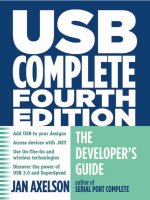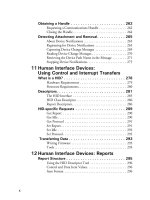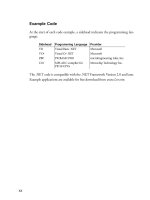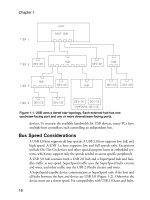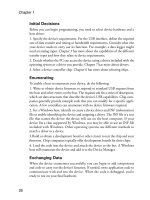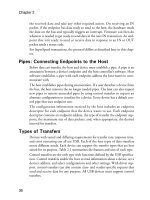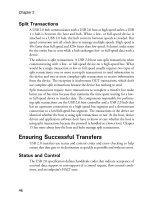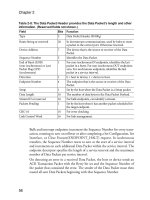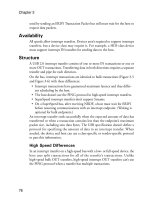USB Complete fourth- P25 doc
Bạn đang xem bản rút gọn của tài liệu. Xem và tải ngay bản đầy đủ của tài liệu tại đây (307.99 KB, 10 trang )
Chapter 8
216
more about how to implement low-level communications, one source of infor-
mation is the source code and other documentation from the Linux USB
Project.
*QUV%QPVTQNNGT6[RGU
To access low- and full-speed devices, a USB 1.x or USB 2.0 host can use a con-
troller that conforms to the Open Host Controller Interface (OHCI) standard
or the Universal Host Controller Interface (UHCI) standard. To access
high-speed devices, a USB 2.0 host uses a host controller that conforms to the
Enhanced Host Controller Interface (EHCI) standard. USB 3.0 hosts use a sin-
gle Extensible Host Controller Interface (xHCI) controller for all speeds. The
USB-IF’s website has links to the specifications.
For information about which host-controller types are in a PC, in Windows
Device Manager, look under Universal Serial Bus controllers. To view a driver’s
name, right-click a host controller’s entry and select Properties > Driver >
Driver Details. One of the drivers listed should have ohci, uhci, or ehci in the
name. Chapter 9 has more about the Device Manager.
1*%+CPF7*%+&KHHGTGPEGU
OHCI and UHCI controllers both provide a way for the low- and full-speed
USB hardware to communicate with higher-level drivers, but each takes a dif-
ferent approach. UHCI places more of the communications burden on software
and thus can use simpler, cheaper hardware. OHCI places more of the burden
on the hardware and allows simpler software control. UHCI was developed by
Intel, and OHCI was developed by Compaq, Microsoft, and National Semi-
conductor. Motherboards tend to have UHCI controllers, and expansion cards
tend to have OHCI controllers.
The differences between host controllers should be transparent to driver devel-
opers and application programmers. Both controller types comply fully with
the USB specification. Their performance can differ, however. Developers
shouldn’t assume a device works fine based on tests with one host-controller
type.
An OHCI controller can schedule more than one stage of a control transfer in a
single frame, while a UHCI controller always schedules each stage in a different
frame. For bulk endpoints with a maximum packet size less than 64 bytes, a
UHCI driver attempts no more than one transaction per frame, while an
OHCI driver may schedule additional transactions in a frame. An OHCI con-
How the Host Communicates
217
troller will poll an interrupt endpoint at least once every 32 ms even if the end-
point descriptor requests a maximum latency of 255 ms, while UHCI
controllers can, but don’t have to, support less-frequent polling.
Developers who use UHCI hosts are sometimes surprised when their devices
fail when connected to an OHCI host. The failure occurs because the device
isn’t expecting to see multiple stages of a control transfer in a frame. Every
device should work with both controller types.
5WRRQTVKPI/WNVKRNG5RGGFU
An EHCI controller handles high-speed communications only. The EHCI
specification says that a host that supports EHCI must also support low and full
speeds except for the unusual situation where every port has a permanently
attached high-speed device. To support low and full speeds, the host must have
a companion OHCI or UHCI host controller or a USB 2.0-compliant hub,
which performs the function of a host controller for low- and full-speed devices.
Just about every PC with an EHCI controller has a companion OHCI or
UHCI controller that shares the bus.
In general, users and application programmers don’t have to know or care
which host controller is communicating with a device. To ensure the best per-
formance, Windows warns if the system has high-speed-capable ports and a
user attaches a high-speed-capable device to a port that doesn’t support high
speed.
9TKVKPI&TKXGTU
To support vendor-specific functions, a device can use a vendor-specific ker-
nel-mode driver or a vendor-specific user-mode driver that communicates with
a kernel-mode driver provided by the operating system or a vendor.
Writing drivers has long been an arcane and difficult art. To help ease the pro-
cess, Microsoft provides the Windows Driver Foundation (WDF) framework
for WDM drivers. When developing a WDF driver, you start with a function-
ing driver that provides default processing for PnP, power-management, and
device I/O events. To support device-specific behavior, you add code that over-
rides the default processing. The framework hides much of the driver’s com-
plexity and results in a more stable product.
This section will help you decide whether you need a device-specific driver and
if so, how to get started. For a detailed guide to driver writing, see the WDK
Chapter 8
218
documentation and examples and the book Developing Drivers with the Win-
dows Driver Foundation by Penny Orwick and Guy Smith (Microsoft Press).
-GTPGNOQFG&TKXGTU
Writing a kernel-mode client driver requires the WDK, which includes a C
compiler, a linker, build utilities, and documentation including example source
code.
Kernel-mode drivers for Windows 2000 and later can use the Kernel-Mode
Driver Framework (KMDF) library included in the WDK for Windows Vista
and later. The KMDF isolates the driver code from the details of creating and
passing IRPs and managing PnP and power functions.
A KMDF driver creates a framework driver object to represent the driver and a
framework device object for each device. Instead of creating and passing IRPs,
KMDF drivers perform driver functions via properties, methods, and events of
the framework device objects. Instead of handling PnP and power management
directly, the framework manages these functions with callback functions pro-
viding event notifications as needed.
The framework defines additional object types to represent resources that driv-
ers can use. USB communications use objects that represent USB devices, inter-
faces, and pipes. Other framework objects can represent files, timers, strings,
and other resources.
7UGTOQFG&TKXGTU
User-mode drivers for Windows XP and Windows Vista can use the
User-Mode Driver Framework (UMDF) library included in the WDK for
Windows Vista and later. UMDF drivers communicate via the Windows API
instead of kernel-mode functions. Developers of UMDF drivers can program in
C++ and debug with user-mode debuggers.
An example of an application that might use a UMDF driver is a device that
uses the WinUSB kernel-mode driver but needs to support multiple open han-
dles to a device interface. The user-mode WinUSB driver component limits
interfaces to one open handle at a time, while a vendor-provided UMDF driver
can allow multiple open handles.
6GUVKPI6QQNU
The WDK’s Device Simulation Framework (DSF) can help with driver testing.
The framework can simulate an EHCI host controller and devices in software.
How the Host Communicates
219
Instead of having to attach a physical device to a physical bus for testing, you
can use a simulated host controller and device.
7UKPI)7+&U
A Globally Unique Identifier (GUID) is a 128-bit value that uniquely identifies
a class or other entity. Windows uses GUIDs in identifying two types of device
classes. A device setup GUID identifies a device setup class, which encompasses
devices that Windows installs in the same way. A device interface GUID identi-
fies a device interface class, which provides a mechanism for applications to
communicate with a driver assigned to devices in the class. In many cases,
devices that belong to a particular device setup class also belong to the same
device interface class. Some SetupDi_ API functions accept either type of
GUID. But each type of GUID provides access to different types of informa-
tion used for different purposes.
The conventional format divides the GUID into five sets of hex characters with
the sets separated by hyphens.
This is the GUID for the HIDCLASS device setup class:
745a17a0-74d3-11d0-b6fe-00a0c90f57da
This is the GUID for the HID device interface class:
4d1e55b2-f16f-11cf-88cb-001111000030
Driver writers and others who need to provide a custom GUID can generate
one using the guidgen utility provided with Visual Studio and also available as a
free download from Microsoft. The utility uses an algorithm that makes it
extremely unlikely that someone else will create an identical GUID. To create a
GUID in Visual Studio Professional edition or better, select Tools > Create
GUID.
&GXKEG5GVWR)7+&U
A device setup GUID identifies devices that Windows sets up and configures in
the same way and using the same class installer and co-installers. The system file
devguid.h defines device setup GUIDs for many classes. The WDK provides the
file.
Most devices should use a device setup class that corresponds to the device’s
function, such as printer or disk drive. A single device can belong to multiple
setup classes, such as HID and mouse. The USB class is appropriate for USB
hosts and hubs and other devices whose installation and configuration require-
Chapter 8
220
ments or capabilities don’t fit another class. A vendor-specific class is another
option for such devices, but Microsoft discourages creating vendor-specific
classes.
Each device setup GUID corresponds to a Class key in the system registry. Each
Class key has a subkey for each instance of a device in the class. Chapter 9 has
more about Class keys.
Applications can use device setup GUIDs to retrieve information and perform
various installation functions on devices. The devcon example in the WDK
shows how to use device setup GUIDs to detect and retrieve information about
devices and perform functions such as enabling, disabling, restarting, updating
drivers for, and removing devices. These functions are the same as those per-
formed by the Device Manager.
&GXKEG+PVGTHCEG)7+&U
A class or device driver can register one or more device interface classes to
enable applications to learn about and communicate with devices that use the
driver. Each device interface class has a device interface GUID.
Using a device interface GUID and SetupDi_ functions, an application can
find all attached devices in a device interface class. On detecting a device, the
application can obtain a device path name to pass to the CreateFile function.
CreateFile returns a handle that the application can use to access the device.
Applications can also use device interface GUIDs to request to be notified when
a device is attached or removed. Chapter 10 has more about using GUIDs for
this purpose.
Unlike device setup GUIDs, device interface GUIDs aren’t stored in one file. A
driver package may include a C header file or a Visual Basic or a Visual C# vari-
able or constant that defines a device interface GUID. An application that uses
the WinUSB driver can define a GUID for accessing a specific device. For the
HID class, applications can retrieve the GUID with the function
HidD_GetHidGuid.
Device interface GUIDs are useful for finding devices that use the WinUSB
driver, devices with vendor-specific drivers, and HID-class devices that perform
vendor-specific functions.
For many other devices that perform standard peripheral functions, applica-
tions have other ways to find and gain access to devices. For example, to access
a drive, the .NET Framework’s Directory class includes a GetLogicalDrives
method that enables applications to find all of the logical drives on a system
How the Host Communicates
221
(whether or not they use USB). A vendor-specific driver can also define an API
to enable applications to access devices without having to provide a GUID.
Some older drivers define a symbolic link for each device they control. For
example, the first device attached might be \\.\mydevice0, followed by
\\.\mydevice1, \\.\mydevice2, and so on up as needed. Applications access these
devices using the symbolic links instead of device interface GUIDs.
223
/CVEJKPIC&TKXGTVQC
&GXKEG
On detecting a newly attached USB device, the operating system needs to
decide what driver to assign to the device. This chapter shows how Windows
uses INF files to select a driver and how the Device Manager and system regis-
try store information about devices and their drivers. The information in this
chapter applies to Windows XP through Windows Vista with some comments
on earlier Windows editions.
7UKPIVJG&GXKEG/CPCIGT
The Windows Device Manager displays information about all installed devices
and presents a user interface for enabling, disabling, and uninstalling devices
and updating or changing a device’s assigned driver. For developers, the Device
Manager is useful for viewing the driver assigned to a device and for providing a
user interface for making Window forget what it knows about a device and start
fresh.
Chapter 9
224
8KGYKPI&GXKEGU
To view the Device Manager, right-click Computer, click Manage, and in the
Computer Management pane, select Device Manager. Or from Start, select Set-
tings > Control Panel > System > Hardware > Device Manager. Or save clicks
by creating a shortcut to the file devmgmt.msc in Windows\System32.
The Device Manager’s View menu offers options for viewing device informa-
tion. Viewing devices by connection (Figure 9-1) shows the physical connec-
tions from each host controller and root hub, through any additional hubs, to
the attached devices. To view information about a device, including its driver(s)
and any problem the operating system has detected with the device, right-click
the device’s listing and select Properties (Figure 9-2).
Viewing devices by type (Figure 9-3) groups devices according to their func-
tions with little regard to hardware interface. The USB class lists host control-
lers and hubs. A device with a vendor-specific driver can define its own class or
use the USB class.
Figure 9-1. Viewing devices by connection in the Device Manager shows which
devices connect to which hubs and host controllers.
Matching a Driver to a Device
225
By default, the Device Manager shows only attached USB devices. To view
devices that have been removed but whose drivers are still installed, set the fol-
lowing system environment variable:
DEVMGR_SHOW_NONPRESENT_DEVICES=1
To set the variable, in the Windows Control Panel, select System > Advanced >
Environment Variables, enter the variable’s name, and set its value. Then in
Device Manager, click View and check the option to Show Hidden Devices.
You may need to reboot after setting the environment variable.
2TQRGTV[2CIGU
Each listing in the Device Manager has property pages that provide additional
information about a device and an interface for configuring the device and its
driver. To view the property pages, double-click the device’s entry. You can
request to enable or disable the device or view, update, roll back, or uninstall
the device’s driver. A Details page provides additional information, including
Figure 9-2. Device Manager’s Properties screens provide more information
about a device, including what driver the operating system has assigned to the
device.