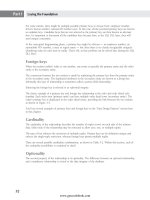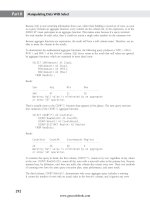Hướng dẫn học Microsoft SQL Server 2008 part 13 ppt
Bạn đang xem bản rút gọn của tài liệu. Xem và tải ngay bản đầy đủ của tài liệu tại đây (616.32 KB, 10 trang )
Nielsen c04.tex V4 - 07/23/2009 1:58pm Page 82
Part I Laying the Foundation
FIGURE 4-1
The SQL Server Installation Center is the launch point for numerous planning, set-up, and advanced
options.
Setup Support Rules and Support Files pages
The first step of the installation, shown in Figure 4-2, checks the current configuration and status of the
server to ensure that it’s capable of a SQL Server installation.
Pressing OK, assuming the server passed all the tests, launches the Setup Support Files installation. This
page simply installs all the support files needed for the SQL Server installation. When the setup support
files are installed, SQL Server Setup will rerun the Setup Support Rules. This time it performs additional
checks to ensure that the support files and components installed into the OS properly.
Installation Type page
The Installation Type page simply allows you to choose to install a new installation or modify the
feature set of an existing SQL Server instance.
Product Key and License Terms pages
As the name implies, the Product Key page is used to authenticate your license of SQL Server or choose
to install a free edition — Evaluation Enterprise Edition, Express Edition, or Express Edition with
Advanced Services. Copies downloaded from MSDN often have the product key supplied automatically.
The License Terms page has the obligatory and ubiquitous ‘‘I accept the license terms’’ check box.
82
www.getcoolebook.com
Nielsen c04.tex V4 - 07/23/2009 1:58pm Page 83
Installing SQL Server 2008 4
FIGURE 4-2
The Setup Support Rules page ensures that the server complies with the rules, or requirements, for
setup. In this case, which is very common, my server has a pending reboot from a previous installation
or Windows upgrade.
Feature Selection page
The Feature Selection page, shown in Figure 4-3, presents a tree view of the possible components and
services. Selected by default are the shared components, Books Online, and the client tools. The real
choice here is whether to install the relational Database Engine Services and its options, Replication and
Integrated Full-Text Search; or Analysis Services; or Reporting Services.
A common error o n this page is to forget to select Full-Text Search. Depending on the services selected,
additional pages may be added to the rest of the setup process.
Instance Configuration page
This page is used to select a default or named instance and provide a name for the named instance (up
to 16 characters), as well as to configure the instance ID, and specify the file path of the instance root
directory.
Disk Space Requirements page
The Disk Space Requirements page simply informs you of the disk requirements for the selected compo-
nents and ensures that the server has enough space to continue setup.
83
www.getcoolebook.com
Nielsen c04.tex V4 - 07/23/2009 1:58pm Page 84
Part I Laying the Foundation
FIGURE 4-3
Use the Feature Selection page to select the major services and components to install.
Server Configuration page
This page supplies server options for the Database Engine component. Here is where the Windows
service account is configured so that SQL Server will have permission to execute and access to files.
Also configured on this page is the initial startup type, which determines whether the services start auto-
matically when Windows starts or whether they require manual starting.
A common error on this page is to miss the Collation tab on this page. The default is probably OK for
most installations, but be careful that you don’t miss this important step.
Database Engine Configuration page
There are three tabs on the Database Engine Configuration page: Account Provisioning, Data Directories,
and Filestream.
Account Provisioning configures SQL Server to only accept users based on their Windows account
or mixed mode, which also allows SQL Server-defined users. If mixed mode is selected, then the SA
84
www.getcoolebook.com
Nielsen c04.tex V4 - 07/23/2009 1:58pm Page 85
Installing SQL Server 2008 4
account must be created with a strong P@s$w0rD. Windows authenticated accounts may also be added
on this page and automatically added to the server sysadmin role.
Securing databases is discussed in more detail in Part VII: ‘‘Security.’’
The Directories tab is used to configure the default directories for user database and transaction log files,
the
tempdb database and transaction log file, and the default backup directory.
The Filestream tab is where Filestream is enabled for the server. If there’s any chance you might want
to try any sample code that runs in
AdventureWorks2008 (like nearly all of Books Online and much
of the code in this book), then enable Filestream.
AdventureWorks2008 can’t be installed without
Filestream enabled for the server.
Analysis Services Configuration page
This optional page, which appears only if Analysis Services was selected in the Feature Selection page, is
used to add initial users with administrative permission and configure the default directories for Analysis
Services.
Reporting Services Configuration page
If Reporting Services was selected in the Feature Selection page, this page is used to select the native
configuration or SharePoint c onfiguration.
Error and Usage Reporting page
The Microsoft SQL Server team really does use this information to collect usage statistics on SQL Server
features and error reports. This information is key to determining where the team’s efforts should be
invested. Please enable these options.
Installation Rules and Ready to Install pages
This rendition of the Rules page verifies the installation configuration. The Ready to Install page reports
the complete configuration in a tree view, and the location of the created
.ini file with these configura-
tion options. Clicking the Install button will launch the actual installation.
Unattended installations
SQL Server 2008 continues its tradition of offering the capability to perform an unattended installation
based on an
.ini configuration file. A well-commented sample .ini file, template.ini, can be
found at the root of the SQL Server installation CD. This file contains the [Options] section, which must
be customized for the type of installation to perform.
The clear-text installation .ini file does not provide any security for logins and passwords
that are embedded. Take appropriate measures to restrict access to this file if it contains
logins and passwords.
The following example command shows the syntax for starting an unattended installation:
setup.exe /settings <full path to .ini file>
85
www.getcoolebook.com
Nielsen c04.tex V4 - 07/23/2009 1:58pm Page 86
Part I Laying the Foundation
For example, to install SQL Server with the settings specified in an .ini file named mySQLSettings
.ini
located in a SQLTemp folder in the root of the system drive, the following command would be
executed:
setup.exe /settings c:\SQLTemp\mySQLSettings.ini
The following command-line switches affect installation behavior:
■
/qn performs a silent installation with no dialogs.
■
/qb displays only progress dialogs.
Once an installation configuration file has been created, it can be used for either an unattended installa-
tion or even a remote installation.
Remote installations
SQL Server 2008 may be installed on a remote network computer. A remote installation begins with
the same configuration
.ini file that an unattended install uses, but adds three additional values in the
remote configuration
.ini file, as described in Table 4-5.
Remote installation can be performed only in a domain environment, not on a workgroup
computer.
TABLE 4-5
Remote Install Required .ini Options
Option Description
TargetComputer The network computer name on which SQL Server will be installed
AdminAccount The admin user account of the target server where SQL Server will be installed
AdminPassword The password for the admin user account of the target server
Upgrading from Previous Versions
SQL Server 2008 includes upgrade support for SQL Server 2000 and 2005. Prior to any upgrade, run
the Upgrade Advisor to determine any effects the upgrade may have.
Microsoft supports installing SQL Server 2008 over an installation of SQL Server 2000 or 2005, but
I strongly recommend that you use a side-by-side upgrade process. This method begins with a fresh
installation of SQL Server 2008 on a newly set up Windows Server box and then moves any user
databases to the new server using either backup/restore, or detach/attach. This method is also excellent
for testing the new configuration prior to the actual production go-live date.
86
www.getcoolebook.com
Nielsen c04.tex V4 - 07/23/2009 1:58pm Page 87
Installing SQL Server 2008 4
Upgrading from SQL Server 2005
The Database Engine, Migration Analysis Services, Reporting Services, and Integration Services may all
be upgraded to SQL Server 2008. While some of these components may co-reside, others may not.
Table 4-6 illustrates how the components may be installed.
TABLE 4-6
Component Upgrade Types
Server Component Side-by-Side Upgraded Migration Required
Database Engine Yes Yes No
Migration Analysis Services Yes Yes Yes
Reporting Services No Yes
11
Yes
22
Notification Services No No Yes
33
Data Transformation Services Yes Yes Yes
1
The upgrade is transparent when on a default installation with no modifications.
2
When installing to a modified/non-default installation. Otherwise, migration is not required.
3
Migration occurs after the 2005 Database Engine and Notification Services have been installed.
If access to SQL Server 2000 components and data is required, then installing SQL Server 2005 side-by-
side with the 2000 installation is the way to go.
When upgrading SQL 2000 servers, upgrade the client and target database servers first to
ensure minimal data failures of the primary servers.
Migrating to SQL Server
During the data life cycle there are distinct points when the conversion to a new database proves
beneficial and provides value. During these nexuses, a determination of the new database’s features,
requirements, value, and business needs must be made. Should enough evidence support the migration,
then time-consuming projects begin to translate the data, schemas, and business logic to the new
database. Aware of the time and cost inherent in these activities, Microsoft has provided the SQL Server
Migration Assistant (SSMA), coinciding with the release of SQL Server 2005, to aid in migrations from
alternative databases.
Migrating from Access
Microsoft and other third-party vendors provide upsizing wizards that are intended to port a
database from MS Access to SQL Server. Avoid these at all costs. I’ve never seen a smooth automatic
migration from Access to SQL Server. The best practices and common design patterns for Access
translate into worst practices for SQL Server.
87
www.getcoolebook.com
Nielsen c04.tex V4 - 07/23/2009 1:58pm Page 88
Part I Laying the Foundation
The only route is to analyze the Access schema, create a new fresh schema in SQL Server, build out
appropriate stored procedures, and then port the data to SQL Server.
Migration Assistant
The initial release of SSMA includes support for migrating from Oracle to SQL Server 2000. SSMA pro-
vides a significant step forward in determining the complexity of a database project at a fraction of the
cost and time associated with traditional determination means. Schema, data, constraint, migration, and
validation can be accomplished through the new IDE.
All migrations go through the following phases: assessment, schema conversion, data migration, business
logic conversion, validation, integration, and performance analysis.
Assessment
SSMA provides an assessment that includes an estimate of the labor required and provides information
on what can be migrated automatically versus manually. Approximately 100 statistics are provided to
characterize the database and offer insight into the complexity. SSMA also provides an estimate regarding
the hours required to manually accomplish the conversion tasks.
While SSMA provides faster insight into the complexity of the database, it will still take
time to identify the complexity of client software at the application and middle-tier levels.
Schema conversion
After it is connected to a source Oracle and target SQL database, the IDE displays the various attributes
and objects of the databases. The source PL/SQL can be viewed along with the converted T-SQL for
comparison. The IDE supports direct editing of the displayed SQL.
Oracle system functions that do not have a counterpart in SQL will be supported through the use of
additional UDFs and stored procedures. Constraints, views, and indexes will all convert to their corre-
sponding entities on SQL Server.
Data migration
The Oracle schema can be automatically converted to the SQL Server schema, and all specified data
migrated to the SQL Server database. During migration, the administrator must be aware of possible
constraints, triggers, and other dependencies that could prevent the record insertions, on a per-table
basis, from completing.
Business logic conversion
Table 4-7 illustrates the conversions that take place from PL/SQL to SQL Server.
Transactions in SQL Server can be implicit by using SET IMPLICIT_TRANSACTIONS ON,or
explicit by using
BEGIN TRAN and COMMIT TRAN.
If exceptions are disabled on the target SQL Server, then no exception handling will occur.
If exception handling is enabled, then exceptions are converted using
IF/GOTO statements
and UDFs.
88
www.getcoolebook.com
Nielsen c04.tex V4 - 07/23/2009 1:58pm Page 89
Installing SQL Server 2008 4
TABLE 4-7
PL/SQL to T-SQL Conversions
PL/SQL T-SQL
Outer (+) joins ANSI-standard outer joins
Hints Supported hints include First_Rows, Index, Append,
Merge_Aj, Merge_Sj, Merge
Unsupported hints will be ignored.
Boolean Smallint
String parameters with unspecified
length
Varchar(8000)
Numeric parameters with unspecified
length and precision
Numeric (38,10)
Functions User-defined functions (UDFs)
Triggers
Before
After
Row-level
Multiple
Triggers
Instead Of
After
Emulated using cursors
Combined into one
Package functions UDFs using
PackageName
_
FunctionName
convention
Package procedures Stored procedures using
PackageName
_
ProcedureName
convention
Package variables Emulated with a table and support functions
System functions System functions or UDFs
If-Elsif. . .Elsif-Else-End Nested IF statements
NULL SYSDB.SYS.DB_NULL_STATEMENT
Case Case
Goto Goto
Loop with Exit or Exit When While (1=1) with a Break
While While
For While
Cursors
With parameters
FOR loop
Close
cursor_name
Cursors
Multiple cursors
Cursor with local variables
Close cursor_name and
Deallocate cursor_name
89
www.getcoolebook.com
Nielsen c04.tex V4 - 07/23/2009 1:58pm Page 90
Part I Laying the Foundation
TABLE 4-7
(continued )
PL/SQL T-SQL
Return Return
Comments Comments
Variables
Static
with %Type
with %Rowtype
Records
Variables
Resolved at conversion time
Group of local variables
Group of local variables
Procedure calls Procedure calls
Function calls Function calls
Begin Tran
Commit
Rollback
Begin Tran
Commit
Rollback
SavePoint Save Transaction
Exceptions Emulated in T-SQL
Validation and Integration
The IDE provides a view of the SQL, similar to a code tool that displays differences between the source
and newer versions of code, and supports the capability to modify, accept, and/or discard the proposed
changes. Additional synchronization options include being able to overwrite the database objects with
the current workspace objects, overwrite the workspace objects from the database, and merge objects.
Removing SQL Server
To remove SQL Server, use the Add/Remove Programs option in the Windows Control Panel. If there
are multiple instances, removing a single instance will leave the other instances intact and a ble to
function.
User databases will not b e deleted by the uninstall and their directory structure remains intact.
Detaching and copying a database to another server prior to removing an instance of SQL Server enables
continued access to the data. If that is not possible, back up and restore the database to another server
or attach the orphaned database to another server.
90
www.getcoolebook.com
Nielsen c04.tex V4 - 07/23/2009 1:58pm Page 91
Installing SQL Server 2008 4
Summary
SQL Server 2008 is easy to install with proper planning, With the 2008 release, Microsoft has intro-
duced additional tools to aid in migration and configuration, and refined existing tools to assist with
the install and upgrade paths. Default installations continue to be straightforward, and a little planning
and forethought will help for installations that deviate from the fresh install. Following the ‘‘secure
by default’’ philosophy, SQL Server 2008 disables the bulk of its features, especially for fresh installs.
Enabled features prior to an upgrade remain enabled once 2008 has been installed.
If you’ve had painful upgrade experiences in the past, be hopeful — I’ve heard nothing but good stories
about SQL Server 2008 upgrades.
With SQL Server installed, the next chapter moves on to connecting clients to SQL Server.
91
www.getcoolebook.com