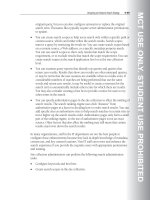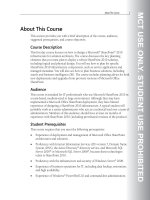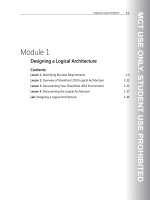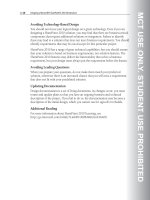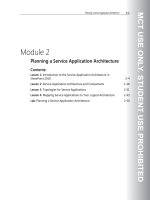Designing a Microsoft SharePoint 2010 Infrastructure Vol 1 part 50 ppt
Bạn đang xem bản rút gọn của tài liệu. Xem và tải ngay bản đầy đủ của tài liệu tại đây (370.52 KB, 10 trang )
MCT USE ONLY. STUDENT USE PROHIBITED
Designing an Enterprise Search Strategy 9-49
original query, but you can also configure synonyms to replace the original
search term. Thesaurus files typically require server administrator permissions
to update.
• You can create search scopes to help users search only within a specific path or
content source, which can further refine the search results. Search scopes
narrow a query by restricting the result set. You can create search scopes based
on a content source, a Web address, or a specific metadata property match.
You can use search scopes to show only results that match the scope
requirement, or to exclude results that match the scope requirement. You can
create search scopes at the search application level or at the site collection
level.
• You can examine query reports that identify top queries and queries that
return zero results. Results that show zero results are often mistyped queries,
or may be terms that the user assumes are available when no results exist. If
considerable numbers of searches are being performed that use the same
words and return zero results, it may be useful to create a synonym for the
search term to automatically include other terms for which there are results.
You may also consider creating a best bet to provide a notice for users to try
other terms in the search.
• You can specify authoritative pages in the site collection to affect the ranking of
search results. The search ranking engine uses click “distance” from
authoritative pages as a factor in deciding how to order search results. You can
add specific sites as authoritative sites to help search matches in certain sites to
move higher up the search results order. Authoritative pages only form a small
part of the ranking engine, so the use of authoritative pages is not an exact
science. Other factors that also affect the ranking may still mean that certain
results stay lower down the search results.
In many organizations, staff in the IT department are not the best people to
configure these enhancements because they lack in-depth knowledge of metadata,
content use, and key content locations. Non-IT staff can review and enhance the
search experience if you provide the requisite users with appropriate permissions
and training.
Site collection administrators can perform the following search administration
tasks:
• Configure keywords and best bets.
• Create search scopes in the site collection.
MCT USE ONLY. STUDENT USE PROHIBITED
9-50 Designing a Microsoft® SharePoint® 2010 Infrastructure
Search application administrators can perform the following search administration
tasks:
• View query reports.
• Create farm-wide search scopes.
• Set authoritative pages.
Note: To enable additional users to perform search application administration tasks, you
must delegate permissions to the search application in Central Administration.
For synonyms, consider a means of updating or notifying a SharePoint
administrator with new synonym requirements. Typically, adding synonyms is
useful for search queries that produce no results, some common misspellings, and
terms that are used interchangeably in the organization. Search application
administrators can see some of these issues when they review query reports.
Additional Reading
For more information about managing thesaurus files, see
MCT USE ONLY. STUDENT USE PROHIBITED
Designing an Enterprise Search Strategy 9-51
Lab: Designing an Enterprise Search Strategy
Exercise 1: Planning for Search
Scenario
Contoso, Ltd has decided to take advantage of the SharePoint 2010 search
technology and is planning to replace the existing search solution.
Contoso, Ltd wants to enable employees to find information based on keyword
searches. Sources of information include file shares, documents, and other content
that is stored within SharePoint; people; and the Contoso, Ltd product catalog,
which exists in a SQL Server database. Your team must design the enterprise
search architecture and search topology for Contoso, Ltd. In addition, your team
must enable People Search.
The information that your team needs is detailed in the supplied documents. Use
these documents to produce your search design.
The main tasks for this exercise are as follows:
1. Read the supporting information.
MCT USE ONLY. STUDENT USE PROHIBITED
9-52 Designing a Microsoft® SharePoint® 2010 Infrastructure
2. Update the Logical Architecture Planning worksheet.
3. Update the SharePoint 2010 Service Applications Planning worksheet.
4. Update the Physical Architecture Planning worksheet.
5. Update the SharePoint 2010 Security Planning worksheet.
6. Complete the Search Planning worksheet.
f Task 1: Read the supporting information
1. Read the lab scenario.
2. Log on to 10231A-NYC-DC1-09 as CONTOSO\Ed with the password
Pa$$w0rd.
3. In the E:\Labfiles\Lab09\Starter folder, read the information in the Contoso
Search Requirements.docx file.
f Task 2: Update the Logical Architecture Planning worksheet
1. Open the Logical Architecture Planning Worksheet.xlsx file.
2. Update the information for the search site.
f Task 3: Update the SharePoint 2010 Service Applications Planning
worksheet
1. Open the SharePoint 2010 Service Applications Planning Worksheet.xlsx file.
2. Update the information for the search service.
f Task 4: Update the Physical Architecture Planning worksheet
1. Open the Physical Architecture Planning Worksheet.xlsx file.
2. Update the information for the production and staging environments.
f Task 5: Update the SharePoint 2010 Security Planning worksheet
1. Open the SharePoint 2010 Security Planning Worksheet.xlsx file.
2. Update the information for the service accounts required.
MCT USE ONLY. STUDENT USE PROHIBITED
Designing an Enterprise Search Strategy 9-53
f Task 6: Complete the SharePoint 2010 Search Planning worksheet
1. Open the SharePoint 2010 Search Planning Worksheet.xlsx file.
2. Add details of any content sources required.
Exercise 2: Planning Physical Topology
Scenario
Now that your search design is complete and you have updated the physical
architecture, you must update the physical topology.
The main task for this exercise is to plan the physical topology for search.
f Task 1: Plan the physical topology for search
1. In the E:\Labfiles\Lab09\Starter folder, read the information in the Physical
Architecture Planning Worksheet.xlsx file.
2. Open and review the Physical Architecture Diagram.vsd file.
3. Update the diagram to include search server requirements.
4. Close all windows.
Exercise 3: Creating Search Service Applications
Scenario
Now that the planning requirements are complete, you should implement search
in the test farm by creating a search service application.
The main tasks for this exercise are as follows:
1. Create the search service application.
2. Ensure that the SharePoint Server Search service is started.
f Task 1: Create the search service application
1. In SharePoint Central Administration, create a new search service application
with the following settings:
• Search Service Account: CONTOSO\sp-serviceapp-search
MCT USE ONLY. STUDENT USE PROHIBITED
9-54 Designing a Microsoft® SharePoint® 2010 Infrastructure
• Search Admin Web Service application pool: Existing application pool
called SearchAdminAppPool
• Search Query and Site Settings Web Service application pool: Existing
application pool called SearchQueryAppPool
f Task 2: Ensure that the SharePoint Server Search service is started
• In SharePoint Central Administration, verify that the SharePoint Server Search
service is started on server NYC-DC1.
Exercise 4: Configuring Search
Scenario
Now that the search service application is running in the test farm, you should
configure search to crawl the relevant content sources, and perform a test search to
check the results.
The main tasks for this exercise are as follows:
1. Remove people searching from the default content source, configure the crawl
schedule according to your plan, and run a full crawl.
2. Create a new content source for People Search, configure the crawl schedule
according to your plan, and run a full crawl.
3. Create a new content source for a file shares search, configure the crawl
schedule according to your plan, and run a full crawl.
4. Create an enterprise search center site collection and search for a user and a
file.
f Task 1: Remove people searching from the default content source,
configure the crawl schedule according to your plan, and run a full
crawl
1. In SharePoint Central Administration, manage the SSA.
2. Remove the following addresses from the Local SharePoint Sites content
source:
•
MCT USE ONLY. STUDENT USE PROHIBITED
Designing an Enterprise Search Strategy 9-55
• sps3://intranet.contoso.com
3. Create new crawl schedules for the Local SharePoint Sites content source with
the following settings:
• Full crawl: Weekly, to start on Saturdays
• Incremental crawl: Repeat every 60 minutes every day
4. Start a full crawl of the new content source.
f Task 2: Create a new content source for People Search, configure the
crawl schedule according to your plan, and run a full crawl
1. In Search administration, create a new content source with the following
settings:
• Name: People
• Start addresses: and sps3://my.contoso.com
• Full crawl schedule: Weekly, starting on Saturdays at 3 AM
• Incremental crawl schedule: Repeat every 60 minutes every day
2. Start a full crawl of the new content source.
f Task 3: Create a new content source for a file shares search, configure
the crawl schedule according to your plan, and run a full crawl
1. In Search administration, create a new content source with the following
settings:
• Name: File Shares
• Start address: \\nyc-dc1\fileshare
• Full crawl schedule: Monthly
• Incremental crawl schedule: Weekly, starting on Sundays
2. Start a full crawl of the new content source.
3. Check the crawl status of the three content sources.
MCT USE ONLY. STUDENT USE PROHIBITED
9-56 Designing a Microsoft® SharePoint® 2010 Infrastructure
f Task 4: Create an enterprise search center site collection and search
for a user and a file
1. Use Central Administration to create a new site collection with the following
settings:
• Title: Search Center
• Web Site Address:
• Template: Enterprise Search Center
• Primary Site Collection Administrator: CONTOSO\Ed
2. Browse to the new Search Center site collection, and search for “ed”.
3. Verify that the search results include the Microsoft SharePoint 2010 IT
Professional Evaluation Guide and Ed Meadows.
MCT USE ONLY. STUDENT USE PROHIBITED
Designing an Enterprise Search Strategy 9-57
Module Review and Takeaways
Review Questions
1. What is the recommended maximum number of items for a single SharePoint
search index partition?
2. What is the recommended maximum index size for SharePoint search?
3. What factors affect index size?
4. Who can add best bets to improve search functionality?
5. What do you need to add to SharePoint search to index new file types?
Best Practices Related to Planning Search for SharePoint 2010
Supplement or modify the following best practices for your own work situations:
• Carefully plan storage requirements for all of the search components.
MCT USE ONLY. STUDENT USE PROHIBITED
9-58 Designing a Microsoft® SharePoint® 2010 Infrastructure
• Pilot the farm and test crawl and query performance with a significant test
dataset. Using too small a dataset can skew the results.
• Establish the business requirements for how fresh the index should be on an
ongoing basis, and how long is acceptable for queries to be returned.
• Carefully plan search administration users. These users can have a significant
impact on the usability of search, but administrators must take ownership of
aspects such as best bets and keywords to make the most of search.