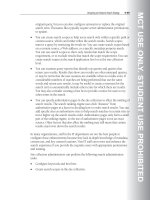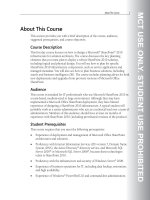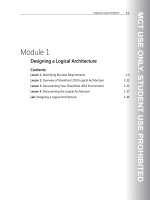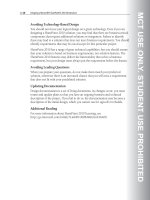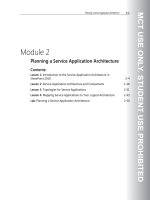Designing a Microsoft SharePoint 2010 Infrastructure Vol 1 part 38 docx
Bạn đang xem bản rút gọn của tài liệu. Xem và tải ngay bản đầy đủ của tài liệu tại đây (709.58 KB, 10 trang )
MCT USE ONLY. STUDENT USE PROHIBITED
Planning Managed Metadata 7-31
• Term set name
• Term set description
• LCID (locale identifier)
• Available for tagging (true/false)
• Term description
• Level 1 term
• Level 2 term
• Level 3 term
• Level 4 term
• Level 5 term
• Level 6 term
• Level 7 term
Note: The Term Store Management Tool provides a sample CSV import file.
You are recommended to create a planning worksheet that identifies any term set
requirements by using these columns. You can then use the planning worksheet to
import the term set into SharePoint 2010. You can use Microsoft Excel® to facilitate
this import process.
Question: Who can import term sets?
Additional Reading
For more information about the managed metadata input file format in SharePoint
Server 2010, see
MCT USE ONLY. STUDENT USE PROHIBITED
7-32 Designing a Microsoft® SharePoint® 2010 Infrastructure
Planning for Shared Taxonomies and Content Types
Key Points
In most SharePoint 2010 environments, you only require a single instance of the
Managed Metadata Service. When you plan for a single instance of the Managed
Metadata Service, consider the following points:
• You can implement any term sets that you require in the single instance of the
Managed Metadata Service, up to 1,000 term sets.
• You can implement enterprise keywords from the single instance of the
Managed Metadata Service.
• You can publish content types from a single site collection only.
If you are planning for multiple instances of the Managed Metadata Service and
you plan to share instances across Web applications, consider the following best
practices:
• Only configure one Managed Metadata Service instance to be the default
storage location for column-specific term sets.
MCT USE ONLY. STUDENT USE PROHIBITED
Planning Managed Metadata 7-33
• Only configure one Managed Metadata Service to be the default storage
location for keywords.
If you are planning the Managed Metadata Service to support a multi-tenancy
environment, consider the following:
• Term set groups can define which users can read and use terms in the term
group. This enables a single term store to support term sets for many site
collections, where each site collection may be a different hosted organization.
• Content type publishing is associated with the Managed Metadata Service
connection to the Web application object. This means that you may require
multiple Web applications to support separation of organization-based content
types. This is only a requirement if one hosted organization requires multiple
site collections.
MCT USE ONLY. STUDENT USE PROHIBITED
7-34 Designing a Microsoft® SharePoint® 2010 Infrastructure
Planning for Multilingual Managed Metadata
Key Points
SharePoint 2010 can represent a term in the term store with a number of different
labels. You will most commonly see different labels for the same term if you
implement synonyms for terms in the term store. For example, the term “human
resources” may also have the synonym “personnel.” In this example, SharePoint
2010 treats “human resources” and “personnel” as labels for the same term.
In a similar way, SharePoint 2010 can treat different language versions of a word as
being different labels for the same term. This enables you to define the term set
once, but apply the term set in as many supported languages as you require,
without needing a separate term set for each language.
To implement multilingual term sets, you must perform the following actions:
1. Install the SharePoint Server 2010 language pack for each language that you
require.
2. Use the Term Store Management Tool to add each language to the list of
working languages for the term store.
MCT USE ONLY. STUDENT USE PROHIBITED
Planning Managed Metadata 7-35
3. Select one language to be the default language for the term store.
You can use the Term Store Management Tool to enter multiple labels in each
language; for example, you can enter synonyms of the terms in each language.
However, each language must have a default label.
SharePoint will display the term by using the default language and label regardless
of the language that you use to enter the term.
Note: If your SharePoint environment includes multiple term stores, consider updating
all term stores to support the same languages.
Additional Reading
For more information about multilingual term sets in SharePoint 2010, see
MCT USE ONLY. STUDENT USE PROHIBITED
7-36 Designing a Microsoft® SharePoint® 2010 Infrastructure
Lab: Planning Managed Metadata
Exercise 1: Designing Content Types and a Term Set
Framework
Scenario
Contoso, Ltd would like to make use of centrally managed document templates
and a standardized taxonomy. This will enable users to tag and locate information
based on a consistent set of terms. Your team must design and implement a central
SharePoint 2010 term store and a content type hub.
The information that your team needs is detailed in the supporting information.
Use these documents to produce your term set design.
The main tasks for this exercise are as follows:
1. Read the supporting information.
2. Complete the Managed Metadata Planning worksheet.
MCT USE ONLY. STUDENT USE PROHIBITED
Planning Managed Metadata 7-37
f Task 1: Read the supporting information
1. Read the lab scenario.
2. Log on to 10231A-NYC-DC1-07 as CONTOSO\Ed with the password
Pa$$w0rd.
3. In the E:\Labfiles\Lab07\Starter folder, read the information in the Managed
Metadata Requirements.docx file.
f Task 2: Complete the Managed Metadata Planning worksheet
1. In the E:\Labfiles\Lab07\Starter folder, open the MMS Planning
Worksheet.xlsx file.
2. On the Services sheet, fill in the details for all of the term groups that you
require.
3. On the Content Types sheet, fill in the details for any content types that you
require.
Exercise 2: Creating the Managed Metadata Service
Application
Scenario
After planning the managed metadata requirements, you have been tasked with
creating a proof of concept to demonstrate to the Marketing department how they
can tag brochures. You should create the Managed Metadata Service application for
the proof of concept.
The main tasks for this exercise are as follows:
1. Create a site collection called CTHub on intranet.contoso.com.
2. Create a new Managed Metadata Service application to publish the CTHub site
collection as the content type hub.
3. Verify that the Content Type Syndication Hub feature is active.
f Task 1: Create a site collection called CTHub on intranet.contoso.com
• Use Central Administration to create a new site collection with the following
settings:
MCT USE ONLY. STUDENT USE PROHIBITED
7-38 Designing a Microsoft® SharePoint® 2010 Infrastructure
• Title: CTHub
• Description: Contoso Content Type Hub
• URL: sites/cthub
• Template: Team Site
• Primary Site Collection Administrator: ed
• Accept defaults for all other settings.
f Task 2: Create a new Managed Metadata Service application to publish
the CTHub site collection as the content type hub
1. Use Central Administration to start the Managed Metadata Web Service on
NYC-DC1.
2. In Central Administration, create a new Managed Metadata Service application
with the following settings:
• Name: Managed Metadata Service Application
• Database name: TermStore_Default
• Application pool: SharePoint Web Services Default
• Content type hub:
f Task 3: Verify that the Content Type Syndication Hub feature is active
1. Navigate to the CTHub site collection.
2. Verify that the Content Type Syndication Hub site collection feature is active.
3. Activate the Content Type Syndication Hub site collection feature if required.
Exercise 3: Importing Term Sets
Scenario
After creating the Managed Metadata Service application, you should import the
term sets that the Marketing department requires.
The main tasks for this exercise are as follows:
1. Create a new term set group called Contoso
MCT USE ONLY. STUDENT USE PROHIBITED
Planning Managed Metadata 7-39
2. Import the Cost Center and Department term files.
f Task 1: Create a new term set group called Contoso
• Open the Term Store Management Tool for the Managed Metadata Service
application, and then create a new group with the following settings:
• Name: Contoso
• Description: Contoso Terms
f Task 2: Import the Cost Center and Department term files
1. Import the Contoso Sample Terms for Import – Cost Center.csv file from the
E:\Labfiles\Lab07\Starter folder.
2. Import the Contoso Sample Terms for Import – Department.csv file from the
E:\Labfiles\Lab07\Starter folder.
Exercise 4: Publishing a Content Type
Scenario
You should create and publish a new content type for inclusion with the proof of
concept to the Marketing department.
The main tasks for this exercise are as follows:
1. Create a new site collection called Marketing.
2. Create a custom content type in the CTHub site collection.
3. Publish the custom content type.
4. Run timer jobs manually.
5. Verify that the custom content type is available in the Marketing site.
f Task 1: Create a new site collection called Marketing
• Use Central Administration to create a new site collection with the following
settings:
• Title: Marketing
MCT USE ONLY. STUDENT USE PROHIBITED
7-40 Designing a Microsoft® SharePoint® 2010 Infrastructure
• URL: marketing
• Primary Site Collection Administrator: ed
• Accept defaults for all other settings.
f Task 2: Create a custom content type in the CTHub site collection
• Go to the site collection, and then
create a new content type with the following settings:
• Name: Marketing Document
• Description: Marketing Document
• Parent Content Type: Document
• Create a new content type group called Contoso.
• Accept defaults for all other settings.
f Task 3: Publish the custom content type
• Publish the Marketing Document content type.
f Task 4: Run timer jobs manually
1. Use Central Administration to run the Content Type Hub timer job
immediately.
2. Use Central Administration to run the Content Type Subscriber – SharePoint -
80 timer job immediately.
f Task 5: Verify that the custom content type is available in the
Marketing site
1. Go to the site collection, and then
view the Content type publishing settings for the site collection. You should
see Marketing Document listed as a subscribed content type.
2. In the Shared Documents library, add the Marketing Document content type,
and then verify that users can create new Marketing documents.