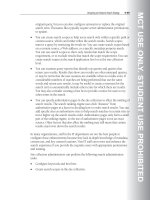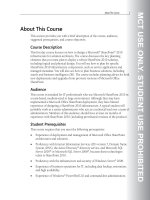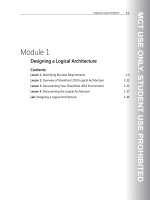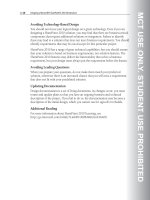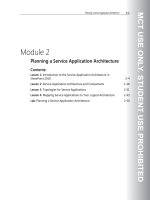Designing a Microsoft SharePoint 2010 Infrastructure Vol 1 part 42 docx
Bạn đang xem bản rút gọn của tài liệu. Xem và tải ngay bản đầy đủ của tài liệu tại đây (721.61 KB, 10 trang )
MCT USE ONLY. STUDENT USE PROHIBITED
Planning Social Computing 8-29
Viewing Social Tagging Information
There are three ways in which a user can see social tagging information:
• On a user’s My Profile page.
• As the result of following a tag or a colleague.
• On Web pages in the Office SharePoint Server farm.
Hiding Social Tagging Information
Three features of SharePoint 2010 help to protect privacy and security:
• Private tags. A user who adds a tag to a Web page can indicate that the tag is
private. Other people cannot see the fact that the tag was added to the Web
page, nor do they see the tag in the user’s tag cloud.
• The ratings control. The ratings control only displays the aggregate rating that
an item has received. It does not identify the users who rated the item or
display the individual ratings that were provided.
• Security trimming. Adding a tag, a note, or a rating to a Web page creates an
activity. The SharePoint security trimmer determines whether a given user has
permission to view a specific Web page by using permissions information that
the Search Service gathers as it crawls Web pages. If the security trimmer
cannot determine whether a user has permission to view a Web page, it
reports that the user does not have permission to view the Web page. If the
user is not permitted to view the Web page, SharePoint 2010 does not display
the activity.
Note: If the Search Service has not crawled a Web page, activities that relate to that Web
page are not displayed.
Best Practices
The following best practices will help you to develop a social tagging plan that
makes effective use of the available features:
• Educate users about which aspects of their social tagging activity are public
and which are private. Ensure that users understand when to mark tags as
private.
MCT USE ONLY. STUDENT USE PROHIBITED
8-30 Designing a Microsoft® SharePoint® 2010 Infrastructure
• Carefully evaluate all custom code before you deploy it. A custom application
can access social tagging data by using the social tagging object model. An
application can access the same social tagging data that is available to the
account that it runs under.
• Consider a custom security trimmer. If users tag external Web sites, the
SharePoint security trimmer always trims this information. If this behavior is
not appropriate for your organization, you should consider implementing a
custom security trimmer.
Question: How does SharePoint 2010 determine whether to display information
about tagging activity for a Web page?
Additional Reading
For more information about how to plan policies for user profiles in SharePoint
2010, see
MCT USE ONLY. STUDENT USE PROHIBITED
Planning Social Computing 8-31
Planning Wikis
Key Points
If your organization requires a centralized knowledge repository, consider using a
wiki. A wiki is designed to store and share information on an enterprise-wide scale,
providing a publishing site for large volumes of information across an enterprise.
Planning a Wiki
Before you plan the implementation of a wiki, you must assess whether it is the
most appropriate solution for the organization. A wiki provides a central location
for multiple users to contribute to a knowledge repository. If you require one-to-
many communication about a project or area of interest, you should consider using
a team site.
Planning How to Implement a Wiki
When you decide how to implement a wiki, you should consider the following
questions:
• What purpose will the wiki serve? A wiki should have a purpose. A wiki should
meet a specific business requirement, providing a centralized body of
MCT USE ONLY. STUDENT USE PROHIBITED
8-32 Designing a Microsoft® SharePoint® 2010 Infrastructure
knowledge about a specific business problem. A wiki supports a virtual
community that creates, changes, and removes content, including content that
others create. If you require a more structured exchange of knowledge, and
most communication will be one-to-many instead of the more freeform wiki
behavior, you should consider using either a team site or a blog.
• How many users will contribute? Several factors will influence this decision. Will
you be able to support increasing growth and a requirement for increased
network and server capacity? Should you determine key contributors from
each business area who will become the primary contributors? Are there legal
considerations about who can contribute?
• Who has access to the wiki? In theory, all members of an organization can be
granted access to contribute, edit, and update content in a wiki for the
organization. If you must separate information by group, consider using either
a team site or a blog.
• How much control over the content should you implement? A wiki is designed for
informal contributions. You should create guidelines or requirements for
creating specific kinds of content or content about a specific subject. You
should also consider how to tackle inappropriate or inaccurate entries.
Planning a Location for Hosting a Wiki
A wiki is typically edited by a large number of users, although the storage
requirement for the content is usually low. The planned storage location must
therefore support increasing performance requirements and increasing capacity
requirements.
If your organization requires multiple collaboration sites, you must determine
whether you will use wikis or team sites. Multiple wikis that are built on multiple
site collections cannot communicate with one another. These wikis cannot share
features such as in-line auto-completion, lists, and custom searching; these features
cannot span multiple wiki instances. You should use multiple site collections only
if you determine that multiple team sites are a more suitable solution for an
organization, given size, location, and access considerations. However, you can
create a wiki as a subsite of another site.
MCT USE ONLY. STUDENT USE PROHIBITED
Planning Social Computing 8-33
Planning Blogs
Key Points
Blogs enable individuals or teams to create content that is available for others to
comment upon or add to, but not amend. Blogs are persistent; a user can see what
was originally written and then read subsequent review comments. The majority of
blogs contain static content in the form of articles and related comments. The
owner of the blog can post a new entry or modify a previous entry. Uses of blogs
include sharing work-related content through the expression of factual
information, opinions, or ideas. Blogs may be formal or informal in style and tone.
Planning Blogs
When you plan blogs in your organization, you should consider who will be
permitted to own a blog. Allowing each user to maintain a blog can be time-
consuming and not necessarily to the benefit of the organization. A proliferation of
small, informal blogs that are not regularly maintained is not likely to make it
easier to find information and expertise throughout the organization. You should
consider limiting blogs to those who have a specific business requirement to
disseminate information. You should also create guidelines about how formal or
informal the blog can be and how often the owner should update it. Blogs that are
MCT USE ONLY. STUDENT USE PROHIBITED
8-34 Designing a Microsoft® SharePoint® 2010 Infrastructure
based on expertise are useful on a day-to-day basis. This may include, for example,
the IT team blogging about a new project that affects the majority of users. At a
more strategic level, an executive blog offers a unique opportunity for executives to
communicate their thoughts about leadership in an organization and to invite
feedback from the employees.
Storing Blogs
In terms of storing content, most blogs are relatively small, although this depends
on the style of the blog. A text-based blog will take up much less space than one
that uses multimedia. For example, if you plan to maintain an IT blog that includes
training videos about new product features, you must ensure that you have enough
space to do so.
MCT USE ONLY. STUDENT USE PROHIBITED
Planning Social Computing 8-35
Locating People and Expertise
Key Points
Enabling people to find colleagues who have valuable information is a key reason
for enabling social computing features in your organization. People Search and
expertise tagging in SharePoint 2010 enable My Site users to find other users
based on their expertise and role in an organization. You can use this capability to
help disseminate information throughout your organization.
Finding People and Expertise
You can plan for People Search and expertise tagging, which helps users to locate
knowledge in your organization. People who have significant knowledge about a
particular subject identify themselves by adding tags to their profile. People Search
uses these tags when a user searches for a colleague who has knowledge about that
subject.
When you plan how to enable your users to find the information that they require,
consider People Search and the Organization Browser.
MCT USE ONLY. STUDENT USE PROHIBITED
8-36 Designing a Microsoft® SharePoint® 2010 Infrastructure
People Search
Users can search for other users by using People Search, which returns links to
relevant public profiles. Users can contact the colleagues they have located by
using e-mail or messaging programs.
Planning for People Search will affect planning for user profiles. In your initial
planning for People Search, you may discover people or groups of users whom you
want to be easy to find. You must plan to include the correct user profile properties
and schedule appropriate user profile synchronization to ensure that these users
are located easily.
By examining your logical architecture and site hierarchy, you can determine key
business concepts that relate to specific groups of users across sites. These groups
will frequently be the subject of searches. You should plan for administrators of
User Profile Service applications to work with the administrators of Search Service
applications to develop search scopes and People Search tabs for these specific
groups. You can also plan to allow site collection administrators to create site-level
search scopes for users who are members of their site collections.
You can enable e-mail analysis in Microsoft Outlook®, although users can opt out
of this feature if they want. If users are using Microsoft Office Outlook 2007,
SharePoint 2010 imports colleague suggestions from Office Outlook. If your
organization uses Outlook 2010, SharePoint 2010 analyzes colleagues and
keywords and suggests relevant people and subjects to users.
Organization Browser
My Site features include an organization browser, which enables the user to view
the organization’s hierarchy. The organization browser is enabled by default—you
can prevent users from seeing it by deleting the organization node from the Quick
Launch. SharePoint 2010 imports organization information from a directory
service such as Active Directory Domain Services, although you can create it
manually if necessary. You must have Silverlight 3 installed to view the
organization browser.
Question: How does planning for People Search affect planning for user profile
synchronization?
Additional Reading
For more information about how to enable SharePoint 2010 Colleague in Outlook
2010, see
MCT USE ONLY. STUDENT USE PROHIBITED
Planning Social Computing 8-37
Lesson 3
Planning for the User Profile Service
The major driver for implementing social computing is to make people and
expertise in the organization easier to find. User profiles hold information about
people that users can search. To create an effective plan for using the User Profile
Service to support social computing features, especially search, you must have a
thorough understanding of user profiles, properties, and policies.
Objectives
After completing this lesson, you will be able to:
• Describe how the User Profile Service supports social computing.
• Explain how to plan user profile properties.
• Explain how to plan user profile policies.
• Explain how to plan the synchronization of user profile information.
• Describe the considerations for managing profiles in the organization.
• Describe Microsoft Business Connectivity Services (BCS).
MCT USE ONLY. STUDENT USE PROHIBITED
8-38 Designing a Microsoft® SharePoint® 2010 Infrastructure
The User Profile Service and Social Computing
Key Points
You should plan social computing features such as My Site Web sites in
conjunction with planning for user profiles. The User Profile Service stores and
manages information about users, and social computing features use this
information. Consequently, the social computing features that you plan to deploy
may affect the information that you plan to store in user profiles.
Features of the User Profile Service
The User Profile Service stores information in a central location. You should plan
for service administrators to configure and manage the following features:
• User profiles. A user profile stores detailed information about the user in the
form of properties. You can manage and display all of the properties that are
related to each user along with social tags, documents, and other items that are
related to that user.