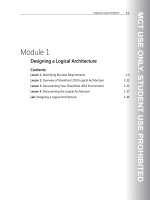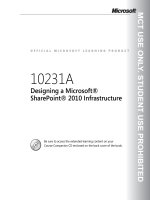Designing a Microsoft SharePoint 2010 Infrastructure Vol 2 part 4 doc
Bạn đang xem bản rút gọn của tài liệu. Xem và tải ngay bản đầy đủ của tài liệu tại đây (1.06 MB, 10 trang )
MCT USE ONLY. STUDENT USE PROHIBITED
Planning Enterprise Content Management 10-11
Digital Asset Management
Key Points
Digital asset management is the process by which an organization creates, stores,
organizes, manages, distributes, and disposes of its digital assets. A digital asset is
an image, audio, or video file or other reusable rich content fragment that an
organization uses in applications across the enterprise.
The digital asset management feature in SharePoint Server 2010 can save an
organization time and other resources by providing a specialized repository for
storing and managing digital assets. This means that users do not have to search
through multiple network locations to look for assets or create them from scratch if
they cannot find them. By using a centralized storage location for digital asset
management, an organization also gains tighter control over brand-sensitive
content and can ensure that only approved assets for products are made available
to the relevant users.
SharePoint Server 2010 provides content types that are designed specifically for
audio and video assets and that support the storage and playback of these assets in
Web Parts and Web Part pages. Functionality for digital asset management in
MCT USE ONLY. STUDENT USE PROHIBITED
10-12 Designing a Microsoft® SharePoint® 2010 Infrastructure
SharePoint Server 2010 is centered on an asset library, which is a type of document
library.
Overview of Asset Libraries
Asset libraries are collections of media files—such as image, audio, and video files—
on SharePoint Server 2010 that you share with other site users. As part of your
planning for digital asset management, you must determine the asset library that
best fits the requirements of your organization. The asset library is nothing more
than a SharePoint Server 2010 library with specialized content types for digital
assets; therefore, you use many of the same methods to plan a digital asset
management solution as you use to plan a document management solution.
You can use an asset library in two ways:
• As a general document library for digital assets at the team level. This can be as
simple as a place to store image, audio, and video files for a department or
team to use. For example, you may decide to give everyone in the Sales
department permissions to upload, organize, and manage sales-related assets.
Alternatively, you may restrict the task of organizing and managing assets to a
small subset of staff members in the Sales department.
• As a centralized repository for digital assets for the organization. In this scenario,
you use content approval and workflow for all assets that are added to the
centralized library, and you give people different roles and make them
responsible for separate stages of the approval process.
Key Elements of a Digital Asset Management Solution
The key elements of a digital asset management solution specify the following:
• The metadata to provide for each asset type.
• The storage space that you require for the assets.
• The performance issues to consider when you serve assets to your users.
• The storage location for each stage of an asset’s life cycle.
• The access method for each stage of an asset’s life cycle.
• The method for moving assets around the organization as team members
contribute as part of an asset’s creation, review, approval, publication, and
disposition processes.
• The policies to apply to assets to ensure that asset-related actions are audited,
assets are retained or disposed of correctly, and important assets are protected.
MCT USE ONLY. STUDENT USE PROHIBITED
Planning Enterprise Content Management 10-13
• The way that assets are treated as corporate records, and how you must retain
them to comply with legal requirements and corporate documentation
guidelines.
Question: What are the two main levels at which you would use an asset library?
MCT USE ONLY. STUDENT USE PROHIBITED
10-14 Designing a Microsoft® SharePoint® 2010 Infrastructure
Lesson 2
Planning Tasks for Content Management
There are several sets of tasks for each part of the planning process for content
management in SharePoint Server 2010.
You must be familiar with these major content management planning tasks for
document management, records management, Web content management, asset
library management, and digital asset management in SharePoint Server 2010
before you can design a content management plan.
Objectives
After completing this lesson, you will be able to:
• List the planning tasks for document management.
• List the planning tasks for records management.
• List the planning tasks for Web content management.
• List the planning tasks for digital asset management.
• List the planning tasks for asset libraries.
MCT USE ONLY. STUDENT USE PROHIBITED
Planning Enterprise Content Management 10-15
Key Planning Tasks for Document Management
Key Points
Planning for document management includes the following major tasks:
• Identify document management roles. You must ensure that your plans include
any feedback from key stakeholders in your organization. You must also
ensure that you have the right implementation team in place and you are
aware of the people who contribute to the document management processes.
• Analyze document usage. After you have determined which users work on
documents, you should determine the types of documents that they work on
and how they are likely to use them.
• Plan the organization of documents. SharePoint Server 2010 enables you to
organize documents in site collections, sites, and libraries. It also offers a range
of features, such as Document Sets, to help organize and store documents,
from specialized sites such as a records repository to loosely structured
document libraries for quick document creation and collaboration. You can
further organize the content in libraries into folders and subfolders.
MCT USE ONLY. STUDENT USE PROHIBITED
10-16 Designing a Microsoft® SharePoint® 2010 Infrastructure
• Plan how content moves between locations. There are occasions where you may
need to move or copy a document from a library or site to another library or
site during its life cycle. For example, this will happen if your publishing
process includes moving a document from a staging site to a production site
on the Internet. This planning step may also include the planning of content
that changes its state over its life cycle. For example, a document might start
out as a request for proposal (RFP), become a final contract, and finally
become a legal document that you must treat as a record.
• Plan content types. You use content types to organize information about types
of documents, such as document templates, metadata, workflow processes,
and document management policies.
• Plan workflows. When you plan your organization’s workflows, you can control
and track how documents move from one person in the workflow to another
as each person collaborates during a document's life cycle. SharePoint Server
2010 includes workflows for common team-based tasks such as reviewing and
approving content. SharePoint Server 2010 also enables you to create your
own custom workflows.
• Plan content control. You can plan control levels for your content that are based
on content type or storage location. For example, for a document library, you
can plan to require check-in and check-out, and use Information Rights
Management to protect documents from unauthorized distribution.
• Plan policies. For each content type, you should plan information management
policies to ensure that documents are properly audited, labeled, and retained
according to your organization's corporate and legal requirements. SharePoint
Server 2010 includes policies that implement auditing, labeling, document
retention, and barcodes.
MCT USE ONLY. STUDENT USE PROHIBITED
Planning Enterprise Content Management 10-17
Key Planning Tasks for Records Management
Key Points
Planning for records management includes the following major tasks:
• Identify records management roles. You must identify specialized roles to have a
successful plan for records management. These roles include the following:
• Records managers and compliance officers. These managers and officers are
responsible for categorizing the organization’s records and running the
process for records management.
• IT personnel. These personnel are responsible for implementing the IT
systems that provide efficient support for records management.
• Content managers. These managers are responsible for locating
organizational information and ensuring that teams follow records
management practices.
• Analyze organizational content. Your records managers and content managers
should analyze the organization’s document usage to determine which
documents can be declared as records before they create a file plan.
MCT USE ONLY. STUDENT USE PROHIBITED
10-18 Designing a Microsoft® SharePoint® 2010 Infrastructure
• Develop a file plan. When you have analyzed the organizational content and
determined retention schedules, you can then fill in the rest of the file plan.
File plans generally describe the types of items that the organization considers
to be records, indicate their storage location, define their retention periods,
and define who is responsible for managing them.
• Develop retention schedules. For each type of record in your organization, you
must determine when it is inactive, how long you should retain it after you
classify it as inactive, and how you should dispose of it.
• Design the records management solution. You must determine whether to create a
records archive, manage records in place, or use a combination of the two
approaches. Use your file plan to design the record archive or determine how
to use existing sites to contain records.
• Plan how content items become records. For document and records management
in SharePoint Server 2010, you can create custom workflows to move
documents to a records archive. You can also use either SharePoint Server
2010 or an external document management system to plan and develop
interface components. These components can move content to the records
archive or declare a document to be a record without moving it. For example,
in SharePoint Server 2010, you can use the Declare As Record option on a
document to manually declare it as a record.
• Plan e-mail integration. As part of your plan, you must determine whether you
will manage e-mail records in SharePoint Server 2010 or in the e-mail
application itself.
• Plan compliance for social content. If you use social media sites such as blogs,
wikis, or My Site Web sites in your enterprise, you must determine how the
content items in these sites will become records.
• Plan compliance reporting and documentation. You should document your plans
and processes for records management to verify that your organization is
performing its required records management practices and to communicate
these practices to others in the organization. There may be occasions when
you must quickly and easily produce these records management guidelines,
implementation plans, and effectiveness metrics.
Question: Which records management role is responsible for locating
organizational information and ensuring that teams follow records management
practices?
MCT USE ONLY. STUDENT USE PROHIBITED
Planning Enterprise Content Management 10-19
Key Planning Tasks for Web Content Management
Key Points
Planning for Web content management includes the following major tasks:
• Plan publishing features. The term publishing refers to the authoring and
deployment of branded content, custom assemblies, and configuration files
across a SharePoint Server 2010 farm. The SharePoint Server Publishing
Infrastructure feature provides publishing functionality at the site collection
level, and the SharePoint Server Publishing feature provides publishing
functionality at the site level.
• Plan Web pages. When you plan Web page publishing in SharePoint Server
2010, you design the appearance of your published content, determine where
authors are allowed to add content on pages, and control the authoring
features that authors are allowed to use. An effective plan for Web pages helps
you to ensure that each type of content that your organization publishes has
been designed correctly and has been made available to achieve your
publishing goals.
• Plan Web page authoring. SharePoint Server 2010 supports browser-based
authoring. When you plan for browser-based authoring, you must plan which
MCT USE ONLY. STUDENT USE PROHIBITED
10-20 Designing a Microsoft® SharePoint® 2010 Infrastructure
resources, page layouts, images, videos, and commands to hide from or show
to authors. You must also plan the editing experience in the field controls in
which you will allow authors to create content.
• Plan content approval and scheduling. As you plan your SharePoint Server 2010
publishing sites, you must decide how much control you want users to have
over the approval and scheduling of site content. For example, you may want
to impose restrictions on how much control authors have over approving
content that they have created themselves. You can give users no control,
simple moderation, or the ability to start a workflow after they submit content.
• Plan caching and performance. You must consider the following three key
caching and performance aspects of SharePoint Server 2010:
• Disk-based binary large object (BLOB) caching. SharePoint Server 2010
provides a disk-based BLOB cache that reduces database load and
increases browser performance for users.
• Bit Rate Throttling. SharePoint Server 2010 also provides Bit Rate
Throttling, an Internet Information Services (IIS) 7.0 extension that
improves video performance for users when you serve videos as part of
digital asset management.
• Maximum upload size. The maximum upload file size setting specifies the
maximum size of a file that a user can upload to the server. The default
setting is 50 MB. Every user who uploads a file to a library uses a
connection to the server and increases the amount of data in the database.
This impacts the load, response time, and data capacity for a server, which
can negatively impact your server performance if you have not configured
your server to handle large file volumes.
• Plan large Pages libraries. A Pages library is a document library that contains all
of the content pages for a publishing site. If your site has a Pages library that
stores thousands or tens of thousands of pages, you must consider a unique
set of issues that relate to managing these pages and providing navigation
between them in a site.
• Plan content deployment. The planning process for content deployment starts
with determining whether to use content deployment with your SharePoint
Server 2010 solution. The other steps that you must take to plan content
deployment include deciding how many server farms you require, planning
the configuration of import and export servers, planning content deployment
paths and jobs, and identifying the special consideration requirements for
large jobs.