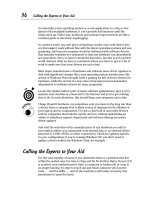Laptops All-in-One Desk Reference For Dummies- P65 pdf
Bạn đang xem bản rút gọn của tài liệu. Xem và tải ngay bản đầy đủ của tài liệu tại đây (346.83 KB, 10 trang )
Windows Mail and Windows Live Enhancements
614
You also can download the image files to your computer; depending on your
Internet connection speed, this could take a few minutes to much longer.
Photos stay on the Microsoft server for 30 days.
To create a photo e-mail with Windows Live Mail, do one of the following:
1. Click New.
A new e-mail message is created.
2. Click where in the message body you want to insert photos.
3. In the message window, click Add Photos.
Or follow these steps:
1. Click Insert ➪ Image ➪ Photo E-mail.
2. Select the photo file you want to insert.
To select multiple photos, hold down the Ctrl key as you click each of
the photos.
3. Click Add.
4. Click Done.
Adding RSS feeds to your Inbox
Windows Mail and Windows Live Mail include an easy-to-configure RSS feed
to add updates from any web site or blog that supports feeds.
To add feeds, follow these steps:
1. Click the Feeds button.
The button is in the panel on the left side of the screen.
2. Click Add a Feed.
The e-mail clients come with a set of feeds from Microsoft and some of
its associated companies, such as MSNBC. See Figure 5-11.
3. Enter the URL for the feed.
You also can subscribe to a feed directly from a Web site. The process
varies slightly from site to site or feed type to type, but it all begins by
clicking a button that reads something like Subscribe.
The e-mail clients come with a set of feeds from Microsoft and some of its
associated companies, such as MSNBC. See Figure 5-11. To rid yourself of
this burden, follow along:
43 140925-bk08ch05.qxp 4/8/08 12:52 PM Page 614
Book VIII
Chapter 5
Exchanging E-mail,
IMs, and
Newsgroups
Windows Mail and Windows Live Enhancements
615
1. Right-click a feed in the left panel.
2. Select Delete.
Adding a signature to messages
A nice finishing touch for outgoing messages is to include a formatted
signature. This can include your name, address, and phone number, an
advertising message, or a message from your legal department. (For
example: This e-mail may contain confidential or privileged information.
If you think you have received this e-mail in error, please advise the sender
by reply e-mail and then delete this e-mail immediately.)
Some users have their antivirus program insert a message indicating that the
outgoing information has been scanned for viruses. That seems reassuring,
although such a message can also be faked by evildoers.
This feature is available in all three of Microsoft’s mail programs. With
the arrival of Windows Mail and Windows Live Mail you can create several
signatures if you have multiple e-mail accounts and assign an individualized
signature to any or all of them.
Figure 5-11:
As
delivered,
Windows
Live Mail
comes set
up to
monitor RSS
feeds from
Microsoft,
MSN, and
MSNBC.
43 140925-bk08ch05.qxp 4/8/08 12:52 PM Page 615
Windows Mail and Windows Live Enhancements
616
To create a signature, follow these steps:
1. Open your e-mail client.
2. Choose Tools ➪ Options.
3. Choose the Signatures tab.
4. Click New and type your signature.
This option is in the Signatures area. See Figure 5-12.
To edit an existing signature, do this:
1. Click the signature you want to edit.
2. In the Edit Signature box, type changes to your signature.
To use a file you created in a text editor, word processor, or HTML (Web
page design) program, do these steps:
1. Click File.
2. Click the signature you want to use.
Figure 5-12:
The Options
Signatures
tab is
home to
signatures
you created
as text or
have stored
as a
formatted
HTML file.
43 140925-bk08ch05.qxp 4/8/08 12:52 PM Page 616
Book VIII
Chapter 5
Exchanging E-mail,
IMs, and
Newsgroups
Windows Mail and Windows Live Enhancements
617
3. Choose an option based on your needs:
• Apply the signature to every message you send. Click the Add
Signatures to all Outgoing Messages check box. This option is in the
Signature Settings section.
• Remove the automatic insertion of a signature. Select the signature,
and then click Remove.
• Rename a signature. Select the signature, click Rename, and type a
new name.
Using different signatures for different accounts
If you’re using Windows Mail or Windows Live Mail, you can assign specific
signatures to different mail accounts.
1. Click Tools ➪ Options.
2. Click the Signatures tab.
3. Choose a signature from the Signatures section.
4. Click Advanced.
5. Select the account you want to use the signature with.
6. Click OK.
Using a signature only for selected messages
Follow these steps to assign any predefined signature to a specific message:
1. Create the signatures.
2. Save them as a file on your disk.
3. Click the Signatures tab.
4. Locate the Signature Settings section.
5. Make sure the Add Signatures to all Outgoing Messages check box
is clear.
If it’s been previously enabled, click it again.
6. Type your message.
7. Click Insert ➪ Signature.
The Insert menu appears only while you’re composing a message.
8. Click the signature you want to use.
9. Click Send.
43 140925-bk08ch05.qxp 4/8/08 12:52 PM Page 617
Minding Your E-mail Manners
618
Windows Mail Live works with systems running Microsoft Windows XP SP2
or later and with Windows Vista. Windows XP Professional x64 Edition isn’t
supported.
Minding Your E-mail Manners
An e-mail isn’t the same as a letter (remember those?) and not the same
as a conversation (face-to-face or telephone). Although e-mails can be very
casual and are a great way to communicate information quickly, they can
also at times seem abrupt, cold, and even rude . . . or way too familiar in
situations where they should be businesslike.
These suggestions come from Microsoft and other sources about proper
e-mail etiquette (sometimes called netiquette):
✦ Be cool. Stop and think before sending an angry message. Like lawyers
sometimes say, “You can’t unring a bell.” A message once sent is impos-
sible to recall; sometimes the best message is the one you don’t send.
✦ Mind your Ps and Qs. Take the time to proofread your message before
you send it, and use the spelling checker. There’s little excuse for an
error in an e-mail, and many recipients will judge you harshly for mis-
takes that should have been fixed before the Send button was pressed.
✦ Curb the funnies. Be careful with your use of humor in any message,
and especially in business situations. Your true meaning may be miscon-
strued, or it may completely overwhelm the substance of your e-mail.
✦ Offer a topic. Use an appropriate subject line. You need to grab the
attention of the recipient, and you also want to try to avoid antispam
and junk-mail filters that look for certain words or topics in a
subject line.
✦ Don’t assume that an e-mail is confidential. The message could be
accidentally misdirected, or the receiver could forward it to someone
you don’t want to correspond with. And if the recipient prints out your
e-mail, whatever electronic safeguards you may have placed on it are
useless.
Tables 5-1 through 5-3 give you shortcuts to use in various Microsoft e-mail
clients.
Table 5-1 Windows Mail and Outlook Express Keyboard Shortcuts
Task Shortcut
Go to your Inbox Ctrl + I
Go to next message in the list Ctrl + >
Ctrl + Shift + >
43 140925-bk08ch05.qxp 4/8/08 12:52 PM Page 618
Book VIII
Chapter 5
Exchanging E-mail,
IMs, and
Newsgroups
Minding Your E-mail Manners
619
Task Shortcut
Go to previous message in the list Ctrl + <
Ctrl + Shift + <
Go to next unread mail message Ctrl + U
Go to next unread folder Ctrl + J
Move between the message list, folder list (if on), Tab
and Preview pane
Go to Windows Calendar (Windows Mail) Ctrl + Shift + L
Show/hide folder list Ctrl + L
View properties of a selected message Alt + Enter
View message in HTML Alt + Shift + H
Create new mail Ctrl + N
Open selected message Ctrl + O
Enter
Close selected message Esc
Forward a message Ctrl + F
Delete a mail message Ctrl + D
Delete
Select all messages, or select all text within a message Ctrl + A
Print selected message Ctrl + P
Mark message as read Ctrl + Q
Ctrl + Enter
Reply to message author Ctrl + R
Reply to all Ctrl + Shift R
Send a message Alt + S
Ctrl + Enter
Send and receive mail Ctrl + M
F5
Insert signature Ctrl + Shift S
Help topics F1
Find text F3
Find text (advanced) Ctrl + Shift + F
Check spelling F7
Check names Alt + K
Ctrl + K
Open Address Book (Outlook Express) Ctrl + Shift + B
Open Contacts (Windows Mail) Ctrl + Shift + C
43 140925-bk08ch05.qxp 4/8/08 12:52 PM Page 619
Snagging Web-based E-mail Programs
620
Table 5-2 Shortcuts to Windows Live Mail Enhancements
Task Shortcut
View blocked images F9
New photo e-mail Ctrl + Shift + P
Blog Ctrl + Shift + G
Mark as junk mail Ctrl + Alt + J
Table 5-3 Newsgroup Shortcuts
Task Shortcut
Download news for offline reading Ctrl + Shift + M
Go to next unread news thread Ctrl + Shift + U
Refresh news messages and headers F5
Expand a news thread (show all responses) + (plus)
←
Collapse a news thread (hide messages) - (minus)
→
Mark all news messages as read Ctrl + Shift + A
Mark a thread as read Ctrl + T
Post a message Alt + S
Ctrl + Enter
Reply to all Ctrl + G
Go to next unread newsgroup Ctrl + J
Go to a newsgroup Ctrl + W
Snagging Web-based E-mail Programs
To this point, this chapter deals with e-mail systems primarily delivered by
ISPs meant to be managed by client software on your laptop: programs like
Outlook Express, Outlook, Windows Mail, Windows Live Mail, Eudora, and
Thunderbird.
Another class of e-mail services that perform in a different manner — in
some ways better and others less attractively than the way ISPs work.
Web-based e-mail, sometimes called webmail, was designed primarily for
access through a Web browser.
In its purest form, messages are sent and received entirely through the web
site and e-mails don’t live on your laptop.
43 140925-bk08ch05.qxp 4/8/08 12:52 PM Page 620
Book VIII
Chapter 5
Exchanging E-mail,
IMs, and
Newsgroups
Letting Your Fingers Do IMing
621
✦ The advantage: You can easily move from machine to machine — yours
or someone else’s — and leave the storage and safekeeping of your mail
to the Web provider.
✦ The downside: You don’t have access to your older mail when your
machine is offline (not connected to the Internet).
However, over time, just as standard ISP-based e-mail are allowing travelers
to check e-mail from any machine without using an e-mail client, so, too,
have webmail providers found ways to let you download some or all of your
messages to folders on your laptop.
To some users, one of the real advantages webmail is the relative level of
anonymity it affords users. In most cases you can open a Web-based account
and create a user name, password, and e-mail address without having to
provide a verified true identity. For honest users this allows an alternate
address they can use for special purposes without having to worry about
unwanted disclosure of personal details. For dishonest users, a webmail
account may afford some protection from law-enforcement agencies.
Even if you don’t list your real name and address, a Web-based e-mail
company may be able to determine the IP address for the machine you use
to sign on from. This may or may not be enough to provide a trail to you, but
it is one detail over which you have little control.
Among Web-based e-mail services are
✦ Windows Live Hotmail
✦ Gmail from Google
✦ Yahoo! Mail
You can access some of the services, including Hotmail, from within an
e-mail client like Windows Live Mail.
Letting Your Fingers Do IMing
Want to see me send a message? Want to see me do it again? Like a variation
on an old, not-very-funny joke about a quick-draw gunfighter, that’s the
sort of exercise many people go through when they first use an instant
messaging service.
Instant messaging, universally called IMing (pronounced eye-emming) or
sending an IM (eye-emm), is somewhat like the text equivalent of making a
telephone call. You type your message — a sentence, a phrase, an emoticon
43 140925-bk08ch05.qxp 4/8/08 12:52 PM Page 621
Letting Your Fingers Do IMing
622
that, like a smiley face, is supposed to convey emotion — and you press
Enter or click the Send button onscreen. In an instant (more or less) the
message appears on the screen of the person you’re IMing.
Unlike an e-mail, using an IM service requires some sort of Internet connec-
tion at the time the conversation is going on. However, that doesn’t mean the
person you’re sending a message to has to be at his keyboard the moment
your message is sent; it appears onscreen and waits to be read. (Think of
leaving a voicemail at a telephone answering machine.)
For many people, using an IM is the least formal form of communication and
also one that lends itself very well to our attention-deficit multitasking way
of life. You can send snippets back and forth in a close approximation of a
conversation: Q: “Has it started snowing there yet?” A: “We’re getting buried.
Six inches since noon.” And meanwhile you’re typing away on your keyboard
for the sales report due in an hour.
The IM process has been appropriated by many commercial enterprises who
offer to let visitors into a website “chat” with a salesperson or a support
engineer. For the user, this offers a bit of a shield between actually having to
speak with a live human being; for the company or organization it offers a
way for one agent to serve several people at the same time — switching from
one window to another — as well as giving the ability to push Web links and
images as part of the IM connection.
To use instant messaging on your laptop you need these things:
✦ A wired or wireless Internet connection
✦ An account to use it
✦ An IM program (like those listed in “Instant messaging programs” later in
this chapter)
That’s it. You don’t need an e-mail account, and once you load an IM pro-
gram onto your laptop in most cases you don’t even need to be running a
Web browser; most IM clients operate as standalone mini-applications.
The eyes of a nation are upon you
Make sure you’re running a capable and fully updated antivirus program
before loading and running an IM program. Like most everything else that
connects to the mostly unregulated Web, most IM programs are attractive
targets by Internet pirates.
Hackers may successfully deliver virus and spyware code within an infected
file that might be sent from one user to another during an IM session, as well
through poison URL links that lead to web sites that try to download mali-
cious code.
43 140925-bk08ch05.qxp 4/8/08 12:52 PM Page 622
Book VIII
Chapter 5
Exchanging E-mail,
IMs, and
Newsgroups
Letting Your Fingers Do IMing
623
Another concern for some businesses and government agencies is the fact
that some IM sessions manage to get around their monitoring of e-mail com-
munication. Like it or not, various laws require records be kept of all commu-
nication that could possibly be used in commission of crimes or illegalities
including the delivery of insider information about stock and other financial
instruments.
Instant messaging programs
There are more than a dozen major providers of instant messaging to the
public; a number of other companies offer chat functions to businesses and
organizations. If you subscribe to AOL, that company’s IM is part of the pack-
age. Similarly, if you join Microsoft’s Windows Live service, you have to go
out of your way to not end up with an account and access to Windows Live
Messenger.
Here are some of the top IM client providers:
✦ AOL Instant Messenger. Available as part of an AOL membership or
free as a standalone application. See Figure 5-13. To obtain a copy of the
program, visit www.aim.com.
✦ eBuddy. A Dutch-owned company, its service supports various instant
messaging services including AIM, Google Talk, MySpace IM, Windows
Live Messenger, and Yahoo! To download, visit www.ebuddy.com.
✦ IBM Lotus Sametime. This instant messaging and web conferencing
application is sold by IBM though its Lotus Software division. For infor-
mation, see www-306.ibm.com/software/lotus/sametime.
✦ ICQ. This program, whose name is meant to be pronounced I seek you
was developed in Israel and is now owned by AOL. To download, visit
www.icq.com.
✦ Jabber. A popular open-source product that is meant to be adopted and
adapted by various users and companies. To obtain a copy, visit
www.jabber.org.
✦ Skype. Headquartered in Luxembourg with its routes in Sweden and
Denmark, it is today owned by eBay. For information visit
www.skype.com.
✦ Windows Live Messenger. Free from Microsoft it runs under all current
versions of Windows as well as through the Windows Live web site; a
Windows Live user name can be used for this and other services. To
subscribe, visit />✦ Yahoo! Messenger. You can download this advertisement-supported
client and use it with a generic Yahoo! ID. This allows you access to other
Yahoo! Services. To obtain a copy, visit .
43 140925-bk08ch05.qxp 4/8/08 12:52 PM Page 623