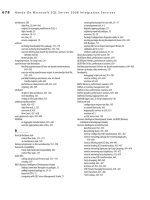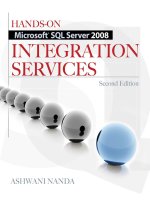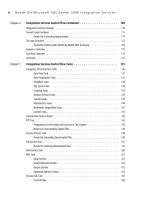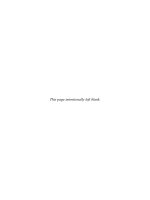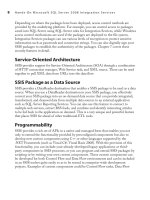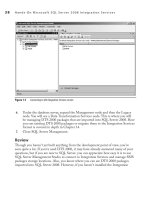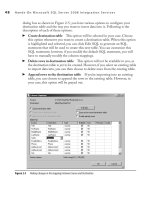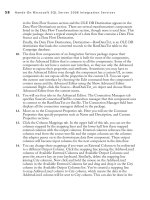Hands-On Microsoft SQL Server 2008 Integration Services part 12 pptx
Bạn đang xem bản rút gọn của tài liệu. Xem và tải ngay bản đầy đủ của tài liệu tại đây (405.99 KB, 10 trang )
88 Hands-On Microsoft SQL Server 2008 Integration Services
Table 3-1 Partial List of System Variables Available in Various Containers
System Variable Assigned to Description
CancelEvent Package When set to a nonzero value, the task stops running
CreationDate Package Date when the package was created
CreatorName Package Name of the person who built this package
MachineName Package Name of the computer on which the package runs
PackageID Package Unique identifier of the package
PackageName Package Name of the package
StartTime Package Time that the package started to run
UserName Package Account of the user who started the package
VersionBuild Package Package version
VersionComment Package Comments about the package version
TaskID Tasks Unique identifier of a task instance
TaskName Tasks Name of the task instance
TaskTransactionOption Tasks Transaction option the task uses
ErrorCode Event handlers Error identifier
ErrorDescription Event handlers Description of the error
PercentComplete Event handlers Percentage of completed work
SourceDescription Event handlers Description of the executable in the event handler that raised the
event
SourceID Event handlers Unique identifier of the executable in the event handler that raised
the event
SourceName Event handlers Name of the executable in the event handler that raised the event
VariableDescription Event handlers Variable description
VariableID Event handlers Unique identifier of the variable
Method
You will create a simple package consisting of one task to demonstrate how you can use
system variables to create a custom log, which is desirable if standard logging doesn’t
meet your purposes.
You will create a table in the Campaign database to host logging information and
will then use the Execute SQL task to read values of system variables for logging to
the earlier created table. You will also add a connection manager to connect to the
Campaign database.
Chapter 3: Nuts and Bolts of the SSIS Workflow 89
Exercise (Adding a Connection Manager)
We will start with creation of CustomLog table and creating an SSIS package in this part.
1. Start SQL Server Management Studio and connect to the database engine of
your local server. In the Object Explorer, expand the Databases folder and click
Campaign Database. You have created the Campaign database in the last chapter,
but if you haven’t, you can attach the Campaign database provided with the software
for this book. See the Appendix for more details. Click the New Query button
located on the Standard toolbar to open a new query pane. Type the following
query in this pane to create a table CustomLog in the Campaign database.
USE Campaign
CREATE TABLE CustomLog(
username varchar(50),
machinename varchar(50),
packagename varchar(50),
packageID varchar(50),
taskname varchar(50),
starttime datetime)
Click Execute on the Toolbar to run the query and create a CustomLog table in
the Campaign database. Leave SQL Server Management Studio running as you
will return later to see the results.
2. Start BI Development Studio. Choose File | New | Project, or press --
to open the New Project window.
3. Choose Integration Services Project from the Templates pane. In the Name field,
enter Use of System Variables. Choose the location C:\SSIS\ Projects, as shown
in Figure 3-4. Verify that the Create directory for Solution check box is not
selected. Click OK to create a new project.
4. In Solution Explorer, right-click package.dtsx under the SSIS packages folder;
then choose Rename. Type CustomLog.dtsx and press . You’ll see a
message asking whether you want to rename the package object as well. Click Yes.
5. Locate the Toolbox window, by default, positioned on top-left side of the screen.
Hover your mouse over the Toolbox tab to open it. From the Toolbox window,
drag and drop the Execute SQL task onto the Control Flow Panel. The Execute
SQL task will have a crossed red circle on it. Hovering the mouse on this crossed
red circle will show the error message, “No connection manager is specified.”
6. Now create a connection manager for this task. Right-click anywhere in the
Connection Managers’ tab and choose New OLE DB Connection from the
context menu. This will open the Configure OLE DB Connection Manager
dialog box. Click New to open a Connection Manager dialog box. You will
find that the Native OLE DB\SQL Server Native Client 10.0 has already been
added in the Provider drop-down box. Click the down arrow to look at the other
available OLE DB providers. Click Cancel to return. Type localhost in the
90 Hands-On Microsoft SQL Server 2008 Integration Services
Server Name field. Leave Use Windows Authentication in the Log On To The
Server area. In the Connect To A Database area, make sure the “Select or enter
a database name” radio button is selected. Click the down arrow and select the
Campaign database from the drop-down list, as shown in Figure 3-5.
7. Click Test Connection to test your connection. You will see a message saying “Test
connection succeeded.” Click OK three times to return to the Control Flow Panel.
Exercise (Configuring Execute SQL Task)
Now is the time to configure the Execute SQL Task. As this is a very versatile task
and is probably the most commonly used task, you will use this task in several Hands-
On exercises in this book to learn about different uses and configurations that can be
applied to this task.
8. Right-click the Execute SQL Task and choose Edit from the context menu to
open the Execute SQL Task Editor window. In the SQL Statement group, click
in the Connection box and then the down arrow that appears in the far-right
corner to choose from the available connections. Notice that you can create a new
connection from here as well. Choose localhost.Campaign from the list.
Figure 3-4 Creating a new SSIS project for Use of System Variables
Chapter 3: Nuts and Bolts of the SSIS Workflow 91
9. Click in the SQLStatement field, and then on the ellipsis button to open the
Enter SQL Query window. Type in the following query and then click OK.
INSERT INTO CustomLog VALUES (?,?,?,?,?,?)
This is a parameterized query in which the question marks represent the
parameters. You need to be careful about the order of your parameters while
defining them, as they will be considered in the order they are added.
10. Go to Parameter Mapping page to define parameters for your query. Click Add.
You will see a system variable being added in the dialog box. You need to change
it to the one you need. Click the new variable that has just been added. As you
click, the box will turn into a drop-down box. Click the down arrow and choose
System::UserName from the list. Similarly, choose VARCHAR in the Data Type
column and assign a value of 0 (zero) in the Parameter Name field, as shown in
Figure 3-6.
Figure 3-5 Adding an OLE DB Connection Manager for Campaign database
92 Hands-On Microsoft SQL Server 2008 Integration Services
Now add five more variables by clicking Add. Change the Variable Name, Data
Type, and Parameter Name values as per the following list. Click OK to close the
window once all the parameters have been defined.
Variable Name Direction Data Type Parameter Name
System::UserName Input VARCHAR 0
System::MachineName Input VARCHAR 1
System::PackageName Input VARCHAR 2
System::PackageID Input VARCHAR 3
System::TaskName Input VARCHAR 4
System::StartTime Input DATE 5
Figure 3-6 Configuring Parameter Mapping page for Execute SQL task
Chapter 3: Nuts and Bolts of the SSIS Workflow 93
Exercise (Executing the Package to Populate CustomLog Table)
Finally, let us execute the package and populate CustomLog table.
11. Choose Debug | Start Debugging to run the package in the debugging mode.
The Execute SQL task will turn yellow and then green. Click the stop debugging
button on the debugging toolbar and press -- to save all the files in
the project.
12. Switch back to SQL Server Management Studio. In the query window (open a
query window if this is not already open), execute the following query: SELECT
* FROM CustomLog.
You will see a record entered in the CustomLog table with all the details configured
for logging.
Review
In this exercise, you read values of system variables at the point in time when the
package was run and loaded those values to a table in SQL Server. SSIS provides
extensive logging facilities using log providers (discussed in Chapter 8) that enable you
to log in various formats—for example, log to text files or to an SQL Server table. In
instances when the standard logging doesn’t fit your requirements, you can use custom
logging, as you’ve done in this Hands-On exercise. You’ve used Execute SQL task to
run a parameterized query. If you are wondering about Execute SQL task, it will be
discussed many times throughout this book and you will understand all the aspects
of its usage. This is one of the main tasks provided in the Control Flow and will be
covered in detail in Chapter 5 when we discuss all the preconfigured tasks provided in
the Control Flow.
User-Defined Variables
You can configure user-defined variables for packages, Foreach Loop Containers, For
Loop Containers, Sequence Containers, tasks, and event handlers. To configure a user-
defined variable, you will provide a name, description, namespace, scope, and value for
the variable along with choosing other properties, such as whether the variable raises an
event when its value changes or whether the variable is read-only or read/write.
Before you begin creating variables, go through the following concepts to understand
their creation and usage.
Namespace
SSIS keeps its variables under namespaces; by default, custom variables are in the User
namespace, and system variables are in the System namespace. You can define the
94 Hands-On Microsoft SQL Server 2008 Integration Services
custom variables in the User namespace or can create an additional namespace for
them, but you cannot modify or add the System namespace or its variables.
Scope
As mentioned earlier, Integration Services allows variables to be created in the scope of
a package or within the scope of a container, task, or event handler in the package. This
helps in managing variables, as they are created at the location where they are used.
When you create a variable, the scope is selected by the context—i.e., based on your
selection of the container or task while you’re creating a variable. You cannot change
the scope of a variable after it has been created. The only way to change the scope of
a variable is to delete and recreate it in the scope you want. To communicate among
objects within a package and to flow the variable values from a parent package to a
child package, variables follow these rules:
Variables defined at the container scope are available to all the tasks or the child
c
containers within the container. For example, all the tasks or containers within the
Foreach Loop container can use the variables defined within the scope of the
Foreach Loop container. Variables defined at the package scope can be used like
global variables of DTS 2000, as the package is also a container and is at the top
of the container hierarchy. However, for complex packages, it is recommended
that you create the variables within the scope where they are needed to help
manageability.
If a variable has the same name as the variable defined at its parent or grandparent, the
c
“local” variable will supersede the one descending from the ancestor container. Note that
the variables are case-sensitive; therefore, this rule will not affect variables with the
same name but with different cased letters.
Variables defined in the scope of the called package are never available to the calling c
package. SSIS provides a facility to run a package as a child package inside a parent
package using the Execute Package task. When a package is run as a child package
using the Execute Package task, the variables defined within the Execute Package
task scope are available to the called package. at is, the Execute Package task
can pass the variables to the child packages. e process of flow of variables from
parent package to child package works at run time—that is, the child package
variables get values from the parent package when run in the parent package
process. If the child package is run on its own, the variable won’t get updated due
to the parent not being available.
Chapter 3: Nuts and Bolts of the SSIS Workflow 95
Data Type and Value
While configuring a variable, you first need to choose the data type the variable is going
to be. The value and the data type must be compatible with each other—for example,
for an integer data type, you cannot use a string as the value. You can assign a literal or
an expression to the value.
Evaluating a variable using an expression is a powerful feature that allows you to
use dynamic values for variables. Each time the package tasks want to use the variable,
they have to evaluate the expression to calculate the variable value. A common use
of such a scenario is to load data from the update files received daily, having the date
as part of the filename. In this case, you would need to write an expression using the
GETDATE() function to evaluate the variable value. Then the expression is evaluated
at run time and the variable value is set to the expression result.
You can also change variable values using package configurations, which provide the
ability for updating values of properties at package loading time as well as package run
time. Configurations are useful when deploying packages, as you can update values of
variables and connection strings of connection managers. You will study more about
configurations in Chapter 13.
Hands-On: Creating a Directory
with User-Defined Variables
Many times, while creating a workflow for SSIS packages, you will need to create folders
into which you’ll copy files. In this exercise, you will create a folder using a user-defined
variable; this will demonstrate how SSIS can use the values of variables at run time.
Method
The File System task provided in the Control Flow tab of BIDS does file and folder
operations and can create a folder as one of its operations. You will be using this task
to create a C:\SSIS\FSTdirectory folder. This exercise is built in two parts: In the first
part, you will use static (that is, hard-coded) values in the File System task to create the
C:\SSIS\FSTdirectory folder. In the second part, you will use a variable to perform the
same task. While the use of variables is extensively covered in Hands-On exercises used
for package developments throughout this book, here you will do a simple exercise to
add a variable and see how it functions. The File System task is relatively simple to use
and configure. This task is covered in detail in Chapter 5, but here the focus is on the
use of variables.
96 Hands-On Microsoft SQL Server 2008 Integration Services
Exercise (Using Hard-Coded Values)
In the first part of this Hands-On exercise, you will create a folder using File System
task and directly specifying the folder path and name in the task itself.
1. Start BIDS and choose File | New | Project to create a new project, or press
--. The New Project window opens.
2. In the New Project window, choose Integration Services Project from the Templates
area. In the Name field type Creating Directory and in the Location field type
C:\SSIS\Projects. Click OK to create this new project.
3. After the new project is created, go to the Solution Explorer window and right-
click package.dtsx under the SSIS Packages folder. Choose Rename from the
context menu. Rename the package as Creating Directory.dtsx and click Yes in
the confirmation box.
4. While in the Control Flow designer, open the Toolbox window and drag and
drop the File System Task onto the Control Flow designer. You will see a crossed
red circle on the task. Hover your mouse on it and it will display a message
indicating a validation error. These validation errors are a big help in debugging
and creating a syntactically correct package.
5. Double-click the icon of the File System task to open File System Task Editor.
With this task, you can create, move, delete, rename, and set attributes on files
and directories by selecting one of these operations in the Operation field.
Click in the Operation field and select Create Directory from the drop-down
list. Selecting this option changes other available fields. This is one of the great
features of Integration Services components—to change the available fields
dynamically based on the value selected in another field. This way, you can
configure only the relevant information in the component rather than getting
confused with loads of options.
6. Click in the SourceConnection field to provide the path for the folder and
select <New connection…> from the drop-down list. This will open the File
Connection Manager Editor. In the previous Hands-On for system variables, you
created a connection manager by right-clicking in the Connection Managers area;
here you are going to create a connection manager from within a task. Remember
that the File Connection Manager allows you to either refer to an existing file or
folder or create a new file or a folder. Don’t get confused by the word directory,
which is used in File System Task, and folder, which is used in File Connection
Manager. They have the same meaning.
7. In the Usage type field, choose Create Folder from the drop-down list. In the
Folder field, type C:\SSIS\FSTdirectory. Click OK to return to the File System
Task Editor. Note that FSTdirectory has been added in the Connection Managers
area and also appears in the SourceConnection field (see Figure 3-7). Click OK
to close the File System Task Editor.
Chapter 3: Nuts and Bolts of the SSIS Workflow 97
8. Choose Debug | Start Debugging or press 5 to execute the package you’ve
developed. The File System task will quickly change to green and will show a
“Package Execution Completed” message. The output window also pops up
below the Connection Managers area and will show a success message. Press
-
5 to stop debugging the package and return to design mode.
9. Run Windows Explorer to see that C:\SSIS\FSTdirectory has been created.
Exercise (Using a User-Defined Variable
to Pass the Folder Path to File System Task)
In this second part of the Hands-On, you will create a user-defined variable and assign
a value to it. Then you will assign this variable to SourceConnection field in the File
Figure 3-7 Configuring the File System task with hard-coded values