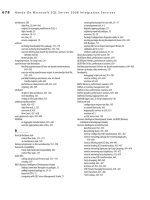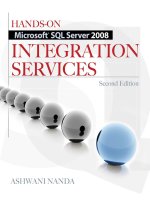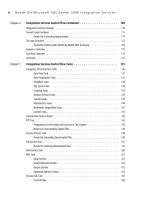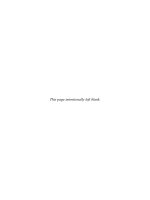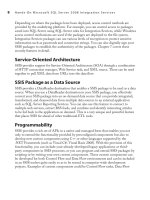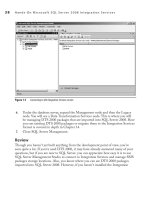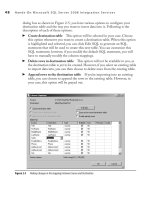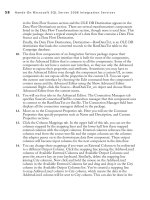Hands-On Microsoft SQL Server 2008 Integration Services part 16 ppt
Bạn đang xem bản rút gọn của tài liệu. Xem và tải ngay bản đầy đủ của tài liệu tại đây (505.59 KB, 10 trang )
128 Hands-On Microsoft SQL Server 2008 Integration Services
11. You are now ready to Start Debugging from the Debug menu or by pressing 5.
You will see the For Loop Container turning yellow and the package execution
stopped at Execute SQL Task. Open the Locals window from the bottom left
of the BIDS screen. If you don’t find it there, you can also open it by clicking
Debug | Windows | Locals menu bar command. Expand the variables and scroll
down to locate the User::MonthCounter variable. Note that the value is set to 1.
Now press
5 to continue processing. The Execute SQL Task will run and will
turn green. After that the For Loop Container will start the second iteration by
incrementing the value of User::MonthCounter to 2 and the package will break
again before executing the Delete monthly records task as shown in Figure 4-11.
Note that the value of User::MonthCounter variable is 2 now.
12. Switch to SQL Server Management Studio and run the following SQL
Command to see the records left in the Sales table.
SELECT * FROM [Campaign].[dbo].[Sales]
Note that the records belonging to month 1 have been deleted from the table with
only 22 records left in the table.
Figure 4-9 Setting an input parameter for Execute SQL task
Chapter 4: Integration Services Control Flow Containers 129
13. Keep running the package to completion while checking the values and the
records deleted from the Sales table. You will notice that the tasks turn from
yellow to green and particularly that the Delete monthly records Execute
SQL task inside the For Loop Container task turns yellow and green in turn,
demonstrating that this task is running many times—to be precise, it runs
12 times, thus deleting one year worth of data. Once the package completes
execution, stop debugging the package by pressing -
5 and click the
Execution Results tab to see how the package execution progressed (Figure 4-12).
Look in the middle of the window to watch for the Looping for deleting monthly
data section, which lists the For Loop Container execution results. Notice the
Start (12), then 12 lines specifying the query task 100 percent complete, and then
Stop (12). This signifies that the “Delete monthly records” task has been run
12 times successfully and the thirteenth time, the For Loop Container evaluation
expression evaluated to False, causing the process to exit from the For Loop
Container iterations.
14. Press -- to save all the objects in the package. Close the Project and
exit from BIDS. Switch to SQL Server Management Studio and verify that at the
end of the package all the records have been deleted from the table.
Figure 4-10 Setting an OnPreExecute event break condition on the Execute SQL task
130 Hands-On Microsoft SQL Server 2008 Integration Services
Review
In this hands-on exercise, you learned how to use and configure the For Loop
Container. You have used the For Loop Container to delete data from a table on a
month-by-month basis. Whichever way you use the For Loop Container, the bottom
line is that it allows you to add iterations—i.e., the looping functionality to your
packages whenever you need to use them. If you want to run this exercise for a second
time, you will have to bring Sales table to the original state, which you can do by using
the Sales_Original table, which contains an initial copy of the Sales table.
Figure 4-11 Breaking the package and monitoring the values of variables
Chapter 4: Integration Services Control Flow Containers 131
Sequence Container
The Sequence Container helps organize a complex package with several tasks by
allowing the logical tasks to be grouped together. A Sequence Container is a subset of
the package control flow containing tasks and containers within it. You can organize
clusters of tasks with Sequence Containers and hence divide the package into smaller
containers, rather than dealing with one huge container (Package Container) with lots
of tasks.
It will be worth highlighting here that a similar grouping feature has also been
provided in the Control Flow of an SSIS package. If you have a very complex package
that consists of several tasks and containers, sometimes you may find it hard to locate
the tasks that you want to work on; in such cases you may choose to group certain
tasks together to simplify the visual look and feel of the Control Flow area. You can
Figure 4-12 Execution results of the Deleting data month-by-month package
132 Hands-On Microsoft SQL Server 2008 Integration Services
group the tasks and containers together by first selecting them and then right-clicking
one of them to select the Group option. Once grouped together, these groups can
then be collapsed and expanded based on your need to free up the working area on
the desktop. However, note that the grouping feature is a design-time feature only
and is provided for to simplify the visual display of the Control Flow surface. Such
groups have no properties or configurations assigned to them, and they do not affect
the execution or run-time behavior of a package. On the other hand, a Sequence
Container is a very powerful object that allows you to create multiple separate Control
Flows in a package and not only group tasks and containers but also affect their
run-time behavior with its own properties. For example, you can disable a Sequence
Container to avoid execution of that section of the package, while you can’t do the
same with the simple grouping feature.
While developing your Integration Services project, you can add this container
from the Toolbox into the Control Flow of your package. When you double-click the
task, you won’t see any user interface popping up where you can configure this task;
rather, the context is changed to the Properties window. The Sequence Container has
no custom user interface and can be configured using its Properties window; thus it
behaves like a Package Container. You can build your control flow within the Sequence
Container by dragging and dropping the tasks and containers within it.
Following are some of the uses for which Sequence Containers can be helpful:
Organizing a package by logically grouping tasks (tasks focusing on one functional
c
area of business) makes the package easy to work with. You may choose to run one
subset only from the package, depending upon the need.
Setting properties on a Sequence Container may apply those settings to multiple
c
tasks within the container; this allows you to configure properties at one place
instead of via individual tasks, making management easier. For example, you can
use the TransactionOption property to manage the transaction support for all the
tasks in the Sequence Container, that is, if one task fails, all tasks fail. is means
you can build a rollback facility for one piece of logic.
Such grouping of tasks makes it easy to debug the package. You can disable a
c
Sequence Container to switch off functionality for some business area and focus
on debugging the other areas.
Sometimes you may need to isolate variables from certain tasks. In such cases, you
c
can limit the scope of variables to a group of tasks and containers by keeping them
inside a Sequence Container.
Chapter 4: Integration Services Control Flow Containers 133
Task Host Container
You have worked with the package, the Foreach Loop Container, the For Loop
Container, and the Sequence Container in BIDS by using their Editors or Properties
windows. The benefits of having a container design in SSIS include sharing of variables
between parent and child containers and being able to manage the events happening
within a child container. The Task Host Container is not available in BIDS Toolbox
as a Container, so you can’t configure it directly and drop tasks in it; rather, it is a
wrapper around each Control Flow task. The Task Host Container encapsulates each
task when the task is embedded in a workflow on the designer surface. Encapsulating
a task empowers the task to use features of a container such as Event Handlers. This
container is configured when you configure the properties of the task it encapsulates.
Summary
The workflow in Integration Services consists of containers. Two containers, For Loop
and Foreach Loop, provide the repeating logic, which before SSIS, was available to
procedural languages only. With the advent of SSIS, you have at your disposal the
For Loop Container to perform repeating logic to the tasks contained within it, the
Foreach Loop Container to perform the repeating logic for each item in a collection,
and the Sequence Container to group tasks and containers, allowing you to have
multiple control flows by having multiple Sequence Containers under one package.
In the beginning of the chapter, when you learned about the Package Container,
you read that within the Integration Services architecture design, a package sits at the
top of the container hierarchy. Yet Integration Services provides a facility to embed a
package in another (parent) package by wrapping the (child) package in a wrapper task
called the Execute Package task. You will study this task and do a Hands-On exercise
for the Execute Package task in the next chapter. Finally, you also learned that each
task is treated like a container in Integration Services, as the Task Host Container
encapsulates each task. This allows tasks to inherit the benefits of containers.
This page intentionally left blank
Integration Services
Control Flow Tasks
Chapter 5
In This Chapter
c
Categories of Control Flow Tasks
c
Control Flow Tasks in Detail
c
FTP Task
c
Execute Process Task
c
File System Task
c
Web Service Task
c
XML Task
c
Execute SQL Task
c
Bulk Insert Task
c
Message Queue Task
c
Execute Package Task
c
Send Mail Task
c
WMI Data Reader Task
c
WMI Event Watcher Task
c
Transfer Database Task
c
Transfer Error Messages Task
c
Transfer Jobs Task
c
Transfer Logins Task
c
Transfer Master Stored
Procedures Task
c
Transfer SQL Server Objects Task
c
Back Up Database Task
c
Check Database Integrity Task
c
Execute SQL Server Agent Job Task
c
Execute T-SQL Statement Task
c
History Cleanup Task
c
Maintenance Cleanup Task
c
Notify Operator Task
c
Rebuild Index Task
c
Reorganize Index Task
c
Shrink Database Task
c
Update Statistics Task
c
Summary
136 Hands-On Microsoft SQL Server 2008 Integration Services
N
ow that you understand the architecture of Integration Services, how it uses
system and user variables and how the control flow containers can be used
in the work flow of a package, it is time to learn more about the control flow
tasks that can fabricate a complex workflow to perform a sensible piece of work.
This chapter is divided into two main parts: the first covers tasks that play a direct
role in building up workflow for your packages, and the second covers tasks that are
designed to perform SQL Server maintenance, though they can also be used in the
workflow. You have already used some of these control flow tasks, such as the Execute
SQL task and the Send Mail task, in the packages you have built so far. The tasks in
SQL Server Integration Services (SSIS) define the unit of work necessary to create the
control flow in a package. This unit of work can comprise downloading files, moving
files, creating folders, running other processes and packages, sending notification
mails, and the like. You will be using some of these tasks to build a couple of control
flow scenarios to demonstrate how these components can be used together. SSIS also
provides a facility to create your own custom tasks if the existing control flow tasks
don’t fit the bill. Integration Services supports the Microsoft .NET Framework, so you
can use any .NET-compliant programming language, such as Visual Basic .NET or C#,
to write custom tasks.
In the latter part of this chapter, you will read about Maintenance Plan tasks that can
be used to perform database maintenance functions for SQL Server 2000 and above.
Using these tasks, you can create quite an elaborative control flow of a package that is
designed to manage and maintain databases. Though you may find that these tasks do
not directly contribute to building workflow for a package that is designed to solve a
business problem, they can still be included in the control flow if required to perform
maintenance of SQL Server objects, for example, rebuilding an index after a bulk load.
Let’s wade through the Integration Services tasks first before swimming into deeper
waters.
Categories of Control Flow Tasks
Though the Toolbox in Business Intelligence Development Studio (BIDS) shows
Control Flow tasks in two main groups, the Control Flow tasks can be categorized on
the basis of the functionality they provide. Read through the following introductions
quickly to understand how these tasks are categorized and organized in the control
flow. You can refer back this section whenever you need a quick description of a task.
Chapter 5: Integration Services Control Flow Tasks 137
Data Flow Task
This main task performs ETL (extracting, transforming, and loading) operations using
the data flow engine.
Control Flow Task Description
Perform the ETL functions—i.e., extract data from a source, apply transformations to the
extracted data, and load this data to a destination. In BIDS, this task has its own designer panel
and consists mainly of source adapters, transformations, and destination adapters. This task is
covered in detail in Chapters 9 and 10.
Data Preparation Tasks
These tasks help in managing and applying operations on files and folders and
identifying issues with data quality.
Control Flow Task Description
Perform operations on files and folders in the file system—i.e., you can create, move, delete, or
set attributes on directories and files. You will be using this task in a Hands-On exercise later in
this chapter.
Download and upload files and manage directories—for example, you can download data files
from your customer’s remote server using this task to apply transformations on the data in these
files using Data Flow task and then upload the transformed data file to a different folder on the
customer’s FTP server, again using the FTP task.
Read data from a Web Service method and write that data to a variable or a file—for example,
you can get a list of postal codes from the local postal company using this task and use this data
to cleanse or standardize your data at loading time.
Dynamically apply operations to XML documents using XSLT (extensible style sheet language
transformation) style sheets and XPath expressions and merge, validate, and save the updated
documents to files and variables—i.e., you can get XML documents from many sources, merge
these XML documents to consolidate the data, and reformat for presentation in a report layout.
You have already used this task in Chapter 2. Using this task, you can profile data in your
data sources to identify the data quality issues before loading it into a data warehouse.
The knowledge gained from data profiling will help you to design a data cleaning and
standardization process in the scheme of your data warehouse.