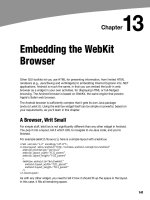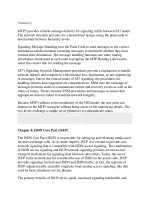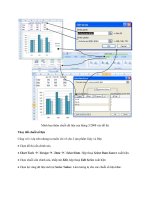Publishing PHP eclipse - part 20 pot
Bạn đang xem bản rút gọn của tài liệu. Xem và tải ngay bản đầy đủ của tài liệu tại đây (209.86 KB, 10 trang )
Deploying Your Site
After you are done analyzing the code, click on the Finish button. The upload process will begin at
this point. After this step, your site will be uploaded to the remote server, and you will be taken
back to the development perspective.
Using Ant for Deployment
You may have heard of Ant in the Java development world. Being a pure Java tool, Ant is often
called 'the Java version of make'. With Ant, you create scripts called
build files that are interpreted
by the
Ant parser. These scripts aid you in Java development by compiling your code and
deploying it in your build directory. For both small home-grown projects and large Java enterprise
environments, Ant has become an absolutely critical tool for Java developers. In the PHP world,
though, we do not have any code to compile, and often, FTP is adequate for moving files into
production. Why, then, as PHP developers, do we care about Ant?
In some business environments, production web servers are tightly controlled. Developers are not
allowed anywhere near the servers, let alone pushing out code at their whim. The sheer act of
deploying new code often occurs only after a long ritual of meetings and approvals at various
levels. In these environments, deployment occurs with a script that automates the delivery of an
application from one area to the production site. Ant scripts can do this job for you for
applications in any language.
190
Chapter 8
Even if you are not working in such an environment, why would you use Ant? A key benefit is
Ant's integration with CVS and Subversion. Using Ant, you can write a script to grab all files in the
repository with a certain tag and FTP them to a production server. Imagine the time saved and
reduction in human error with this. In a large application with PHP class files in one directory,
HTML view files in another, JavaScript files in their own separate directory, and stylesheets in yet
another, a deployment involves a huge effort and it is difficult to keep track of what has changed.
At deployment time, you have to check out all the correct files from CVS or Subversion and then
FTP all of them again to the production web server. If all you have to do is tag a file at the end of
testing, you have drastically reduced the chance that you'll miss something when retrieving from
the code repository or FTPing.
Finally, Ant scripts are easy to write. Being XML-based, these scripts are fairly simple and
intuitive. If we were not concerned with code cleanliness, it would take only one line of code to
check out a project from the code repository, and another line to FTP files. The reference
documentation is excellent. If you require any more support, Ant is supported by a large user base
and online community. Being an Apache Foundation project doesn't hurt its popularity either.
Eclipse integrates Ant smoothly into our development environment. Included with the JDT,
Eclipse has a nice Ant editor, templates, and tag help. You can execute them directly from Eclipse.
Let's walk through an example using CVS.
The official Ant release does not support Subversion. Luckily, Ant employs an extensible
architecture like Eclipse. Tigris.org, the developer of Subversion, has created an Ant task
SvnAntcalled that allows Ant to interface with Subversion repositories. More
information about this project is available at
Setting up Ant for FTP
Before we get started, we need to install some additional files for Ant. FTP ability is an optional
Ant task that is not included with the default installation of Eclipse. We need to download these
files and add them to our Ant classpaths in Eclipse.
The steps required are:
1. Download and unzip the latest binaries of
commons-net.jar and commons-oro.jar.
2. Install the
commons-net and commons-oro.
3. Add these new files to the Ant classpath.
Downloading
You can find the commons-net.jar and commons-oro.jar files at
and
respectively.
191
Deploying Your Site
You will need at least version 1.4.0 for commons-net.jar and at least version 2.0.8 for
commons-oro.jar. When you expand the downloaded files, the JARs should have the version
numbers as part of the file names, like
commons-net-1.4.0.jar. This is perfectly acceptable and
there is no need to change the file names.
Installing
Place these files in a clear location. It is recommended to create a new directory under the Eclipse
installation folder called
antjars. If you explore the Eclipse installation directory, you will find
that the Ant plug-in is stored in its own folder under the
plugins directory. This folder contains
the original
commons-net.jar and commons-oro.jar. These are the JARs that do not have our
necessary FTP classes. You could replace these files, but it is generally not a good idea to fiddle
with the default files. Therefore, we're going to place our replacement JARs outside the area
having the default Eclipse-installed files. This way, Eclipse can still manage its own installed files,
and if we upgrade, we don't lose any functionality because the user settings remember our
classpath changes.
Adding Files to the Ant Classpath
By naming these files in the Ant classpath, we are telling Eclipse of their existence, and that
critical JARs may be found in them. To add them to the classpath, go to the
192
Window | Preferences
| Ant | menu option. Click on Runtime Ant Home Entries (Default) in the list under Classpath. Click
on the
button. Add External Jars…
Select the two new JARs that you just downloaded. Click on the OK button. Our installation of
Ant is now FTP enabled.
Chapter 8
Creating Our Sample Ant Build File
In this demonstration, we will make a script to actually do what we have described. Our script will
log into CVS, pull files from the Head of our project, put the files locally in a temporary directory,
FTP the files into a web server, and finally do some cleaning up by deleting our temporary directory.
Generally, Ant scripts are composed of targets. Targets are basically groupings of commands
called tasks. In order to be functional, each target contains at least one Ant task. These tasks are
listed and explained in the official Ant documentation. A target might contain the task of
compiling a Java program. At the beginning of the Ant file, we ordain one target as the special
default target. Normally, when you run an Ant file, you pass it the target that you want to execute.
If it doesn't have one, it will execute the default target.
We are going to create an Ant file with four targets. The first will check out the project from CVS
into our local machine. The next will upload the files to a web server. The third target will delete
the copy of the application that we downloaded from CVS. Our default target sits above these
three. Its job will be to call the previous three targets in the correct order.
First, create a file in our project called
build.xml. This is the standard name for Ant build files.
This script has already been included in the sample code, so you do not have to type everything in
manually. However, we will walk through the build file in its entirety and look at it section by
section. You may want to pull up the complete file to follow along.
<?xml version="1.0" encoding="UTF-8"?>
<project name="Deployment Script"
default="startPublish"
basedir=".">
This is the beginning of the Ant file. We include in a proper XML declaration here for good form.
Ant files begin and end with a
<project> tag. The important part of this tag is the default
attribute. The
default attribute tells the Ant engine which target to run if one is not specified
when the build file is executed from the command line. You must declare this target later on in the
file. While not officially required, Eclipse needs it to run build files because it automatically fires
build files as-is. In other words, Eclipse does not prompt you for a target. Further, it is good
coding practice to include a default.
<target name="startPublish">
<antcall target="getFilesFromCVS" />
<antcall target="startFTP" />
<antcall target="cleanUp" />
</target>
The code snippet shown above is our first target, named startPublish. We separate our
deployment process into three separate tasks—check the files out from CVS into our temporary
area, FTP them to our server, and finally clean up our temporary area. The
startPublish target
merely calls the other tasks in the correct order. Calling other targets is done by the
antcall tag,
which includes a mandatory target to call defined by the
target attribute.
<target name="getFilesFromCVS">
<cvs cvsRoot=":local:/var/lib/cvsroot"
package="ShelterSite"
dest="/tmp" />
</target>
193
Deploying Your Site
194
This is our second target, getFilesFromCVS. There is only one task, cvs. This task pulls files from
a CVS repository. The
cvsRoot attribute defines the repository based on the CVS connection
string. We specify a package to check out in the
package attribute, and the dest attribute specifies
the local directory where we want to place the checked out files.
We briefly talked about CVS connection strings in the previous chapter. Here, we use the
local connection method to connect to our local CVS server. This method is simple and
easy, but only works on a CVS repository that is on our machine. Consult your CVS
administrator or CVS documentation on how to construct a proper connection string for
your server setup.
<target name="startFTP">
<ftp server="127.0.0.1"
userid="shuchow"
password="TopSecretPassword!"
remotedir="/Library/WebServer/Documents/test/"
action="send">
The interaction with the FTP server is contained in the third target. First, we enter our connection
settings in the appropriate attributes within the
ftp tag. The attributes server and userid are your
account credentials on the FTP server. While the FTP and SFTP export plug-ins in Eclipse do not
work with local machines, Ant uses its own FTP client, and thus, can send files to a local FTP
server.
remotedir is the attribute that tells Ant the location of the remote directory on which we
will be performing our actions. The
action attribute tells Ant what to do on that directory. All our
standard FTP commands, for example,
get/put, are available via the action attribute.
<fileset dir="/tmp/ShelterSite" id="id">
Nested in the ftp element is the fileset tag. The dir attribute specifies the local root directory
we wish to use. Combined with the previous
ftp element's action and remotedir attributes, Ant
will send this local directory to the remote directory.
You may have created this build file underneath the project directory and checked it into CVS.
This is not a bad thing because you now have a history of a file that is a critical piece of the
project. However, it is a bad thing if it gets FTPed into the production web server, especially if
you have FTP server passwords! We should also prevent Eclipse from uploading its own
.project file to the web server.
<exclude name="**/build.xml*/" />
<exclude name="**/*.project" />
To exclude the build and .project files from the upload, we use exclude elements for these two
files nested within
fileset. There is a corresponding include element to specify the inclusion of
files. For both elements we name our file using the
name attribute. Ant includes a powerful
pattern-matching engine for use in T
include and exclude. In our example, the first exclude tells
Ant to exclude anything named
build.xml from the upload process. The second tells Ant to
exclude anything ending with
.project from the upload process. Be aware that the order of
include and exclude tags is important in a fileset element, with the lower include/exclude
taking precedence over previous ones in case of conflict. For example, if you tell Ant to include a
directory, you can name specific files to exclude within that directory by placing the
exclude tags
after the directory
include tag.
Chapter 8
</fileset>
</ftp>
</target>
Finally, we close out the fileset, ftp, and target elements in this block.
<target name="cleanUp">
<delete dir="/tmp/ShelterSite"></delete>
</target>
</project>
At the end of the file, we clean up our temporary directory. We do this with our fourth target. The
only task in here is a
delete task. It identifies which local directory we want to delete with a dir
attribute. Lastly, we close our
project element. Our build file is complete. It's time to run our file.
Running an Ant Script
To run an Ant Script, select the build.xml file in the view. Select the Navigator Run | External
Tools | Run As | Ant Build menu option. Eclipse will automatically trigger the build file. The
results of our execution will be output in the
view. Console
Buildfile: /Library/WebServer/Documents/ShelterSite/build.xml
startPublish:
getFilesFromCVS:
[cvs] cvs checkout: Updating ShelterSite
[cvs] U ShelterSite/.project
[cvs] U ShelterSite/CatAction.php
[cvs] U ShelterSite/ViewCats.php
[cvs] cvs checkout: Updating ShelterSite/classes
[cvs] U ShelterSite/classes/clsCat.php
[cvs] U ShelterSite/classes/clsCatView.php
[cvs] U ShelterSite/classes/clsDatabase.php
[cvs] U ShelterSite/classes/clsPet.php
[cvs] cvs checkout: Updating ShelterSite/styles
[cvs] U ShelterSite/styles/shelter.css
startFTP:
[ftp] sending files
[ftp] 7 files sent
cleanUp:
[delete] Deleting directory /tmp/ShelterSite
BUILD SUCCESSFUL
Total time: 8 seconds
If there are any errors during the execution, they will also output here to help you troubleshoot.
Avoid Putting FTP Passwords in Build Files
You may want to avoid putting passwords in build files, since they are simple text files.
To do this, reference them with a dollar sign and bracket:
${ftpPassword}. When you
execute the file, pass in an argument. To pass Ant arguments in Eclipse, go to the
Run |
External Tools | External Tools… menu option. Ant files have configuration profiles much
like debugging configurations. This window will pull up the configuration for a particular
Ant file. Highlight the build file you wish to work with and in the
Main tab's Arguments
area, type in
–DftpPassword="YourSecretPassword" where ftpPassword is the name of
the variable you specified in the build file and the enclosing quotes hold your password.
Note the dash at the beginning of the argument and that there is no space after the
D flag
and the variable name.
195
Deploying Your Site
Ant Tools
While Ant does not have its own perspective in Eclipse, it does have its own view and leverages
the existing
Outline view. Both are very helpful in developing Ant files for your projects.
The Ant view allows you to manage Ant build files in your workspace. It offers an overview of the
build file and all its targets. You can add other build files to this view, execute them, and delete
them via the icons in the toolbar.
`
When you are editing an Ant build file, the Outline view will give you structural information about
your file. Organized by targets, the view gives you information on tasks and important parameters
in the build file.
196
Chapter 8
Summary
In the final step of our development, Eclipse also helps by providing tools to help with the
deployment of our site. Using the FTP and WebDAV export plug-ins of the JDT, and the Klomp
SFTP plug-in, we can directly push a site to a web server. In more controlled environments, we
can automate this process by creating Ant build files. While writing Ant build files may involve
more work initially, we save time in the long run because Ant can automate the tedious movement
of deploying files, automatically grab the source files for us in CVS, and reduce human error in
the process. Eclipse also helps us in creating Ant files with a built-in Ant editor and tools to
execute and manage Ant build files. Initially built for Java, the use of Ant is just another example
of the flexibility of Eclipse for all development, including for PHP-driven sites.
197
A
Plug-ins and Plug-in Sites
A critical element of the success and enthusiasm of the Eclipse ecosystem is the supporting
community. A large section of this community focuses around the many plug-ins available.
Here are some important plug-in sites and other useful plug-ins that you may find helpful as
a web developer.
Community Sites
There is a healthy abundance of sites that focus on Eclipse in general or Eclipse for Java
development, and a smaller number devoted to the plug-in community.
Eclipse.org
Eclipse.org has a well-rounded community resources section. Among the sections housed here are
Eclipse books, training, a list of plug-in repositories, a basic list of open source plug-ins, and a list
of commercial plug-ins.
Eclipse Plugin Central
/>Eclipse Plugin Central might be the most active Eclipse community site today. In addition to an
expansive plug-in directory, this site hosts a very active Eclipse-oriented forum community,
timely news headlines, and a classified ads system.
Eclipse-Plugins.info
o/eclipse/
Eclipse-Plugins.info is a very comprehensive repository for both commercial and open source
plug-ins. The site also allows visitors to leave comments and feedbacks about plug-ins. Between
Eclipse Plugin Central and Eclipse-Plugins.info, every released plug-in is probably cataloged.
Eclipse-Workbench.com