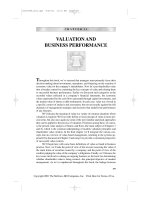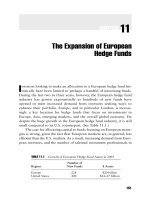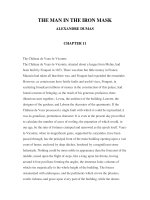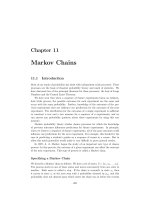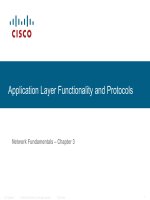Network Fundamentals – Chapter 11 ppsx
Bạn đang xem bản rút gọn của tài liệu. Xem và tải ngay bản đầy đủ của tài liệu tại đây (1.63 MB, 65 trang )
© 2006 Cisco Systems, Inc. All rights reserved. Cisco PublicITE I Chapter 6
1
Configuring and Testing Your Network
Network Fundamentals – Chapter 11
© 2006 Cisco Systems, Inc. All rights reserved. Cisco PublicITE 1 Chapter 6
2
Objectives
Learning Objectives
– Upon completion of this chapter, you will
be able to:
– Define the role of the Internetwork
Operating System (IOS).
– Define the purpose of a configuration file.
– Identify several classes of devices that
have the IOS embedded.
– Identify the factors contributing to the set
of IOS commands available to a device.
– Identify the IOS modes of operation.
– Identify the basic IOS commands.
– Compare and contrast the basic show
commands.
© 2006 Cisco Systems, Inc. All rights reserved. Cisco PublicITE 1 Chapter 6
3
Cisco IOS
Similar to a personal computer, a router or switch
cannot function without an operating system.
–The Cisco Internetwork Operating System (IOS) is
the system software in Cisco devices.
•It is used for routers, LAN switches, small Wireless
Access Points, and many other devices.
–The IOS operational vary depending on different
devices, the device's purpose and feature set.
•The services provided by the Cisco IOS are accessed
using a command line interface (CLI).
–The IOS file itself is several megabytes in size and is
stored in a memory area called flash.
•Flash memory provides non-volatile storage.
•Using flash memory allows the IOS to be upgraded to
newer versions or to have new features added.
–The IOS is copied into RAM when the device is powered on
and the runs from RAM when the device is operating.
The Cisco IOS provides the following services:
–Basic routing and switching functions
–Reliable and secure access to network resources
–Network scalability
© 2006 Cisco Systems, Inc. All rights reserved. Cisco PublicITE 1 Chapter 6
4
Cisco IOS Access Methods: Console
Console
–The CLI can be accessed through a console session,
also known as the CTY line.
–Console uses low speed serial connection directly
connect computer to console port on the router or switch.
–The console port is a management port that provides
out-of-band access to a router.
–The console port is accessible even if no networking
services have been configured on the device.
–Examples of console use are:
•The initial configuration of the network device
•Disaster recovery procedures and troubleshooting where
remote access is not possible
•Password recovery procedures
–For many IOS devices, console access does not require
any form of security, by default.
•The console should be configured with passwords to prevent
unauthorized device access.
•The device should be located in a locked room or equipment
rack to prevent physical access.
3 ways to access the CLI:
–Console
–Telnet or SSH
–AUX port
© 2006 Cisco Systems, Inc. All rights reserved. Cisco PublicITE 1 Chapter 6
5
5
Initial startup of Cisco routers
Take the following steps to connect a terminal to the console port on the router:
• Connect the terminal using the RJ-45 to RJ-45 rollover cable and an RJ-45 to
DB-9 or RJ-45 to DB-25 adapter.
• Configure the terminal or PC terminal emulation software for 9600 baud, 8 data
bits, no parity, 1 stop bit, and no flow control.
Rollover cable
Console port
Com1 or Com2 serial port
Terminal or a
PC with
terminal
emulation
software
Router
© 2006 Cisco Systems, Inc. All rights reserved. Cisco PublicITE 1 Chapter 6
6
6
Initial startup of Cisco routers
• Important: A console connection is not the
same as a network connection!
=
© 2006 Cisco Systems, Inc. All rights reserved. Cisco PublicITE 1 Chapter 6
7
Cisco IOS Access Methods: Telnet and SSH
Telnet and SSH
–Telnet is a method for remotely accessing a CLI session.
•Telnet sessions require networking services on the device.
•The network device must have at least one active interface configured
with a Layer 3 address, such as an IPv4 address.
•Telnet client can access the vty sessions on the Cisco device.
•For security reasons, the IOS requires that the Telnet session use a
password, as a minimum authentication method.
–Secure Shell (SSH) protocol is a more secure method for remote
device access.
•This protocol provides the or a remote login similar to Telnet, except
that it utilizes more secure network services.
•SSH provides stronger password authentication than Telnet and uses
encryption when transporting session data.
•This keeps the user ID, password, and the details of the management
session private. As a best practice, always use SSH in place of Telnet
whenever possible.
•Most newer versions of the IOS contain an SSH server.
•IOS devices also include an SSH client that can be used to establish
SSH sessions with other devices.
•Similarly, you can use a remote computer with an SSH client to start a
secure CLI session.
© 2006 Cisco Systems, Inc. All rights reserved. Cisco PublicITE 1 Chapter 6
8
Cisco IOS Access Methods: AUX
AUX
–Another way to establish a CLI session remotely is via a
telephone dialup connection using a modem connected
to the router's AUX port.
•Similar to the console connection, this method does not
require any networking services to be configured or available
on the device.
–The AUX port can also be used locally, like the console
port, with a direct connection to a computer running a
terminal emulation program.
•The console port is required for the configuration of the
router, but not all routers have an auxiliary port.
•The console port is also preferred over the auxiliary port for
troubleshooting because it displays router startup,
debugging, and error messages by default.
–Generally, the only time the AUX port is used locally
instead of the console port is when there are problems
using the console port, such as when certain console
parameters are unknown.
© 2006 Cisco Systems, Inc. All rights reserved. Cisco PublicITE 1 Chapter 6
9
Configuration Files
Network devices depend on two types of software for
their operation: operating system and configuration.
–The operating system facilitates the basic operation of the
device's hardware components.
–Configuration files contain the Cisco IOS commands used
to customize the functionality of a Cisco device.
A Cisco network device contains two configuration files:
–The running configuration file - used during the current
operation of the device
•Stored in RAM, it is used to operate the device.
•Changes to the running configuration will immediately affect
the operation of the Cisco device.
•After making any changes, the administrator has the option of
saving those changes back to the startup-config file so that they
will be used the next time the device restarts.
•The running configuration is lost if the power is turned off.
–The startup configuration file - used as the backup
configuration and is loaded when the device is started
•The startup configuration file is used during system startup to
configure the device.
•The startup configuration file is stored in NVRAM.
•When the device is turned off, the file remains intact.
•The startup-config files are loaded into RAM each time the
router is started or reloaded. Once the configuration file is
loaded into RAM, it is considered the running configuration.
© 2006 Cisco Systems, Inc. All rights reserved. Cisco PublicITE 1 Chapter 6
10
Cisco IOS Modes
The Cisco IOS is a modal operating system.
–The term modal describes a system where there are
different modes of operation, each having its own operation.
–The CLI uses a hierarchical structure for the modes.
In order from top to bottom, the major modes are:
–User executive mode
–Privileged executive mode
–Global configuration mode
–Other specific configuration modes
Each mode is to accomplish particular tasks and has a
specific commands that are available in that mode.
–For example, to configure a router interface, the user must
enter interface configuration mode.
–All configurations that are entered in interface configuration
mode apply only to that interface.
–Each mode is distinguished with a distinctive prompt, and
only commands that are appropriate for that mode are
allowed.
–Different authentication can be required for each hierarchal
mode. This controls the level of access that network
personnel can be granted.
© 2006 Cisco Systems, Inc. All rights reserved. Cisco PublicITE 1 Chapter 6
11
Cisco IOS Modes: Command Prompts
When using the CLI, the mode is identified by
the command-line prompt that is unique to that
mode.
–The prompt is composed of the words and
symbols on the line to the left of the entry area.
–The word prompt is used because the system is
prompting you to make an entry.
By default, every prompt begins with the
device name.
–Following the name, the remainder of the
prompt indicates the mode.
–For example, the default prompt for the global
configuration mode on a router would be:
•Router(config)#
As commands are used and modes are
changed, the prompt changes to reflect the
current context.
1
© 2006 Cisco Systems, Inc. All rights reserved. Cisco PublicITE 1 Chapter 6
12
Cisco IOS Modes: Primary Modes
Cisco IOS software separates the EXEC sessions into two
access modes. The privileged EXEC mode has a higher level of
authority in what it allows to be executed.
The two primary modes of operation are:
–User Executive Mode Æ Switch>
•This mode is the first entrance into the CLI of an IOS router.
•The user EXEC mode allows only a limited number of basic commands.
•This is often referred to as view-only mode.
•By default, there is no authentication required.
•It is identified by the CLI prompt that ends with the > symbol.
–Privileged EXEC Mode Æ Switch#
•Also called “enable mode”
•The execution of configuration and management commands requires that
the network administrator use the privileged EXEC mode.
•The privileged EXEC mode can be identified by the prompt ending with
the # symbol.
•By default, privileged EXEC does not require authentication.
•Global configuration mode and all other more specific configuration
modes can only be reached from the privileged EXEC mode.
© 2006 Cisco Systems, Inc. All rights reserved. Cisco PublicITE 1 Chapter 6
13
Moving between the User EXEC and Privileged EXEC Modes
The enable and disable commands are used to change
between user EXEC mode and privileged EXEC mode.
–In order to access privileged EXEC mode, use enable command.
•Router>enable
–Once <Enter> is pressed, the router prompt changes to:
•Router#
–The # at the end of the prompt indicates that the router is now in
privileged EXEC mode.
–If password authentication has been configured for the privileged
EXEC mode, the IOS prompts for the password.
•Router>enable
•Password:
•Router#
–The disable command is used to return from the privileged EXEC
to the user EXEC mode.
•For example:
•Router#disable
•Router>
© 2006 Cisco Systems, Inc. All rights reserved. Cisco PublicITE 1 Chapter 6
14
Basic IOS Command Structure
Each IOS command has specific format or syntax and
is executed at the appropriate prompt.
–The commands are not case-sensitive.
–Following the command are one or more keywords and
arguments.
For example:
–Switch#show running-config
•The command show is followed by the keyword running-
config.
•The keyword specifies that the running configuration is to be
displayed as the output.
–Switch(config-if)#description MainHQ Office Switch
•The command is: description. The argument is: MainHQ
Office Switch.
•The user defines the argument. For this command, the
argument can be any text string of up to 80 characters.
After entering each complete command, including any
keywords and arguments, press the <Enter> key to
submit the command to the command interpreter.
© 2006 Cisco Systems, Inc. All rights reserved. Cisco PublicITE 1 Chapter 6
15
IOS Command Conventions
For the syntax for ping command:
–Router>ping IP address
–Example with values:
–Router>ping 10.10.10.5
–The command is ping and the argument is the IP
address.
Similarly, the syntax for entering the traceroute
commands:
–Switch>traceroute IP address
–Example with values:
–Switch>traceroute 192.168.254.254
–The command is traceroute and the argument is the IP
address.
Another example, the description command.
–Router(config-if)#description string
–Example with values:
–Switch(config-if)#description Interface to Building a LAN
© 2006 Cisco Systems, Inc. All rights reserved. Cisco PublicITE 1 Chapter 6
16
Using CLI Help 1: Context-Sensitive Help
The context-sensitive help provides a list of commands
and the arguments associated with those commands
within the context of the current mode.
–To access context-sensitive help, enter a question mark,
?, at any prompt.
–There is an immediate response without the need to use
the <Enter> key.
–This can be used when you are unsure of the name for a
command.
For example,
–To list the commands available at the user EXEC level,
Router>?
–After entering a character sequence, if a question mark is
immediately entered (without a space) the IOS will display
a list of keywords that start with the characters.
Router>sh?
–A final type of context-sensitive help is used to determine
which options, keywords, or arguments are matched with a
specific command (with a space) .
Router#clock set 19:50:00 ?
The IOS has several forms
of help available:
–Context-sensitive help
–Command Syntax Check
–Hot Keys and Shortcuts
© 2006 Cisco Systems, Inc. All rights reserved. Cisco PublicITE 1 Chapter 6
17
Using CLI Help 2: Command Syntax Check
When a command is submitted by pressing the
<Enter> key, the command line interpreter parses
the command from left to right to determine what
action is being requested.
–The IOS generally only provides negative feedback.
•If the interpreter understands the command, the
requested action is executed.
•if the interpreter cannot understand the command being
entered, it will provide feedback describing what is
wrong with the command.
There are three different types of error messages:
–Ambiguous command
•Not enough character to recognize the command
–Incomplete command
•Good start on the command, but needs more argument
–Incorrect command
•Part or the whole command is wrong
© 2006 Cisco Systems, Inc. All rights reserved. Cisco PublicITE 1 Chapter 6
18
Using CLI Help 3: Hot Keys and Shortcuts
The IOS CLI provides hot keys and shortcuts.
Tab - To complete the remainder of commands
–When enough of the keyword has been entered, press the Tab
key and the CLI will display the rest of the keyword.
Ctrl-R - Redisplay the line
–When the IOS is returning a message just as you are typing.
You can use Ctrl-R to refresh the line and avoid to retype.
Ctrl-Z - Exit configuration mode.
–You may find yourself several levels down. Rather than exit
each mode individually, use Ctrl-Z to return directly to the
privileged EXEC prompt at the top level.
Up and Down arrows - Using previous commands.
–Use up arrow key (Ctrl P) to display the previously commands.
–Use down arrow key (Ctrl N) to scroll forward through the
history to display the more recent commands.
Ctrl-Shift-6 - Using the escape sequence.
–Allows the user to interrupt process such as ping or traceroute.
Ctrl-C - It interrupts the entry of a command and exits the
configuration mode.
–This is useful when entering a command you may decide that
you wish to cancel the command.
© 2006 Cisco Systems, Inc. All rights reserved. Cisco PublicITE 1 Chapter 6
19
Using CLI Help 3: Hot Keys and Shortcuts
POP QUIZ:
Why pick such as wired
sequence? Ctrl-Shift-6
© 2006 Cisco Systems, Inc. All rights reserved. Cisco PublicITE 1 Chapter 6
20
Using CLI Help 3: Hot Keys and Shortcuts
Abbreviated commands or keywords. Commands
and keywords can be abbreviated to the minimum
number of characters that identifies a unique
selection.
For example, the configure command can be
abbreviated to conf because configure is the only
command that begins with conf.
–Router#configure terminal
–Router#conf t
As another example, show interfaces can be
abbreviated like this:
–Router#show interfaces
–Router#show int
–Router#sh int
The More Prompt
–When a command returns more output than can be
displayed on a single screen, the More prompt
appears at the bottom of the screen.
–Press the Spacebar to view the next portion of output.
–Press the Enter key to display only the next line.
–If any other key is pressed, the output is cancelled and
you are returned to the prompt.
© 2006 Cisco Systems, Inc. All rights reserved. Cisco PublicITE 1 Chapter 6
21
IOS “Examination” Commands
In order to verify and troubleshoot network operation, we must
examine the operation of the devices.
The basic examination command is the show command.
© 2006 Cisco Systems, Inc. All rights reserved. Cisco PublicITE 1 Chapter 6
22
IOS “Examination” Commands
show interfaces
–Displays statistics for all interfaces on the device.
–To view the statistics for a specific interface, enter the
show interfaces command followed by the specific
interface slot/port number.
–Router#show interfaces serial 0/1
show version
–Displays information about the currently loaded
software version, along with hardware information.
•Software Version - IOS software version (stored in flash)
•Bootstrap Version - Bootstrap version (stored in Boot ROM)
•System up-time - Time since last reboot
•System restart info - Method of restart (e.g., power cycle,
crash)
•Software image name - IOS filename stored in flash
•Router Type and Processor type - Model number and
processor type
•Memory type and allocation (Shared/Main) - Main Processor
RAM and Shared Packet I/O buffering
•Software Features - Supported protocols / feature sets
•Hardware Interfaces - Interfaces available on router
•Configuration Register - Sets bootup specifications, console
speed setting, and related parameters.
© 2006 Cisco Systems, Inc. All rights reserved. Cisco PublicITE 1 Chapter 6
23
IOS “Examination” Commands
show arp - Displays the ARP table of the device.
show mac-address-table - (switch only) Displays the MAC table of a switch.
show startup-config - Displays the saved configuration located in NVRAM.
show running-config - Displays the contents of the currently running
configuration file or the configuration for a specific interface, or map class
information.
show ip interfaces - Displays IPv4 statistics for all interfaces on a router.
show ip interface brief - This is useful to get a quick summary of the
interfaces and their operational
state.
–Router#show ip interface brief
Interface IP-Address OK? Method Status Protocol
FastEthernet0/0 172.16.255.254 YES manual up up
FastEthernet0/1 unassigned YES unset down down
Serial0/0/0 10.10.10.5 YES manual up up
Serial0/0/1 unassigned YES unset down down
© 2006 Cisco Systems, Inc. All rights reserved. Cisco PublicITE 1 Chapter 6
24
IOS Configuration Modes
Global Configuration Mode
–The primary mode is called global configuration.
–The following CLI command is used to take the device
from privileged EXEC mode to the global configuration
mode:
•Router#configure terminal
–Once the command is executed, the prompt changes to
show that the router is in global configuration mode.
•Router(config)#
Specific Configuration Modes
–There are many different configuration modes.
–Each modes configure of a particular function.
•Interface mode - to configure the interfaces (Fa0/0, S0/0/0, )
•Line mode - to configure the lines (console, AUX, VTY, )
•Router mode - to configure the routing protocols
–To exit a specific configuration mode and return to global
configuration mode, enter exit at a prompt.
–To leave configuration mode completely and return to
privileged EXEC mode, enter end or use the Ctrl-Z.
exit
end /
Crtrl-Z
© 2006 Cisco Systems, Inc. All rights reserved. Cisco PublicITE 1 Chapter 6
25
Using exit, end and Control-Z
Router>ena
Router#configure terminal
Enter configuration commands, one per line. End with CNTL/Z.
Router(config)#?
Configure commands:
aaa Authentication, Authorization and Acc
access-list Add an access list entry
alias Create command alias
appletalk Appletalk global configuration commands
arap Appletalk Remote Access Protocol
arp Set a static ARP entry
<text omitted>
Router(config)#exit
00:03:20: %SYS-5-CONFIG_I: Configured from console by con
Router#
Router(config)#interface interface
Router(config-if)#exit
Router(config)#router routing-protocol
Router(config-router)#exit
Router(config)#exit
Router#
Message each time you exit “global
configuration mode”
Must be in privileged mode
If you want to disable this feature and
always put your courser at the begging of
the line :
tonychen(config)#no logging console