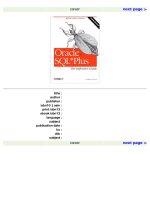Oracle SQL Plus The Definitive Guide- P5 pptx
Bạn đang xem bản rút gọn của tài liệu. Xem và tải ngay bản đầy đủ của tài liệu tại đây (261.41 KB, 10 trang )
< previous page page_18 next page >
Page 18
2
Interacting with SQL*Plus.
In this chapter:
Starting SQL*Plus
Some Basic SQL*Plus Commands
Running SQL Queries
Working with PL/SQL
The SQL Buffer
Line Editing
Executing the Statement in the Buffer
Saving and Retrieving the Buffer
The EDIT Command
Executing a Script
The Working Directory
This chapter shows you the rudiments of interacting with SQL*Plus. The first part of this chapter shows how to start
SQL*Plus and connect to a database. You will then read about a few basic SQL*Plus commands you can use to get
started. Following that are some examples showing how to enter SQL statements and PL/SQL blocks. The remainder of
the chapter focuses on editing your SQL and PL/SQL. There is extensive coverage of the built-in line-editing
commands, and you will also see how you can work with an external editor such as Windows' Notepad.
Starting SQL*Plus
How you start SQL*Plus varies somewhat between operating systems, and also depends on whether you are operating
in a GUI environment such as Windows NT or a command-line environment such as DOS or Unix. Generally speaking
though, if you are using a command-line operating system, you use the SQLPLUS command. On case-sensitive
operating systems, such as Unix, the command must be entered in lowercase as sqlplus. If you are using Windows, or
another GUIbased operating system, you click or double-click on an icon.
Command-Line Versus GUI Versions
There are two variations of SQL*Plus, command-line and GUI. The command-line implementation was the original,
and is the one shipped with Oracle for Unix, VMS, and other command-line operating systems. A command-line
version even
< previous page page_18 next page >
< previous page page_19 next page >
Page 19
ships with the Windows client software, in case you want to invoke SQL*Plus from a DOS prompt. For Microsoft
Windows, Oracle has also developed a GUI implementation, which wraps the SQL*Plus command-line environment in
a standard window complete with scrollbars, drop-down menus, a close box, and other GUI adornments.
At first glance, the GUI version doesn't appear to add anything extra, because it only implements a simple, scrolling
window into which you type commands. But there are some advantages to using it. The GUI version implements cut
and paste functionality, allows you to size the window any way you want, and implements a scrollback buffer so you
never have to worry about your query results scrolling off the top of the screen. If you are running under Windows, I
highly recommend using the GUI version. Once you get used to using SQL*Plus with a 1000-line scrollback buffer and
a large vertical window size, you won't want to go back.
Operating System Authentication
Before talking about how to start SQL*Plus, it's important to understand how you authenticate yourself to Oracle in
order to connect to a database. There are two options here:
1. You log in with a database-specific username and password.
2. Oracle authenticates you based on your operating system username, trusting that the operating system has properly
authenticated you. This is known as operating system authentication.
Not all environments support operating system authentication, but in many cases the DBA is free to choose that as an
option when creating a user. The logonrelated examples in this chapter focus on the first situation, where you need a
specific Oracle username/password, because that is most commonly the case. There are notes, where appropriate, to
explain how to connect to your database if you are using operating system authentication.
Starting the GUI Version
To start the GUI version, first find the icon. Figure 2-1 shows the SQL*Plus icon for SQL*Plus version 8. It looks like a
blue disk drive topped with a yellow plus sign.
Figure 2-1
The SQL*Plus icon
< previous page page_19 next page >
< previous page page_20 next page >
Page 20
You'll find the SQL*Plus icon in a program group under the Start menu. On Windows 95, this group is named Oracle
for Windows 95. Look at Figure 2-2 to see the Windows 95 Start menu expanded to show the SQL*Plus icon.
Figure 2-2.
Windows 95 Start menu expanded to show the SQL*Plus icon
The Windows NT implementation is the same, except that the program group is named Oracle for Windows NT. Select
the SQL*Plus entry from the Start menu, and SQL*Plus will start.
Logging into a database
After starting SQL*Plus, your next step is to log into the database. Simply enter your database username, password, and
host string into the dialog box and click OK. Figure 2-3 shows how this will look.
The host string tells SQL*Plus which database to connect to, and is sometimes referred to as a connect string. In Figure
2-3, the host string is dev, probably indicating a development database. Your DBA should give you the correct host
string to use if you are connecting to a remote database. You don't need one if you are connecting to the default
database on your local machine.
< previous page page_20 next page >
< previous page page_21 next page >
Page 21
Figure 2-3.
SQL*Plus logon dialog box
Be very careful to enter the correct information in the logon dialog
box. If you make a mistake, SQL*Plus will reprompt you for your username and
password, but not for the connect string. This is annoying when you are trying
to connect to a remote database. See the later section, Making a mistake on the
logon dialog.
After you have successfully logged into your database, the SQL*Plus screen will look much like that shown in Figure 2-
4.
Figure 2-4.
The SQL*Plus screen
Notice that SQL*Plus displays some potentially useful information for you now that you have connected to the
database. The first few lines of the display show the
< previous page page_21 next page >
< previous page page_22 next page >
Page 22
specific SQL*Plus version and the copyright information. After that, you are given some information about the database
to which you just connected. SQL*Plus will display the specific database version, list any options that may be installed,
and then show the specific PL/SQL version that is supported.
From here you can go on to enter commands, run SQL queries, execute PL/SQL blocks, generate reports, run script
files, and generally do anything else you might need to do with your database.
Making a mistake on the logon dialog
One mildly annoying thing about the GUI version of SQL*Plus is the way it reacts if you make a mistake typing your
username, password, and connect string into the logon dialog. You would expect it to give you an error message and
then redisplay the logon dialog so you can enter the correct information, but SQL*Plus does not do that. Instead, when
you make a mistake, SQL*Plus uses line-mode prompts to ask you for the correct information Figure 2-5 shows how
this looks.
Figure 2-5.
The SQL*Plus screen after a logon failure
The annoying thing is that at this point you will only be prompted for a username and password, not the connect string.
This is okay if you want to connect to your default database, because you don't need a connect string for that. But if you
want to connect to a remote database, you have a problem.The most obvious solution is to exit SQL*Plus (use File→
Exit), restart it, and try logging in again.
Beginning with SQL*Plus version 8.0.4, Oracle has corrected this
behavior. If you make a mistake on the login, you will get the dialog box again.
< previous page page_22 next page >
< previous page page_23 next page >
Page 23
The other solution to this problem is to enter your username, password, and connect string all in response to the
username prompt. For example:
Enter user-name: jonathan/mypass@dev
Oracle will parse out all three pieces of information, and you won't need to restart SQL*Plus in order to get the logon
dialog back. If you don't want your password to display, enter your username first, and the rest of the information at the
password prompt. Here's how that would look:
Enter user-name: jonathan
Enter password: mypass@dev
The ability to respond to a logon prompt with multiple pieces of information is not documented well in the Oracle
manuals, but it sure does come in handy. The rule is that at any prompt, you can also supply all the fields that
subsequent prompts would ask for.
Missing the Product User Profile
SQL*Plus implements a security feature known as the product user profile. Sometimes database administrators neglect
to create the tables and views that support this feature. Consequently, SQL*Plus users will occasionally see an error
message such as the following when connecting to a database:
Error accessing PRODUCT_USER_PROFILE
Warning: Proudct user profile information not loaded!
You may need to run PUPBLD.SQL as SYSTEM
Alarming as it sounds, this message is nothing to worry about. Nothing is wrong with your database, and all SQL*Plus
commands will work as normal. This is only telling you that the product user profile security feature has not been
implemented at your site. Chapter 9, The Product User Profile, describes this feature in detail, and also shows how your
database administrator can easily create the necessary tables to make this message go away. If you don't know who your
database administrator is, or you can't persuade him to create the profile table, don't worry about it. Just ignore the
message, and do whatever you need to do.
Starting the Command-Line Version
To start the command-line version, you simply use the SQLPLUS command. The following example shows how this
looks from a DOS command prompt:
C:\>SQLPLUS
SQL*Plus: Release 8.0.3.0.0 - Production on Sun Jan 25 10:12:55 1988
(c) Copyright 1997 Oracle Corporation. All rights reserved.
Enter user-name:
SQL*Plus will start by prompting you for a username and password.
< previous page page_23 next page >
< previous page page_24 next page >
Page 24
You may need to use a command like PLUS80 or PLUS23, where the
last two digits represent the specific version of Oracle client software you have
installed.
The above command is fine if you want to connect to the default Oracle database or if you want to be prompted for your
username and password. To connect to a remote database, you must supply a connect string as part of your login. One way
is to put your login information on the command line, as shown in this example:
C:\ORAWIN95\BIN>PLUS80 system/munising@oak
SQL*Plus: Release 8.0.4.0.0 - Production on Sat Oct 31 21:36:14 1998
(c) Copyright 1997 Oracle Corporation. All rights reserved.
Connected to:
Oracle7 Servser Release 7.3.4.0.0 - Production
With the distributed, replication, parallel query and Spatial Data options
PL/SQL Release 2.3.4.0.0 - Production
SQL>
The two examples just shown represent the most common ways to start SQL*Plus, especially if you're going to be using it
interactively, as you will be for the examples in this chapter. There are some other options and variations on the SQL*Plus
command which are useful when you are executing SQL*Plus script files. These are described next.
Command-Line Options
Regardless of whether you are starting the GUI or the command-line version of SQL*Plus, there are some options you may
want to be aware of. You've already seen how you can pass your username and password on the command line. In addition
to that, there are options to start SQL*Plus without connecting to a database, to start it in a silent mode, and to invoke a
script file.
The option to start SQL*Plus without connecting to a database becomes
especially important beginning with version 8.1, which ships with Oracle8i. That
version of SQL*Plus implements several administrative commands, such as
STARTUP and SHUTDOWN, that used to be available only in Server Manager.
Using these commands requires you to connect in an administrative mode, such as
SYSDBA, and you can't do that from the command line. See Chapter 10,
Administration with SQL*Plus, for more information on this.
< previous page page_24 next page >
< previous page page_25 next page >
Page 25
The complete syntax for the SQLPLUS command is as follows:
SQLPLUS [[-SILENT] [username[/password][@connect] ¦/¦/NOLOG]
[@scriptfile [arg1 arg2 arg3 ]]]¦-¦-?
where:
SQLPLUS
Is the command to use when invoking SQL*Plus. On a Unix system, this will be lowercase sqlplus. From Windows or
MS-DOS, you may need to use PLUS80 or PLUS80W. Beginning with release 8.1, the command under Windows or
from a DOS prompt will always be SQLPLUS.
-S[ILENT]
Tells SQL*Plus to run in silent mode. No startup messages, such as the copyright message, will be displayed. No
command prompt will be displayed, and no commands will be echoed to the screen. This is useful if you are invoking
SQL*Plus from within some other program, and you want to do it transparently. Normally you would use this option in
conjunction with invoking a script file.
username
Is your database username.
password
Is your database password.
connect
Is the connect string, or host string, telling SQL*Plus the database to which you want to connect.
/ Use a forward slash instead of your username, password, and connect string when you want to connect to a local
database using operating system authentication.
/NOLOG
Tells SQL*Plus not to connect you to any database at all. You will get a SQL> prompt, but you must issue a
CONNECT command before you can do much else.
scriptfile
Is the name of a SQL*Plus script file you want to run. SQL*Plus will start up, execute the file, and then exit.
arg1 agr2 arg3
Are optional command-line arguments to pass to your script. You can have as many as your script requires. Arguments
are separated from each other by at least one space.
- Causes SQL*Plus to display a short summary of the SQLPLUS syntax.
-? Causes SQL*Plus to display version and copyright information.
< previous page page_25 next page >
< previous page page_26 next page >
Page 26
The following examples show the use of the - and -? options:
C:\WINDOWS>PLUS80 -
Usage: SQLPLUS [<option>] [<user>[/<pasword>] [@<host>]]
[@<startfile> [<parm1>] [<parm2>] ]
where <option> ::= { -s ¦ -? }
_s for silent mode and -? to obtain version number
C:\WINDOWS>PLUS80 -?
SQL*PLUS: Release 8.0.4.0.0 - Production on Sun Nov 1 12:14:29 1998
(c) Copyright 1997 Oracle Corporation. All rights reserved.
C:\WINDOWS>
Information on running script files from SQL*Plus can be found later in this chapter in the section titled Executing a
Script, and also in Chapter 4, Writing SQL*Plus Scripts.
Some Basic SQL*Plus Commands
Now that you know how to start SQL*Plus, it's time to learn a few basic commands. This section will show you how to
exit SQL*Plus, how to switch your database connection to another database, how to get help, and how to view a
database table definition.
All SQL*Plus commands are case-insensitive; you may enter them
using either lowercase or uppercase. In this book, commands are shown in
uppercase to make them stand out better in the examples. Be aware, however,
that when a filename is used as an argument to a command, it may or may not
be case-sensitive, depending on the specific operating system you are using. For
example, under Windows NT, filenames are not case-sensitive, but under Unix,
they are.
Exit.
A good place to start, since you've just seen how to start SQL*Plus, might be with the EXIT command. The EXIT
command terminates your SQL*Plus session, and either closes the SQL*Plus window (GUI version) or returns you to
the operating system prompt. Used in its simplest form, the EXIT command looks like this:
SQL> EXIT
Disconnected from Personal Oracle8 Release 8.0.3.0.0 - Production
With the Partitioning option
PL/SQL Release 8.0.3.0.0 - Production
< previous page page_26 next page >