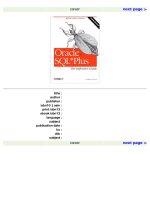Oracle SQL Plus The Definitive Guide- P17 pps
Bạn đang xem bản rút gọn của tài liệu. Xem và tải ngay bản đầy đủ của tài liệu tại đây (211.63 KB, 10 trang )
< previous page page_137 next page >
Page 137
INDEX: PROJECT_HOURS_EMP_DATE
TABLESPACE: USER_DATA
COLUMNS: EMPLOYEE_ID
TIME_LOG_DATE
UNIQUE INDEX: PROJECT_HOURS_PK
TABLESPACE: USER_DATA
COLUMNS: PROJECT_ID
EMPLOYEE_ID
TIME_LOG_DATE
6 rows selected.
Commit complete.
Cleaning Up the Display
As you've followed the development of the LIST_INDEXES script, you no doubt saw the following lines interspersed
in the output:
old 9: AND ui.table_name = UPPER(&table_name)
new 9: AND ui.table_name = UPPER(project_hours)
6 rows selected.
Commit complete.
These lines add no value to the script and serve only to clutter up the output. It would be nice to get rid of them, and it is
possible to do that by turning verification and feedback off. The commands to do that are described next.
Turning Verification Off
Verification refers to what SQL*Plus does when it encounters a line of script containing substitution variables. By
default, SQL*Plus verifies the substitution by displaying both the old and the new versions of the line involved. The
output from verification looks like this:
old 9: AND ui.table_name = UPPER(&table_name)
new 9: AND ui.table_name = UPPER(project_hours)
Sometimes this verification is useful, especially when you are first developing a script, because it allows you to see for
sure whether or not your substitutions are being made correctly. Once you've developed a script, though, it's nice to be
able to turn this output off.
You can turn verification off by adding the following command to your script:
SET VERIFY OFF
< previous page page_137 next page >
< previous page page_138 next page >
Page 138
Turning verification off makes your output a lot cleaner, and is especially helpful if the script is a report that may be run
by an end user.
Turning Feedback Off
Feedback refers to the short messages that SQL*Plus displays after executing a SQL statement such as SELECT or
COMMIT. Feedback looks like this:
6 rows selected.
Commit complete.
As with verification, feedback often clutters up the output from a script. The extra lines added by feedback are
sometimes just enough to scroll output that you want to see off the top of the display, which can be a bit annoying.
You can turn feedback off by adding the following line to your scripts:
SET FEEDBACK OFF
You may want to turn it back on at the end of the script. Use SET FEEDBACK ON for this purpose, so that you get the
normal feedback messages when executing interactive commands.
Turning Command Echoing Off
The echo setting controls whether or not commands from script files are displayed to the screen as they are executed.
Normally off by default, command echoing can be a useful debugging tool. To turn echo on, use the following
command:
SET ECHO ON
Now when you execute a script, such as LIST_INDEXES, all the commands are echoed to the display as they are
executed. Here's how that would look:
SQL> set echo on
SQL> @C:\jonathan\sql_plus_book\xe_ch_5\list_indexes_H
SQL> SET HEADING OFF
SQL> SET RECSEP OFF
SQL> SET NEWPAGE 1
SQL> SET FEEDBACK OFF
SQL> SET VERIFY OFF
SQL>
SQL> PROMPT
SQL> PROMPT This script will first DESCRIBE a table, then
This script will first DESCRIBE a table, then
SQL> PROMPT it will list the definitions for all indexes
it will list the definitions for all indexes
SQL> PROMPT on that table.
on that table.
< previous page page_138 next page >
< previous page page_139 next page >
Page 139
SQL> PROMPT
SQL>
SQL> Get the table name from the user
SQL> ACCEPT table_name CHAR PROMPT Enter the table name >
Enter the table name >
As you can see, echoing is something you usually want turned off. As a safety measure, I often include SET ECHO
OFF in my script files in order to avoid accidentally being deluged by output. The one case where I always turn echoing
on is when I build a script file containing DDL commands. If I run a script to create tables, indexes, or some other
object, I like to see exactly what is happening when I run it.
Turning Off All Terminal Output
Sometimes it's helpful to turn off the display output completely. You've already seen this done in Chapter 3 when the
script to produce the Project Hours and Dollars Report was modified to spool the output to a file. Usually you want to
turn off the display when you are spooling a report to a file, or when you are extracting data to a file. You may not want
to look at all the data scrolling by on the screen, and turning off the display can speed things up quite a bit. The
command to turn off terminal output is SET TERMOUT OFF. To turn output back on again, use SET TERMOUT ON.
When using these commands, you usually want to bracket the SQL query that produces the report, as shown here:
SET TERMOUT OFF
SELECT P.PROJECT_ID,
P.PROJECT_NAME
FROM PROJECT P;
SET TERMOUT ON
The more output a report produces, the more turning off the display will make it run faster. That's because updating and
scrolling the display is one of the most time-consuming tasks SQL*Plus must perform.
Packaging your Script.
For most scripts you write, you will be satisfied just invoking them from the SQL*Plus prompt. Sooner or later,
however, you are going to write a script that you want to share with an end user who may not be familiar with
SQL*Plus, or you may end up implementing a complex batch process as a SQL*Plus script. In either of these cases you
may find it convenient to create a command or icon that can easily be used to execute the script in question. In the
Microsoft Windows
< previous page page_139 next page >
< previous page page_140 next page >
Page 140
environment, for example, you could easily create an icon on which an end user could double-click in order to produce
a report or extract data.
Creating a Windows Shortcut
There are two decisions you need to make if you are going to create an icon or shortcut to execute a script. One is
whether to embed the Oracle username and password into the shortcut or to prompt the user for this information. The
second is to decide which version of SQL*Plus you want to usethe GUI version or the DOS version.
Both of these decisions affect the command used by the shortcut to invoke SQL*Plus and start the script. Your job is
easiest if you can embed the Oracle username and password, or at least the username, into the shortcut. If you need to
prompt for both username and password at runtime, then you will need to make some minor additions to your script.
For purposes of example, let's assume you are going to create a Windows shortcut to run the Project Hours and Dollars
Report shown earlier in this chapter. This section will show you how to do that both for the case where you can
hardcode the Oracle username in the shortcut, and for the case where you can't.
Starting the SQL*Plus executable
The Windows version of Oracle contains two SQL*Plus executables. One starts the command-line version while the
other starts the GUI version. The exact executable names vary slightly from one release of Oracle to the next because
the SQL*Plus version number is embedded in the last two characters of the filename. The locations of these executables
vary as well, because the Oracle home directory is named differently under Windows 95 and NT.
Beginning with version 8.1, Oracle has changed the naming convention used for the Windows
and command-line implementations of SQL*Plus. SQLPLUS.EXE runs the command-line
version, while SQLPLUSW.EXE starts the GUI version.
Before you can create the shortcut, you need to decide on the exact command you will use to start SQL*Plus. Table 4-2
shows three commands. Each starts the GUI version of SQL*Plus under Windows 95, and executes the SQL script to
produce the report. The difference is in whether or not the user is to be prompted for an Oracle username, a username
and password, or not prompted at all.
< previous page page_140 next page >
< previous page page_141 next page >
Page 141
Table 4-2. Commands to Start SQL*Plus and Execute a Script
Command Result
PLUS80W username/password@connect
@hours_dollars_d
Username and password embedded in the command; user not prompted.
PLUS80W username@connect @hours_
dollars_d
Username embeded in the command; SQL*Plus prompts for the password.
PLUS80W /NOLOG @hours_dollars_d Your script must prompt for both username and password.
The @ sign is used both to mark the connect string and to start a script file. You must have at least one space
between the login string and the command that starts the script; otherwise, SQL*Plus will become confused and
try to interpret the script file name as a connect string.
With the first command shown in Table 4-2, your script will simply run. SQL*Plus will connect to Oracle with the username and
password provided. The second command supplies only a username, so SQL*Plus will prompt for the password, and then run your script.
The third command deserves more explanation. If you leave off both the username and password entirely, yet specify a script file on the
SQL*Plus command line, SQL*Plus gets confused. If you want to prompt the user for both his username and password, you have to do it
from within your script. In order to allow for that, the /NOLOG option is used to tell SQL*Plus to start up without first attempting to
connect to a database.
The implementation of SQL*Plus that ships with Oracle8 Personal Edition doesn't seem to handle PLUS80
username®connect properly. Even though your connect string specifies a remote database, that implementation
of SQL*Plus will still attempt to connect you to the local database.
When you start up SQL*Plus with the /NOLOG option, your script must log into a database before it executes any SQL statements. The
CONNECT command is used to do this, and you can use substitution variables to allow the user to enter the required values at runtime.
The following commands, for example, prompt for a username and password, then use that information to connect to Oracle.
ACCEPT username CHAR PROMPT Enter your Oracle username >
ACCEPT password CHAR PROMPT Enter your password >
CONNECT &username/&password
< previous page page_141 next page >
< previous page page_142 next page >
Page 142
Once you have decided how to start SQL*Plus and which version to run, you are ready to create a Windows shortcut to
run your script.
Creating the shortcut
To create a Windows shortcut, right-click on the Windows 95 or NT desktop, and select New→ Shortcut from the
popup menu. Type the command to start SQL*Plus and execute your script in the Command line: field. For example, if
your command is PLUS80W /NOLOG @hours_dollars_d, the resulting screen should look like that shown in Figure 4-
1.
Figure 4-1.
The Windows shortcut wizard
Press the Next button to advance to the next step, where you select a name for the shortcut. Be sure to pick a name that
makes senseone that will remind you later of what the script does. For this example, use the name Project Hours and
Dollars Report. Figure 4-2 shows this screen after the name has been entered.
Finally, press the Finish button. The shortcut will be created, and will appear on your desktop. The icon will come from
the SQL*Plus executable, and will be the familiar disk platter with a plus on top if you've chosen to use the GUI
version. This is shown in Figure 4-3.
Now you can run the script. Double-click the icon and give it a try.
< previous page page_142 next page >
< previous page page_143 next page >
Page 143
Figure 4-2.
Naming the shortcut
Figure 4-3.
The shortcut icon
Creating a Unix Command
If you are running under Unix, you can write a simple shell script to invoke SQL*Plus and run a SQL*Plus script. The
command you need to place in your script file is pretty much the same as the one used in the previous Windows 95
shortcut example. For example, if you are running the Korn shell, the following command is all you need to run the
Project Hours and Dollars Report:
sqlplus username @hours_dollars_d
Unlike with Windows, the Unix command to invoke SQL*Plus is almost always sqlplus. Note that the above command
does not include a password. It's always best to avoid hardcoding passwords in script files. In this case, SQL*Plus will
prompt you for a password when you execute the script.
< previous page page_143 next page >
< previous page page_144 next page >
Page 144
The DEFINE and UNDEFINE Commands
The DEFINE and UNDEFINE commands allow you to explicitly create and delete user variables. DEFINE creates a
variable and assigns it an initial value. DEFINE also lets you list all currently defined user variables with their values.
The UNDEFINE command allows you to delete a user variable so it can no longer be referenced.
The DEFINE Command
The DEFINE command is used to define a new user variable and assign it a value. DEFINE may also be used to display
the value of a specific user variable or to display the values of all user variables.
Syntax for the DEFINE command
The syntax for the DEFINE command is:
DEF[INE] [variable_name [= text]]
where:
DEF[INE]
Is the command, which may be abbreviated to DEF.
variable_name
Is the name of the variable you want to create.
text
Is the text you want to assign to that variable. This may optionally be enclosed by single or double quotes, which you
should use any time the value contains spaces or any other nonalphabetic character.
Defining a variable
The first form of the DEFINE command is used to create a variable. Here are some examples:
SQL> DEFINE fiscal_year = 1998
SQL> DEFINE my_publisher = O'Reilly
SQL> DEFINE my_editor = Debby Russell
The last command is a good example of where quotes should have been used. The command will appear to execute
correctly, but because of the space between the first and last name, my_editor will contain just Debby. The remaining
portion of the line is ignored.
< previous page page_144 next page >
< previous page page_145 next page >
Page 145
Examining a variable
The second form of the DEFINE command, where you specify only a variable name as an argument, shows you the
contents of that variable. Here are some that examine the variables just created previously:
SQL> DEFINE fiscal_year
DEFINE FISCAL_YEAR = 1998 (CHAR)
SQL> DEFINE my_publisher
DEFINE MY_PUBLISHER = O'Reilly (CHAR)
SQL> DEFINE my_editor
DEFINE MY_EDITOR = Debby (CHAR)
As you can see, because double quotes weren't used in the original DEFINE command, Debby's last name has been lost.
Listing all variables
Issuing the DEFINE command with no arguments at all tells SQL*Plus to display all defined variables with their
contents; for example:
SQL> DEFINE
DEFINE _SQLPLUS_RELEASE = 800040000 (CHAR)
DEFINE _EDITOR = Notepad(CHAR)
DEFINE _O_VERSION = Oracle8 Enterprise Edition Release 8.1.3.0.0
With the Partitioning and Objects options
PL/SQL Release 8.1.3.0.0 -Beta (CHAR)
DEFINE _O_RELEASE = 801030000 (CHAR)
DEFINE FISCAL_YEAR = 1998 (CHAR)
DEFINE MY_PUBLISHER = O'Reilly (CHAR)
DEFINE MY_EDITOR = Debby (CHAR)
SQL>
Not only are the variables just defined in the above list, but there are a number of others as well. That's because
SQL*Plus automatically defines these at startup. You can define your own variables automatically as well, by taking
advantage of the LOGIN.SQL file. See The Site and User Profiles in Chapter 11, Customizing Your SQL*Plus
Environment, for more information on this.
Usage notes
If you need to get a value from a user, DEFINE doesn't buy you much because you still have to use the ACCEPT
command to get the user's input. However, using the DEFINE command to explicitly create all your variables at the
beginning of a script can serve as a useful form of documentation. This is especially helpful in very long scripts, or
when you have a chain of tightly coupled script files that call one another.
The DEFINE command can also be used to define certain magic constants, such as a company name, that may need to
be used more than once in a script. Storing
< previous page page_145 next page >