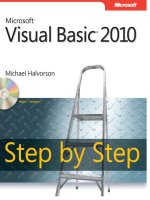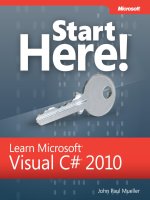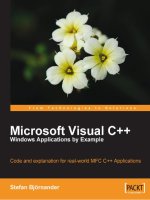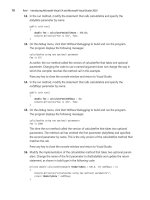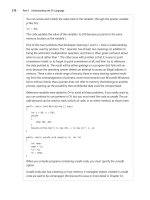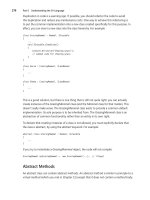Microsoft Visual C# 2010 Step by Step (P3) pps
Bạn đang xem bản rút gọn của tài liệu. Xem và tải ngay bản đầy đủ của tài liệu tại đây (625.87 KB, 50 trang )
70 Part I Introducing Microsoft Visual C# and Microsoft Visual Studio 2010
12. In the run method, modify the statement that calls calculateFee and specify the
dailyRate parameter by name:
public void run()
{
double fee = calculateFee(dailyRate : 375.0);
Console.WriteLine("Fee is {0}", fee);
}
13. On the Debug menu, click Start Without Debugging to build and run the program.
The program displays the following messages:
calculateFee using one optional parameter
Fee is 375
As earlier, the run method called the version of calculateFee that takes one optional
parameter. Changing the code to use a named argument does not change the way in
which the compiler resolves the method call in this example.
Press any key to close the console window and return to Visual Studio.
14. In the run method, modify the statement that calls calculateFee and specify the
noOfDays parameter by name:
public void run()
{
double fee = calculateFee(noOfDays : 4);
Console.WriteLine("Fee is {0}", fee);
}
15. On the Debug menu, click Start Without Debugging to build and run the program.
The program displays the following messages:
calculateFee using two optional parameters
Fee is 2000
This time the run method called the version of calculateFee that takes two optional
parameters. The method call has omitted the first parameter (dailyRate) and specified
the second parameter by name. This is the only version of the calculateFee method that
matches the call.
Press any key to close the console window and return to Visual Studio.
16. Modify the implementation of the calculateFee method that takes two optional param-
eters. Change the name of the first parameter to theDailyRate and update the return
statement, as shown in bold type in the following code:
private double calculateFee(double theDailyRate = 500.0, int noOfDays = 5)
{
Console.WriteLine("calculateFee using two optional parameters");
return theDailyRate * noOfDays;
}
Chapter 3 Writing Methods and Applying Scope 71
17. In the run method, modify the statement that calls calculateFee and specify the
theDailyRate parameter by name:
public void run()
{
double fee = calculateFee(theDailyRate : 375);
Console.WriteLine("Fee is {0}", fee);
}
18. On the Debug menu, click Start Without Debugging to build and run the program.
The program displays the following messages:
calculateFee using two optional parameters
Fee is 1875
The previous time that you specified the fee but not the daily rate (step 13), the run
method called the version of calculateFee that takes one optional parameter. This time
the run method called the version of calculateFee that takes two optional parameters.
In this case, using a named argument has changed the way in which the compiler re-
solves the method call. If you specify a named argument, the compiler compares the
argument name to the names of the parameters specified in the method declarations
and selects the method that has a parameter with a matching name.
Press any key to close the console window and return to Visual Studio.
In this chapter, you learned how to define methods to implement a named block of code.
You saw how to pass parameters into methods and how to return data from methods. You
also saw how to call a method, pass arguments, and obtain a return value. You learned how
to define overloaded methods with different parameter lists, and you saw how the scope of
a variable determines where it can be accessed. Then you used the Visual Studio 2010 de-
bugger to step through code as it runs. Finally, you learned how to write methods that take
optional parameters and how to call methods by using named parameters.
n
If you want to continue to the next chapter
Keep Visual Studio 2010 running, and turn to Chapter 4.
n
If you want to exit Visual Studio 2010 now
On the File menu, click Exit. If you see a Save dialog box, click Yes and save the project.
72 Part I Introducing Microsoft Visual C# and Microsoft Visual Studio 2010
Chapter 3 Quick Reference
To Do this
Declare a method Write the method inside a class. For example:
int addValues(int leftHandSide, int rightHandSide)
{
}
Return a value from inside a
method
Write a return statement inside the method. For example:
return leftHandSide + rightHandSide;
Return from a method before
the end of the method
Write a return statement inside the method. For example:
return;
Call a method Write the name of the method, together with any arguments between
parentheses. For example:
addValues(39, 3);
Use the Generate Method Stub
Wizard
Right-click a call to the method, and then click Generate Method Stub on
the shortcut menu.
Display the Debug toolbar On the View menu, point to Toolbars, and then click Debug.
Step into a method On the Debug toolbar, click Step Into.
or
On the Debug menu, click Step Into.
Step out of a method On the Debug toolbar, click Step Out.
or
On the Debug menu, click Step Out.
Specify an optional parameter to
a method
Provide a default value for the parameter in the method declaration. For
example:
void optMethod(int first, double second = 0.0,
string third = "Hello")
{
}
Pass a method argument as a
named parameter
Specify the name of the parameter in the method call. For example:
optMethod(first : 100, third : "World");
73
Chapter 4
Using Decision Statements
After completing this chapter, you will be able to:
n
Declare Boolean variables.
n
Use Boolean operators to create expressions whose outcome is either true or false.
n
Write if statements to make decisions based on the result of a Boolean expression.
n
Write switch statements to make more complex decisions.
In Chapter 3, “Writing Methods and Applying Scope,” you learned how to group related
statements into methods. You also learned how to use parameters to pass information to a
method and how to use return statements to pass information out of a method. Dividing a
program into a set of discrete methods, each designed to perform a specific task or calcula-
tion, is a necessary design strategy. Many programs need to solve large and complex prob-
lems. Breaking up a program into methods helps you understand these problems and focus
on how to solve them one piece at a time. You also need to be able to write methods that
selectively perform different actions depending on the circumstances. In this chapter, you’ll
see how to accomplish this task.
Declaring Boolean Variables
In the world of C# programming (unlike in the real world), everything is black or white,
right or wrong, true or false. For example, if you create an integer variable called x, assign
the value 99 to x, and then ask, “Does x contain the value 99?”, the answer is definitely true.
If you ask, “Is x less than 10?”, the answer is definitely false. These are examples of Boolean
expressions. A Boolean expression always evaluates to true or false.
Note The answers to these questions are not necessarily definitive for all other programming
languages. An unassigned variable has an undefined value, and you cannot, for example, say
that it is definitely less than 10. Issues such as this one are a common source of errors in C and
C++ programs. The Microsoft Visual C# compiler solves this problem by ensuring that you al-
ways assign a value to a variable before examining it. If you try to examine the contents of an
unassigned variable, your program will not compile.
74 Part I Introducing Microsoft Visual C# and Microsoft Visual Studio 2010
Microsoft Visual C# provides a data type called bool. A bool variable can hold one of two
values: true or false. For example, the following three statements declare a bool variable
called areYouReady, assign true to that variable, and then write its value to the console:
bool areYouReady;
areYouReady = true;
Console.WriteLine(areYouReady); // writes True to the console
Using Boolean Operators
A Boolean operator is an operator that performs a calculation whose result is either true
or false. C# has several very useful Boolean operators, the simplest of which is the NOT
operator, which is represented by the exclamation point, !. The ! operator negates a Boolean
value, yielding the opposite of that value. In the preceding example, if the value of the vari-
able areYouReady is true, the value of the expression !areYouReady is false.
Understanding Equality and Relational Operators
Two Boolean operators that you will frequently use are the equality == and inequality !=
operators. You use these binary operators to find out whether one value is the same as
another value of the same type. The following table summarizes how these operators work,
using an int variable called age as an example.
Operator Meaning Example Outcome if age is 42
==
Equal to
age == 100
false
!=
Not equal to
age != 0
true
Closely related to these two operators are the relational operators. You use these operators
to find out whether a value is less than or greater than another value of the same type. The
following table shows how to use these operators.
Operator Meaning Example Outcome if age is 42
<
Less than
age < 21
false
<=
Less than or equal to
age <= 18
false
>
Greater than
age > 16
true
>=
Greater than or equal to
age >= 30
true
Don’t confuse the equality operator == with the assignment operator =. The expression x==y
compares x with y and has the value true if the values are the same. The expression x=y
assigns the value of y to x and returns the value of y as its result.
Chapter 4 Using Decision Statements 75
Understanding Conditional Logical Operators
C# also provides two other Boolean operators: the logical AND operator, which is repre-
sented by the && symbol, and the logical OR operator, which is represented by the || sym-
bol. Collectively, these are known as the conditional logical operators. Their purpose is to
combine two Boolean expressions or values into a single Boolean result. These binary opera-
tors are similar to the equality and relational operators in that the value of the expressions
in which they appear is either true or false, but they differ in that the values on which they
operate must be either true or false.
The outcome of the && operator is true if and only if both of the Boolean expressions
it operates on are true. For example, the following statement assigns the value true to
validPercentage if and only if the value of percent is greater than or equal to 0 and the value
of percent is less than or equal to 100:
bool validPercentage;
validPercentage = (percent >= 0) && (percent <= 100);
Tip A common beginner’s error is to try to combine the two tests by naming the percent
v ariable only once, like this:
percent >= 0 && <= 100 // this statement will not compile
Using parentheses helps avoid this type of mistake and also clarifies the purpose of the
expression. For example, compare these two expressions:
validPercentage = percent >= 0 && percent <= 100
and
validPercentage = (percent >= 0) && (percent <= 100)
Both expressions return the same value because the precedence of the && operator is less
than that of >= and <=. However, the second expression conveys its purpose in a more
readable manner.
The outcome of the || operator is true if either of the Boolean expressions it operates
on is true. You use the || operator to determine whether any one of a combination of
Boolean expressions is true. For example, the following statement assigns the value true
to invalidPercentage if the value of percent is less than 0 or the value of percent is greater
than 100:
bool invalidPercentage;
invalidPercentage = (percent < 0) || (percent > 100);
76 Part I Introducing Microsoft Visual C# and Microsoft Visual Studio 2010
Short-Circuiting
The && and || operators both exhibit a feature called short-circuiting. Sometimes it is not
necessary to evaluate both operands when ascertaining the result of a conditional logical
expression. For example, if the left operand of the && operator evaluates to false, the result
of the entire expression must be false regardless of the value of the right operand. Similarly,
if the value of the left operand of the || operator evaluates to true, the result of the entire
expression must be true, irrespective of the value of the right operand. In these cases, the &&
and || operators bypass the evaluation of the right operand. Here are some examples:
(percent >= 0) && (percent <= 100)
In this expression, if the value of percent is less than 0, the Boolean expression on the left side
of && evaluates to false. This value means that the result of the entire expression must be
false, and the Boolean expression to the right of the && operator is not evaluated.
(percent < 0) || (percent > 100)
In this expression, if the value of percent is less than 0, the Boolean expression on the left side
of || evaluates to true. This value means that the result of the entire expression must be true
and the Boolean expression to the right of the || operator is not evaluated.
If you carefully design expressions that use the conditional logical operators, you can boost
the performance of your code by avoiding unnecessary work. Place simple Boolean expres-
sions that can be evaluated easily on the left side of a conditional logical operator, and put
more complex expressions on the right side. In many cases, you will find that the program
does not need to evaluate the more complex expressions.
Summarizing Operator Precedence and Associativity
The following table summarizes the precedence and associativity of all the operators you
have learned about so far. Operators in the same category have the same precedence. The
operators in categories higher up in the table take precedence over operators in categories
lower down.
Category Operators Description Associativity
Primary
( )
++
Precedence override
Post-increment
Post-decrement
Left
Unary
!
+
-
++
Logical NOT
Addition
Subtraction
Pre-increment
Pre-decrement
Left
Chapter 4 Using Decision Statements 77
Category Operators Description Associativity
Multiplicative
*
/
%
Multiply
Divide
Division remainder
(modulus)
Left
Additive
+
-
Addition
Subtraction
Left
Relational
<
<=
>
>=
Less than
Less than or equal to
Greater than
Greater than or equal to
Left
Equality
==
!=
Equal to
Not equal to
Left
Conditional AND
Conditional OR
&&
||
Logical AND
Logical OR
Left
Left
Assignment
=
Right
Using if Statements to Make Decisions
When you want to choose between executing two different blocks of code depending on the
result of a Boolean expression, you can use an if statement.
Understanding if Statement Syntax
The syntax of an if statement is as follows (if and else are C# keywords):
if ( booleanExpression )
statement-1;
else
statement-2;
If booleanExpression evaluates to true, statement-1 runs; otherwise, statement-2 runs. The
else keyword and the subsequent statement-2 are optional. If there is no else clause and the
booleanExpression is false, execution continues with whatever code follows the if statement.
For example, here’s an if statement that increments a variable representing the second hand
of a stopwatch. (Minutes are ignored for now.) If the value of the seconds variable is 59, it is
reset to 0; otherwise, it is incremented using the ++ operator:
int seconds;
if (seconds == 59)
seconds = 0;
else
seconds++;
78 Part I Introducing Microsoft Visual C# and Microsoft Visual Studio 2010
Boolean Expressions Only, Please!
The expression in an if statement must be enclosed in parentheses. Additionally, the
expression must be a Boolean expression. In some other languages (notably C and
C++), you can write an integer expression, and the compiler will silently convert the
integer value to true (nonzero) or false (0). C# does not support this behavior, and the
compiler reports an error if you write such an expression.
If you accidentally specify the assignment operator, =, instead of the equality test
operator, ==, in an if statement, the C# compiler recognizes your mistake and refuses
to compile your code. For example:
int seconds;
if (seconds = 59) // compile-time error
if (seconds == 59) // ok
Accidental assignments were another common source of bugs in C and C++ programs,
which would silently convert the value assigned (59) to a Boolean expression (with
anything nonzero considered to be true), with the result that the code following the
if statement would be performed every time.
Incidentally, you can use a Boolean variable as the expression for an if statement,
although it must still be enclosed in parentheses, as shown in this example:
bool inWord;
if (inWord == true) // ok, but not commonly used
if (inWord) // more common and considered better style
Using Blocks to Group Statements
Notice that the syntax of the if statement shown earlier specifies a single statement after the
if (booleanExpression) and a single statement after the else keyword. Sometimes, you’ll want
to perform more than one statement when a Boolean expression is true. You can group the
statements inside a new method and then call the new method, but a simpler solution is to
group the statements inside a block. A block is simply a sequence of statements grouped be-
tween an opening brace and a closing brace. A block also starts a new scope. You can define
variables inside a block, but they will disappear at the end of the block.
Chapter 4 Using Decision Statements 79
In the following example, two statements that reset the seconds variable to 0 and increment
the minutes variable are grouped inside a block, and the whole block executes if the value of
seconds is equal to 59:
int seconds = 0;
int minutes = 0;
if (seconds == 59)
{
seconds = 0;
minutes++;
}
else
seconds++;
Important If you omit the braces, the C# compiler associates only the first statement
( seconds = 0;) with the if statement. The subsequent statement (minutes++;) will not
be recognized by the compiler as part of the if statement when the program is compiled.
Furthermore, when the compiler reaches the else keyword, it will not associate it with the
previous if statement, and it will report a syntax error instead.
Cascading if Statements
You can nest if statements inside other if statements. In this way, you can chain together a
sequence of Boolean expressions, which are tested one after the other until one of them
evaluates to true. In the following example, if the value of day is 0, the first test evaluates
to true and dayName is assigned the string “Sunday”. If the value of day is not 0, the first
test fails and control passes to the else clause, which runs the second if statement and com-
pares the value of day with 1. The second if statement is reached only if the first test is false.
Similarly, the third if statement is reached only if the first and second tests are false.
if (day == 0)
dayName = "Sunday";
else if (day == 1)
dayName = "Monday";
else if (day == 2)
dayName = "Tuesday";
else if (day == 3)
dayName = "Wednesday";
else if (day == 4)
dayName = "Thursday";
else if (day == 5)
dayName = "Friday";
else if (day == 6)
dayName = "Saturday";
else
dayName = "unknown";
80 Part I Introducing Microsoft Visual C# and Microsoft Visual Studio 2010
In the following exercise, you’ll write a method that uses a cascading if statement to compare
two dates.
Write if statements
1. Start Microsoft Visual Studio 2010 if it is not already running.
2. Open the Selection project, located in the \Microsoft Press\Visual CSharp Step By Step
\Chapter 4\Selection folder in your Documents folder.
3. On the Debug menu, click Start Without Debugging.
Visual Studio 2010 builds and runs the application. The form contains two
DateTimePicker controls called first and second. These controls display a calendar al-
lowing you to select a date when you click the icon. Both controls are initially set to the
current date.
4. Click Compare.
The following text appears in the text box:
first == second : False
first != second : True
first < second : False
first <= second : False
first > second : True
first >= second : True
The Boolean expression rst == second should be true because both first and
second are set to the current date. In fact, only the less than operator and the greater
than or equal to operator seem to be working correctly.
5. Click Quit to return to the Visual Studio 2010 programming environment.
6. Display the code for MainWindow.xaml.cs in the Code and Text Editor window.
Chapter 4 Using Decision Statements 81
7. Locate the compareClick method. It looks like this:
private int compareClick(object sender, RoutedEventArgs e)
{
int diff = dateCompare(first.SelectedDate.Value, second.SelectedDate.Value);
info.Text = "";
show("first == second", diff == 0);
show("first != second", diff != 0);
show("first < second", diff < 0);
show("first <= second", diff <= 0);
show("first > second", diff > 0);
show("first >= second", diff >= 0);
}
This method runs whenever the user clicks the Compare button on the form. It retrieves
the values of the dates displayed in the first and second DateTimePicker controls on the
form. The date the user selects in each of the DateTimePicker controls is available in the
SelectedDate property. You retrieve the date by using the Value property of this prop-
erty. (You will learn more about properties in Chapter 15, “Implementing Properties to
Access Fields.”) The type of this property is DateTime. The DateTime data type is just
another data type, like int or float, except that it contains subelements that enable you
to access the individual pieces of a date, such as the year, month, or day.
The compareClick method passes the two DateTime values to the dateCompare meth-
od, which compares them. You will examine the dateCompare method in the next step.
The show method summarizes the results of the comparison in the info text box control
on the form.
8. Locate the dateCompare method. It looks like this:
private int dateCompare(DateTime leftHandSide, DateTime rightHandSide)
{
// TO DO
return 42;
}
This method currently returns the same value whenever it is called—rather than 0, –1,
or +1—depending on the values of its parameters. This explains why the application is
not working as expected!
The purpose of this method is to examine its arguments and return an integer value
based on their relative values; it should return 0 if they have the same value, –1 if the
value of the first argument is less than the value of the second argument, and +1 if the
value of the first argument is greater than the value of the second argument. (A date is
considered greater than another date if it comes after it chronologically.) You need to
implement the logic in this method to compare two dates correctly.
9. Remove the // TO DO comment and the return statement from the dateCompare
method.
82 Part I Introducing Microsoft Visual C# and Microsoft Visual Studio 2010
10. Add the following statements shown in bold type to the body of the dateCompare
method:
private int dateCompare(DateTime leftHandSide, DateTime rightHandSide)
{
int result;
if (leftHandSide.Year < rightHandSide.Year)
result = -1;
else if (leftHandSide.Year > rightHandSide.Year)
result = 1;
}
If the expression leftHandSide.Year < rightHandSide.Year is true, the date in
leftHandSide must be earlier than the date in rightHandSide, so the program sets the
result variable to –1. Otherwise, if the expression leftHandSide.Year > rightHand-
Side.Year is true, the date in leftHandSide must be later than the date in rightHand-
Side, and the program sets the result variable to 1.
If the expression leftHandSide.Year < rightHandSide.Year is false and the expres-
sion leftHandSide.Year > rightHandSide.Year is also false, the Year property of
both dates must be the same, so the program needs to compare the months in each
date.
11. Add the following statements shown in bold type to the body of the dateCompare
method, after the code you entered in the preceding step:
private int dateCompare(DateTime leftHandSide, DateTime rightHandSide)
{
else if (leftHandSide.Month < rightHandSide.Month)
result = -1;
else if (leftHandSide.Month > rightHandSide.Month)
result = 1;
}
These statements follow a similar logic for comparing months to that used to compare
years in the preceding step.
If the expression leftHandSide.Month < rightHandSide.Month is false and the
expression leftHandSide.Month > rightHandSide.Month is also false, the Month
property of both dates must be the same, so the program finally needs to compare the
days in each date.
12. Add the following statements to the body of the dateCompare method, after the code
you entered in the preceding two steps:
private int dateCompare(DateTime leftHandSide, DateTime rightHandSide)
{
else if (leftHandSide.Day < rightHandSide.Day)
result = -1;
Chapter 4 Using Decision Statements 83
else if (leftHandSide.Day > rightHandSide.Day)
result = 1;
else
result = 0;
return result;
}
You should recognize the pattern in this logic by now.
If leftHandSide.Day < rightHandSide.Day and leftHandSide.Day > rightHand-
Side.Day both are false, the value in the Day properties in both variables must be the
same. The Month values and the Year values must also be identical, respectively, for
the program logic to have reached this far, so the two dates must be the same, and the
program sets the value of result to 0.
The final statement returns the value stored in the result variable.
13. On the Debug menu, click Start Without Debugging.
The application is rebuilt and restarted. Once again, the two DateTimePicker controls,
first and second, are set to the current date.
14. Click Compare.
The following text appears in the text box:
first == second : True
first != second : False
first < second : False
first <= second : True
first > second : False
first >= second : True
These are the correct results for identical dates.
15. Click the icon for the second DateTimePicker control, and then click tomorrow’s date in
the calendar that appears.
16. Click Compare.
The following text appears in the text box:
first == second : False
first != second : True
first < second : True
first <= second : True
first > second : False
first >= second : False
Again, these are the correct results when the first date is earlier than the second date.
17. Test some other dates, and verify that the results are as you would expect. Click Quit
when you have finished.
84 Part I Introducing Microsoft Visual C# and Microsoft Visual Studio 2010
Comparing Dates in Real-World Applications
Now that you have seen how to use a rather long and complicated series of if and else
statements, I should mention that this is not the technique you would use to com-
pare dates in a real-world application. In the Microsoft .NET Framework class library,
dates are held using a special type called DateTime. If you look at the dateCompare
method you have written in the preceding exercise, you will see that the two param-
eters, leftHandSide and rightHandSide, are DateTime values. The logic you have written
compares only the date part of these variables—there is also a time element. For two
DateTime values to be considered equal, they should not only have the same date but
also the same time. Comparing dates and times is such a common operation that the
DateTime type has a built-in method called Compare for doing just that. The Compare
method takes two DateTime arguments and compares them, returning a value indicat-
ing whether the first argument is less than the second, in which case the result will be
negative; whether the first argument is greater than the second, in which case the result
will be positive; or whether both arguments represent the same date and time, in which
case the result will be 0.
Using switch Statements
Sometimes when you write a cascading if statement, all the if statements look similar because
they all evaluate an identical expression. The only difference is that each if compares the
result of the expression with a different value. For example, consider the following block of
code that uses an if statement to examine the value in the day variable and work out which
day of the week it is:
if (day == 0)
dayName = "Sunday";
else if (day == 1)
dayName = "Monday";
else if (day == 2)
dayName = "Tuesday";
else if (day == 3)
else
dayName = "Unknown";
In these situations, often you can rewrite the cascading if statement as a switch statement to
make your program more efficient and more readable.
Chapter 4 Using Decision Statements 85
Understanding switch Statement Syntax
The syntax of a switch statement is as follows (switch, case, and default are keywords):
switch ( controllingExpression )
{
case constantExpression :
statements
break;
case constantExpression :
statements
break;
default :
statements
break;
}
The controllingExpression is evaluated once. Control then jumps to the block of code identi-
fied by the constantExpression, whose value is equal to the result of the controllingExpression.
(The identifier is called a case label.) Execution runs as far as the break statement, at which
point the switch statement finishes and the program continues at the first statement after the
closing brace of the switch statement. If none of the constantExpression values are equal to
the value of the controllingExpression, the statements below the optional default label run.
Note Each constantExpression value must be unique, so the controllingExpression will match
only one of them. If the value of the controllingExpression does not match any constantExpression
value and there is no default label, program execution continues with the first statement after the
closing brace of the switch statement.
For example, you can rewrite the previous cascading if statement as the following switch
statement:
switch (day)
{
case 0 :
dayName = "Sunday";
break;
case 1 :
dayName = "Monday";
break;
case 2 :
dayName = "Tuesday";
break;
default :
dayName = "Unknown";
break;
}
86 Part I Introducing Microsoft Visual C# and Microsoft Visual Studio 2010
Following the switch Statement Rules
The switch statement is very useful, but unfortunately, you can’t always use it when you
might like to. Any switch statement you write must adhere to the following rules:
n
You can use switch only on primitive data types, such as int or string. With any other
types (including float and double), you have to use an if statement.
n
The case labels must be constant expressions, such as 42 or “42”. If you need to
calculate your case label values at run time, you must use an if statement.
n
The case labels must be unique expressions. In other words, two case labels cannot
have the same value.
n
You can specify that you want to run the same statements for more than one value by
providing a list of case labels and no intervening statements, in which case the code for
the final label in the list is executed for all cases in that list. However, if a label has one
or more associated statements, execution cannot fall through to subsequent labels, and
the compiler generates an error. For example:
switch (trumps)
{
case Hearts :
case Diamonds : // Fall-through allowed – no code between labels
color = "Red"; // Code executed for Hearts and Diamonds
break;
case Clubs :
color = "Black";
case Spades : // Error – code between labels
color = "Black";
break;
}
Note The break statement is the most common way to stop fall-through, but you can also
use a return statement or a throw statement. The throw statement is described in Chapter 6,
“Managing Errors and Exceptions.”
switch Fall-Through Rules
Because you cannot accidentally fall through from one case label to the next if there is
any intervening code, you can freely rearrange the sections of a switch statement with-
out affecting its meaning (including the default label, which by convention is usually
placed as the last label but does not have to be).
Chapter 4 Using Decision Statements 87
C and C++ programmers should note that the break statement is mandatory for
every case in a switch statement (even the default case). This requirement is a
good thing; it is common in C or C++ programs to forget the break statement,
allowing execution to fall through to the next label and leading to bugs that are
difficult to spot.
If you really want to, you can mimic C/C++ fall-through in C# by using a goto
statement to go to the following case or default label. Using goto in general is
not recommended, though, and this book does not show you how to do it!
In the following exercise, you will complete a program that reads the characters of a
string and maps each character to its XML representation. For example, the left angle
bracket character, <, has a special meaning in XML. (It’s used to form elements.) If
you have data that contains this character, it must be translated into the text "<"
so that an XML processor knows that it is data and not part of an XML instruction.
Similar rules apply to the right angle bracket (>), ampersand (&), single quotation
mark ('), and double quotation mark (") characters. You will write a switch statement
that tests the value of the character and traps the special XML characters as case
labels.
Write switch statements
1. Start Visual Studio 2010 if it is not already running.
2. Open the SwitchStatement project, located in the \Microsoft Press\Visual
CSharp Step By Step\Chapter 4\SwitchStatement folder in your Documents
folder.
3. On the Debug menu, click Start Without Debugging.
Visual Studio 2010 builds and runs the application. The application displays a
form containing two text boxes separated by a Copy button.
88 Part I Introducing Microsoft Visual C# and Microsoft Visual Studio 2010
4. Type the following sample text into the upper text box:
inRange = (lo <= number) && (hi >= number);
5. Click Copy.
The statement is copied verbatim into the lower text box, and no translation of the <,
&, or > character occurs.
6. Close the form, and return to Visual Studio 2010.
7. Display the code for MainWindow.xaml.cs in the Code and Text Editor window, and
locate the copyOne method.
The copyOne method copies the character specified as its input parameter to the end
of the text displayed in the lower text box. At the moment, copyOne contains a switch
statement with a single default action. In the following few steps, you will modify this
switch statement to convert characters that are significant in XML to their XML map-
ping. For example, the "<" character will be converted to the string "<".
8. Add the following statements to the switch statement after the opening brace for the
statement and directly before the default label:
case '<' :
target.Text += "<";
break;
If the current character being copied is a >, this code appends the string "<" to the
text being output in its place.
9. Add the following statements to the switch statement after the break statement you
have just added and above the default label:
case '>' :
target.Text += ">";
break;
case '&' :
target.Text += "&";
break;
case '\"' :
target.Text += """;
break;
case '\'' :
target.Text += "'";
break;
Note The single quotation mark (') and double quotation mark (") have a special mean-
ing in C# as well as in XML—they are used to delimit character and string constants. The
backslash (\) in the final two case labels is an escape character that causes the C# compiler
to treat these characters as literals rather than as delimiters.
Chapter 4 Using Decision Statements 89
10. On the Debug menu, click Start Without Debugging.
11. Type the following text into the upper text box:
inRange = (lo <= number) && (hi >= number);
12. Click Copy.
The statement is copied into the lower text box. This time, each character undergoes
the XML mapping implemented in the switch statement. The target text box displays
the following text:
inRange = (lo <= number) && (hi >= number);
13. Experiment with other strings, and verify that all special characters (<, >, &, “, and ‘) are
handled correctly.
14. Close the form.
In this chapter, you learned about Boolean expressions and variables. You saw how to use
Boolean expressions with the if and switch statements to make decisions in your programs,
and you combined Boolean expressions by using the Boolean operators.
n
If you want to continue to the next chapter
Keep Visual Studio 2010 running, and turn to Chapter 5.
n
If you want to exit Visual Studio 2010 now
On the File menu, click Exit. If you see a Save dialog box, click Yes and save the project.
Chapter 4 Quick Reference
To Do this Example
Determine whether two values are equivalent Use the == or != operator.
answer == 42
Compare the value of two expressions Use the <, <=, >, or >=
operator.
age >= 21
Declare a Boolean variable Use the bool keyword as the
type of the variable.
bool inRange;
Create a Boolean expression that is true only
if two other conditions are true
Use the && operator.
inRange = (lo <= number)
&& (number <= hi);
Create a Boolean expression that is true if
either of two other conditions is true
Use the || operator.
outOfRange = (number < lo)
|| (hi < number);
Run a statement if a condition is true Use an if statement.
if (inRange)
process();
90 Part I Introducing Microsoft Visual C# and Microsoft Visual Studio 2010
To Do this Example
Run more than one statement if a condition
is true
Use an if statement and a
block.
if (seconds == 59)
{
seconds = 0;
minutes++;
}
Associate different statements with different
values of a controlling expression
Use a switch statement.
switch (current)
{
case 0:
break;
case 1:
break;
default :
break;
}
91
Chapter 5
Using Compound Assignment and
Iteration Statements
After completing this chapter, you will be able to:
n
Update the value of a variable by using compound assignment operators.
n
Write while, for, and do iteration statements.
n
Step through a do statement and watch as the values of variables change.
In Chapter 4, “Using Decision Statements,” you learned how to use the if and switch
constructs to run statements selectively. In this chapter, you’ll see how to use a variety of
iteration (or looping) statements to run one or more statements repeatedly. When you write
iteration statements, you usually need to control the number of iterations that you perform.
You can achieve this by using a variable, updating its value with each iteration, and stop-
ping the process when the variable reaches a particular value. You’ll also learn about the
special assignment operators that you should use to update the value of a variable in these
circumstances.
Using Compound Assignment Operators
You’ve already seen how to use arithmetic operators to create new values. For example, the
following statement uses the plus operator (+) to display to the console a value that is 42
greater than the variable answer:
Console.WriteLine(answer + 42);
You’ve also seen how to use assignment statements to change the value of a variable. The
following statement uses the assignment operator to change the value of answer to 42:
answer = 42;
If you want to add 42 to the value of a variable, you can combine the assignment operator
and the addition operator. For example, the following statement adds 42 to answer. After this
statement runs, the value of answer is 42 more than it was before:
answer = answer + 42;
Although this statement works, you’ll probably never see an experienced programmer write
code like this. Adding a value to a variable is so common that C# lets you perform this task in
92 Part I Introducing Microsoft Visual C# and Microsoft Visual Studio 2010
shorthand manner by using the operator +=. To add 42 to answer, you can write the following
statement:
answer += 42;
You can use this shortcut to combine any arithmetic operator with the assignment opera-
tor, as the following table shows. These operators are collectively known as the compound
assignment operators.
Don’t write this Write this
variable = variable * number;
variable *= number;
variable = variable / number; variable /= number;
variable = variable % number; variable %= number;
variable = variable + number; variable += number;
variable = variable - number; variable -= number;
Tip The compound assignment operators share the same precedence and right associativity as
the simple assignment operators.
The += operator also works on strings; it appends one string to the end of another. For
example, the following code displays “Hello John” on the console:
string name = "John";
string greeting = "Hello ";
greeting += name;
Console.WriteLine(greeting);
You cannot use any of the other compound assignment operators on strings.
Note Use the increment (++) and decrement ( ) operators instead of a compound assignment
operator when incrementing or decrementing a variable by 1. For example, replace
count += 1;
with
count++;
Writing while Statements
You use a while statement to run a statement repeatedly while some condition is true. The
syntax of a while statement is as follows:
while ( booleanExpression )
statement
Chapter 5 Using Compound Assignment and Iteration Statements 93
The Boolean expression is evaluated, and if it is true, the statement runs and then the
Boolean expression is evaluated again. If the expression is still true, the statement is repeated
and then the Boolean expression is evaluated again. This process continues until the Boolean
expression evaluates to false, when the while statement exits. Execution then continues with
the first statement after the while statement. A while statement shares many syntactic simi-
larities with an if statement (in fact, the syntax is identical except for the keyword):
n
The expression must be a Boolean expression.
n
The Boolean expression must be written inside parentheses.
n
If the Boolean expression evaluates to false when first evaluated, the statement does
not run.
n
If you want to perform two or more statements under the control of a while statement,
you must use braces to group those statements in a block.
Here’s a while statement that writes the values 0 through 9 to the console:
int i = 0;
while (i < 10)
{
Console.WriteLine(i);
i++;
}
All while statements should terminate at some point. A common beginner’s mistake is forget-
ting to include a statement to cause the Boolean expression eventually to evaluate to false
and terminate the loop, which results in a program that runs forever. In the example, the i++
statement performs this role.
Note The variable i in the while loop controls the number of iterations that it performs. This is a
common idiom, and the variable that performs this role is sometimes called the Sentinel variable.
In the following exercise, you will write a while loop to iterate through the contents of a text
file one line at a time and write each line to a text box in a form.
Write a while statement
1. Using Microsoft Visual Studio 2010, open the WhileStatement project, located in the
\Microsoft Press\Visual CSharp Step By Step\Chapter 5\WhileStatement folder in your
Documents folder.
2. On the Debug menu, click Start Without Debugging.
Visual Studio 2010 builds and runs the application. The application is a simple text file
viewer that you can use to select a text file and display its contents.
94 Part I Introducing Microsoft Visual C# and Microsoft Visual Studio 2010
3. Click Open File.
The Open dialog box opens.
4. Move to the \Microsoft Press\Visual CSharp Step By Step\Chapter 5\WhileStatement\
WhileStatement folder in your Documents folder.
5. Select the file MainWindow.xaml.cs, and then click Open.
The name of the file, MainWindow.xaml.cs, appears in the small text box on the form,
but the contents of the file MainWindow.xaml.cs do not appear in the large text box.
This is because you have not yet implemented the code that reads the contents of the
file and displays it. You will add this functionality in the following steps.
6. Close the form and return to Visual Studio 2010.
7. Display the code for the file MainWindow.xaml.cs in the Code and Text Editor window,
and locate the openFileDialogFileOk method.
This method runs when the user clicks the Open button after selecting a file in the
Open dialog box. The body of the method is currently implemented as follows:
private void openFileDialogFileOk(object sender, System.ComponentModel.
CancelEventArgs e)
{
string fullPathname = openFileDialog.FileName;
FileInfo src = new FileInfo(fullPathname);
filename.Text = src.Name;
// add while loop here
}
The first statement declares a string variable called fullPathname and initializes it to the
FileName property of the openFileDialog object. This property contains the full name
(including the folder) of the source file that the user selected in the Open dialog box.
Note The openFileDialog object is an instance of the OpenFileDialog class. This class pro-
vides methods that you can use to display the standard Windows Open dialog box, select a
file, and retrieve the name and path of the selected file. This is one of a number of classes
provided in the .NET Framework Class Library that you can use to perform common tasks
that require the user to select a file. These classes are collectively known as the Common
Dialog classes. You will learn more about them in Chapter 23, “Gathering User Input.”
The second statement declares a FileInfo variable called src and initializes it to an object
that represents the file selected in the Open dialog box. (FileInfo is a class provided by
the Microsoft .NET Framework that you can use to manipulate files.)
The third statement assigns the Text property of the filename control to the Name
property of the src variable. The Name property of the src variable holds the name