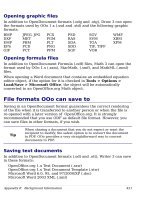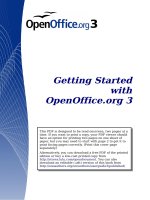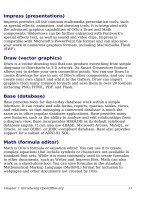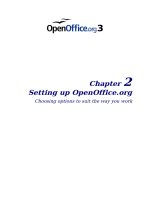Getting Started with Open Office .org 3 part 1 ppsx
Bạn đang xem bản rút gọn của tài liệu. Xem và tải ngay bản đầy đủ của tài liệu tại đây (4.8 MB, 10 trang )
Getting Started
with
OpenOffice.org 3
This PDF is designed to be read onscreen, two pages at a
time. If you want to print a copy, your PDF viewer should
have an option for printing two pages on one sheet of
paper, but you may need to start with page 2 to get it to
print facing pages correctly. (Print this cover page
separately.)
Alternatively, you can download a free PDF of the printed
edition or buy a low-cost printed copy from
You can also
download an editable (.odt) version of this book from
/>Copyright
This document is Copyright © 2005–2008 by its contributors as listed
in the section titled Authors. You may distribute it and/or modify it
under the terms of either the GNU General Public License, version 3 or
later, or the Creative Commons Attribution License, version 3.0 or
later. All trademarks within this guide belong to their legitimate
owners.
Authors
Thomas Astleitner Richard Barnes
Agnes Belzunce Daniel Carrera
Richard Detwiler Spencer E. Harpe
Regina Henschel Peter Hillier-Brook
John Kane Stefan A. Keel
Michael Kotsarinis Peter Kupfer
Ian Laurenson Dan Lewis
Alan Madden Michel Pinquier
Andrew Pitonyak Carol Roberts
Iain Roberts Gary Schnabl
Robert Scott Janet M. Swisher
Barbara M. Tobias Jean Hollis Weber
Linda Worthington Michele Zarri
Feedback
Please direct any comments or suggestions about this document to:
Publication date and software version
Published 26 October 2008. Based on OpenOffice.org 3.0.
You can download
an editable version of this document from
/>Contents
Chapter 1
Introducing OpenOffice.org 9
What is OpenOffice.org? 10
The advantages of OpenOffice.org 12
Minimum requirements 13
How to get the software 13
How to install the software 14
How to get help 14
Extensions and add-ons 16
Starting OpenOffice.org 16
Parts of the main window 20
Starting a new document 24
Opening an existing document 25
Saving documents 25
Renaming and deleting files 26
Using the Open and Save As dialogs 27
Using the Navigator 28
Closing a document 30
Closing OpenOffice.org 30
Chapter 2
Setting up OpenOffice.org 31
Choosing options for all of OOo 32
Choosing options for loading and saving documents 47
Choosing language settings 52
Choosing Internet options 55
Controlling OOo’s AutoCorrect functions 55
Chapter 3
Using Styles and Templates 57
What is a template? 58
What are styles? 58
Applying styles 60
Modifying styles 62
Creating new (custom) styles 64
Copying and moving styles 65
Getting Started with OpenOffice.org 3 3
Deleting styles 68
Using a template to create a document 68
Creating a template 69
Editing a template 72
Adding templates using the Extension Manager 73
Setting a default template 74
Associating a document with a different template 75
Organizing templates 76
Examples of style use 79
Chapter 4
Getting Started with Writer 81
What is Writer? 82
The Writer interface 82
Working with documents 86
Working with text 87
Formatting text 97
Undoing and redoing changes 102
Formatting pages 103
Adding notes to a document 108
Creating a table of contents 110
Creating indexes and bibliographies 111
Working with graphics 111
Printing from Writer 111
Sending a fax using Writer 120
Tracking changes to a document 121
Using mail merge 121
Using master documents 122
Creating fill-in forms 122
Using fields 122
Using cross-references 123
Using bookmarks 124
Chapter 5
Getting Started with Calc 125
What is Calc? 126
Spreadsheets, sheets and cells 126
Parts of the main Calc window 126
4 Getting Started with OpenOffice.org 3
Starting new spreadsheets 130
Opening existing spreadsheets 131
Saving spreadsheets 131
Navigating within spreadsheets 132
Selecting items in a sheet or spreadsheet 135
Working with columns and rows 138
Working with sheets 140
Viewing Calc 141
Entering data using the keyboard 145
Speeding up data entry 146
Editing data 150
Formatting data 151
Autoformatting cells and sheets 156
Formatting spreadsheets using themes 157
Hiding and showing data 157
Sorting records 160
Printing 161
Chapter 6
Getting Started with Impress 170
What is Impress? 171
Parts of the main Impress window 171
Working with views 175
Creating a new presentation 180
Formatting a presentation 185
Slide masters and styles 189
Working with slide masters 190
Adding and formatting text 194
Creating tables 199
Adding graphics, spreadsheets, charts, and other objects 200
Setting up the slide show 201
Running the slide show 202
Chapter 7
Getting Started with Draw 203
What is Draw? 204
The Draw workspace 204
Positioning objects with snap functions 211
Getting Started with OpenOffice.org 3 5
Positioning objects with helper lines 214
The basic drawing shapes 214
Drawing geometric shapes 220
Selection modes 222
Selecting objects 223
Moving and dynamically adjusting an object’s size 225
Editing objects 227
Using styles 230
Special effects 230
Combining multiple objects 233
Aids for positioning objects 234
Editing pictures 235
Working with 3D objects 235
Inserting pictures from other sources 235
Exchanging objects with other programs 236
Chapter 8
Getting Started with Base 237
Introduction 238
Planning a database 239
Creating a new database 241
Creating database tables 242
Defining relationships 253
Creating a database form 256
Accessing other data sources 277
Using data sources in OpenOffice.org 279
Entering data in a form 285
Creating queries 288
Creating reports 298
Chapter 9
Getting Started with Math 309
What is Math? 310
Entering a formula 311
Customizations 316
Formula layout 319
Common problem areas 320
6 Getting Started with OpenOffice.org 3
Chapter 10
Printing, Exporting, and E-mailing 323
Introduction 324
Quick printing 324
Controlling printing 324
Exporting to PDF 325
Exporting to other formats 331
E-mailing documents 332
Digital signing of documents 335
Chapter 11
Graphics, the Gallery, and Fontwork 337
Introduction 338
Inserting an image from a file 338
Inserting images from a graphics program 340
Inserting images using a scanner 341
Modifying and positioning graphics 341
Using the OpenOffice.org Gallery 341
Managing the Gallery 343
What is Fontwork? 346
The Fontwork toolbars 346
Creating a Fontwork object 346
Editing a Fontwork object 348
Moving and resizing Fontwork objects 353
Chapter 12
Creating Web Pages 354
Introduction 355
Inserting hyperlinks 355
Saving Writer documents as web pages 357
Saving Calc spreadsheets as web pages 362
Saving Impress presentations as web pages 362
Saving Draw documents as web pages 366
Chapter 13
Getting Started with Macros 367
Your first macro 368
Creating a macro 373
Sometimes the macro recorder fails 377
Getting Started with OpenOffice.org 3 7
Macro organization 379
How to run a macro 384
Extensions 389
Writing macros without the recorder 390
Finding more information 391
Chapter 14
Customizing OpenOffice.org 393
Introduction 394
Customizing menu content 394
Customizing toolbars 398
Assigning shortcut keys 402
Assigning macros to events 405
Adding functionality with extensions 405
Using extensions 406
Appendix A
Keyboard Shortcuts 409
Introduction 410
Function key shortcuts 411
General shortcut keys for OpenOffice.org 411
Shortcut keys in the Gallery 413
Selecting rows and columns in a database table (opened by F4) 414
Shortcut keys for drawing objects 414
Appendix B
Background Information 416
Introduction 417
A short history of OpenOffice.org 417
The OpenOffice.org community 417
How is OpenOffice.org licensed? 418
What is “open source”? 418
What is OpenDocument? 419
File formats OOo can open 419
File formats OOo can save to 421
Frequently asked questions 423
Index 426
8 Getting Started with OpenOffice.org 3
Chapter 1
Introducing OpenOffice.org
What is OpenOffice.org?
OpenOffice.org (OOo) is both a
software product
and a
community of
volunteers
who produce and support the software.
Note
Because someone else owns the trademark
OpenOffice
, the
correct name for both the open-source project and its software is
OpenOffice.org
.
The OpenOffice.org software is a freely available, full-featured office
suite.
OOo 3 is a major upgrade of an already feature-rich office suite. If you
have used previous versions of OOo, please look over the new features
list on the OOo wiki.
OOo’s native file format is OpenDocument, an open standard format
that is being adopted by governments worldwide as a required file
format for publishing and accepting documents. OOo can also open
and save documents in many other formats, including those used by
several versions of Microsoft Office.
OOo includes the following components.
Writer (word processor)
Writer is a feature-rich tool for creating letters, books, reports,
newsletters, brochures, and other documents. You can insert graphics
and objects from other components into Writer documents. Writer can
export files to HTML, XHTML, XML, Adobe’s Portable Document
Format (PDF), and several versions of Microsoft Word files. It also
connects to your email client.
Calc (spreadsheet)
Calc has all of the advanced analysis, charting and decision-making
features expected from a high-end spreadsheet. It includes over 300
functions for financial, statistical, and mathematical operations, among
others. The Scenario Manager provides “what if” analyses. Calc
generates 2-D and 3-D charts, which can be integrated into other OOo
documents. You can also open and work with Microsoft Excel
workbooks and save them in Excel format. Calc can export
spreadsheets to Adobe’s PDF and to HTML.
10 Getting Started with OpenOffice.org 3