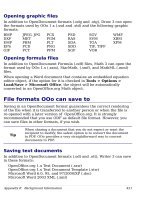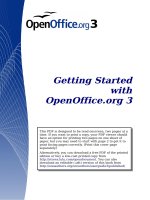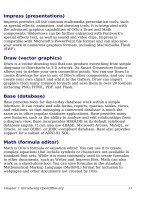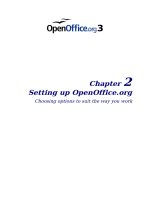Getting Started with Open Office .org 3 part 34 pps
Bạn đang xem bản rút gọn của tài liệu. Xem và tải ngay bản đầy đủ của tài liệu tại đây (4.76 MB, 10 trang )
• With an
open password
set, the PDF can only be opened with the
password. Once opened, there are no restrictions on what the
user can do with the document (for example, print, copy, or
change it).
• With a
permissions password set
, the PDF can be opened by
anyone, but its permissions can be restricted. See Figure 290.
• With
both
the
open password
and
permission password
set, the
PDF can only be opened with the correct password, and its
permissions can be restricted.
Note
Permissions settings are effective only if the user’s PDF viewer
respects the settings.
Figure 291 shows the pop-up dialog displayed when you click the Set
open password button on the Security page of the PDF Options
dialog.
After you set a password for permissions, the other choices on the
Security page (shown in Figure 290) become available. These
selections should be self-explanatory.
Figure 291: Setting a password to
encrypt a PDF
Exporting to other formats
OOo uses the term “export” for some file operations involving a change
of file type. If you cannot find what you want under Save As, look
under Export as well.
OpenOffice.org can export files to XHTML.
Chapter 10 Printing, Exporting, and E-mailing 331
In addition, OOo Writer can export to BibTeX (.bib), LaTeX 2e (.tex) and
MediaWiki (.txt). OOo Draw and OOo Impress can export to
Macromedia Flash (.swf).
To export to one of these formats, choose File > Export. On the Export
dialog, specify a file name for the exported document, then select the
required format in the
File format
list and click the Export button.
E-mailing documents
OOo provides several ways to quickly and easily send documents as an
e-mail attachment in one of three formats: OpenDocument (OOo’s
default format), Microsoft Office formats, or PDF.
To send the current document in OpenDocument format:
1) Choose File > Send > Document as E-mail. OpenOffice.org
opens the e-mail program specified in Tools > Options >
Internet > E-mail. The document is attached.
2) In your e-mail program, enter the recipient, subject and any text
you want to add, then send the e-mail.
File > Send > E-mail as OpenDocument Text (or Spreadsheet or
Presentation) has the same effect.
If you choose E-mail as Microsoft [Word, Excel, or Powerpoint],
OOo first creates a file in one of those formats and then opens your e-
mail program with the file attached.
Similarly, if you choose E-mail as PDF, OOo first creates a PDF using
your default PDF settings (as when using the Export Directly as PDF
toolbar button) and then opens your email program with the .PDF file
attached.
E-mailing a document to several recipients
To e-mail a document to several recipients, you can use the features in
your e-mail program or you can use OOo’s mail merge facilities to
extract email addresses from an address book.
You can use OOo’s mail merge to send e-mail in two ways:
• Use the Mail Merge Wizard to create the document and send it.
See Chapter 11 (Using Mail Merge) of the
Writer Guide
for
details.
• Create the document in Writer without using the Wizard, then use
the Wizard to send it. This method is described here.
332 Getting Started with OpenOffice.org 3
To use the Mail Merge Wizard to send a previously-created Writer
document:
1) Click Tools > Mail Merge Wizard. On the first page of the
wizard (Figure 292), select Use the current document and click
Next.
Figure 292:
S
elect starting document
2) On the second page (Figure 293), select E-mail message and
click Next.
Figure 293: Select document type
3) On the third page (Figure 294), click the Select Address List
button. Select the required address list (even if only one is shown)
and then click OK. (If the address list you need is not shown here,
you can click Add to find it and add it to the list.)
4) Back on the Select address list page, click Next. On the Create
salutation page (Figure 295), deselect This document should
contain a salutation.
Chapter 10 Printing, Exporting, and E-mailing 333
Figure 294: Selecting an address list
5) In the left-hand list, click 8. Save, print or send. OOo displays a
“Creating documents” message and then displays the
Save, print
or send
page of the Wizard.
6) Select Send merged document as E-Mail. The lower part of the
page changes to show e-mail settings choices (see Figure 296).
7) Type a subject for your email and click Send documents. OOo
sends the e-mails.
Figure 295: Deselecting a salutation
334 Getting Started with OpenOffice.org 3
Figure 296: Sending a document as an email message
Digital signing of documents
To sign a document digitally, you need a personal key, the certificate. A
personal key is stored on your computer as a combination of a private
key, which must be kept secret, and a public key, which you add to your
documents when you sign them. You can get a certificate from a
certification authority, which may be a private company or a
governmental institution.
When you apply a digital signature to a document, a kind of checksum
is computed from the document’s content plus your personal key. The
checksum and your public key are stored together with the document.
When someone later opens the document on any computer with a
recent version of OpenOffice.org, the program will compute the
checksum again and compare it with the stored checksum. If both are
the same, the program will signal that you see the original, unchanged
document. In addition, the program can show you the public key
information from the certificate. You can compare the public key with
the public key that is published on the web site of the certificate
authority.
Whenever someone changes something in the document, this change
breaks the digital signature.
Chapter 10 Printing, Exporting, and E-mailing 335
On Windows operating systems, the Windows features of validating a
signature are used. On Solaris and Linux systems, files that are
supplied by Thunderbird, Mozilla or Firefox are used. For a more
detailed description of how to get and manage a certificate, and
signature validation, see “Using Digital Signatures” in the OOo Help.
To sign a document:
1) Choose File > Digital Signatures.
2) If you have not saved the document since the last change, a
message box appears. Click Yes to save the file.
3) After saving, you see the Digital Signatures dialog. Click Add to
add a public key to the document.
4) In the Select Certificate dialog, select your certificate and click
OK.
5) You see again the Digital Signatures dialog, where you can add
more certificates if you want. Click OK to add the public key to
the saved file.
A signed document shows an icon in the status bar. You can double-
click the icon to view the certificate.
336 Getting Started with OpenOffice.org 3
Chapter 11
Graphics, the Gallery,
and Fontwork
Introduction
You can add graphic and image files, including photos, drawings,
scanned images, and others, to OpenOffice.org documents. OOo can
import various vector (line drawing) and raster (bitmap) file formats.
The most commonly used graphic formats are GIF, JPG, PNG, and BMP.
Inserting an image from a file
To insert an image from a file, the file must be already stored in a
directory (folder) on the computer.
1) Determine the destination for the image. Place the cursor at or
near the appropriate location in the document.
2) On the main menu, select Insert > Picture > From File. This
displays the dialog shown in Figure 297.
3) Navigate to the file to be inserted, select it, and click Open.
Figure 297. Insert picture dialog
Note
At the bottom of the Insert picture dialog are two checkboxes.
If Preview is checked, the selected graphic file is previewed in
a pane, as shown in Figure 297, so you can verify that you
have the correct file. The Link option is discussed below.
Linking an image file
If the Link option in the Insert picture dialog is selected, OOo creates
a link to the file containing the image, instead of saving a copy of the
image in the document. The result is that the image is displayed in the
document, but when the document is saved, it contains only a
reference to the image file—not the image itself. The document and the
338 Getting Started with OpenOffice.org 3
image remain as two separate files, and they are merged together only
when you open the document again.
Linking an image has two advantages and one disadvantage:
• Advantage – Linking can reduce the size of the document when it
is saved, because the image file itself is not included. File size is
usually not a problem on a modern computer with a reasonable
amount of memory, unless the document includes many large
graphics files; OOo can handle quite large files.
• Advantage – You can modify the image file separately without
changing the document because the link to the file remains valid,
and the modified image will appear when you next open the
document. This can be a big advantage if you (or someone else,
perhaps a graphic artist) is updating images.
• Disadvantage – If you send the document to someone else, or
move it to a different computer, you must also send the image
files, or the receiver will not be able to see the linked images. You
need to keep track of the location of the images and make sure
the recipient knows where to put them on another machine, so
the document can find them. For example, you might keep images
in a subfolder named Images (under the folder containing the
document); the recipient of the file needs to put the images in a
subfolder with the same name (under the folder containing the
document).
Note
When inserting the same image several times in the document
it would appear beneficial to create links; however, this is not
necessary as OOo embeds in the document only one copy of
the image file.
Embedding linked images
If you originally linked the images, you can easily embed one or more
of them later if you wish. To do so:
1) Open the document in OpenOffice.org and choose Edit > Links.
2) The Edit Links dialog (Figure 298) shows all the linked files. In
the
Source file
list, select the files you want to change from linked
to embedded.
3) Click the Break Link button.
4) Save the document.
Chapter 11 Graphics, the Gallery, and Fontwork 339
Figure 298: The Edit Links dialog
Note
Going the other way, from embedded to linked, is not so easy—
you must delete and reinsert each image, one at a time,
selecting the Link option when you do so.
Inserting images from a graphics program
You can use many different graphics programs to edit a graphic file.
From these programs, you can select, copy, and paste an image or part
of a graphic into an OpenOffice.org document. Figure 299 shows an
example of this procedure.
Figure 299. Inserting an image from a graphics program
340 Getting Started with OpenOffice.org 3