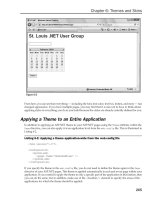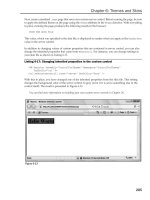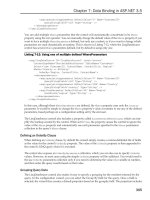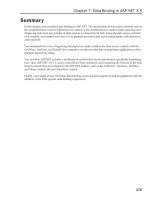Professional ASP.NET 3.5 in C# and Visual Basic Part 148 pps
Bạn đang xem bản rút gọn của tài liệu. Xem và tải ngay bản đầy đủ của tài liệu tại đây (248.15 KB, 10 trang )
Evjen c31.tex V2 - 01/28/2008 4:01pm Page 1435
Chapter 31: Configuration
❑
validateRequest
: Specifies whether ASP.NET should validate all the incoming requests that
are potentially dangerous like the cross-site script attack and the script injection attack. This fea-
ture provides out-of-the-box protection against cross-site scripting and script injection attacks by
automatically checking all parameters in the request, ensuring that their content does not include
HTML elements. For more information about this setting, visit
/>RequestValidation.aspx
.
❑
namespaces
: Optionally, you can import a collection of assemblies that can be included in the
precompilation process.
❑
compilationMode
: Specifies how ASP.NET should compile the current Web application. Sup-
ported values are
Never
,
Always
,and
Auto
.Whenyouset
compilationMode = "Never"
,this
means that the pages should never be compiled. A part error occurs if the page has constructs
that require compilation. When you set
compilationMode = "Always"
, this means that the pages
are always compiled. When you set
compilationMode = "Auto"
, ASP.NET does not compile the
pages if that is possible.
Include Files
Unlike ASP.NET 1.0 and 1.1, ASP.NET 2.0 and 3.5 support include files in both the
machine.config
and the
web.config
files. When configuration content is to be included in multiple places or inside the
location elements, an include file is an excellent way to encapsulate the content.
Any section in a configuration file can include content from a different file using the
configSource
attribute in the <
pages
> section. The value of the attribute indicates a virtual relative filename to the
include file. Listing 31-27 is an example of such a directive.
Listing 31-27: Adding additional content to the web.config file
<
configuration
>
<
system.web
>
<
pages configSource="SystemWeb.config" /
>
<
/system.web
>
<
/configuration
>
The configuration include files can contain information that applies to a single section, and a single
include file cannot contain more than one configuration section or a portion of a section. If the
config-
Source
attribute is present, the section element in the source file should not contain any other attribute
or any child element.
Nevertheless, the include file is not a full configuration file. It should contain only the include section, as
presented in Listing 31-28.
Listing 31-28: The SystemWeb.config file
<
pages authentication mode="Forms" /
>
The
configSource
attribute cannot be nested. An include file cannot nest another file inside it using the
configSource
attribute.
When an ASP.NET configuration file is changed, the application is restarted at runtime. When an exter-
nal include file is used within the configuration file, the configuration reload happens without restarting
the application.
1435
Evjen c31.tex V2 - 01/28/2008 4:01pm Page 1436
Chapter 31: Configuration
Configuring ASP.NET Runtime Settings
The general configuration settings are those that specify how long a given ASP.NET resource, such as a
page, is allowed to execute before being considered timed-out. The other settings specify the maximum
size of a request (in kilobytes) or whether to use fully qualified URLs in redirects. These settings can be
specified using the
<
httpRuntime
> section within a configuration file. The <
httpRuntime
> element is
applied at the ASP.NET application at the folder level. Listing 31-29 shows the default values used in the
<
httpRuntime
> section.
Listing 31-29: The <httpRuntime> section
<
configuration
>
<
system.web
>
<
httpRuntime
useFullyQualifiedRedirectUrl="false"
enable="true"
executionTimeout="90"
maxRequestLength="4096"
requestLengthDiskThreshold="512"
appRequestQueueLimit="5000"
minFreeThreads="8"
minLocalRequestFreeThreads="4"
enableKernelOutputCache="true" /
>
<
/system.web
>
<
/configuration
>
Enabling and Disabling ASP.NET Applications
The
enable
attribute specifies whether the current ASP.NET application is enabled. When set to
false
,
the current ASP.NET application is disabled, and all the clients trying to connect to this site receive the
HTTP 404 — File Not Found exception. This value should be set only at the machine or application level.
If you set this value in any other level (such as subfolder level), it is ignored. This great feature enables
the administrators to bring down the application for whatever reason without starting or stopping IIS.
The default value is
true
.
Outside of this setting, it is also p ossible to take applications offline quickly by simply placing an
App_Offline.htm
file in the root of your application. This
.htm
file does not need to actually contain
anything (it will not make any difference). Just having the file in the root directory causes the application
domain to come down, and all requests to the application get a Page Not Found error.
Fully Qualified Redirect URLs
The
useFullyQualifiedRedirectUrl
attribute specifies whether the client-side redirects should include
the fully qualified URL. When you are programming against the mobile devices, some devices require
specifying fully qualified URLs. The default value is
false
.
Request Time-Out
The
executionTimeout
setting specifies the timeout option for an ASP.NET request time-out. The value
of this attribute is the amount of time in seconds during which a resource can execute before ASP.NET
1436
Evjen c31.tex V2 - 01/28/2008 4:01pm Page 1437
Chapter 31: Configuration
times the request out. The default setting is 110 seconds. If you have a particular ASP.NET page or Web
service that takes longer than 110 seconds to execute, you can extend the time limit in the configuration.
Maximum Request Length
The
maxRequestLength
attribute specifies the maximum file-size upload accepted by ASP.NET runtime.
For example, if the ASP.NET application is required to process huge files, it is better to change this setting.
The default is 4096. This number represents kilobytes (KB or around 4 MB).
Web applications are prone to attacks these days. The attacks range from a script injection attack to a
denial of service (DoS) attack. The DoS is a typical attack that bombards the Web server with requests for
large files. This huge number of requests ultimately brings down the Web server. The
maxRequestLength
attribute could save you from a DoS attack by setting a restriction on the size of requests.
Buffer Uploads
In ASP.NET 1.0 or 1.1, when a HTTP post is made (either a normal ASP.NET form post, file upload,
or an XMLHTTP client-side post), the entire content is buffered in memory. This works out fine for
smaller posts. However, when memory-based recycling is enabled, a large post can cause the ASP.NET
worker process to recycle before the upload is completed. To avoid the unnecessary worker process
recycling, ASP.NET 3.5 includes a setting called
requestLengthDiskThreshold
. This setting enables an
administrator to configure the file upload buffering behavior without affecting the programming model.
Administrators can configure a threshold below which requests will be buffered into memory. After a
request exceeds the limit, it is transparently buffered on disk and consumed from there by whatever
mechanism is used to consume the data. The valid values for this setting are numbers between
1
and
Int32.MaxSize
in KB.
When file buffering is enabled, the files are uploaded to the
codegen
folder. The default path for the
codegen
folder is the following:
[WinNT
\
Windows]
\
Microsoft.NET
\
Framework
\
[version]
\
Temporary ASP.NET Files
\
[ApplicationName]
The files are buffered using a random name in a subfolder within the
codegen
folder called
Uploads
.
The location of the
codegen
folder can be configured on a per application basis using the
tempDirectory
attribute of the <
compilation
> section.
This is not a change in ASP.NET; rather it is an internal change. When an ASP.NET 1.0 or 1.1 appli-
cation is migrated to the .NET Framework 2.0 or 3.5, the ASP.NET application automatically takes
advantage of this feature.
Thread Management
ASP.NET runtime uses free threads available in its thread pool to fulfill requests. The
minFreeThreads
attribute indicates the number of threads that ASP.NET guarantees is available within the thread pool.
The default number of threads is eight. For complex applications that require additional threads to com-
plete processing, this simply ensures that the threads are available and that the application will not
be blocked while waiting for a free thread to schedule more work. The
minLocalRequestFreeThreads
attribute controls the number of free threads dedicated for local request processing; the default is four.
1437
Evjen c31.tex V2 - 01/28/2008 4:01pm Page 1438
Chapter 31: Configuration
Application Queue Length
The
appRequestQueueLimit
attribute specifies the maximum number of requests that ASP.NET queues
for the current ASP.NET application. ASP.NET queues requests when it does not have enough free
threads to process them. The
minFreeThreads
attribute specifies the number of free threads the ASP.NET
application should maintain, and this setting affects the number of items stored in the queue.
When the number of requests queued exceeds the limit set in the
appRequestQueueLimit
setting, all the
incoming requests are rejected and an
HTTP 503 - Server Too Busy
error is thrown back to the browser.
Output Caching
The
enableKernelOutputCache
specifies whether the output caching is enabled at the IIS kernel level
(
Http.sys
). At present, this setting applies only to Web servers IIS6 and higher.
Configuring the ASP.NET Worker Process
When a request for an ASP.NET page is received by IIS, it passes the request to an unmanaged DLL called
aspnet_isapi.dll
.The
aspnet_isapi.dll
further passes the request to a separate worker process,
aspnet_wp.exe
if you are working with IIS5, which runs all the ASP.NET applications. With IIS6 and
higher, however, all the ASP.NET applications are run by the
w3wp.exe
process. The ASP.NET worker
process can be configured using the
<
processModel
> section in the
machine.config
file.
All the configuration sections talked about so far are read by managed code. On the other hand, the
<
processModel
> section is read by the
aspnet_isapi.dll
unmanaged DLL. Because the configura-
tion information is read by an unmanaged DLL, the changed process model information is applied to all
ASP.NET applications only after an IIS restart.
The code example in Listing 31-30 shows the default format for the
<
processModel
> section.
Listing 31-30: The structure of the <processModel> element
<
processModel
enable="true|false"
timeout="hrs:mins:secs|Infinite"
idleTimeout="hrs:mins:secs|Infinite"
shutdownTimeout="hrs:mins:secs|Infinite"
requestLimit="num|Infinite"
requestQueueLimit="num|Infinite"
restartQueueLimit="num|Infinite"
memoryLimit="percent"
cpuMask="num"
webGarden="true|false"
userName="username"
password="password"
logLevel="All|None|Errors"
clientConnectedCheck="hrs:mins:secs|Infinite"
responseDeadlockInterval="hrs:mins:secs|Infinite"
responseRestartDeadlockInterval="hrs:mins:secs|Infinite"
comAuthenticationLevel="Default|None|Connect|Call|
1438
Evjen c31.tex V2 - 01/28/2008 4:01pm Page 1439
Chapter 31: Configuration
Pkt|PktIntegrity|PktPrivacy"
comImpersonationLevel="Default|Anonymous|Identify|
Impersonate|Delegate"
maxWorkerThreads="num"
maxIoThreads="num"
/
>
The following section looks at each of these attributes in more detail:
❑
enable
: Specifies whether the process model is enabled. When set to
false
, the ASP.NET appli-
cations run under IIS’s process model.
When ASP.NET is running under IIS6 or higher in native mode, the IIS6 or higher process
model is used and most of the
<
processModel
> section within the configuration file is simply
ignored. The
autoConfig
and
requestQueueLimit
attributes are still applied in this case.
❑
timeout
: Specifies how long the worker process lives before a new worker process is created to
replace the current worker process. This value can be extremely useful if a scenario exists where
the application’s performance starts to degrade slightly after running for several weeks, as in the
case of a memory leak. Rather than your having to manually start and stop the process, ASP.NET
can restart automatically. The default value is
Infinite
.
❑
idleTimeout
: Specifies how long the worker process should wait before it is shut down. You
can shut down the ASP.NET worker process automatically using the
idleTimeout
option. The
default value is
Infinite
. You can also set this value to a time using the format, HH:MM:SS:.
❑
shutdownTimeout
: Specifies how long the worker process is given to shut itself down gracefully
before ASP.NET calls the
Kill
command on the process.
Kill
is a low-level command that force-
fully removes the process. The default value is 5 seconds.
❑
requestLimit
: Specifies when the ASP.NET worker process should be recycled after a certain
number of requests are served. The default value is
Infinite
.
❑
requestQueueLimit
: Instructs ASP.NET to recycle the worker process if the limit for queued
requests is exceeded. The default setting is 5000.
❑
memoryLimit
: Specifies how much physical memory the worker process is allowed to consume
before it is considered to be misbehaving or leaking memory. The default value is 60 percent of
available physical memory.
❑
username
and
password
: By default, all ASP.NET applications are executed using the ASPNET
identity. If you want an ASP.NET application to run with a different account, you can provide
the username and the password pair using these attributes.
❑
logLevel
: Specifies how the ASP.NET worker process logs events. The default setting is to log
errors only. However, you can also disable logging by specifying
None
or you can log everything
using
All
. All the log items are written to the Windows Application Event Log.
❑
clientConnectedCheck
:The
clientConnectedCheck
setting enables you to check whether the
client is still connected at timed intervals before performing work. The default setting is
5seconds.
❑
responseDeadlockInterval
: Specifies how frequently the deadlock check should occur. A dead-
lock is considered to exist when requests are queued and no responses have been sent during
this interval. After a deadlock, the process is restarted. The default value is 3 minutes.
1439
Evjen c31.tex V2 - 01/28/2008 4:01pm Page 1440
Chapter 31: Configuration
❑
responseRestartDeadlockInterval
: Specifies, when a deadlock is detected by the runtime, how
long the runtime should wait before restarting the process. The default value is 9 minutes.
❑
comAuthenticationLevel
: Controls the level of authentication for DCOM security. The default
is set to
Connect
. Other values are
Default
,
None
,
Call
,
Pkt
,
PktIntegrity
,and
PktPrivacy
.
❑
comImpersonationLevel
: Controls the authentication level for COM security. The default is set
to
Impersonate
. Other values are
Default
,
Anonymous
,
Identify
,and
Delegate
.
❑
webGarden
: Specifies whether Web Garden mode is enabled. The default setting is
false
.AWeb
Garden lets you host multiple ASP.NET worker processes on a single server, thus providing
the application with better hardware scalability. Web Garden mode is supported only on multi-
processor servers.
❑
cpuMask
: Specifies which processors should be affinities to ASP.NET worker processes when
webGarden = "true"
.The
cpuMask
is a hexadecimal value. The default value is all processors,
shown as
0xFFFFFFFF
.
❑
maxWorkerThreads
: Specifies the maximum number of threads that exist within the ASP.NET
worker process thread pool. The default is 20.
❑
maxIoThreads
: Specifies the maximum number of I/O threads that exist within the ASP.NET
worker process. The default is 20.
Running Multiple Web Sites with Multiple Versions of Framework
In the same context, multiple Web sites within the given Web server can host multiple Web sites, and
each of these sites can be bound to a particular version of a .NET Framework. This is typically done
using the
aspnet_regiis.exe
utility. The
aspnet_regiis.exe
utility is shipped with each version of the
framework.
This utility has multiple switches. Using the
-s
switch allows you to install the current version of the
.NET Framework runtime on a given Web site. Listing 31-31 shows how to install .NET Framework
version 1.1 on the ExampleApplication Web site.
Listing 31-31: Installing .NET Framework version 1 .1 on the ExampleApplication
Web site
C:
\
WINDOWS
\
Microsoft.NET
\
Framework
\
v1.1.4322
>
aspnet_regiis -s W3SVC/1ROOT/ExampleApplication
Storing Application-Specific Settings
Every Web application must store some application-specific information for its runtime use. The
<
appSettings
> section of the
web.config
file provides a way to define custom application settings
for an ASP.NET application. The section can have multiple
<
add
> subelements. Its syntax is as follows:
<
appSettings
>
<
add key="[key]" value="[value]"/
>
<
/appSettings
>
The <
add
> subelement supports two attributes:
❑
key
: Specifies the key value in an
appSettings
hash table
❑
value
:Specifiesthevalueinan
appSettings
hash table
1440
Evjen c31.tex V2 - 01/28/2008 4:01pm Page 1441
Chapter 31: Configuration
Listing 31-32 shows how to store an application-specific connection string. The
key
value is set to
Appli-
cationInstanceID
,andthe
value
is set to the ASP.NET application instance and the name of the server
on which the application is running.
Listing 31-32: Application instance information
<
appSettings
>
<
add key="ApplicationInstanceID" value="Instance1onServerOprta"/
>
<
/appSettings
>
Programming Configuration Files
In ASP.NET 1.0 and 1.1 versions of the Framework provided APIs that enabled you only to read informa-
tion from the configuration file. You had no way to write information into the configuration file because
no out-of-the-box support was available. However, some advanced developers wrote their own APIs to
write the information back to the configuration files. Because the
web.config
file is an XML file, devel-
opers were able to open configuration file using the
XmlDocument
object, modify the settings, and write
it back to the disk. Even though this approach worked fine, the way to access the configuration settings
were not strongly typed. Therefore, validating the values was always a challenge.
However, ASP.NET 3.5 includes APIs (ASP.NET Management Objects) to manipulate the configuration
information settings in
machine.config
and
web.config
files. ASP.NET Management Objects provide a
strongly typed programming model that addresses targeted administrative aspects of a .NET Web Appli-
cation Server. They also govern the creation and maintenance of the ASP.NET Web configuration. Using
the ASP.NET Management Objects, you can manipulate the configuration information stored in the con-
figuration files in the local or remote computer. These can be used to script any common administrative
tasks or the writing of installation scripts.
All of the ASP.NET Management Objects are stored in the
System.Configuration
and
System.Web.
Configuration
namespaces. You can access the configuration using the
WebConfigurationManager
class. The
System.Configuration.Configuration
class represents a merged view of the configuration
settings from the
machine.config
and hierarchical
web.config
files. The
System.Configuration
and
System.Web.Configuration
namespaces have multiple classes that enable you to access pretty much
all the settings available in the configuration file. The main difference between
System.Configuration
and
System.Web.Configuration
namespaces is that the
System.Configuration
namespace contains all
the classes that apply to all the .NET applications. On the other hand, the
System.Web.Configuration
namespace contains the classes that are applicable only to ASP.NET Web applications. The following
table shows the important classes in
System.Configuration
and their uses.
Class Name Purpose
Configuration
Enables you to manipulate the configuration stored in the
localcomputeroraremoteone.
ConfigurationElementCollection
Enables you to enumerate the child elements stored inside
the configuration file.
AppSettingsSection
Enables you to manipulate the <
appSettings
> section of
the configuration file.
ConnectionStringsSettings
Enables you to manipulate the <
connectionStrings
>
section of the configuration file.
1441
Evjen c31.tex V2 - 01/28/2008 4:01pm Page 1442
Chapter 31: Configuration
Class Name Purpose
ProtectedConfigurationSection
Enables you to manipulate the <
protectedConfiguration
>
section of the configuration file.
ProtectedDataSection
Enables you to manipulate the <
protectedData
> section of
the configuration file.
The next table shows classes from the
System.Web.Configuration
and their uses.
Class Name Purpose
AuthenticationSection
Enables you to manipulate the <
authentication
>
section of the configuration file.
AuthorizationSection
Enables you to manipulate the <
authorization
>
section of the configuration file.
CompilationSection
Enables you to manipulate the <
compilation
> section
of the configuration file.
CustomErrorsSection
Enables you to manipulate the <
customErrors
> section
of the configuration file.
FormsAuthenticationConfiguration
Enables you to manipulate the <
forms
> section of the
configuration file.
GlobalizationSection
Enables you to manipulate the <
globalization
>
section of the configuration file.
HttpHandlersSection
Enables you to manipulate the <
httpHandlers
> section
of the configuration file.
HttpModulesSection
Enables you to manipulate the <
httpModules
> section
of the configuration file.
HttpRuntimeSection
Enables you to manipulate the <
httpRuntime
> section
of the configuration file.
MachineKeySection
Enables you to manipulate the <
machineKey
> section of
the configuration file.
MembershipSection
Enables you to manipulate the <
membership
> section of
the configuration file.
PagesSection
Enables you to manipulate the <
pages
> section of the
configuration file.
ProcessModelSection
Enables you to manipulate the <
processModel
> section
of the configuration file.
WebPartsSection
Enables you to manipulate the <
webParts
> section of
the configuration file.
1442
Evjen c31.tex V2 - 01/28/2008 4:01pm Page 1443
Chapter 31: Configuration
All the configuration classes are implemented based on simple object-oriented based architecture that has
an entity class that holds all the data and a collection class that has methods to add, remove, enumerate,
and so on. Start your configuration file programming with a simple connection string enumeration, as
shown in the following section.
Enumerating Connection Strings
In a Web application, you can store multiple connection strings. Some of them are used by the system and
the others may be application-specific. You can write a very simple ASP.NET application that enumerates
all the connection strings stored in the
web.config
file, as shown in Listing 31-33.
Listing 31-33: The web.config file
<
?xml version="1.0" ?
>
<
configuration
>
<
appSettings
>
<
add key="symbolServer" value="192.168.1.1" /
>
<
/appSettings
>
<
connectionStrings
>
<
add name="ExampleApplication"
connectionString="server=ExampleApplicationServer;
database=ExampleApplicationDB;uid=WebUser;pwd=P@$$worD9"
providerName="System.Data.SqlClient"
/
>
<
/connectionStrings
>
<
system.web
>
<
compilation debug="false" /
>
<
authentication mode="None" /
>
<
/system.web
>
<
/configuration
>
As shown in Listing 31-33, one application setting points to the symbol server, and one connection string
is stored in the
web.config
file. Use the
ConnectionStrings
collection of the
System.Web.Configuration
.WebConfigurationManager
class to read the connection strings, as seen in Listing 31-34.
Listing 31-34: Enum.aspx
VB
Protected Sub Page_Load(ByVal sender As Object, ByVal e As System.EventArgs)
GridView1.DataSource = _
System.Web.Configuration.WebConfigurationManager.ConnectionStrings
GridView1.DataBind()
End Sub
C#
protected void Page_Load(object sender, EventArgs e)
{
GridView1.DataSource =
System.Web.Configuration.WebConfigurationManager.ConnectionStrings;
GridView1.DataBind();
}
1443
Evjen c31.tex V2 - 01/28/2008 4:01pm Page 1444
Chapter 31: Configuration
As shown in Listing 31-34, you’ve bound the
ConnectionStrings
property collection of the
WebConfigu-
rationManager
class into the GridView control. The
WebConfigurationManager
class returns an instance
of the
Configuration
class and the
ConnectionStrings
property is a static (shared in Visual Basic) prop-
erty. Therefore, you are just binding the property collection into the GridView control. Figure 31-5 shows
the list of connection strings stored in the ASP.NET application.
Figure 31-5
Adding a connection string at runtime is also a very easy task. If you do it as shown in Listing 31-35, you
get an instance of the configuration object. Then you create a new
connectionStringSettings
class. You
add the new class to the collection and call the update method. Listing 31-35 shows examples of this in
both VB and C#.
Listing 31-35: Adding a connection string
VB
Protected Sub Button1_Click(ByVal sender As Object, ByVal e As System.EventArgs)
’ Get the file path for the current web request
Dim webPath As String = Request.ApplicationPath
Try
’ Get configuration object of the current web request
Dim config As Configuration = _
System.Web.Configuration.WebConfigurationManager.OpenWebConfiguration(webPath)
’ Create new connection setting from text boxes
Dim newConnSetting As New _
ConnectionStringSettings(txtName.Text, txtValue.Text, txtProvider.Text)
’ Add the connection string to the collection
1444