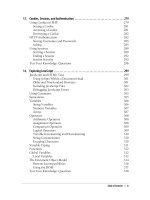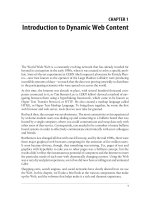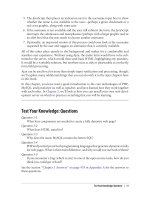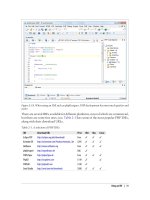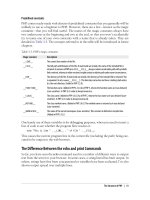Học php, mysql và javascript - p 21 ppsx
Bạn đang xem bản rút gọn của tài liệu. Xem và tải ngay bản đầy đủ của tài liệu tại đây (1.72 MB, 10 trang )
uses the UPDATE and WHERE
keywords, which are explained in more detail in the upcoming
section “Querying a MySQL Database” on page 183.
Example 8-13. Populating the isbn column with data and using a primary key
ALTER TABLE classics ADD isbn CHAR(13);
UPDATE classics SET isbn='9781598184891' WHERE year='1876';
UPDATE classics SET isbn='9780582506206' WHERE year='1811';
UPDATE classics SET isbn='9780517123201' WHERE year='1856';
UPDATE classics SET isbn='9780099533474' WHERE year='1841';
UPDATE classics SET isbn='9780192814968' WHERE year='1594';
ALTER TABLE classics ADD PRIMARY KEY(isbn);
DESCRIBE classics;
Once you have typed in these commands, the results should look like the screenshot
in Figure 8-8. Note that the keywords PRIMARY KEY replace the keyword INDEX in the
ALTER TABLE syntax (compare Examples 8-10 and 8-13).
To have created a primary key when the table classics was created, you could have used
the commands in Example 8-14. Again, rename classics in line 1 to something else if
you wish to try this example for yourself, and then delete the test table afterward.
Example 8-14. Creating the classics table with indexes
CREATE TABLE classics (
author VARCHAR(128),
title VARCHAR(128),
category VARCHAR(16),
year SMALLINT,
isbn CHAR(13),
INDEX(author(20)),
INDEX(title(20)),
INDEX(category(4)),
Figure 8-8. Retrospectively adding a primary key to the classics table
Indexes | 181
INDEX(year),
PRIMARY KEY (isbn)) ENGINE MyISAM;
Creating a FULLTEXT index
Unlike a regular
index, MySQL’s FULLTEXT allows super-fast searches of entire columns
of text. What it does is it stores every word in every data string in a special index that
you can search using “natural language,” in a similar manner to using a search engine.
Actually, it’s not strictly true that MySQL stores all the words
in a
FULLTEXT index, because it has a built-in list of more than 500 words that
it chooses to ignore because they are so common that they aren’t very
helpful when searching anyway. This list, called stopwords, includes the,
as, is, of, and so on. The list helps MySQL run much more quickly when
performing a FULLTEXT search and keeps database sizes down. Appen-
dix C contains the full list of stopwords.
Here are some things that you should know about FULLTEXT indexes:
• FULLTEXT indexes can be used only with MyISAM tables, the type used by MySQL’s
default storage engine (MySQL supports at least 10 different storage engines). If
you need to convert a table to MyISAM, you can usually use the MySQL command:
ALTER TABLE tablename ENGINE = MyISAM;.
• FULLTEXT indexes can be created for CHAR, VARCHAR, and TEXT columns only.
• A FULLTEXT index definition can be given in the CREATE TABLE statement when a
table is created, or added later using ALTER TABLE (or CREATE INDEX).
• For large data sets, it is much faster to load your data into a table that has no
FULLTEXT index and then create the index than to load data into a table that has an
existing FULLTEXT index.
To create a FULLTEXT index, apply it to one or more records as in Example 8-15, which
adds a FULLTEXT index to the pair of columns author and title in the table classics (this
index is in addition to the ones already created and does not affect them).
Example 8-15. Adding a FULLTEXT index to the classics table
ALTER TABLE classics ADD FULLTEXT(author,title);
You can now perform FULLTEXT searches across this pair of columns. This feature could
really come into its own if you could now add the entire text of these publications to
the database (particularly as they’re out of copyright protection) and they would be
fully searchable. See the section “MATCH AGAINST” on page 188 for a description
of searches using FULLTEXT.
182 | Chapter 8: Introduction to MySQL
If you find that MySQL is running slower than you think it should be
when accessing your database, the problem is usually related to your
indexes. Either you don’t have an index where you need one, or the
indexes are not optimally designed. Tweaking a table’s indexes will of-
ten solve such a problem. Performance is beyond the scope of this book,
but in Chapter 9 I’ll give you a few tips so you know what to look for.
Querying a MySQL Database
So far we’ve created a MySQL database and tables, populated them with data, and
added indexes to make them fast to search. Now it’s time to look at how these searches
are performed, and the various commands and qualifiers available.
SELECT
As you saw in Figure 8-4, the SELECT command is used to extract data from a table. In
that section, I used its simplest form to select all data and display it—something you
will never want to do on anything but the smallest tables, because all the data will scroll
by at an unreadable pace. Let’s now examine SELECT in more detail.
The basic syntax is:
SELECT something FROM tablename;
The something can be an * (asterisk) as you saw before, which means “every column,”
or you can choose to select only certain columns. For instance, Example 8-16 shows
how to select just the author and title and just the title and isbn. The result of typing
these commands can be seen in Figure 8-9.
Example 8-16. Two different SELECT statements
SELECT author,title FROM classics;
SELECT title,isbn FROM classics;
SELECT COUNT
Another replacement for the something parameter is COUNT, which can be used in many
ways. In Example 8-17, it displays the number of rows in the table by passing * as a
parameter, which means “all rows.” As you’d expect, the result returned is 5, as there
are five publications in the table.
Example 8-17. Counting rows
SELECT COUNT(*) FROM classics;
Indexes | 183
SELECT DISTINCT
This qualifier (and
its synonym DISTINCTROW) allows you to weed out multiple entries
when they contain the same data. For instance, suppose that you want a list of all
authors in the table. If you select just the author column from a table containing mul-
tiple books by the same author, you’ll normally see a long list with the same author
names over and over. But by adding the DISTINCT keyword, you can show each author
just once. So let’s test that out by adding another row that repeats one of our existing
authors (Example 8-18).
Example 8-18. Duplicating data
INSERT INTO classics(author, title, category, year, isbn)
VALUES('Charles Dickens','Little Dorrit','Fiction','1857','9780141439969');
Now that Charles Dickens appears twice in the table, we can compare the results of
using SELECT with and without the DISTINCT qualifier. Example 8-19 and Figure 8-10
show that the simple SELECT lists Dickens twice, and the command with the DISTINCT
qualifier shows him only once.
Example 8-19. With and without the DISTINCT qualifier
SELECT author FROM classics;
SELECT DISTINCT author FROM classics;
DELETE
When you need to remove a row from a table, use the DELETE command. Its syntax is
similar to the SELECT command and allows you to narrow down the exact row or rows
to delete using qualifiers such as WHERE and LIMIT.
Figure 8-9. The output from two different SELECT statements
184 | Chapter 8: Introduction to MySQL
Now that you’ve seen the effects of the DISTINCT qualifier, if
you typed in Exam-
ple 8-18, you should remove Little Dorrit by entering the commands in Example 8-20.
Example 8-20. Removing the new entry
DELETE FROM classics WHERE title='Little Dorrit';
This example issues a DELETE command for all rows whose title column contains the
string ‘Little Dorrit’.
The WHERE keyword is very powerful, and important to enter correctly; an error could
lead a command to the wrong rows (or have no effect in cases where nothing matches
the WHERE clause). So now we’ll spend some time on that clause, which is the heart and
soul of SQL.
WHERE
The WHERE keyword enables you to narrow down queries by returning only those
where a certain expression is true. Example 8-20 returns only the rows where the col-
umn exactly matches the string ‘Little Dorrit’, using the equality operator =. Exam-
ple 8-21 shows a couple more examples of using WHERE with =.
Example 8-21. Using the WHERE keyword
SELECT author,title FROM classics WHERE author="Mark Twain";
SELECT author,title FROM classics WHERE isbn="9781598184891 ";
Given our current table, the two commands in Example 8-21 display the same results.
But we could easily add more books by Mark Twain, in which case the first line would
display all titles he wrote and the second line would continue (because we know the
Figure 8-10. Selecting data with and without DISTINCT
Indexes | 185
ISBN is unique) to display The Adventures of
Tom Sawyer. In other words, searches
using a unique key are more predictable, and you’ll see further evidence later of the
value of unique and primary keys.
You can also do pattern matching for your searches using the LIKE qualifier, which
allows searches on parts of strings. This qualifier should be used with a % character
before or after some text. When placed before a keyword, % means “anything before”
and after a keyword it means “anything after.” Example 8-22 performs three different
queries, one for the start of a string, one for the end, and one for anywhere in a string.
You can see the results of these commands in Figure 8-11.
Example 8-22. Using the LIKE qualifier
SELECT author,title FROM classics WHERE author LIKE "Charles%";
SELECT author,title FROM classics WHERE title LIKE "%Species";
SELECT author,title FROM classics WHERE title LIKE "%and%";
The first command outputs the publications by both Charles Darwin and Charles
Dickens because the LIKE qualifier was set to return anything matching the string
Charles followed by any other text. Then just The Origin of Species is returned, because
it’s the only row whose column ends with the string Species. Lastly both Pride and
Prejudice and Romeo and Juliet are returned, because they both matched the string
and anywhere in the column.
The % will also match if there is nothing in the position it occupies; in other words, it
can match an empty string.
Figure 8-11. Using WHERE with the LIKE qualifier
186 | Chapter 8: Introduction to MySQL
LIMIT
The LIMIT qualifier enables
you to choose how many rows to return in a query, and
where in the table to start returning them. When passed a single parameter, it tells
MySQL to start at the beginning of the results and just return the number of rows given
in that parameter. If you pass it two parameters, the first indicates the offset from the
start of the results where MySQL should start the display, and the second indicates
how many to return. You can think of the first parameter as saying, “Skip this number
of results at the start.”
Example 8-23 includes three commands. The first returns the first three rows from the
table. The second returns two rows starting at position 1 (skipping the first row). The
last command returns a single row starting at position 3 (skipping the first three rows).
Figure 8-12 shows the results of issuing these three commands.
Example 8-23. Limiting the number of results returned
SELECT author,title FROM classics LIMIT 3;
SELECT author,title FROM classics LIMIT 1,2;
SELECT author,title FROM classics LIMIT 3,1;
Be careful with the LIMIT keyword, because
offsets start at zero, but the
number of rows to return starts at 1. So LIMIT 1,3 means return three
rows starting from the second row.
Figure 8-12. Restricting the rows returned with LIMIT
Indexes | 187
MATCH AGAINST
The MATCH AGAINST construct can
be used on columns that have been given a
FULLTEXT index (see the earlier section “Creating a FULLTEXT index” on page 182).
With it, you can make natural language searches as you would in an Internet search
engine. Unlike the use of WHERE = or WHERE LIKE, MATCH AGAINST lets you enter
multiple words in a search query and checks them against all words in the FULLTEXT
columns. FULLTEXT indexes are case-insensitive, so it makes no difference what case is
used in your queries.
Assuming that you have added a FULLTEXT index to the author and title columns, enter
the three queries shown in Example 8-24. The first asks for any of these columns that
contain the word and to be returned. Because and is a stopword, MySQL will ignore it
and the query will always produce an empty set—no matter what is stored in the col-
umns. The second query asks for any rows that contain both of the words old and
shop anywhere in them, in any order, to be returned. And the last query applies the
same kind of search for the words tom and sawyer. The screenshot in Figure 8-13 shows
the results of these queries.
Example 8-24. Using MATCH AGAINST on FULLTEXT indexes
SELECT author,title FROM classics
WHERE MATCH(author,title) AGAINST('and');
SELECT author,title FROM classics
WHERE MATCH(author,title) AGAINST('old shop');
SELECT author,title FROM classics
WHERE MATCH(author,title) AGAINST('tom sawyer');
Figure 8-13. Using MATCH AGAINST on a FULLTEXT index
188 | Chapter 8: Introduction to MySQL
MATCH AGAINST IN BOOLEAN MODE
If you wish
to give your MATCH AGAINST queries even more power, use Boolean mode.
This changes the effect of the standard FULLTEXT query so that it searches for any com-
bination of search words, instead of requiring all search words to be in the text. The
presence of a single word in a column causes the search to return the row.
Boolean mode also allows you to preface search words with a + or - sign to indicate
whether they must be included or excluded. If normal Boolean mode says, “Any of
these words will do,” a plus sign means, “This word must be present; otherwise, don’t
return the row.” A minus sign means, “This word must not be present; its presence
disqualifies the row from being returned.”
Example 8-25 illustrates Boolean mode through two queries. The first asks for all rows
containing the word charles and not the word species to be returned. The second uses
double quotes to request that all rows containing the exact phrase “origin of” be re-
turned. Figure 8-14 shows the results of these queries.
As you would expect, the first request only returns The Old Curiosity Shop by Charles
Dickens, because any rows containing the word species have been excluded, so Charles
Darwin’s publication is ignored.
There is something of interest to note in the second query: the stopword
of is part of the search string, but is still used by the search because the
double quotation marks override stopwords.
Figure 8-14. Using MATCH AGAINST IN BOOLEAN MODE
Indexes | 189
Example 8-25. Using MATCH AGAINST IN BOOLEAN MODE
SELECT author,title FROM classics
WHERE MATCH(author,title)
AGAINST('+charles -species' IN BOOLEAN MODE);
SELECT author,title FROM classics
WHERE MATCH(author,title)
AGAINST('"origin of"' IN BOOLEAN MODE);
UPDATE SET
This
construct allows
you to update the contents of a field. If you wish to change the
contents of one or more fields, you need to first narrow in on just the field or fields to
be changed, in much the same way you use the SELECT command. Example 8-26 shows
the use of UPDATE SET in two different ways. You can see a screenshot of the results
in Figure 8-15.
Example 8-26. Using UPDATE SET
UPDATE classics SET author='Mark Twain (Samuel Langhorne Clemens)'
WHERE author='Mark Twain';
UPDATE classics SET category='Classic Fiction'
WHERE category='Fiction';
In the first query Mark Twain’s real name of Samuel Langhorne Clemens was appended
to his pen name in brackets, which affected only one row. The second query, however,
affected three rows, because it changed all occurrences of the word Fiction in the cat-
egory column to the term Classic Fiction.
When performing an update you can also make use of the qualifiers you have already
seen, such as LIMIT, and the following ORDER BY and GROUP BY keywords.
Figure 8-15. Updating columns in the classics table
190 | Chapter 8: Introduction to MySQL