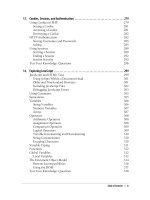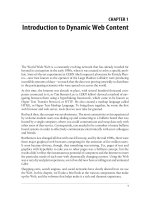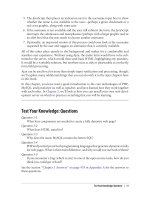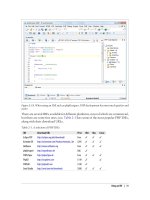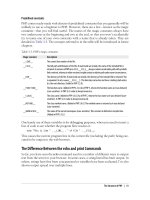Học php, mysql và javascript - p 22 docx
Bạn đang xem bản rút gọn của tài liệu. Xem và tải ngay bản đầy đủ của tài liệu tại đây (1.53 MB, 10 trang )
ORDER BY
ORDER BY sorts returned
results by one or more columns in ascending or descending
order. Example 8-27 shows two such queries, the results of which can be seen in
Figure 8-16.
Example 8-27. Using ORDER BY
SELECT author,title FROM classics ORDER BY author;
SELECT author,title FROM classics ORDER BY title DESC;
As you can see, the first query returns the publications by author in ascending alpha-
betical order (the default), and the second returns them by title in descending order.
If you wanted to sort all the rows by author and then by descending year of publication
(to view the most recent first), you would issue the following query:
SELECT author,title,year FROM classics ORDER BY author,year DESC;
This shows that each ascending and descending qualifier applies to a single column.
The DESC keyword applies only to the preceding column, year. Because you allow
author to use the default sort order, it is sorted in ascending order. You could also have
explicitly specified ascending order for that column, with the same results:
SELECT author,title,year FROM classics ORDER BY author ASC,year DESC;
GROUP BY
In a similar fashion to ORDER BY, you can group results returned from queries using
GROUP BY, which is good for retrieving information about a group of data. For example,
if you want to know how many publications there are of each category in the classics
table, you can issue the following query:
Figure 8-16. Sorting the results of requests
Indexes | 191
SELECT category,COUNT(author) FROM classics GROUP BY category;
which returns the following output:
+ + +
| category | COUNT(author) |
+ + +
| Classic Fiction | 3 |
| Non-Fiction | 1 |
| Play | 1 |
+ + +
3 rows in set (0.00 sec)
Joining Tables Together
It
is quite
normal to maintain multiple tables within a database, each holding a different
type of information. For example, consider the case of a customers table that needs to
be able to be cross-referenced with publications purchased from the classics table. Enter
the commands in Example 8-28 to create this new table and populate it with three
customers and their purchases. Figure 8-17 shows the result.
Example 8-28. Creating and populating the customers table
CREATE TABLE customers (
name VARCHAR(128),
isbn VARCHAR(128),
PRIMARY KEY (isbn)) ENGINE MyISAM;
INSERT INTO customers(name,isbn)
VALUES('Joe Bloggs','9780099533474');
INSERT INTO customers(name,isbn)
VALUES('Mary Smith','9780582506206');
INSERT INTO customers(name,isbn)
VALUES('Jack Wilson','9780517123201');
SELECT * FROM customers;
There’s also a shortcut for inserting multiple rows of data, as in Exam-
ple 8-28,
in which you can replace the three separate INSERT INTO queries
with a single one listing the data to be inserted, separated by commas,
like this:
INSERT INTO customers(name,isbn) VALUES
('Joe Bloggs','9780099533474'),
('Mary Smith','9780582506206'),
('Jack Wilson','9780517123201');
Of course, in a proper table containing customers’ details there would also be addresses,
phone numbers, email addresses, and so on, but they aren’t necessary for this explan-
ation. While creating the new table, you should have noticed that it has something in
common with the classics table: a column called isbn. Because it has the same meaning
192 | Chapter 8: Introduction to MySQL
in both tables (an ISBN refers to a book, and always the same book), we can use this
column to tie the two tables together into a single query, as in Example 8-29.
Example 8-29. Joining two tables into a single SELECT
SELECT name,author,title from customers,classics
WHERE customers.isbn=classics.isbn;
The result of this operation is the following:
+ + + +
| name | author | title |
+ + + +
| Joe Bloggs | Charles Dickens | The Old Curiosity Shop |
| Mary Smith | Jane Austen | Pride and Prejudice |
| Jack Wilson | Charles Darwin | The Origin of Species |
+ + + +
3 rows in set (0.00 sec)
See
how this
query has neatly tied both tables together to show the publications pur-
chased from the classics table by the people in the customers table?
NATURAL JOIN
Using NATURAL JOIN, you can save yourself some typing and make queries a little clearer.
This kind of join takes two tables and automatically joins columns that have the same
name. So, to achieve the same results as from Example 8-29, you would enter:
SELECT name,author,title FROM customers NATURAL JOIN classics;
Figure 8-17. Creating the table customers
Indexes | 193
JOIN ON
If you wish to specify the column on which to join two tables, use the JOIN ON con-
struct, as follows, to achieve results identical to those of Example 8-29:
SELECT name,author,title FROM customers
JOIN classics ON customers.isbn=classics.isbn;
Using AS
You can also save yourself some typing and improve query readability by creating aliases
using the AS keyword. Follow a table name with AS and the alias to use. The following
code, therefore, is also identical in action to Example 8-29. Aliases can be particularly
useful when you have long queries that reference the same table names many times.
SELECT name,author,title from
customers AS cust, classics AS class WHERE cust.isbn=class.isbn;
Using Logical Operators
You can also use the logical operators AND, OR, and NOT in your MySQL WHERE queries to
further narrow down your selections. Example 8-30 shows one instance of each, but
you can mix and match them in any way you need.
Example 8-30. Using logical operators
SELECT author,title FROM classics WHERE
author LIKE "Charles%" AND author LIKE "%Darwin";
SELECT author,title FROM classics WHERE
author LIKE "%Mark Twain%" OR author LIKE "%Samuel Langhorne Clemens%";
SELECT author,title FROM classics WHERE
author LIKE "Charles%" AND author NOT LIKE "%Darwin";
I’ve chosen the first query, because Charles Darwin might be listed in some rows by
his full name, Charles Robert Darwin. Thus, the query returns publications as long as
the author column starts with Charles and ends with Darwin. The second query
searches for publications written using either Mark Twain’s pen name or his real name,
Samuel Langhorne Clemens. The third query returns publications written by authors
with the first name Charles but not the surname Darwin.
MySQL Functions
You might wonder why anyone would want to use MySQL functions when PHP comes
with a whole bunch of powerful functions of its own. The answer is very simple: the
MySQL functions work on the data right there in the database. If you were to use PHP,
you would first have to extract raw data from MySQL, manipulate it, and then perform
the database query you first wanted.
194 | Chapter 8: Introduction to MySQL
By having functions built into MySQL, the time needed for performing complex queries
is substantially reduced, as is their complexity. If you wish to learn more about the
available functions, you can visit the following URLs:
• String functions: />• Date and time: />.html
However, to get you started, Appendix D describes a subset containing the most useful
of these functions.
Accessing MySQL via phpMyAdmin
Although to use MySQL it is essential to learn these main commands and how they
work, once you have learned them, it can be much quicker and simpler to use a program
such as phpMyAdmin to manage your databases and tables.
The following explanation assumes you have worked through the previous examples
in this chapter and have created the tables classics and customers in the database pub-
lications. Please choose the section relevant to your operating system.
Windows Users
Ensure that you have EasyPHP up and running so that the MySQL database is ready,
then type the following into the address bar of your browser:
http://localhost/home/mysql/
Your browser should now look like Figure 8-18, and you are now ready to proceed to
the section “Using phpMyAdmin” on page 197.
Mac OS X Users
Ensure that MAMP is running and that the Apache and MySQL servers are started,
then type the following into your browser:
http://localhost/MAMP/
Now click on the link titled phpMyAdmin—your browser should look like
Figure 8-19. You will now be ready to proceed to the section “Using phpMyAd-
min” on page 197.
Linux Users
Ensure that you have installed XAMPP, then type the following into your browser:
http://localhost
Accessing MySQL via phpMyAdmin | 195
Figure 8-18. The Windows phpMyAdmin main screen
Figure 8-19. The Mac OS X phpMyAdmin main screen
196 | Chapter 8: Introduction to MySQL
Your browser should now look like Figure 8-20. Click on the phpMyAdmin link in the
Tools section of the lefthand pane and you will be ready to proceed with the next
section.
Using phpMyAdmin
In the lefthand pane of the main phpMyAdmin screen, which should now be in your
browser, click on the drop-down menu that says “Databases” and select the database
publications, which will open the database and display its two tables just below. Then
click on the classics table, and you’ll see a host of information about it appear in the
righthand frame (see Figure 8-21).
From here you can perform all the main operations for your databases, such as creating
databases, adding tables, creating indexes, and much more. To read the supporting
documentation for phpMyAdmin, visit />If you worked with me through the examples in this chapter, congratulations—it’s been
quite a long journey. You’ve come all the way from learning how to create a MySQL
database through issuing complex queries that combine multiple tables, use Boolean
operators, and leverage MySQL’s various qualifiers.
Figure 8-20. The Linux XAMPP main screen
Accessing MySQL via phpMyAdmin | 197
In the next chapter, we’ll start looking at how to approach efficient database design,
advanced SQL techniques, and MySQL functions and transactions.
Test Your Knowledge: Questions
Question 8-1
What is the purpose of the semicolon in MySQL queries?
Question 8-2
Which command would you use to view the available databases or tables?
Question 8-3
How would you
create a new MySQL user on the local host called newuser with a
password of newpass and access to everything in the database newdatabase?
Question 8-4
How can you view the structure of a table?
Question 8-5
What is the purpose of a MySQL index?
Figure 8-21. The classics table as viewed in phpMyAdmin
198 | Chapter 8: Introduction to MySQL
Question 8-6
What benefit does a FULLTEXT index provide?
Question 8-7
What is a stopword?
Question 8-8
Both SELECT DISTINCT and GROUP BY cause the display to show only one output row
for each value in a column, even if multiple rows contain that value. What are the
main differences between SELECT DISTINCT and GROUP BY?
Question 8-9
Using the SELECT WHERE construct, how would you return only rows containing
the word Langhorne somewhere in the author column of the classics table used in
this chapter?
Question 8-10
What needs to be defined in two tables to make it possible for you to join them
together?
Question 8-11
Observant readers may have noticed that three book publication dates are incorrect
in this chapter. Pride and Prejudice was actually published in 1813, The Origin of
Species in 1859 and Romeo and Juliet in 1597. How could you correct these entries?
See the section “Chapter 8 Answers” on page 441 in Appendix A for the answers to
these questions.
Test Your Knowledge: Questions | 199