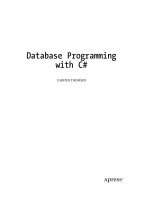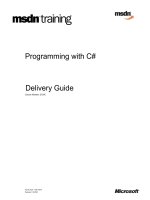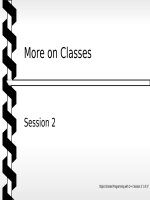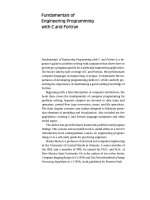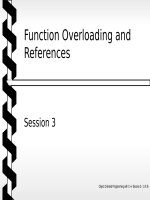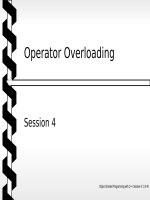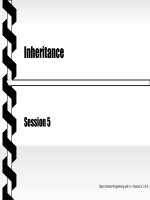windows forms programming with c#
Bạn đang xem bản rút gọn của tài liệu. Xem và tải ngay bản đầy đủ của tài liệu tại đây (14.29 MB, 754 trang )
Components
The Component class represents an object that is marshaled by reference and can exist
within a container. This figure shows the complete set of Windows Forms classes derived
from the System.ComponentModel.Component class.
The CommonDialog class represents a component that provides a standard interface for
common functionality required by Windows Forms applications. This figure shows the com-
plete set of Windows Forms classes derived from the System.Windows.Forms.Common-
Dialog class.
Common dialogs
Windows Forms
Programming with C#
ERIK BROWN
MANNING
Greenwich
(74° w. long.)
For online information and ordering of this and other Manning books,
go to www.manning.com. The publisher offers discounts on this book
when ordered in quantity. For more information, please contact:
Special Sales Department
Manning Publications Co.
209 Bruce Park Avenue Fax: (203) 661-9018
Greenwich, CT 06830 email:
©2002 by Manning Publications Co. All rights reserved.
No part of this publication may be reproduced, stored in a retrieval system, or transmitted,
in any form or by means electronic, mechanical, photocopying, or otherwise, without prior
written permission of the publisher.
Many of the designations used by manufacturers and sellers to distinguish their products are
claimed as trademarks. Where those designations appear in the book, and Manning
Publications was aware of a trademark claim, the designations have been printed in initial
caps or all caps.
Recognizing the importance of preserving what has been written, it is Manning’s policy to have the
books we publish printed on acid-free paper, and we exert our best efforts to that end.
Manning Publications Co. Copyeditor: Lois Patterson
209 Bruce Park Avenue Typesetter: Syd Brown
Greenwich, CT 06830 Cover designer: Leslie Haimes
ISBN 1930110-28-6
Printed in the United States of America
12345678910–VHG–0605040302
In memory of Thelma Rose Wilson,
and for her beautiful daughter whom I love
vii
brief contents
Part 1 Hello Windows Forms 1
1 Getting started with Windows Forms 3
2 Getting started with Visual Studio .NET 34
Part 2 Basic Windows Forms 67
3 Menus 69
4 Status bars 102
5 Reusable libraries 126
6 Common file dialogs 161
7 Drawing and scrolling 194
8 Dialog boxes 224
9 Basic controls 263
10 List controls 314
11 More controls 353
12 A .NET assortment 383
13 Toolbars and tips 410
Part 3 Advanced Windows Forms 437
14 List views 439
15 Tree views 485
16 Multiple document interfaces 525
17 Data binding 564
18 Odds and ends .NET 603
ix
contents
brief contents vii
contents ix
preface xix
about this book xxi
acknowledgments xxviii
about .NET xxx
about the cover illustration xxxiv
Part 1 Hello Windows Forms 1
1 Getting started with Windows Forms 3
1.1 Programming in C# 4
Namespaces and classes 6 ✦ Constructors and
methods 8
✦ C# types 9 ✦ The entry point 11
The Application class 11
✦ Program execution 13
1.2 Adding controls 13
Shortcuts and fully qualified names 15
Fields and properties 16
✦ The Controls property 18
1.3 Loading files 18
Events 20 ✦ The OpenFileDialog class 22
Bitmap images 24
1.4 Resizing forms 26
Desktop layout properties 28 ✦ The Anchor
property 29
✦ The Dock property 31
1.5 Recap 33
x CONTENTS
2 Getting started with Visual Studio .NET 34
2.1 Programming with Visual Studio .NET 35
Creating a project 36 ✦ Executing a program 39
Viewing the source code 39
2.2 Adding controls 43
The AssemblyInfo file 43 ✦ Renaming a form 46
The Toolbox window 48
2.3 Loading files 54
Event handlers in Visual Studio .NET 54
Exception handling 58
2.4 Resizing forms 61
Assign the Anchor property 63
Assign the MinimumSize property 64
2.5 Recap 65
Part 2 Basic Windows Forms 67
3 Menus 69
3.1 The nature of menus 70
The Menu class 71 ✦ The Menu class hierarchy 71
Derived classes 73
3.2 Menu bars 74
Adding the Main menu 74 ✦ Adding the File menu 77
Adding the dropdown menu 79
✦ Adding a View menu 83
3.3 Click events 85
Adding handlers via the designer window 85
Adding handlers via the properties window 86
3.4 Popup events and shared handlers 88
Defining a shared handler 89 ✦ Handling Popup events 93
3.5 Context menus 97
Creating a context menu 98 ✦ Adding menu items 100
3.6 Recap 101
4 Status bars 102
4.1 The Control class 103
4.2 The StatusBar class 105
Adding a status bar 106 ✦ Assigning status bar text 109
4.3 Status bar panels 110
Adding panels to a status bar 111 ✦ Assigning panel text 116
CONTENTS xi
4.4 Owner-drawn panels 118
The DrawItem event 118 ✦ Drawing a panel 121
4.5 Recap 125
5 Reusable libraries 126
5.1 C# classes and interfaces 127
Interfaces 128 ✦ Data collection classes 129
5.2 Class libraries 133
Creating the class library 134 ✦ Using the command-line
tools 138
✦ Creating the PhotoAlbum class 139
Creating the Photograph class 141
5.3 Interfaces revisited 145
Supporting the ICollection interface 146
Supporting the IList interface 146
Implementing album position operations 148
5.4 Robustness issues 151
Handling an invalid bitmap 151 ✦ Overriding methods in
the Object class 154
✦ Disposing of resources 157
Associating a file name with an album 159
5.5 Recap 160
6 Common file dialogs 161
6.1 Design issues 162
Changing the menu bar 162 ✦ Adding class variables 165
6.2 Multiple file selection 166
Adding images to an album 166
Removing images from an album 169
6.3 Paint events 169
Drawing the current photograph 170
Displaying the current position 171
6.4 Context menus revisited 173
Displaying the next photograph 174
Displaying the previous photograph 174
6.5 Files and paths 175
Creating a default album directory 175
Setting the title bar 179
✦ Handling the New menu 180
6.6 Save file dialogs 181
Writing album data 182 ✦ Saving an album as a new file 186
Saving an existing album 188
6.7 Open file dialogs 189
Reading album data 190 ✦ Opening an album file 191
6.8 Recap 193
xii CONTENTS
7 Drawing and scrolling 194
7.1 Form class hierarchy 195
The ScrollableControl class 196 ✦ The Form class 196
7.2 Image drawing 198
Deleting the PictureBox control 198 ✦ Handling the
Image menu 199
✦ Implementing the Stretch to
Fit option 202
✦ Implementing a Scale to Fit option 205
Repainting when the form is resized 210
7.3 Automated scrolling 212
Properties for scrolling 213
Implementing automated scrolling 213
7.4 Panels 215
Adding a panel 217 ✦ Updating the menu handlers 218
Drawing the status bar panel 219
✦ Drawing the image 220
7.5 Recap 222
8 Dialog boxes 224
8.1 Message boxes 225
The MessageBox.Show method 227 ✦ Creating an
OK dialog 227
✦ Creating a YesNo dialog 229
Creating A YesNoCancel dialog 230
8.2 The Form.Close method 233
The relationship between Close and Dispose 233
Intercepting the Form.Close method 235
8.3 Modal dialog boxes 237
Adding captions to photos 238 ✦ Preserving caption values 239
Creating the CaptionDlg form 240
✦ Adding properties to the
CaptionDlg form 247
✦ Displaying the dialog in the
MainForm class 249
8.4 Modeless dialogs 252
Creating the PixelDlg form 253 ✦ Adding class members to
PixelDlg 255
✦ Displaying the modeless PixelDlg form 256
Updating the PixelDlg form 259
Updating PixelDlg as the mouse moves 260
8.5 Recap 262
9 Basic controls 263
9.1 Form inheritance 264
Creating a base form 265 ✦ Creating a derived form 269
9.2 Labels and text boxes 271
Expanding the Photograph class 272
CONTENTS xiii
Creating the PhotoEditDlg panel area 277
Creating the multiline text box 281
✦ Adding PhotoEditDlg
to our main form 285
✦ Using TextBox controls 287
9.3 Button classes 290
Expanding the PhotoAlbum class 293 ✦ Using the new album
settings 296
✦ Creating the AlbumEditDlg panel area 298
Using radio buttons 300
✦ Using check box buttons 304
Adding AlbumEditDlg to our main form 310
9.4 Recap 313
10 List controls 314
10.1 List boxes 315
Creating a list box 315 ✦ Handling selected items 322
10.2 Multiselection list boxes 325
Enabling multiple selection 325 ✦ Handling the Move Up and
Move Down buttons 328
✦ Handling the Remove button 331
10.3 Combo boxes 333
Creating a combo box 333 ✦ Handling the selected item 336
10.4 Combo box edits 339
Replacing the photographer control 340
Updating the combo box dynamically 341
10.5 Owner-drawn lists 343
Adding a context menu 344 ✦ Setting the item height 346
Drawing the list items 348
10.6 Recap 352
11 More controls 353
11.1 Tab controls 354
The TabControl class 355 ✦ Creating a tab control 356
11.2 Tab pages 359
Creating tab pages dynamically 360
Creating tab pages in Visual Studio 363
11.3 Dates and Times 366
Dates and times 367
Customizing a DateTimePicker control 369
11.4 Calendars 372
Adding a MonthCalendar control 372
Initializing a calendar 374
Handling mouse clicks in a calendar control 376
11.5 Recap 381
xiv CONTENTS
12 A .NET assortment 383
12.1 Keyboard events 384
Handling the KeyPress event 384
Handling other keyboard events 386
12.2 Mouse events 387
The MouseEventArgs class 388 ✦ Handling mouse events 388
12.3 Image buttons 393
Implementing Next and Prev buttons 393 ✦ Drawing bitmaps for
our buttons 399
✦ Placing images on our buttons 402
12.4 Icons 405
Replacing the icon on a form 406
Replacing the application icon 408
12.5 Recap 409
13 Toolbars and tips 410
13.1 Toolbars 411
The ToolBar class 411 ✦ Adding a toolbar 412
The ToolBarButton class 413
13.2 Image lists 416
The ImageList class 416 ✦ Creating an image list 417
13.3 Toolbar buttons 420
Adding a push button 420 ✦ Adding a dropdown button 424
Adding a toggle button 426
13.4 Tool tips 430
The ToolTip class 431 ✦ Creating tool tips 431
13.5 Recap 434
Part 3 Advanced Windows Forms 437
14 List views 439
14.1 The nature of list views 440
14.2 The ListView class 443
Creating the MyAlbumExplorer project 443
Creating a list view 445
✦ Populating a ListView 448
14.3 ListView columns 453
Creating the columns 454 ✦ Populating the columns 456
Sorting a column 458
14.4 Selection and editing 464
Supporting item selection 464 ✦ Supporting label edits 468
CONTENTS xv
14.5 Item activation 472
Handling item activation 473 ✦ Defining new columns 474
Populating the ListView 476
✦ Sorting a column (again) 477
Updating the properties menu 480
✦ Updating label
editing 481
✦ Redisplaying the albums 483
14.6 Recap 483
15 Tree views 485
15.1 Tree view basics 486
15.2 The TreeView class 486
Creating a tree view 488 ✦ Using the Splitter class 489
Using the TreeNode class 492
15.3 Dynamic tree nodes 497
Assigning index constants 497 ✦ Creating the album nodes 498
Creating the photograph nodes 501
15.4 Node selection 505
Supporting node selection 506 ✦ Revisiting the list view 509
15.5 Fun with tree views 513
Displaying the photograph 514 ✦ Supporting label edits 516
Updating the properties menu 520
15.6 Recap 524
16 Multiple document interfaces 525
16.1 Interface styles 526
Single document interfaces 526 ✦ Explorer interfaces 526
Multiple document interfaces 527
Support in Windows Forms 529
16.2 MDI forms 530
Creating an MDI container form 531 ✦ Creating an MDI
child form 532
✦ Adding a new entry point 533
16.3 Merged menus 535
Assigning merge types 535 ✦ Assigning merge order 537
Opening a child form 541
16.4 MDI children 543
Replacing the toolbar 543 ✦ Displaying pixel data 548
Opening an album twice 551
✦ Updating the title bar 553
Revisiting the activation events 556
16.5 MDI child window management 557
Arranging MDI forms 558 ✦ Creating an MDI child list 561
16.6 Recap 563
xvi CONTENTS
17 Data binding 564
17.1 Data grids 565
Creating the MyAlbumData project 568
Displaying data in a data grid 569
17.2 Data grid customization 573
Customizing table styles 574 ✦ Customizing column styles 576
17.3 Editable objects 580
The IEditableObject interface 580 ✦ Supporting the
IEditableObject interface 582
✦ Using editable objects 584
17.4 Simple data binding 586
Altering the MyAlbumData application 587
Performing simple binding 590
✦ Updating data bound
controls 594
✦ Displaying the image 599
Saving changes to bound controls 601
17.5 Recap 602
18 Odds and ends .NET 603
18.1 Printing 604
Using the print classes 605 ✦ Drawing a print page 607
18.2 Timers 611
Creating a slide show form 612
Implementing the slide show behavior 615
18.3 Drag and drop 618
Initiating drag and drop 620 ✦ Receiving drag and drop 622
18.4 ActiveX controls 625
Creating the About box 626 ✦ Wrapping the web browser
control 629
✦ Using the web browser control 631
18.5 Recap 635
A C# primer 637
B .NET namespaces 674
C Visual index 680
D For more information 690
bibliography 692
index 695
xvii
preface
In early 2001 I began using Microsoft’s .NET Framework for a project I was working
on with a small startup company. Unfortunately, the winds changed and I found
myself with more free time than I would normally hope for. So when Manning Pub-
lications asked me if I would contribute to a book on programming with the .NET
Framework, I welcomed the idea.
As events unfolded, I found myself with some fairly strong opinions about how
such a book should be organized, and offered up a proposal to write a solo book on
programming Windows Forms applications. I have always enjoyed the book Program-
ming Windows 95 with MFC by Jeff Prosise, so a book about developing Windows-
based applications with the .NET Framework seemed like an obvious subject.
The core idea behind my proposal was to build a single application over the course
of the book. The application would evolve to introduce each topic, so that by the end
of the manuscript readers would have a robust application they had built from scratch.
Manning Publications seemed to like the idea as well, and thus I suddenly found
myself writing this book.
In approaching the task, I set out to achieve two objectives. The first was to provide
ample coverage of most of the classes in the namespace. I have been frustrated by many
books that do not provide robust examples for a topic. So I try to provide detailed
examples that demonstrate how Windows Forms classes can be used and manipulated
in real applications.
A second objective was to present advanced user interface topics such as tree views
and drag and drop. While the book spends a good deal of time on fundamental classes,
such as menus and buttons, more than a cursory glance is given to some of the more
complex controls available for Windows-based programming.
The result of my proposal, these objectives, and a number of late nights is the book
you see before you. I take a tutorial approach to application development by creating
a common application throughout the book, and provide summaries of relevant
classes and other topics that might be of further interest. Hopefully, this approach pro-
vides enough detail to demonstrate how Windows-based applications are put together
with the .NET Framework, and yet offers additional information that should prove
helpful as you develop and expand your own .NET projects.
xviii PREFACE
While the book is not specifically about C# and Visual Studio .NET, the text does
attempt to introduce and explain the syntax and usage of C# as well as the features and
functionality of Visual Studio .NET. These topics are presented “along-the-way” by
introducing relevant concepts and features as they are used in the examples. An over-
view of C# is also provided in appendix A at the back of the book.
xix
about this book
The .NET Framework contains such a large selection of topics that it is impossible to
cover all of them in a single book of any depth. This section introduces the focus of
this book, and provides an overview of the contents and conventions used in the text.
The end of this section describes the online forum available for any questions or com-
ments on the book, and explains how the source code used in the book can be down-
loaded from the Internet.
Before we discuss the book specifically, we should introduce the concept of
namespaces. A namespace defines a group, or scope, of related classes, structures, and
other types. A namespace is a bit like a family: it defines a group of distinct members
with a common name and some shared sense of purpose.
All objects in the .NET Framework, and indeed in C# itself, are organized into
namespaces. The
System namespace, for example, includes objects related to the
framework itself, and most namespaces defined by .NET are nested within the
Sys-
tem
namespace. The System.Windows namespace defines types and namespaces
related to the Windows operating system, while the
System.Web namespace defines
types and namespaces related to web pages and servers.
This organization into namespaces permits two objects with the same base name
to be distinct, much like two people can both share the same first name. For example,
the
Button class in the System.Web.UI.WebControls namespace represents a
button on a web page, while the
Button class in the System.Windows.Forms
namespace represents a button in an application window. Other namespaces in .NET
include the
System.IO namespace for file and directory related objects, the Sys-
tem.Data
namespace for database-related objects, the System.Drawing namespace
for graphical objects, and the
System.Security namespace for security objects. An
overview of the more commonly used namespaces in .NET is provided in appendix B.
THE WINDOWS FORMS NAMESPACE
In addition to imposing structure on the vast collection of objects supported by the
.NET Framework, the namespace concept also provides some direction and focus for
writing a book. This book focuses on the
System.Windows.Forms namespace,
xx ABOUT THIS BOOK
affectionately known as Windows Forms. Windows Forms applications are programs
that are executed by the Windows operating system, and that employ the user inter-
face features familiar to Windows desktop users everywhere.
The book attempts to provide a somewhat methodical approach to the Windows
Forms namespace. Most of the types defined by this namespace are covered in the book.
Appendix C provides a class diagram of the Windows Forms namespace, and includes
a reference to the location in the book where each class or other type is discussed.
The book contains 18 chapters organized into three parts.
P
ART 1: HELLO WINDOWS FORMS
The first part of the book introduces fundamental concepts behind C# in general and
Windows Forms specifically. Chapter 1 creates the application shown in figure 1
using a text editor. We discuss how a Windows Forms application is executed by the
.NET Framework, and how a Windows Forms program is structured in C#.
In chapter 2 we begin using Visual Studio .NET, the graphical development envi-
ronment from Microsoft for creating applications in the .NET Framework. This chap-
ter recreates the application constructed manually in chapter 1. We will call this
application MyPhotos.
P
ART 2: BASIC WINDOWS FORMS
In part 2 we begin a systematic approach to the classes in the Windows Forms
namespace. This part continues the development of our MyPhotos application,
shown in figure 2 as it appears in chapter 13. As you can see, part 2 covers the core
user interface components required to build Windows Forms applications, including
menus, status bars, dialog windows, text boxes, and combo boxes.
Figure 1
The MyPhotos application
as it appears in part 1.
THE WINDOWS FORMS NAMESPACE xxi
The MyPhotos application will display the contents of a photo album consisting
of one or more image files, or photographs. The application stores each photo album
in a file, and permits the user to view the images one at a time and edit the properties
of both albums and photographs.
P
ART 3: ADVANCED WINDOWS FORMS
More advanced topics such as list views and drag and drop are covered in part 3 of the
book. Part 3 builds a few different applications using the photo album concept,
including an application similar to Windows Explorer for browsing photo albums,
and a data-driven application that shows how to bind the contents of Windows
Forms controls to values taken from a data source.
Figure 3 shows the main window for our MyPhotos application as it appears in
chapter 18. The application is converted into a multiple document interface that can
display multiple albums. A number of additional features are added here as well, such
as dragging photos between albums and displaying the book’s web site from within the
application.
Figure 2 The MyPhotos application from chapter 13. This figure shows the main win-
dow along with a dialog box for editing the properties of a specific photograph.
xxii ABOUT THIS BOOK
WHO SHOULD READ THIS BOOK?
Like any author, I would like everyone to read this book. The more the merrier! In
the interest of full disclosure, however, I wrote Windows Forms Programming with C#
with three kinds of people in mind:
• Windows programmers interested in developing desktop applications with .NET.
• Developers familiar with .NET or C# interested in learning more about Win-
dows Forms classes and programming.
• C++ programmers with little or no experience creating Windows applications.
Once again, I should point out that this book examines one portion of the .NET
Framework, namely the classes contained in the
System.Windows.Forms
namespace. The book also provides a great deal of information about C# and Visual
Studio .NET, and in particular it will guide you through the steps necessary to build
each sample application using Visual Studio .NET. For additional information,
appendix D provides a list of additional resources for C# and .NET, and the bibliog-
raphy at the back of the book references a number of other books that cover various
aspects of C# and the .NET Framework.
Figure 3 The MyPhotos application from chapter 18. A parent window now exists within
which the MyPhotos window from part 2 of the book is displayed.
CONVENTIONS xxiii
For a broad approach to the .NET Framework in general, check out Microsoft
.NET for Programmers by Fergal Grimes, also available from Manning Publications.
CONVENTIONS
The following typographical conventions appear throughout the book:
• Technical terms are introduced in italics.
• Code examples and fragments appear in a
fixed-width font.
• Namespaces and types, as well as members of these types, also appear in a
fixed-width font.
• Sections of code that are of special significance appear in a
bold fixed-width
font. Typically, these sections highlight changes made to code when compared
with a previous example.
• Many sections of code have numbered annotations which appear in the right
margin. These numbered annotations are then discussed more fully in a subse-
quent numbered list following the code.
In addition, a number of graphical conventions are used to present the information in
the text. Starting in chapter 2, all modifications made to example applications are
illustrated with an Action-Result table showing step-by-step instructions for making
the change in Visual Studio .NET. An example of this is shown here.
In addition to these tables, a number of classes and other types found in .NET are
summarized using a .NET Table. These tables provide an overview of a .NET Frame-
work class or other type discussed in a nearby section, and serve as a quick reference
when referring back to these pages at a later time. Full details on these and any other
members of the .NET Framework are available in the online documentation. For
example, in Visual Studio .NET, bring up the Index window and enter the name of
the class or member in which you are interested.
Of course, most of these .NET Tables describe members of the Windows Forms
namespace. An example of this format is shown here as .NET Table 1 using the
Pic-
tureBox
class.
DESCRIPTION OF THE TASK DESCRIBED BY THIS TABLE
Action Result
1 Description of the action to per-
form.
Description of the result of this action. This is a textual
description, a graphic, or the resulting code.
2 The second action to perform.
How-to
a. Detailed steps required to per-
form the described action.
b. More steps if necessary.
The second result.
Note: A comment about or explanation of the
result.
xxiv ABOUT THIS BOOK
Note the following features of these tables:
• An initial paragraph defines the purpose of the class, the namespace that con-
tains the class, and the base class. If the namespace containing the base class is
not indicated, then it can be found in the same namespace containing the
described class. If the base class is not indicated, then the class is derived from
the
System.Object class.
• A table shows the public members of the class, namely the properties, methods,
and events specific to this class.
1
The members inherited from base classes are
not shown in these tables. In .NET Table 1, there are four members shown,
namely three properties, no methods, and one event.
A final convention in the book is the use of special paragraphs to highlight topics for
further exploration of Windows Forms and the .NET Framework. These are either
TRY IT! sections or More .NET sections.
TRY IT!
These paragraphs provide suggestions or discussions of further changes that
can be made to the sample application using the material discussed in the
prior sections. TRY IT! paragraphs provide an opportunity to further your
understanding of the related topic. The code for these sections is not pro-
vided in the book, but is available on the book’s web site.
The TRY IT! paragraphs appear throughout the text, and occasionally discuss class
members that were not directly used in the sample code. The More .NET paragraphs,
.NET Table 1 PictureBox class
The PictureBox class represents a control that can display an image. Scroll bars are not
supported when the image is larger that the client area, so care must be taken to ensure that
the image appears properly within the control. This class is part of the
System.Win-
dows.Forms namespace, and inherits from the Control class. See .NET Table 4.1 on
page 104 for more information on the
Control class.
Public Properties
BorderStyle Gets or sets the style of border to display for the
control.
Image Gets or sets the image to display in the picture box.
SizeMode Gets or sets the
PictureBoxSizeMode enumera-
tion value indicating how the image is displayed.
The default is
Normal.
Public Events
SizeModeChanged Occurs when the value of the
SizeMode property
changes.
1
We define exactly what these terms mean in part 1 of the book.