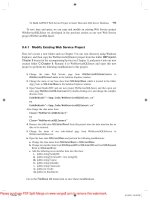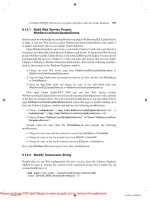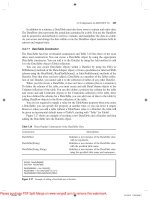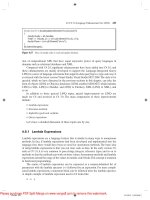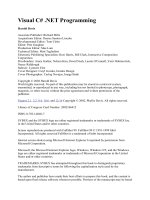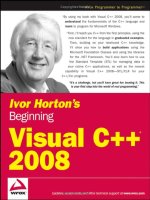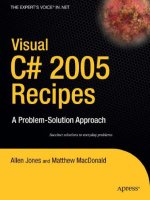Beginning Visual C++® 2005 (P3) pptx
Bạn đang xem bản rút gọn của tài liệu. Xem và tải ngay bản đầy đủ của tài liệu tại đây (1.09 MB, 70 trang )
Note that the two forms of #include directive in the previous code fragment cause the compiler to
search for the file in different ways. When you specify the file to be included between angled brackets,
you are indicating to the compiler that it should search for the file along the path specified by the
/I
compiler option, and failing that along the path specified by the INCLUDE environment variable. These
paths locate the C+ library files, which is why this form is reserved for library headers. The
INCLUDE
environment variable points to the folder holding the library header and the /I option allows an addi-
tional directory containing library headers to be specified. When the file name is between double quotes,
the compiler will search the folder that contains the file in which the
#include directive appears. If the
file is not found, it will search in any directories that
#include the current file. If that fails to find the
file, it will search the library directories.
C++/CLI Programming
C++/CLI provides a number of extensions and additional capabilities to what I have discussed in this
chapter up to now. I’ll first summarize these additional capabilities before going into details. The addi-
tional C++/CLI capabilities are:
❑ All of the ISO/ANSI fundamental data types can be used as I have described in a C++/CLI pro-
gram, but they have some extra properties in certain contexts that I’ll come to.
❑ C++/CLI provides its own mechanism for keyboard input and output to the command line in a
console program.
❑ C++/CLI introduces the
safe_cast operator that ensures that a cast operation results in verifi-
able code being generated.
❑ C++/CLI provides an alternative enumeration capability that is class-based and offers more
flexibility than the ISO/ANSI C++
enum declaration you have seen.
You’ll learn more about CLR reference class types beginning in Chapter 4, but because I have introduced
global variables for native C++, I’ll mention now that variables of CLR reference class types cannot be
global variables.
I want to begin by looking at fundamental data types in C++/CLI.
C++/CLI Specific: Fundamental Data Types
You can and should use the ISO/ANSI C++ fundamental data type names in your C++/CLI programs,
and with arithmetic operations they work exactly as you have seen in native C++. In addition C++/CLI
defines two additional integer types:
Type Bytes Range of Values
long long 8 From 9,223,372,036,854,775,808 to 9,223,372,036,854,775,807
unsigned long long 8 From 0 to 18,446,744,073,709,551,615
99
Data, Variables, and Calculations
05_571974 ch02.qxp 1/20/06 11:34 PM Page 99
To specify literals of type long long you append LL or lowercase ll to the integer value. For example:
long long big = 123456789LL;
A literal of type unsigned long long you append ULL or ull to the integer value:
unsigned long long huge = 999999999999999ULL;
Although all the operations with fundamental types you have seen work in the same way in C++/CLI,
the fundamental type names in a C++/CLI program have a different meaning and introduces additional
capabilities in certain situations. A fundamental type in a C++/CLI program is a value class type and
can behave as an ordinary value or as an object if the circumstances require it.
Within the C++/CLI language, each ISO/ANSI fundamental type name maps to a value class type that
is defined in the
System namespace. Thus, in a C++/CLI program, the ISO/ANSI fundamental type
names are shorthand for the associated value class type. This enables value of a fundamental type to be
treated simply as a value or automatically converted to an object of its associated value class type when
necessary. The fundamental types, the memory they occupy, and the corresponding value class types are
shown in the following table:
Fundamental Type Size(bytes) CLI Value Class
ool 1 System::Boolean
char 1 System::SByte
signed char 1 System::SByte
unsigned char 1 System::Byte
short 2 System::Int16
unsigned short 2 System::UInt16
int 4 System::Int32
unsigned int 4 System::UInt32
long 4 System::Int32
unsigned long 4 System::UInt32
long long 8 System::Int64
unsigned long long 8 System::UInt64
float 4 System::Single
double 8 System::Double
long double 8 System::Double
wchar_t 2 System::Char
100
Chapter 2
05_571974 ch02.qxp 1/20/06 11:34 PM Page 100
By default, type char is equivalent to signed char so the associated value class type is System::SByte.
Note that you can change the default for
char to unsigned char by setting the compiler option /J, in
which case the associated value class type will be
System::Byte. System is the root namespace name in
which the C++/CLI value class types are defined. There are many other types defined within the
System
namespace, such as the type String for representing strings that you’ll meet in Chapter 4. C++/CLI also
defines the
System::Decimal value class type within the System namespace and variables of type
Decimal store exact decimal values with 28 decimal digits precision.
As I said, the value class type associated with each fundamental type name adds important additional
capabilities for such variables in C++/CLI. When necessary, the compiler will arrange for automatic con-
versions from the original value to the associated class type and vice versa; these processes are referred
to as boxing and unboxing, respectively. This allows a variable of any of these types to behave as a sim-
ple value or as an object, depending on the circumstances. You’ll learn more about how and when this
happens in Chapter 6.
Because the ISO/ANSI C++ fundamental type names are aliases for the value class type names in a
C++/CLI program, in principle you can use either in your C++/CLI code. For example, you already
know you can write statements creating integer and floating-point variables like this:
int count = 10;
double value = 2.5;
You could use the value class names that correspond with the fundamental type names and have the
program compile without any problem, like this:
System::Int32 count = 10;
System::Double value = 2.5;
While this is perfectly legal, you should use the fundamental type names such as int and double in
your code, rather than the value class names
System::Int32 and System::Double. The reason is that
the mapping between fundamental type names and value class types I have described applies to the
Visual C++ 2005 compiler; other compilers are not obliged to implement the same mapping. The funda-
mental type names are fixed by the C++/CLI language standard, but the mapping to value class types is
implementation-dependent for most types. Type
long in Visual C++ 2005 maps to type Int32, but it is
quite possible that it could map to type
Int64 on some other implementation.
Having data of the fundamental types represented by objects of a value class type is an important fea-
ture of C++/CLI. In ISO/ANSI C++ fundamental types and class types are quite different, whereas in
C++/CLR all data is stored as objects of a class type, either as a value class type or as a reference class
type. You’ll learn about reference class types in Chapter 7.
Next, you’ll try a CLR console program.
Try It Out A Fruity CLR Console Program
Create a new project and select the project type as CLR and the template as CLR Console Application.
You can then enter the project name as
Ex2_12, as shown in Figure 2-13.
101
Data, Variables, and Calculations
05_571974 ch02.qxp 1/20/06 11:34 PM Page 101
Figure 2-13
When you click on the OK button, the Application Wizard will generate the project containing the
following code:
// Ex2_12.cpp : main project file.
#include “stdafx.h”
using namespace System;
int main(array<System::String ^> ^args)
{
Console::WriteLine(L”Hello World”);
return 0;
}
I’m sure you’ve noticed the extra stuff between the parentheses following main. This is concerned with
passing values to the function
main() when you initiate execution of the program from the command
line, and you’ll learn more about this when you explore functions in detail. If you compile and execute
the default project, it will write
“Hello World” to the command line. Now, you’ll convert this program
to a CLR version of
Ex2_02 so you can see how similar it is. To do this, you can modify the code in
Ex2_12.cpp as follows:
// Ex2_12.cpp : main project file.
#include “stdafx.h”
102
Chapter 2
05_571974 ch02.qxp 1/20/06 11:34 PM Page 102
using namespace System;
int main(array<System::String ^> ^args)
{
int apples, oranges; // Declare two integer variables
int fruit; // then another one
apples = 5; oranges = 6; // Set initial values
fruit = apples + oranges; // Get the total fruit
Console::WriteLine(L”\nOranges are not the only fruit ”);
Console::Write(L”- and we have “);
Console::Write(fruit);
Console::Write(L” fruits in all.\n”);
return 0;
}
The new lines are shown shaded, and those in the lower block replace the two lines in the automatically
generated version of
main(). You can now compile and execute the project. The program should pro-
duce the following output:
Oranges are not the only fruit
- and we have 11 fruits in all.
How It Works
The only significant difference is in how the output is produced. The definitions for the variables and the
computation are the same. Although you are using the same type names as in the ISO/ANSI C++ ver-
sion of the example, the effect is not the same. The variables
apples, oranges, and fruit will be of the
C++/CLI type,
System::Int32, that is specified by type int, and they have some additional capabili-
ties compared to the ISO/ANSI type. The variables here can act as objects in some circumstances or as
simple values as they do here. If you want to confirm that
Int32 is the same as int in this case, you
could replace the
int type name with Int32 and recompile the example. It should work in exactly the
same way.
Evidently, the following line of code produces the first line of output:
Console::WriteLine(L”\nOranges are not the only fruit ”);
The WriteLine() function is a C++/CLI function that is defined in the Console class in the System
namespace. You’ll learn about classes in detail in Chapter 6, but for now the Console class represents the
standard input and output streams that correspond to the keyboard and the command line in a command
line window. Thus the
WriteLine() function writes whatever is between the parentheses following the
function name to the command line and then writes a newline character to move the cursor to the next
line ready for the next output operation. Thus the preceding statement writes the text
“\nOranges are
not the only fruit ”
between the double quotes to the command line. The L that precedes the
string indicates that it is a wide-character string where each character occupies two bytes.
The
Write() function in the Console class is essentially the same as the WriteLine() function, the
only difference being that it does not automatically write a newline character following the output that
you specify. You can therefore use the
Write() function when you want to write two or more items of
data to the same line in individual output statements.
103
Data, Variables, and Calculations
05_571974 ch02.qxp 1/20/06 11:34 PM Page 103
Values that you place between the parentheses that follow the name of a function are called arguments.
Depending on how a function was written, it will accept zero, one, or more arguments when it is called.
When you need to supply more than one argument they must be separated by commas. There’s more to
the output functions in the
Console class, so I want to explore Write() and WriteLine() in a little
more depth.
C++/CLI Output to the Command Line
You saw in the previous example how you can use the Console::Write() and Console::WriteLine()
methods to write a string or other items of data to the command line. You can put a variable of any of the
types you have seen between the parentheses following the function name and the value will be written to
the command line. For example, you could write the following statements to output information about a
number of packages:
int packageCount = 25; // Number of packages
Console::Write(L”There are “); // Write string - no newline
Console::Write(packageCount); // Write value -no newline
Console::WriteLine(L” packages.”); // Write string followed by newline
Executing these statements will produce the output:
There are 25 packages.
The output is all on the same line because the first two output statements use the Write() function, which
does not output a newline character after writing the data. The last statement uses the
WriteLine() func-
tion, which does write a newline after the output so any subsequent output will be on the next line.
It looks a bit of a laborious process having to use three statements to write one line of output, and it will
be no surprise that there is a better way. That capability is bound up with formatting the output to the
command line in a .NET Framework program, so you’ll explore that next.
C++/CLI Specific — Formatting the Output
Both the Console::Write() and Console::WriteLine() functions have a facility for you to control
the format of the output, and the mechanism works in exactly the same way with both. The easiest way
to understand it is through some examples. First, look at how you can get the output that was produced
by the three output statements in the previous section with a single statement:
int packageCount = 25;
Console::WriteLine(L”There are {0} packages.”, packageCount);
The second statement here will output the same output as you saw in the previous section. The first
argument to the
Console::WriteLine() function here is the string L”There are {0} packages.”,
and the bit that determines that the value of the second should be placed in the string is “{0}”. The
braces enclose a format string that applies to the second argument to the function although in this
instance the format string is about as simple as it could get, being just a zero. The arguments that follow
the first argument to the
Console::WriteLine() function are numbered in sequence starting with
zero, like this:
104
Chapter 2
05_571974 ch02.qxp 1/20/06 11:34 PM Page 104
referenced by: 0 1 2 etc.
Console::WriteLine(“Format string”, arg2, arg3, arg4, );
Thus the zero between the braces in the previous code fragment indicates that the value of the
packageCount argument should replace the {0} in the string that is to be written to the command line.
If you want to output the weight as well as the number of packages, you could write this:
int packageCount = 25;
double packageWeight = 7.5;
Console::WriteLine(L”There are {0} packages weighing {1} pounds.”,
packageCount,
packageWeight);
The output statement now has three arguments, and the second and third arguments are referenced by 0
and 1, respectively, between the braces. So, this will produce the output:
There are 25 packages weighing 7.5 pounds.
You could also write the statement with the last two arguments in reverse sequence, like this:
Console::WriteLine(L”There are {1} packages weighing {0} pounds.”,
packageWeight,
packageCount);
The packageWeight variable is now referenced by 0 and packageCount by 1 in the format string, and
the output will be the same as previously.
You also have the possibility to specify how the data is to be presented on the command line. Suppose
that you wanted the floating-point value
packageWeight to be output with two places of decimals. You
could do that with the following statement:
Console::WriteLine(L”There are {0} packages weighing {1:F2} pounds.”,
packageCount, packageWeight);
In the substring {1:F2}, the colon separates the index value, 1, that identifies the argument to be
selected from the format specification that follows, F2. The F in the format specification indicates that the
output should be in the form “±ddd.dd ” (where d represents a digit) and the 2 indicates that you want
to have two decimal places after the point. The output produced by the statement will be:
There are 25 packages weighing 7.50 pounds.
In general, you can write the format specification in the form {n,w : Axx} where the n is an index
value selecting the argument following the format string, w is an optional field width specification, the A
is a single letter specifying how the value should be formatted, and the xx is an optional one or two dig-
its specifying the precision for the value. The field width specification is a signed integer. The value will
be right-justified in the field if
w is positive and left-justified when it is negative. If the value occupies
less than the number of positions specified by
w the output is padded with spaces; if the value requires
more positions than that specified by
w the width specification is ignored. Here’s another example:
Console::WriteLine(L”Packages:{0,3} Weight: {1,5:F2} pounds.”,
packageCount, packageWeight);
105
Data, Variables, and Calculations
05_571974 ch02.qxp 1/20/06 11:34 PM Page 105
The package count is output with a field width of 3 and the weight in a field width of 5, so the output
will be:
Packages: 25 Weight: 7.50 pounds.
There are other format specifiers that enable you to present various types of data in different ways. Here
are some of the most useful format specifications:
Format Specifier Description
C or c Outputs the value as a currency amount.
D or d Outputs an integer as a decimal value. If you specify the precision to be
more than the number of digits the number will be padded with zeroes
to the left.
E or e Outputs a floating-point value in scientific notation, that is, with an
exponent. The precision value will indicate the number of digits to be
output following the decimal point.
F or f Outputs a floating-point value as a fixed-point number of the form
±dddd.dd. . . .
G or g Outputs the value in the most compact form depending on the type of
the value and whether you have specified the precision. If you don’t
specify the precision, a default precision value will be used.
N or n Outputs the value as a fixed-point decimal value using comma separa-
tors between each group of three digits when necessary.
X or x Output an integer as a hexadecimal value. Upper of lowercase hexadeci-
mal digits will be output depending on whether you specify X or x.
That gives you enough of a toehold in output to continue with more C++/CLI examples. Now you’ll
take a quick look at some of this in action.
Try It Out Formatted Output
Here’s an example that calculates the price of a carpet to demonstrate output in a CLR console program:
// Ex2_13.cpp : main project file.
// Calculating the price of a carpet
#include “stdafx.h”
using namespace System;
int main(array<System::String ^> ^args)
{
double carpetPriceSqYd = 27.95;
double roomWidth = 13.5; // In feet
double roomLength = 24.75; // In feet
const int feetPerYard = 3;
106
Chapter 2
05_571974 ch02.qxp 1/20/06 11:34 PM Page 106
double roomWidthYds = roomWidth/feetPerYard;
double roomLengthYds = roomLength/feetPerYard;
double carpetPrice = roomWidthYds*roomLengthYds*carpetPriceSqYd;
Console::WriteLine(L”Room size is {0:F2} yards by {1:F2} yards”,
roomLengthYds, roomWidthYds);
Console::WriteLine(L”Room area is {0:F2} square yards”,
roomLengthYds*roomWidthYds);
Console::WriteLine(L”Carpet price is ${0:F2}”, carpetPrice);
return 0;
}
The output should be:
Room size is 8.25 yards by 4.50 yards
Room area is 37.13 square yards
Carpet price is $1037.64
Press any key to continue . . .
How It Works
The dimensions of the room are specified in feet whereas the carpet is priced per square yard so you
have defined a constant,
feetPerYard, to use in the conversion from feet to yards. In the expression to
convert each dimension you are dividing a value of type double by a value of type int. The compiler will
insert code to convert the value of type
int to type double before carrying out the multiplication. After
converting the room dimensions to yards you calculate the price of the carpet by multiplying the dimen-
sions in yards to obtain the area in square yards and multiplying that by the price per square yard.
The output statements use the
F2 format specification to limit the output values to two decimal places.
Without this there would be more decimal places in the output that would be inappropriate, especially
for the price. You could try removing the format specification to see the difference.
Note that the statement to output the area has an arithmetic expression as the second argument to the
WriteLine() function. The compiler will arrange to first evaluate the expression, and then the result
will be passed as the actual argument to the function. In general, you can always use an expression as an
argument to a function as long as the result of evaluating the expression is of a type that is consistent
with the function parameter type.
C++/CLI Input from the Keyboard
The keyboard input capabilities that you have with a .NET Framework console program are somewhat
limited. You can read a complete line of input as a string using the
Console::ReadLine() function, or
you can read a single character using the
Console::Read() function. You can also read which key was
pressed using the
Console::ReadKey() function.
You would use the
Console::ReadLine() function like this:
String^ line = Console::ReadLine();
107
Data, Variables, and Calculations
05_571974 ch02.qxp 1/20/06 11:34 PM Page 107
This reads a complete line of input text that is terminated when you press the Enter key. The
variable
line is of type String^ and stores a reference to the string that results from executing the
Console::ReadLine() function; the little hat character, ^, following the type name, String, indicates
that this is a handle that references an object of type
String. You’ll learn more about type String and
handles for
String objects in Chapter 4.
A statement that reads a single character from the keyboard looks like this:
char ch = Console::Read();
With the Read() function you could read input data character by character and then analyze the charac-
ters read and convert the input to a corresponding numeric value.
The
Console::ReadKey() function returns the key that was pressed as an object of type
ConsoleKeyInfo, which is a value class type defined in the System namespace. Here’s a statement to
read a key press:
ConsoleKeyInfo keyPress = Console ReadKey(true);
The argument true to the ReadKey() function results in the key press not being displayed on the com-
mand line. An argument value of
false (or omitting the argument) will cause the character corresponding
the key pressed being displayed. The result of executing the function will be stored in
keyPress. To iden-
tify the character corresponding to the key (or keys) pressed, you use the expression
keyPress.KeyChar.
Thus you could output a message relating to a key press with the following statement:
Console::WriteLine(L”The key press corresponds to the character: {0}”,
keyPress.KeyChar);
The key that was pressed is identified by the expression keyPress.Key. This expression refers to a
value of a C++/CLI enumeration (which you’ll learn about very soon) that identifies the key that was
pressed. There’s more to the
ConsoleKeyInfo objects that I have described. You’ll meet it again later in
the book.
While not having formatted input in a C++/CLI console program is a slight inconvenience while you are
learning, in practice this is a minor limitation. Virtually all the real-world programs you are likely to
write will receive input through components of a window, so you won’t typically have the need to read
data from the command line.
Using safe_cast
The safe_cast operation is for explicit casts in the CLR environment. In most instances you can use
static_cast to cast from one type to another in a C++/CLI program without problems, but because
there are exceptions that will result in an error message, it is better to use
safe_cast. You use
safe_cast in exactly the same way as static_cast. For example:
double value1 = 10.5;
double value2 = 15.5;
int whole_number = safe_cast<int>(value1) + safe_cast<int>(value2);
108
Chapter 2
05_571974 ch02.qxp 1/20/06 11:34 PM Page 108
The last statement casts each on the values of type double to type int before adding them together and
storing the result in
whole_number.
C++/CLI Enumerations
Enumerations in a C++/CLI program are significantly different from those in an ISO/ANSI C++ pro-
gram. For a start you define an enumeration in C++/CLI them slightly differently:
enum class Suit{Clubs, Diamonds, Hearts, Spades};
This defines an enumeration type, Suit, and variables of type Suit can be assigned only one of the val-
ues defined by the enumeration —
Hearts, Clubs, Diamonds, or Spades. When you access the con-
stants in a C++/CLI enumeration you must always qualify the constant you are using with the
enumeration type name. For example:
Suit suit = Suit::Clubs;
This statement assigns the value Clubs from the Suit enumeration to the variable with the name suit.
The
:: that separates the type name, Suit, from the name of the enumeration constant, Clubs, is the
scope resolution operation and indicates that
Clubs exists within the scope of the enumeration Suit.
Note the use of the keyword
class in the definition of the enumeration, following the enum keyword.
This does not appear in the definition of an ISO/ANSI C++ enumeration as you saw earlier, and it iden-
tifies the enumeration as C++/CLI. It also gives a clue to another difference from an ISO/ANSI C++
enumeration; the constants here that are defined within the enumeration —
Hearts, Clubs, and so on —
are objects, not simply values of a fundamental type as in the ISO/ANSI C++ version. In fact by default
they are objects of type
Int32, so they each encapsulate a value of type int; however, you must cast the
constant to type
int before attempting to use it as such.
Because a C++/CLI enumeration is a class type, you cannot define it locally, within a function for exam-
ple, so if you want to define such an enumeration for use in
main(), for example, you would define it at
global scope.
This is easy to see with an example.
Try It Out Defining a C++/CLI Enumeration
Here’s a very simple example using an enumeration:
// Ex2_14.cpp : main project file.
// Defining and using a C++/CLI enumeration.
#include “stdafx.h”
using namespace System;
// Define the enumeration at global scope
enum class Suit{Clubs, Diamonds, Hearts, Spades};
int main(array<System::String ^> ^args)
109
Data, Variables, and Calculations
05_571974 ch02.qxp 1/20/06 11:34 PM Page 109
{
Suit suit = Suit::Clubs;
int value = safe_cast<int>(suit);
Console::WriteLine(L”Suit is {0} and the value is {1} “, suit, value);
suit = Suit::Diamonds;
value = safe_cast<int>(suit);
Console::WriteLine(L”Suit is {0} and the value is {1} “, suit, value);
suit = Suit::Hearts;
value = safe_cast<int>(suit);
Console::WriteLine(L”Suit is {0} and the value is {1} “, suit, value);
suit = Suit::Spades;
value = safe_cast<int>(suit);
Console::WriteLine(L”Suit is {0} and the value is {1} “, suit, value);
return 0;
}
This example will produce the following output:
Suit is Clubs and the value is 0
Suit is Diamonds and the value is 1
Suit is Hearts and the value is 2
Suit is Spades and the value is 3
Press any key to continue . . .
How It Works
Because it is a class type, the Suit enumeration cannot be defined within the function main(), so its
definition appears before the definition of
main() and is therefore defined at global scope. The example
defines a variable,
suit, of type Suit and allocates the value Suit::Clubs to it initially with the
statement:
Suit suit = Suit::Clubs;
The qualification of the constant name Clubs with the type name Suit is essential; without it Clubs
would not be recognized by the compiler.
If you look at the output, the value of suit is displayed as the name of the corresponding constant—
”Clubs” in the first instance. To obtain the constant value that corresponds to the object, you must
explicitly cast the value to type
int as in the statement:
value = safe_cast<int>(suit);
You can see from the output that the enumeration constants have been assigned values starting from 0.
In fact, you can change the type used for the enumeration constants. The next section looks at how
that’s done.
110
Chapter 2
05_571974 ch02.qxp 1/20/06 11:34 PM Page 110
Specifying a Type for Enumeration Constants
The constants in a C++/CLI enumeration can be any of the following types:
short int long long long signed char char
unsigned unsigned unsigned unsigned unsigned bool
short int long long long char
To specify the type for the constants in an enumeration you write the type after the enumeration type
name, but separated from it by a colon, just as with the native C++
enum. For example, to specify the
enumeration constant type as
char, you could write:
enum class Face : char {Ace, Two, Three, Four, Five, Six, Seven,
Eight, Nine, Ten, Jack, Queen, King};
The constants in this enumeration will be of type Char and the underlying fundamental type will be
type
char. The first constant will correspond to code value 0 by default, and the subsequent values will
be assigned in sequence. To get at the underlying value, you must explicitly cast the value to the type.
Specifying Values for Enumeration Constants
You don’t have to accept the default for the underlying values. You can explicitly assign values to any or
all of the constants defined by an enumeration. For example:
enum class Face : char {Ace = 1, Two, Three, Four, Five, Six, Seven,
Eight, Nine, Ten, Jack, Queen, King};
This will result in Ace having the value 1, Two having the value 2, an so on with King having the value
13. If you wanted the values to reflect the relative face card values with
Ace high, you could write the
enumeration as:
enum class Face : char {Ace = 14, Two = 2, Three, Four, Five, Six, Seven,
Eight, Nine, Ten, Jack, Queen, King};
In this case, Two will have the value 2, and successive constants will have values in sequence so King
will still be 13. Ace will be 14, the value you have explicitly assigned.
The values you assign to enumeration constants do not have to be unique. This provides the possibility
of using the values of the constants to convey some additional property. For example:
enum class WeekDays : bool { Mon =true, Tues = true, Wed = true,
Thurs = true, Fri = true, Sat = false, Sun = false };
This defines the enumeration WeekDays where the enumeration constants are of type bool. The under-
lying values have been assigned to identify which represent work days as opposed to rest days.
111
Data, Variables, and Calculations
05_571974 ch02.qxp 1/20/06 11:34 PM Page 111
Summary
In this chapter, I have covered the basics of computation in C++. You have learned about all of the ele-
mentary types of data provided for in the language, and all the operators that manipulate these types
directly. The essentials of what I have discussed up to now are as follows:
❑ A program in C++ consists of at least one function called
main().
❑ The executable part of a function is made up of statements contained between braces.
❑ A statement in C++ is terminated by a semicolon.
❑ Named objects in C++, such as variables or functions, can have names that consist of a sequence
of letters and digits, the first of which is a letter, and where an underscore is considered to be a
letter. Upper- and lowercase letters are distinguished.
❑ All the objects, such as variables, that you name in your program must not have a name that
coincides with any of the reserved words in C++. The full set of reserved words in C++ appears
in Appendix A.
❑ All constants and variables in C++ are of a given type. The fundamental types in ISO/ANSI
C++ are
char, int, long, float, and double. C++/CLI also defines the types Int16, Int32,
and
Int64.
❑ The name and type of a variable is defined in a declaration statement ending with a semicolon.
Variables may also be given initial values in a declaration.
❑ You can protect the value of a variable of a basic type by using the modifier const. This will
prevent direct modification of the variable within the program and give you compiler errors
everywhere that a constant’s value is altered.
❑ By default, a variable is automatic, which means that it exists only from the point at which it is
declared to the end of the scope in which it is defined, indicated by the corresponding closing
brace after its declaration.
❑ A variable may be declared as
static, in which case it continues to exist for the life of the pro-
gram. It can be accessed only within the scope in which it was defined.
❑ Variables can be declared outside of all blocks within a program, in which case they have global
namespace scope. Variables with global namespace scope are accessible throughout a program,
except where a local variable exists with the same name as the global variable. Even then, they
can still be reached by using the scope resolution operator.
❑ A namespace defines a scope where each of the names declared within it are qualified by
the namespace name. Referring to names from outside a namespace requires the names to be
qualified.
❑ The ISO/ANSI C++ Standard Library contains functions and operators that you can use in your
program. They are contained in the namespace
std. The root namespace for C++/CLI libraries
has the name
System. Individual objects in a namespace can be accessed by using namespace
name to qualify the object name by using the scope resolution operator, or you can supply a
using declaration for a name from the namespace.
❑ An lvalue is an object that can appear on the left-hand side of an assignment. Non-
const vari-
ables are examples of lvalues.
112
Chapter 2
05_571974 ch02.qxp 1/20/06 11:34 PM Page 112
❑ You can mix different types of variables and constants in an expression, but they will be auto-
matically converted to a common type where necessary. Conversion of the type of the right-
hand side of an assignment to that of the left-hand side will also be made where necessary. This
can cause loss of information when the left-hand side type can’t contain the same information as
the right-hand side:
double converted to int, or long converted to short, for example.
❑ You can explicitly cast the value of an expression to another type. You should always make an
explicit cast to convert a value when the conversion may lose information. There are also situa-
tions where you need to specify an explicit cast in order to produce the result that you want.
❑ The keyword
typedef allows you to define synonyms for other types.
Although I have discussed all the fundamental types, don’t be misled into thinking that’s all there is.
There are more complex types based on the basic set as you’ll see, and eventually you will be creating
original types of your own.
From this chapter you can see there are three coding strategies you can adopt when writing a C++/CLI
program:
❑ You should use the fundamental type names for variables but keep in mind that they are really
synonyms for the value class type names in a C++/CLI program. The significance of this will be
more apparent when you learn more about classes.
❑ You should use
safe_cast and not static_cast in your C++/CLI code. The difference will be
much more important in the context of casting class objects, but if you get into the habit of using
safe_cast, generally you can be sure you will avoid problems.
❑ You should use
enum class to declare enumeration types in C++/CLI.
Exercises
You can download the source code for the examples in the book and the solutions to the following exer-
cises from
.
1. Write an ISO/ANSI C++ program that asks the user to enter a number and then prints it out,
using an integer as a local variable.
2. Write a program that reads an integer value from the keyboard into a variable of type int, and
uses one of the bitwise operators (i.e. not the
% operator!) to determine the positive remainder
when divided by 8. For example, 29 = (3x8)+5 and -14 = (-2x8)+2 have positive remainder 5 and
2, respectively.
3. Fully parenthesize the following expressions, in order to show the precedence and associativity:
1 + 2 + 3 + 4
16 * 4 / 2 * 3
a > b? a: c > d? e: f
a & b && c & d
113
Data, Variables, and Calculations
05_571974 ch02.qxp 1/20/06 11:34 PM Page 113
4. Create a program that will calculate the aspect ratio of your computer screen, given the width
and height in pixels, using the following statements:
int width = 1280;
int height = 1024;
double aspect = width / height;
When you output the result, what answer will you get? Is it satisfactory—and if not, how could
you modify the code, without adding any more variables?
5. (Advanced) Without running it, can you work out what value the following code is going to
output, and why?
unsigned s = 555;
int i = (s >> 4) & ~(~0 << 3);
cout << i;
6. Write a C++/CLI console program that uses an enumeration to identify months in the year with
the values associated with the months running from 1 to 12. The program should output each
enumeration constants and its underlying value.
7. Write a C++/CLI program that will calculate the areas of three rooms to the nearest number of
whole square feet that have the following dimensions in feet:
Room1: 10.5 by 17.6 Room2: 12.7 by 18.9 Room3: 16.3 by 15.4
The program should also calculate and output the average area of the three rooms, and the total
area, in each case the result should be to the nearest whole number of square feet.
114
Chapter 2
05_571974 ch02.qxp 1/20/06 11:34 PM Page 114
3
Decisions and Loops
In this chapter, you will look at how to add decision-making capabilities to your C++ programs.
You’ll also learn how to make your programs repeat a set of actions until a specific condition is
met. This will enable you to handle variable amounts of input, as well as make validity checks
on the data that you read in. You will also be able to write programs that can adapt their actions
depending on the input data and to deal with problems where logic is fundamental to the solu-
tion. By the end of this chapter, you will have learned:
❑ How to compare data values
❑ How to alter the sequence of program execution based on the result
❑ How to apply logical operators and expressions
❑ How to deal with multiple choice situations
❑ How to write and use loops in your programs
I’ll start with one of the most powerful and fundamental tools in programming: the ability to com-
pare variables and expressions with other variables and expressions and, based on the outcome,
execute one set of statements or another.
Comparing Values
Unless you want to make decisions on a whim, you need a mechanism for comparing things. This
involves some new operators called relational operators. Because all information in your com-
puter is ultimately represented by numerical values (in the last chapter you saw how character
information is represented by numeric codes), comparing numerical values is the essence of practi-
cally all decision making. You have six fundamental operators for comparing two values available:
< less than <= less than or equal to
> greater than >= greater than or equal to
== equal to != not equal to
06_571974 ch03.qxp 1/20/06 11:18 PM Page 115
The ‘equal to” comparison operator has two successive ‘=’ signs. This is not the same as the assignment
operator, which consists only of a single ‘=’ sign. It’s a common mistake to use the assignment operator
instead of the comparison operator, so watch out for this potential cause of confusion.
Each of these operators compares the values of two operands and returns one of the two possible values
of type
bool: true if the comparison is true, or false if it is not. You can see how this works by having
a look at a few simple examples of comparisons. Suppose you have created integer variables
i and j
with the values 10 and –5, respectively. The expressions,
i > j i != j j > -8 i <= j + 15
all return the value true.
Further assume that you have defined the following variables:
char first = ‘A’, last = ‘Z’;
Here are some examples of comparisons using these character variables:
first == 65 first < last ‘E’ <= first first != last
All four expressions involve comparing ASCII code values. The first expression returns true because
first was initialized with ‘A’, which is the equivalent of decimal 65. The second expression checks
whether the value of
first, which is ‘A’, is less than the value of last, which is ‘Z’. If you check the
ASCII codes for these characters in Appendix B, notice that the capital letters are represented by an
ascending sequence of numerical values from 65 to 90, 65 representing
‘A’ and 90 representing ‘Z’, so
this comparison also returns the value
true. The third expression returns the value false because ‘E’
is greater than the value of first. The last expression returns true because ‘A’ is definitely not equal
to
‘Z’.
Consider some slightly more complicated numerical comparisons. With variables defined by the
statements
int i = -10, j = 20;
double x = 1.5, y = -0.25E-10;
take a look at the following:
-1 < y j < (10 - i) 2.0*x >= (3 + y)
As you can see, you can use expressions that result in a numerical value as operands in comparisons. If
you check with the precedence table for operators that you saw in Chapter 2, you see that none of the
parentheses are strictly necessary, but they do help to make the expressions clearer. The first comparison is
true and so returns the
bool value true. The variable y has a very small negative value, -0.000000000025,
and so is greater than -1. The second comparison returns the value
false. The expression 10 - i has the
value 20 which is the same as
j. The third expression returns true because the expression 3 + y is
slightly less than 3.
You can use relational operators to compare values of any of the fundamental types, so all you need now
is a practical way of using the results of a comparison to modify the behavior of a program.
116
Chapter 3
06_571974 ch03.qxp 1/20/06 11:18 PM Page 116
The if Statement
The basic if statement allows your program to execute a single statement, or a block of statements
enclosed within braces, if a given condition expression evaluates to the value
true, or skip the statement
or block of statements if the condition evaluates to
false. This is illustrated in Figure 3-1.
Figure 3-1
A simple example of an
if statement is:
if(letter == ‘A’)
cout << “The first capital, alphabetically speaking.”;
The condition to be tested appears in parentheses immediately following the keyword, if, and this is
followed by the statement to be executed when the condition is
true. Note the position of the semicolon
here. It goes after the statement following the
if and the condition between parentheses; there shouldn’t
be a semicolon after the condition in parentheses because the two lines essentially make up a single
statement. You also can see how the statement following the
if is indented, to indicate that it is only
executed when the
if condition returns the value true. The indentation is not necessary for the pro-
gram to execute, but it helps you to recognize the relationship between the
if condition and the state-
ment that depends on it. The output statement in the code fragment is executed only if the variable
letter has the value ‘A’.
You could extend this example to change the value of
letter if it contains the value ‘A’:
if(letter == ‘A’)
{
cout << “The first capital, alphabetically speaking.”;
letter = ‘a’;
}
The block of statements that is controlled by the if statement is delimited by the curly braces. Here you
execute the statements in the block only if the condition
(letter == ‘A’) evaluates to true. Without the
braces, only the first statement would be the subject of the
if, and the statement assigning the value ‘a’ to
{
// Statements
}
if( condition )
condition
evaluates to true
// More statements
condition
evaluates to false
117
Decisions and Loops
06_571974 ch03.qxp 1/20/06 11:18 PM Page 117
letter would always be executed. Note that there is a semicolon after each of the statements in the block,
not after the closing brace at the end of the block. There can be as many statements as you like within the
block. Now, as a result of
letter having the value ‘A’, you change its value to ‘a’ after outputting the
same message as before. If the condition returns
false, neither of these statements is executed.
Nested if Statements
The statement to be executed when the condition in an if statement is true can also be an if. This
arrangement is called a nested
if. The condition for the inner if is only tested if the condition for the
outer
if is true. An if that is nested inside another can also contain a nested if. You can generally con-
tinue nesting
ifs one inside the other like this for as long as you know what you are doing.
Try It Out Using Nested Ifs
The following is the nested if with a working example.
// Ex3_01.cpp
// A nested if demonstration
#include <iostream>
using std::cin;
using std::cout;
using std::endl;
int main()
{
char letter = 0; // Store input in here
cout << endl
<< “Enter a letter: “; // Prompt for the input
cin >> letter; // then read a character
if(letter >= ‘A’) // Test for ‘A’ or larger
if(letter <= ‘Z’) // Test for ‘Z’ or smaller
{
cout << endl
<< “You entered a capital letter.”
<< endl;
return 0;
}
if(letter >= ‘a’) // Test for ‘a’ or larger
if(letter <= ‘z’) // Test for ‘z’ or smaller
{
cout << endl
<< “You entered a small letter.”
<< endl;
return 0;
}
cout << endl << “You did not enter a letter.” << endl;
return 0;
}
118
Chapter 3
06_571974 ch03.qxp 1/20/06 11:18 PM Page 118
How It Works
This program starts with the usual comment lines; then the #include statement for the header file sup-
porting input/output and the
using declarations for cin, cout, and endl that are the std namespace.
The first action in the body of
main() is to prompt for a letter to be entered. This is stored in the char
variable with the name letter.
The
if statement that follows the input checks whether the character entered is ‘A’ or larger. Because
the ASCII codes for lowercase letters (97 to 122) are greater than those for uppercase letters (65 to 90),
entering a lowercase letter causes the program to execute the first
if block, as (letter >= ‘A’) returns
true for all letters. In this case, the nested if, which checks for an input of ‘Z’ or less, is executed. If it
is
‘Z’ or less, you know that you have a capital letter, the message is displayed, and you are done, so
you execute a
return statement to end the program. Both statements are enclosed between braces, so
they are both executed when the nested
if condition returns true.
The next
if checks whether the character entered is lowercase, using essentially the same mechanism as
the first
if, displays a message and returns.
If the character entered is not a letter, the output statement following the last
if block is executed. This
displays a message to the effect that the character entered was not a letter. The
return is then executed.
You can see that the relationship between the nested
ifs and the output statement is much easier to fol-
low because of the indentation applied to each.
A typical output from this example is:
Enter a letter: T
You entered a capital letter.
You could easily arrange to change uppercase to lowercase by adding just one extra statement to the if,
checking for uppercase:
if(letter >= ‘A’) // Test for ‘A’ or larger
if(letter <= ‘Z’) // Test for ‘Z’ or smaller
{
cout << endl
<< “You entered a capital letter.”;
<< endl;
letter += ‘a’ - ‘A’; // Convert to lowercase
return 0;
}
This involves adding one additional statement. This statement for converting from uppercase to lower-
case increments the
letter variable by the value ‘a’ - ‘A’. It works because the ASCII codes for ‘A’ to
‘Z’ and ‘a’ to ‘z’ are two groups of consecutive numerical codes, so the expression ‘a’ - ‘A’ repre-
sents the value to be added to an uppercase letter to get the equivalent lowercase letter.
119
Decisions and Loops
06_571974 ch03.qxp 1/20/06 11:18 PM Page 119
You could equally well use the equivalent ASCII values for the letters here, but by using the letters
you’ve ensured that this code would work on computers where the characters were not ASCII, as long as
both the upper- and lowercase sets are represented by a contiguous sequence of numeric values.
There is an ISO/ANSI C++ library function to convert letters to uppercase, so you don’t normally need
to program for this yourself. It has the name
toupper() and appears in the standard library file
<ctype>. You will see more about standard library facilities when you get to look specifically at how
functions are written.
The Extended if Statement
The if statement that you have been using so far executes a statement if the condition specified returns
true. Program execution then continues with the next statement in sequence. You also have a version of
the
if that allows one statement to be executed if the condition returns true, and a different statement
to be executed if the condition returns
false. Execution then continues with the next statement in
sequence. As you saw in Chapter 2, a block of statements can always replace a single statement, so this
also applies to these
ifs.
Try It Out Extending the If
Here’s an extended if example.
// Ex3_02.cpp
// Using the extended if
#include <iostream>
using std::cin;
using std::cout;
using std::endl;
int main()
{
long number = 0; // Store input here
cout << endl
<< “Enter an integer number less than 2 billion: “;
cin >> number;
if(number % 2L) // Test remainder after division by 2
cout << endl // Here if remainder 1
<< “Your number is odd.” << endl;
else
cout << endl // Here if remainder 0
<< “Your number is even.” << endl;
return 0;
}
120
Chapter 3
06_571974 ch03.qxp 1/20/06 11:18 PM Page 120
Typical output from this program is:
Enter an integer less than 2 billion: 123456
Your number is even,
How It Works
After reading the input value into number, the value is tested by taking the remainder after division by
two (using the remainder operator
% that you saw in the last chapter) and using that as the condition for
the
if. In this case, the condition of the if statement returns an integer, not a Boolean. The if statement
interprets a non-zero value returned by the condition as
true, and interprets zero as false. In other
words, the condition expression for the if statement:
(number % 2L)
is equivalent to
(number % 2L != 0)
If the remainder is 1, the condition is true, and the statement immediately following the if is executed.
If the remainder is 0, the condition is
false, and the statement following the else keyword is executed.
In an
if statement, the condition can be an expression that results in a value of any of the fundamental
data types that you saw in Chapter 2. When the condition expression evaluates to a numerical value
rather than the
bool value required by the if statement, the compiler inserts an automatic cast of the
result of the expression to type
bool. A non-zero value that is cast to type bool results in true, and
a zero value results in
false.
Because the remainder from the division of an integer by two can only be one or zero, I have commented
the code to indicate this fact. After either outcome, the
return statement is executed to end the program.
The
else keyword is written without a semicolon, similar to the if part of the statement. Again,
indentation is used as a visible indicator of the relationship between various statements. You can clearly
see which statement is executed for a
true or non-zero result, and which for a false or zero result.
You should always indent the statements in your programs to show their logical structure.
The
if-else combination provides a choice between two options. The general logic of the if-else is
shown in Figure 3-2.
121
Decisions and Loops
06_571974 ch03.qxp 1/20/06 11:18 PM Page 121
Figure 3-2
The arrows in the diagram indicate the sequence in which statements are executed, depending on
whether the
if condition returns true or false.
Nested if-else Statements
As you have seen, you can nest if statements within if statements. You can also nest if-else state-
ments within
ifs, ifs within if-else statements, and if-else statements within if-else statements.
This provides considerable room for confusion, so take a look at a few examples. The following is an
example of an
if-else nested within an if.
if(coffee == ‘y’)
if(donuts == ‘y’)
cout << “We have coffee and donuts.”;
else
cout << “We have coffee, but not donuts”;
The test for donuts is executed only if the result of the test for coffee returns true, so the messages
reflect the correct situation in each case; however, it is easy to get this confused. If you write much the
same thing with incorrect indentation, you can be trapped into the wrong conclusion:
{
// Statements
}
if( condition )
condition
evaluates to true
else
// Even more
statements
condition
evaluates to false
{
// More statements
}
122
Chapter 3
06_571974 ch03.qxp 1/20/06 11:18 PM Page 122
if(coffee == ‘y’)
if(donuts == ‘y’)
cout << “We have coffee and donuts.”;
else // This else is indented incorrectly
cout << “We have no coffee ”; // Wrong!
The mistake is easy to see here, but with more complicated if structures you need to keep in mind the
rule about which
if owns which else.
Whenever things look a bit complicated, you can apply this rule to sort things out. When you are writing
your own programs you can always use braces to make the situation clearer. It isn’t really necessary in
such a simple case, but you could write the last example as follows:
if(coffee == ‘y’)
{
if(donuts == ‘y’)
cout << “We have coffee and donuts.”;
else
cout << “We have coffee, but not donuts”;
}
and it should be absolutely clear. Now that you know the rules, understanding the case of an if nested
within an
if-else becomes easy.
if(coffee == ‘y’)
{
if(donuts == ‘y’)
cout << “We have coffee and donuts.”;
}
else
if(tea == ‘y’)
cout << “We have tea, but not coffee”;
Here the braces are essential. If you leave them out, the else would belong to the if, which is looking
out for
donuts. In this kind of situation, it is easy to forget to include them and create an error that may
be hard to find. A program with this kind of error compiles fine and even produces the right results
some of the time.
If you removed the braces in this example, you get the correct results only as long as
coffee and
donuts are both equal to ‘y’ so that the if(tea == ‘y’) check wouldn’t be executed.
Here you’ll look at
if-else statements nested in if-else statements. This can get very messy, even
with just one level of nesting.
if(coffee == ‘y’)
if(donuts == ‘y’)
cout << “We have coffee and donuts.”;
An else always belongs to the nearest preceding if that is not already spoken for
by another
else.
123
Decisions and Loops
06_571974 ch03.qxp 1/20/06 11:18 PM Page 123