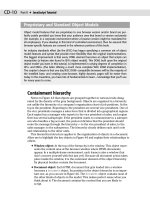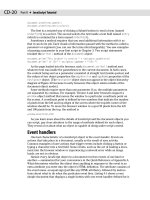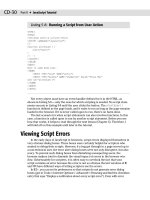JavaScript Bible, Gold Edition part 10 pdf
Bạn đang xem bản rút gọn của tài liệu. Xem và tải ngay bản đầy đủ của tài liệu tại đây (138.94 KB, 10 trang )
CD-20
Part II ✦ JavaScript Tutorial
document.orderForm.submit()
document.orderForm.entry.select()
The first is a scripted way of clicking a Submit button to send a form (named
orderForm) to a server. The second selects the text inside a text field named entry
(which is contained by a form named orderForm).
Sometimes a method requires that you send additional information with it so
that it can do its job. Each chunk of information passed with the method is called a
parameter or argument (you can use the terms interchangeably). You saw examples
of passing a parameter in your first script in Chapter 3. Two script statements
invoked the
write() method of the document object:
document.write(“This browser is version “ + navigator.appVersion)
document.write(“ of <B>” + navigator.appName + “</B>.”)
As the page loaded into the browser, each document.write() method sent
whatever text was inside the parentheses to the current document. In both cases,
the content being sent as a parameter consisted of straight text (inside quotes) and
the values of two object properties: the
appVersion and appName properties of the
navigator object. (The navigator object does not appear in the object hierarchy
diagram of Figure 4-6 because in early browsers this object exists outside of the
document object model.)
Some methods require more than one parameter. If so, the multiple parameters
are separated by commas. For example, Version 4 and later browsers support a
window object method that moves the window to a particular coordinate point on
the screen. A coordinate point is defined by two numbers that indicate the number
of pixels from the left and top edges of the screen where the top-left corner of the
window should be. To move the browser window to a spot 50 pixels from the left
and 100 pixels from the top, the method is
window.moveTo(50,100)
As you learn more about the details of JavaScript and the document objects you
can script, pay close attention to the range of methods defined for each object.
They reveal a lot about what an object is capable of doing under script control.
Event handlers
One last characteristic of a JavaScript object is the event handler. Events are
actions that take place in a document, usually as the result of user activity.
Common examples of user actions that trigger events include clicking a button or
typing a character into a text field. Some events, such as the act of loading a docu-
ment into the browser window or experiencing a network error while an image
loads, are not so obvious.
Almost every JavaScript object in a document receives events of one kind or
another — summarized for your convenience in the Quick Reference of Appendix A.
What determines whether the object does anything in response to the event is an
extra attribute you enter into the object’s HTML definition. The attribute consists of
the event name, an equal sign (just like any HTML attribute), followed by instruc-
tions about what to do when the particular event fires. Listing 4-1 shows a very
simple document that displays a single button with one event handler defined for it.
CD-21
Chapter 4 ✦ Browser and Document Objects
Listing 4-1: A Simple Button with an Event Handler
<HTML>
<BODY>
<FORM>
<INPUT TYPE=”button” VALUE=”Click Me” onClick=”window.alert (‘Ouch!’)”>
</FORM>
</BODY>
</HTML>
The form definition contains what, for the most part, looks like a standard input
item. But notice the last attribute,
onClick=”window.alert(‘Ouch!’)”. Button
objects, as you see in their complete descriptions in Chapter 24, react to mouse
clicks. When a user clicks the button, the browser sends a click event to the button.
In this button’s definition, the attribute says that whenever the button receives that
message, it should invoke one of the
window object’s methods, alert(). The
alert() method displays a simple alert dialog box whose content is whatever text
is passed as a parameter to the method. Like most arguments to HTML attributes,
the attribute setting to the right of the equal sign goes inside quotes. If additional
quotes are necessary, as in the case of the text to be passed along with the event
handler, those inner quotes can be single quotes. In actuality, JavaScript doesn’t
distinguish between single or double quotes but does require that each set be of
the same type. Therefore, you can write the attribute this way:
onClick=’alert(“Ouch!”)’
Exercises
1. Which of the following applications are well suited to client-side JavaScript?
Why or why not?
a. Music jukebox
b. Web-site visit counter
c. Chat room
d. Graphical Fahrenheit-to-Celsius temperature calculator
e. All of the above
f. None of the above
CD-22
Part II ✦ JavaScript Tutorial
2. General Motors has separate divisions for its automobile brands: Chevrolet,
Pontiac, Buick, and Cadillac. Each brand has several models of automobile.
Following this hierarchy model, write the dot-syntax equivalent reference to
the following three vehicle models:
a. Chevrolet Malibu
b. Pontiac Firebird
c. Pontiac GrandAm
3. Which of the following object names are valid in JavaScript? For each one that
is invalid, explain why.
a.
lastName
b. company_name
c. 1stLineAddress
d. zip code
e. today’s_date
4. An HTML document contains tags for one link and one form. The form con-
tains tags for three text boxes, one checkbox, a Submit button, and a Reset
button. Using the object hierarchy diagram from Figure 4-6 for reference, draw
a diagram of the object model that the browser would create in its memory
for these objects. Give names to the link, form, text fields, and checkbox, and
write the references to each of those objects.
5. Write the HTML tag for a button input element named “Hi,” whose visible label
reads “Howdy” and whose
onClick event handler displays an alert dialog box
that says “Hello to you, too!”
✦✦✦
Scripts and
HTML
Documents
I
n this chapter’s tutorial, you begin to see how scripts are
embedded within HTML documents and what comprises a
script statement. You also see how script statements can run
when the document loads or in response to user action.
Finally, you find out where script error information is hiding.
Where Scripts Go in Documents
Chapter 4 did not thoroughly cover what scripts look like
or how you add them to an HTML document. That’s where
this lesson picks up the story.
The <SCRIPT> tag
To assist the browser in recognizing lines of code in an
HTML document as belonging to a script, you surround lines
of script code with a
<SCRIPT> </SCRIPT> tag set. This is
common usage in HTML where start and end tags encapsulate
content controlled by that tag, whether the tag set is for a
form or a paragraph.
Depending on the browser, the
<SCRIPT> tag has a variety
of attributes you can set that govern the script. One attribute
shared by scriptable browsers is the
LANGUAGE attribute. This
attribute is essential because each browser brand and version
accepts a different set of scripting languages. One setting that
all scriptable browsers accept is the JavaScript language, as in
<SCRIPT LANGUAGE=”JavaScript”>
Other possibilities include later versions of JavaScript
(version numbers are part of the language name), Microsoft’s
JScript variant, and the separate VBScript language. You don’t
need to specify any of these other languages unless your
script intends to take specific advantage of a particular
language version to the exclusion of all others. Until you learn
5
5
CHAPTER
✦✦✦✦
In This Chapter
Where to place
scripts in HTML
documents
What a JavaScript
statement is
What makes a script
run
Viewing script errors
✦✦✦✦
CD-24
Part II ✦ JavaScript Tutorial
the differences among the language versions, you can safely specify plain
JavaScript on all scriptable browsers.
Be sure to include the ending tag for the script. Lines of JavaScript code go
between the two tags:
<SCRIPT LANGUAGE=”JavaScript”>
one or more lines of JavaScript code here
</SCRIPT>
If you forget the closing script tag, the script may not run properly and the HTML
elsewhere in the page may look strange.
Although you don’t work with it in this tutorial, another attribute works with
more recent browsers to blend the contents of an external script file into the
current document. An
SRC attribute (similar to the SRC attribute of an <IMG> tag)
points to the file containing the script code. Such files must end with a .js exten-
sion. The tag set looks like the following:
<SCRIPT LANGUAGE=”JavaScript” SRC=”myscript.js”></SCRIPT>
All script lines are in the external file, so no script lines are included between the
start and end script tags in the document.
Tag positions
Where do these tags go within a document? The answer is, anywhere they’re
needed in the document. Sometimes it makes sense to include the tags nested
within the
<HEAD> </HEAD> tag set; other times it is essential that you drop the
script into a very specific location in the
<BODY> </BODY> section.
In the following four listings, I demonstrate — with the help of a skeletal HTML
document — some of the possibilities of
<SCRIPT> tag placement. Later in this les-
son, you see why scripts may need to go in different places within a page depending
on the scripting requirements.
Listing 5-1 shows the outline of what may be the most common position of a
<SCRIPT> tag set in a document: in the <HEAD> tag section. Typically, the Head is a
place for tags that influence noncontent settings for the page — so-called HTML
“directive” elements, such as
<META> tags and the document title. It turns out that
this is also a convenient place to plant scripts that are called on in response to user
action.
A Future Attribute
The HTML 4.0 specification does not endorse the popular LANGUAGE attribute for script tags.
Instead, it suggests the
TYPE attribute, which requires a value in the form of a MIME
(Multipurpose Internet Mail Extensions) type descriptor:
TYPE=”text/javascript”
Only browsers with W3C DOM capabilities (such as IE5+ and NN6+) support the TYPE
attribute, but the LANGUAGE attribute continues to be supported and should be for some
time to come. All examples in this book use the compatible
LANGUAGE attribute.
CD-25
Chapter 5 ✦ Scripts and HTML Documents
Listing 5-1: Scripts in the Head
<HTML>
<HEAD>
<TITLE>A Document</TITLE>
<SCRIPT LANGUAGE=”JavaScript”>
//script statement(s) here
</SCRIPT>
</HEAD>
<BODY>
</BODY>
</HTML>
On the other hand, if you need a script to run as the page loads so that the script
generates content in the page, the script goes in the
<BODY> portion of the docu-
ment, as shown in Listing 5-2. If you check the code listing for your first script in
Chapter 3, you see that the script tags are in the Body because the script needs to
fetch information about the browser and write the results to the page as the page
loads.
Listing 5-2: A Script in the Body
<HTML>
<HEAD>
<TITLE>A Document</TITLE>
</HEAD>
<BODY>
<SCRIPT LANGUAGE=”JavaScript”>
//script statement(s) here
</SCRIPT>
</BODY>
</HTML>
It’s also good to know that you can place an unlimited number of <SCRIPT> tag
sets in a document. For example, Listing 5-3 shows a script in both the Head and
Body portions of a document. Perhaps this document needs the Body script to cre-
ate some dynamic content as the page loads, but the document also contains a but-
ton that needs a script to run later. That script is stored in the Head portion.
CD-26
Part II ✦ JavaScript Tutorial
Listing 5-3: Scripts in the Head and Body
<HTML>
<HEAD>
<TITLE>A Document</TITLE>
<SCRIPT LANGUAGE=”JavaScript”>
//script statement(s) here
</SCRIPT>
</HEAD>
<BODY>
<SCRIPT LANGUAGE=”JavaScript”>
//script statement(s) here
</SCRIPT>
</BODY>
</HTML>
You also are not limited to one <SCRIPT> tag set in either the Head or Body. You
can include as many
<SCRIPT> tag sets in a document as are needed to complete
your application. In Listing 5-4, for example, two
<SCRIPT> tag sets are located in
the Body portion, with some other HTML between them.
Listing 5-4: Two Scripts in the Body
<HTML>
<HEAD>
<TITLE>A Document</TITLE>
</HEAD>
<BODY>
<SCRIPT LANGUAGE=”JavaScript”>
//script statement(s) here
</SCRIPT>
<MORE HTML>
<SCRIPT LANGUAGE=”JavaScript”>
//script statement(s) here
</SCRIPT>
</BODY>
</HTML>
Handling older browsers
Only browsers that include JavaScript in them know to interpret the lines of
code between the
<SCRIPT> </SCRIPT> tag pair as script statements and not
HTML text for display in the browser. This means that a pre-JavaScript browser not
only ignores the tags, but it also treats the JavaScript code as page content. As you
CD-27
Chapter 5 ✦ Scripts and HTML Documents
saw at the end of Chapter 3 in an illustration of your first script running on an old
browser, the results can be disastrous to a page.
You can reduce the risk of old browsers displaying the script lines by playing a
trick. The trick is to enclose the script lines between HTML comment symbols, as
shown in Listing 5-5. Most nonscriptable browsers completely ignore the content
between the
<! and > comment tags, whereas scriptable browsers ignore
those comment symbols when they appear inside a
<SCRIPT> tag set.
Listing 5-5: Hiding Scripts from Most Old Browsers
<SCRIPT LANGUAGE=”JavaScript”>
<!
//script statement(s) here
// >
</SCRIPT>
The odd construction right before the ending script tag needs a brief explana-
tion. The two forward slashes are a JavaScript comment symbol. This symbol is
necessary because JavaScript otherwise tries to interpret the components of the
ending HTML symbol (
>). Therefore, the forward slashes tell JavaScript to skip
the line entirely; a nonscriptable browser simply treats those slash characters as
part of the entire HTML comment to be ignored.
Despite the fact that this technique is often called hiding scripts, it does not
disguise the scripts entirely. All client-side JavaScript scripts are part of the HTML
document and download to the browser just like all other HTML. Furthermore, you
can view them as part of the document’s source code. Do not be fooled into think-
ing that you can hide your scripts entirely from prying eyes.
JavaScript Statements
Virtually every line of code that sits between a <SCRIPT> </SCRIPT> tag pair
is a JavaScript statement. To be compatible with habits of experienced program-
mers, JavaScript accepts a semicolon at the end of every statement. Fortunately for
newcomers, this semicolon is optional. The carriage return at the end of a state-
ment suffices for JavaScript to know the statement has ended.
A statement must be in the script for a purpose. Therefore, every statement does
“something” relevant to the script. The kinds of things that statements do are
✦ Define or initialize a variable
✦ Assign a value to a property or variable
✦ Change the value of a property or variable
✦ Invoke an object’s method
✦ Invoke a function routine
✦ Make a decision
If you don’t yet know what all of these mean, don’t worry — you will by the end
of this tutorial. The point I want to stress is that each statement contributes to the
scripts you write. The only statement that doesn’t perform any explicit action is the
CD-28
Part II ✦ JavaScript Tutorial
comment. A pair of forward slashes (no space between them) is the most common
way to include a comment in a script. You add comments to a script for your bene-
fit. They usually explain in plain language what a statement or group of statements
does. The purpose of including comments is to remind you six months from now
how your script works.
When Script Statements Execute
Now that you know where scripts go in a document, it’s time to look at when
they run. Depending on what you need a script to do, you have four choices for
determining when a script runs:
✦ While a document loads
✦ Immediately after a document loads
✦ In response to user action
✦ When called upon by other script statements
The determining factor is how the script statements are positioned in a document.
While a document loads — immediate execution
Your first script in Chapter 3 (reproduced in Listing 5-6) runs while the docu-
ment loads into the browser. For this application, it is essential that a script
inspects some properties of the
navigator object and includes those property
values in the content being rendered for the page as it loads. It makes sense, there-
fore, to include the
<SCRIPT> tags and statements in the Body portion of the docu-
ment. I call the kind of statements that run as the page loads immediate statements.
Listing 5-6: HTML Page with Immediate Script Statements
<HTML>
<HEAD>
<TITLE>My First Script</TITLE>
</HEAD>
<BODY>
<H1>Let’s Script </H1>
<HR>
<SCRIPT LANGUAGE=”JavaScript”>
<! hide from old browsers
document.write(“This browser is version “ + navigator.appVersion)
document.write(“ of <B>” + navigator.appName + “</B>.”)
// end script hiding >
</SCRIPT>
</BODY>
</HTML>
Deferred scripts
The other three ways that script statements run are grouped together as what
I called deferred scripts. To demonstrate these deferred script situations, I must
CD-29
Chapter 5 ✦ Scripts and HTML Documents
introduce you briefly to a concept covered in more depth in Chapter 7: the func-
tion. A function defines a block of script statements summoned to run some time
after those statements load into the browser. Functions are clearly visible inside a
<SCRIPT> tag because each function definition begins with the word function fol-
lowed by the function name (and parentheses). Once a function is loaded into the
browser (commonly in the Head portion so it loads early), it stands ready to run
whenever called upon.
One of the times a function is called upon to run is immediately after a page
loads. The Window object has an event handler called
onLoad. Unlike most event
handlers, which are triggered in response to user action (for example, clicking a
button), the
onLoad event handler fires the instant that all of the page’s compo-
nents (including images, Java applets, and embedded multimedia) are loaded into
the browser. The
onLoad event handler goes in the <BODY> tag, as shown in Listing
5-7. Recall from Chapter 4 (Listing 4-1) that an event handler can run a script state-
ment directly. But if the event handler must run several script statements, it is usu-
ally more convenient to put those statements in a function definition and then have
the event handler invoke that function. That’s what happens in Listing 5-7: When
the page completes loading, the
onLoad event handler triggers the done() function.
That function (simplified for this example) displays an alert dialog box.
Listing 5-7: Running a Script from the onLoad Event Handler
<HTML>
<HEAD>
<TITLE>An onLoad script</TITLE>
<SCRIPT LANGUAGE=”JavaScript”>
<!
function done() {
alert(“The page has finished loading.”)
}
// >
</SCRIPT>
</HEAD>
<BODY onLoad=”done()”>
Here is some body text.
</BODY>
</HTML>
Don’t worry about the curly braces or other oddities in Listing 5-7 that cause you
concern at this point. Focus instead on the structure of the document and the flow.
The entire page loads without running any script statements, although the page
loads the
done() function in memory so that it is ready to run at a moment’s
notice. After the document loads, the browser fires the
onLoad event handler,
which causes the
done() function to run. Then the user sees the alert dialog box.
Getting a script to execute in response to a user action is very similar to the
preceding example for running a deferred script right after the document loads.
Commonly, a script function is defined in the Head portion, and an event handler in,
say, a form element calls upon that function to run. Listing 5-8 includes a script that
runs when a user clicks a button.