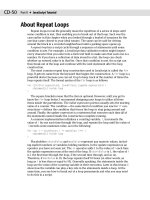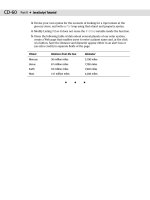JavaScript Bible, Gold Edition part 6 pps
Bạn đang xem bản rút gọn của tài liệu. Xem và tải ngay bản đầy đủ của tài liệu tại đây (996.46 KB, 10 trang )
14
Part I ✦ Getting Started with JavaScript
The separation of core language from document objects enables each concept to
have its own standards effort and development pace. But even with recommended
standards for each factor, each browser maker is free to extend the standards.
Furthermore, authors may have to expend more effort to devise one version of a
page or script that plays on both browsers unless the script adheres to a common
denominator (or uses some other branching techniques to let each browser run its
own way).
Core language standard
Keeping track of JavaScript language versions requires study of history and poli-
tics. History covers the three versions developed by Netscape; politics covers
Microsoft’s versions and the joint standards effort. The first version of JavaScript
(in Navigator 2) was Version 1.0, although that numbering was not part of the lan-
guage usage. JavaScript was JavaScript. Version numbering became an issue when
Navigator 3 was released. The version of JavaScript associated with that Navigator
version was JavaScript 1.1. As you will learn later in this book, the version number
is sometimes necessary in an attribute of the HTML tags that surround a script. The
Navigator 4.x generation increased the language version one more notch with
JavaScript 1.2.
Microsoft’s scripting effort contributes confusion for scripting newcomers. The
first version of Internet Explorer to include scripting was Internet Explorer 3. The
timing of Internet Explorer 3 was roughly coincidental to Navigator 3. But as
scripters soon discovered, Microsoft’s scripting effort was one generation behind.
Microsoft did not license the JavaScript name. As a result, the company called its
language JScript. Even so, the HTML tag attribute that requires naming the language
of the script inside the tags could be either JScript or JavaScript for Internet
Explorer. Internet Explorer 3 could understand a JavaScript script written for
Navigator 2.
During this period of dominance by Navigator 3 and Internet Explorer 3, scripting
newcomers were often confused because they expected the scripting languages to
be the same. Unfortunately for the scripters, there were language features in
JavaScript 1.1 that were not available in the older JavaScript version in Internet
Explorer 3. Microsoft improved JavaScript in IE3 with an upgrade to the .dll file that
gives IE its JavaScript syntax. However, it’s hard to know which .dll is installed in
any given visitor’s IE3. The situation smoothed out for Internet Explorer 4. Its core
language was essentially up to the level of JavaScript 1.2 in Navigator 4. Microsoft
still officially called the language JScript. Almost all language features that were new
in Navigator 4 (including the script tag attribute identifying JavaScript 1.2) were
understood when you loaded the scripts into Internet Explorer 4.
While all of this jockeying for JavaScript versions was happening, Netscape,
Microsoft, and other concerned parties met to establish a core language standard.
The standards body is a Switzerland-based organization originally called the
European Computer Manufacturer’s Association and now known simply as ECMA
(commonly pronounced ECK-ma). In mid-1997, the first formal language specifica-
tion was agreed on and published (ECMA-262). Due to licensing issues with the
JavaScript name, the body created a new name for the language: ECMAScript.
15
Chapter 2 ✦ Authoring Challenges Amid the Browser Wars
With only minor and esoteric differences, this first version of ECMAScript was
essentially the same as JavaScript 1.1 found in Navigator 3. Both Navigator 4 and
Internet Explorer 4 supported the ECMAScript standard. Moreover, as happens so
often when commerce meets standards bodies, both browsers went beyond the
ECMAScript standard. Fortunately, the common denominator of this extended core
language is broad, lessening authoring headaches on this front.
IE5 advances to JavaScript version 1.3, while NN6 has the luxury of implementing
JavaScript 1.5. In the meantime, the ECMA standard has evolved to a new release
that incorporates features found in JavaScript 1.3 and 1.5.
While the core language tends to exhibit the most compatibility between IE and
NN, authors must pay attention to which language features are available in the
browsers visiting scripted pages. Older browser versions are not equipped to han-
dle newer JavaScript features. But you can sometimes script around these incom-
patibilities (as described throughout the language reference in Part IV).
Document object model
If NN and IE are close in core JavaScript language compatibility, nothing could be
further from the truth when it comes to the document objects. Internet Explorer 3
based its document object model (DOM) on that of Netscape Navigator 2, the same
browser level it used as a model for the core language. When Netscape added a
couple of new objects to the model in Navigator 3, the addition caused further
headaches for neophyte scripters who expected those objects to appear in Internet
Explorer 3. Probably the most commonly missed object in Internet Explorer 3 was
the image object, which lets scripts swap the image when a user rolls the cursor
atop a graphic — mouse rollovers, they’re commonly called.
In the Level 4 browsers, however, Internet Explorer’s document object model
jumped way ahead of the object model Netscape implemented in Navigator 4. The
two most revolutionary aspects of IE4 were the ability to script virtually every
element in an HTML document and the instant reflow of a page when the content
changed. This opened the way for HTML content to be genuinely dynamic without
requiring the browser to fetch a rearranged page from the server. NN4 implemented
only a small portion of this dynamism, without exposing all elements to scripts or
reflowing the page. Inline content could not change as it could in IE4. Suffice it to
say IE4 was an enviable implementation.
At the same time, a DOM standard was being negotiated under the auspices of
the World Wide Web Consortium (W3C). The hope among scripters was that once a
standard was in place, it would be easier to develop dynamic content for all
browsers that supported the standard.
Netscape took this wish to heart and designed an almost entirely new browser:
Navigator 6. It incorporates all of the W3C DOM Level 1 and a good chunk of Level
2. Even though Microsoft participated in the W3C DOM standards development, IE5
implements only some of the W3C DOM standard — in some cases, just enough to
allow cross-browser scripting that adheres to the standard. Of course, the standard
is not perfect either, and it brings to the DOM several brand-new concepts for
scripters. When you take these issues into account, and add to the mix the number
of older browsers still in use, scripting HTML objects is touchy business. It requires
a good knowledge of compatibility, as described in the object discussions through-
out this book.
16
Part I ✦ Getting Started with JavaScript
Cascading Style Sheets
Navigator 4 and Internet Explorer 4 were the first browsers to claim compatibil-
ity with a W3C recommendation called Cascading Style Sheets Level 1 (CSS1). This
specification customized content in an organized fashion throughout a document
(and thus minimized the HTML in each tag); it was also an effort to extend the
Web’s tradition of publishing static content. As implementations go, NN4 had a lot
of rough edges, especially when trying to mix style sheets and tables. But IE4 was
no angel, either, especially when comparing the results of style sheet assignments
as rendered in the Windows and Macintosh versions of the browser.
CSS Level 2 adds more style functionality to the standard, and both IE5 and NN6
support a good deal of Level 2. Rendering of styled content is more harmonious
between both browsers, largely thanks to more stringent guidelines about how
styles should render.
JavaScript plays a role in style sheets in IE4+ and NN6 because those browsers’
object models permit dynamic modification to styles associated with any content
on the page. Style sheet information is part of the object model and is therefore
accessible and modifiable from JavaScript.
Dynamic HTML
Perhaps the biggest improvements to the inner workings of the Level 4 browsers
from both Netscape and Microsoft revolve around a concept called Dynamic HTML
(DHTML). The ultimate goal of DHTML is to enable scripts in documents to control
the content, content position, and content appearance in response to user actions.
To that end, the W3C organization developed another standard for the precise posi-
tioning of HTML elements on a page as an extension of the CSS standards effort.
The CSS-Positioning recommendation was later blended into the CSS standard, and
both are now part of CSS Level 2. With positioning, you can define an exact location
on the page where an element should appear, whether the item should be visible,
and what stacking order it should take among all the items that might overlap it.
IE4+ adheres to the positioning standard syntax and makes positionable items
subject to script control. Navigator 4 followed the standard from a conceptual point
of view, but it implemented an alternative methodology involving an entirely new,
and eventually unsanctioned, tag for layers. Such positionable items were scriptable
in Navigator 4 as well, although a lot of the script syntax differed from that used in
Internet Explorer 4. Fortunately for DHTML authors, NN6, by its adherence to the
CSS standard, is more syntactically in line with DHTML style properties employed in
IE4+. Cross-browser scripting can be challenging, yet it is certainly possible if you
understand the limitations imposed by following a common denominator.
Developing a Scripting Strategy
Browsers representing the latest generation contain a hodgepodge of standards
and proprietary extensions. Even if you try to script to a common denominator
among today’s browsers, your code probably won’t take into account the earlier
versions of both the JavaScript core language and the browser document object
models.
17
Chapter 2 ✦ Authoring Challenges Amid the Browser Wars
The true challenge for authors these days is determining the audience for which
scripted pages are intended. You will learn techniques in Chapter 13 that enable
you to redirect users to different paths in your Web site based on their browser
capabilities. In Chapter 14, you will discover the alternatives you can take depend-
ing on the object model version(s) and specific features you need to support. Each
new browser generation not only brings with it new and exciting features you are
probably eager to employ in your pages, it also adds to the fragmentation of the
audience visiting a publicly accessible page. With each new browser upgrade, fewer
existing users are willing to download megabytes of browser merely to have the
latest and greatest browser version. For many pioneers — and certainly for most
nontechie users — there is an increasingly smaller imperative to upgrade browsers,
unless that browser comes via a new computer or operating system upgrade.
As you work your way through this book, know that the common denominator
you choose depends on where you draw the line for browser support. Even if you
wish to adhere to the absolutely lowest common denominator of scripting, I’ve got
you covered: The Part II tutorial focuses on language and object aspects that are
compatible with every version of JavaScript and every document object model.
At the same time, I think it is important for you to understand that the cool
application you see running on your latest, greatest browser may not translate to
Internet Explorer 3 or Navigator 2. Therefore, when you see a technique that you’d
like to emulate, be realistic in your expectations of adapting that trick for your
widest audience. Only a good working knowledge of each language term’s compati-
bility and an examination of the cool source code will reveal how well it will work
for your visitors.
✦✦✦
JavaScript Script
I
n this chapter, you set up a productive script-writing and
previewing environment on your computer, and then you
write a simple script whose results you can see in your
JavaScript-compatible browser.
Because of differences in the way various personal comput-
ing operating systems behave, I present details of environ-
ments for two popular variants: Win32 operating systems
(Windows 95/98/NT/2000/ME) and the MacOS. For the most
part, your JavaScript authoring experience is the same regard-
less of the operating system platform you use — including
Linux or UNIX. Although there may be slight differences in
font designs depending on your browser and operating sys-
tem, the information remains the same. Most illustrations of
browser output in this book are made from the Win32 version
of Internet Explorer 5.x. If you run another browser or version,
don’t fret if every pixel doesn’t match with the illustrations in
this book.
The Software Tools
The best way to learn JavaScript is to type the HTML and
scripting code into documents in a text editor. Your choice of
editor is up to you, although I provide you with some guide-
lines for choosing a text editor in the next section.
Choosing a text editor
For the purposes of learning JavaScript in this book, avoid
WYSIWYG (What You See Is What You Get) Web page author-
ing tools, such as FrontPage and DreamWeaver, for now. These
tools certainly will come in handy afterward when you can
productively use those facilities for molding the bulk of your
content and layout. But the examples in this book focus more
on script content (which you must type in anyway), so there
isn’t much HTML that you have to type. Files for all complete
Web page listings (except for the tutorial chapters) also
appear on the companion CD-ROM.
3
3
CHAPTER
✦✦✦✦
In This Chapter
How to choose basic
JavaScript authoring
tools
How to set up your
authoring
environment
How to enter a
simple script to a
Web page
✦✦✦✦
20
Part I ✦ Getting Started with JavaScript
An important factor to consider in your choice of editor is how easy it is to save
standard text files with an .html filename extension. In the case of Windows, any
program that not only saves the file as text by default but also enables you to set
the extension to .htm or .html prevents a great deal of problems. If you use
Microsoft Word, for example, the program tries to save files as binary Word files —
something that no Web browser can load. To save the file initially as a text or .html
extension file requires mucking around in the Save As dialog box. This requirement
is truly a nuisance.
Nothing’s wrong with using bare-essentials text editors. In Windows, that
includes the WordPad program or a more fully featured product such as the share-
ware editor called TextPad. For the MacOS, SimpleText is also fine — although the
lack of a search-and-replace function may get in the way when you start managing
your Web site pages. A favorite among Mac HTML authors and scripters is BBEdit
(Bare Bones Software), which includes a number of useful aids for scripters, such
as optional line numbers (which help in debugging JavaScript).
Choosing a browser
The other component that is required for learning JavaScript is the browser. You
don’t have to be connected to the Internet to test your scripts in the browser. You
can perform all testing offline. This means you can learn JavaScript and create cool,
scripted Web pages with a laptop computer — even on a boat in the middle of an
ocean.
The browser brand and version you use is up to you. Until you reach Chapter 12,
virtually everything you script will run in every scriptable browser. For page devel-
opment, however, you want a more modern browser, such as IE5.x or NN6. And to
derive the most benefit from the examples scattered throughout this book, you
should have the latest versions of IE and NN available for your primary operating
system.
Many example listings in this book demonstrate language or document object
model (DOM) features that work on only specific browsers and versions. Check
the compatibility listing for that language or DOM feature to make sure you use
the right browser to load the page.
Setting Up Your Authoring Environment
To make the job of testing your scripts easier, make sure that you have enough
free memory in your computer to let both your text editor and browser run simulta-
neously. You need to be able to switch quickly between editor and browser as you
experiment and repair any errors that may creep into your code. The typical work-
flow entails the following steps:
1. Enter HTML and script code into the source document in the text editor.
2. Save the latest version to disk.
3. Switch to the browser.
Note
21
Chapter 3 ✦ Your First JavaScript Script
4. Do one of the following: If this is a new document, open the file via the
browser’s Open menu. If the document is already loaded, reload the file into
the browser.
Steps 2 through 4 are the key ones you will follow frequently. I call this three-step
sequence the save-switch-reload sequence. You will perform this sequence so often
as you script that the physical act quickly will become second nature to you. How
you arrange your application windows and effect the save-switch-reload sequence
varies according to your operating system.
Windows
You don’t have to have either the editor or browser window maximized (at full
screen) to take advantage of them. In fact, you may find them easier to work with if
you adjust the size and location of each window so both windows are as large as
possible while still enabling you to click a sliver of the other’s window. Or, you can
leave the taskbar visible so you can click the desired program’s button to switch to
its window (Figure 3-1). A monitor that displays more than 640 × 480 pixels cer-
tainly helps in offering more screen real estate for the windows and the taskbar.
In practice, however, the Windows Alt+Tab task-switching keyboard shortcut
makes the job of the save-switch-reload steps outlined earlier a snap. If you run
Windows and also use a Windows-compatible text editor (which more than likely
has a Ctrl+S file-saving keyboard shortcut), you can effect the save-switch-reload
sequence from the keyboard all with the left hand: Ctrl+S (save the source file);
Alt+Tab (switch to the browser); Ctrl+R (reload the saved source file).
As long as you keep switching between the browser and text editor via Alt+Tab
task switching, either program is always just an Alt+Tab away.
Figure 3-1: Editor and browser window arrangement in Windows 98
22
Part I ✦ Getting Started with JavaScript
MacOS
If you expand the windows of your text editor and browser to full screen, you
have to use the rather inconvenient Application menu (right-hand icon of the menu
bar) to switch between the programs. A better method is to adjust the size and
location of the windows of both programs so they overlap, while allowing a portion
of the inactive window to remain visible (Figure 3-2). That way, all you have to do is
click anywhere on the inactive window to bring its program to the front.
With this arrangement, the save-switch-reload sequence is a two-handed affair:
1. Press Ô-S (save the source file).
2. Click in the browser window.
3. Press Ô-R (reload the saved source file).
To return to editing the source file, click any exposed part of the text editor’s
window.
A useful utility called Program Switcher (
/>claireware
) puts the Alt+Tab program switching functionality on the Mac key-
board. It is more convenient than using the Application menu.
Figure 3-2: Editor and browser window arrangement on the
Macintosh screen
23
Chapter 3 ✦ Your First JavaScript Script
Reloading issues
For the most part, a simple page reload is enough to let you test a revised ver-
sion of a script right away. But sometimes the browser’s cache (with its default
settings) can preserve parts of the previous page’s attributes when you reload,
even though you have changed the source code. To perform a more thorough
reload, hold down the Shift key while clicking the browser’s Reload/Refresh button.
Alternatively, you can turn off the browser’s cache in the preferences area, but that
setting may negatively affect the overall performance of the browser during your
regular Web surfing.
What Your First Script Will Do
For the sake of simplicity, the kind of script you look at in the next section is the
kind that runs automatically when the browser loads the HTML page. Although all
scripting and browsing work done here is offline, the behavior of the page is identi-
cal if you place the source file on a server and someone accesses it via the Web.
Figure 3-3 shows the page as it appears in the browser after you’re finished. (The
exact wording differs slightly if you run your browser on an operating system plat-
form other than Win32 or if you use a browser other than Internet Explorer.) The
part of the page that is defined in regular HTML contains nothing more than an
<H1>-level header with a horizontal rule under it. If someone does not use a
JavaScript-equipped browser, all he or she sees is the header and horizontal rule
(unless that person has a truly outmoded browser, in which case some of the script
words appear in the page).
Figure 3-3: The finished page of your first JavaScript script