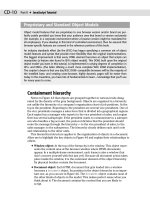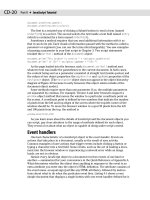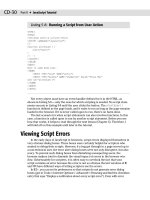JavaScript Bible, Gold Edition part 13 ppsx
Bạn đang xem bản rút gọn của tài liệu. Xem và tải ngay bản đầy đủ của tài liệu tại đây (89.64 KB, 10 trang )
CD-50
Part II ✦ JavaScript Tutorial
About Repeat Loops
Repeat loops in real life generally mean the repetition of a series of steps until
some condition is met, thus enabling you to break out of that loop. Such was the
case earlier in this chapter when you looked through a bushel of tomatoes for the
one that came closest to your ideal tomato. The same can be said for driving
around the block in a crowded neighborhood until a parking space opens up.
A repeat loop lets a script cycle through a sequence of statements until some
condition is met. For example, a JavaScript data validation routine might inspect
every character that you enter into a form text field to make sure that each one is a
number. Or if you have a collection of data stored in a list, the loop can check
whether an entered value is in that list. Once that condition is met, the script can
then break out of the loop and continue with the next statement after the loop
construction.
The most common repeat loop construction used in JavaScript is called the
for
loop. It gets its name from the keyword that begins the construction. A for loop is a
powerful device because you can set it up to keep track of the number of times the
loop repeats itself. The formal syntax of the
for loop is as follows:
for ([initial expression]; [condition]; [update expression]) {
statement[s] inside loop
}
The square brackets mean that the item is optional. However, until you get to
know the
for loop better, I recommend designing your loops to utilize all three
items inside the parentheses. The initial expression portion usually sets the starting
value of a counter. The condition — the same kind of condition you saw for
if con-
structions — defines the condition that forces the loop to stop going around and
around. Finally, the update expression is a statement that executes each time all of
the statements nested inside the construction complete running.
A common implementation initializes a counting variable,
i, increments the
value of
i by one each time through the loop, and repeats the loop until the value of
i exceeds some maximum value, as in the following:
for (var i = startValue; i <= maxValue; i++) {
statement[s] inside loop
}
Placeholders startValue and maxValue represent any numeric values, includ-
ing explicit numbers or variables holding numbers. In the update expression is an
operator you have not seen yet. The
++ operator adds 1 to the value of i each time
the update expression runs at the end of the loop. If
startValue is 1, the value of i
is 1 the first time through the loop, 2 the second time through, and so on.
Therefore, if
maxValue is 10, the loop repeats itself 10 times (in other words, as
long as
i is less than or equal to 10). Generally speaking, the statements inside the
loop use the value of the counting variable in their execution. Later in this lesson, I
show how the variable can play a key role in the statements inside a loop. At the
same time, you see how to break out of a loop prematurely and why you may need
to do this in a script.
CD-51
Chapter 7 ✦ Programming Fundamentals, Part II
Functions
In Chapter 5, you saw a preview of the JavaScript function. A function is a defini-
tion of a set of deferred actions. Functions are invoked by event handlers or by
statements elsewhere in the script. Whenever possible, good functions are
designed for reuse in other documents. They can become building blocks you use
over and over again.
If you have programmed before, you can see parallels between JavaScript func-
tions and other languages’ subroutines. But unlike some languages that distinguish
between procedures (which carry out actions) and functions (which carry out
actions and return values), only one classification of routine exists for JavaScript. A
function is capable of returning a value to the statement that invoked it, but this is
not a requirement. However, when a function does return a value, the calling state-
ment treats the function call like any expression — plugging in the returned value
right where the function call is made. I will show some examples in a moment.
Formal syntax for a function is as follows:
function functionName ( [parameter1] [,parameterN] ) {
statement[s]
}
Names you assign to functions have the same restrictions as names you assign
HTML elements and variables. You should devise a name that succinctly describes
what the function does. I tend to use multiword names with the interCap (internally
capitalized) format that start with a verb because functions are action items, even if
they do nothing more than get or set a value.
Another practice to keep in mind as you start to create functions is to keep the
focus of each function as narrow as possible. It is possible to generate functions
that are literally hundreds of lines long. Such functions are usually difficult to main-
tain and debug. Chances are that you can divide the long function into smaller,
more tightly focused segments.
Function parameters
In Chapter 5, you saw how an event handler invokes a function by calling the
function by name. Any call to a function, including one that comes from another
JavaScript statement, works the same way: a set of parentheses follows the function
name.
You also can define functions so they receive parameter values from the calling
statement. Listing 7-1 shows a simple document that has a button whose
onClick
event handler calls a function while passing text data to the function. The text
string in the event handler call is in a nested string — a set of single quotes inside
the double quotes required for the entire event handler attribute.
CD-52
Part II ✦ JavaScript Tutorial
Listing 7-1: Calling a Function from an Event Handler
<HTML>
<HEAD>
<SCRIPT LANGUAGE=”JavaScript”>
function showMsg(msg) {
alert(“The button sent: “ + msg)
}
</SCRIPT>
</HEAD>
<BODY>
<FORM>
<INPUT TYPE=”button” VALUE=”Click Me”
onClick=”showMsg (‘The button has been clicked!’)”>
</FORM>
</BODY>
</HTML>
Parameters (also known as arguments) provide a mechanism for “handing off” a
value from one statement to another by way of a function call. If no parameters
occur in the function definition, both the function definition and call to the function
have only empty sets of parentheses (as shown in Chapter 5, Listing 5-8).
When a function receives parameters, it assigns the incoming values to the
variable names specified in the function definition’s parentheses. Consider the
following script segment:
function sayHiToFirst(a, b, c) {
alert(“Say hello, “ + a)
}
sayHiToFirst(“Gracie”, “George”, “Harry”)
sayHiToFirst(“Larry”, “Moe”, “Curly”)
After the function is defined in the script, the next statement calls that very func-
tion, passing three strings as parameters. The function definition automatically
assigns the strings to variables
a, b, and c. Therefore, before the alert() state-
ment inside the function ever runs,
a evaluates to “Gracie,” b evaluates to “George,”
and
c evaluates to “Harry.” In the alert() statement, only the a value is used and
the alert reads
Say hello, Gracie
When the user closes the first alert, the next call to the function occurs. This
time through, different values are passed to the function and assigned to
a, b, and
c. The alert dialog box reads
Say hello, Larry
Unlike other variables that you define in your script, function parameters do not
use the
var keyword to initialize them. They are automatically initialized whenever
the function is called.
CD-53
Chapter 7 ✦ Programming Fundamentals, Part II
Variable scope
Speaking of variables, it’s time to distinguish between variables that are defined
outside and those defined inside of functions. Variables defined outside of functions
are called global variables; those defined inside functions are called local variables.
A global variable has a slightly different connotation in JavaScript than it has in
most other languages. For a JavaScript script, the “globe” of a global variable is the
current document loaded in a browser window or frame. Therefore, when you ini-
tialize a variable as a global variable, it means that all script statements in the page
(including those inside functions) have direct access to that variable value.
Statements can retrieve and modify global variables from anywhere in the page. In
programming terminology, this kind of variable is said to have global scope because
everything on the page can “see” it.
It is important to remember that the instant a page unloads itself, all global vari-
ables defined in that page are erased from memory. If you need a value to persist
from one page to another, you must use other techniques to store that value (for
example, as a global variable in a framesetting document, as described in Chapter
16; or in a cookie, as described in Chapter 18). While the
var keyword is usually
optional for initializing global variables, I strongly recommend you use it for all
variable initializations to guard against future changes to the JavaScript language.
In contrast to the global variable, a local variable is defined inside a function.
You already saw how parameter variables are defined inside functions (without
var
keyword initializations). But you can also define other variables with the var key-
word (absolutely required for local variables). The scope of a local variable is only
within the statements of the function. No other functions or statements outside of
functions have access to a local variable.
Local scope allows for the reuse of variable names within a document. For most
variables, I strongly discourage this practice because it leads to confusion and bugs
that are difficult to track down. At the same time, it is convenient to reuse certain
kinds of variable names, such as
for loop counters. These are safe because they
are always reinitialized with a starting value whenever a
for loop starts. You can-
not, however, nest a
for loop inside another without specifying a different loop
counting variable.
To demonstrate the structure and behavior of global and local variables — and
show you why you shouldn’t reuse most variable names inside a document —
Listing 7-2 defines two global and two local variables. I intentionally use bad form
by initializing a local variable that has the same name as a global variable.
Listing 7-2: Global and Local Variable Scope Demonstration
<HTML>
<HEAD>
<SCRIPT LANGUAGE=”JavaScript”>
var aBoy = “Charlie Brown” // global
var hisDog = “Snoopy” // global
function demo() {
// using improper design to demonstrate a point
var hisDog = “Gromit” // local version of hisDog
var output = hisDog + “ does not belong to “ + aBoy + “.<BR>”
document.write(output)
}
Continued
CD-54
Part II ✦ JavaScript Tutorial
Listing 7-2 (continued)
</SCRIPT>
</HEAD>
<BODY>
<SCRIPT LANGUAGE=”JavaScript”>
demo() // runs as document loads
document.write(hisDog + “ belongs to “ + aBoy + “.”)
</SCRIPT>
</BODY>
</HTML>
When the page loads, the script in the Head portion initializes the two global
variables (
aBoy and hisDog) and defines the demo() function in memory. In the
Body, another script begins by invoking the function. Inside the function, a local
variable is initialized with the same name as one of the global variables —
hisDog.
In JavaScript, such a local initialization overrides the global variable for all state-
ments inside the function. (But note that if the
var keyword is left off of the local
initialization, the statement reassigns the value of the global version to “Gromit.”)
Another local variable,
output, is merely a repository for accumulating the text
that is to be written to the screen. The accumulation begins by evaluating the local
version of the
hisDog variable. Then it concatenates some hard-wired text (note
the extra spaces at the edges of the string segment). Next comes the evaluated
value of the
aBoy global variable — any global not overridden by a local is available
for use inside the function. The expression is accumulating HTML to be written to
the page, so it ends with a period and a
<BR> tag. The final statement of the func-
tion writes the content to the page.
After the function completes its task, the next statement in the Body script
writes another string to the page. Because this script statement is executing in
global space (that is, not inside any function), it accesses only global variables —
including those defined in another
<SCRIPT> tag set in the document. By the time
the complete page finishes loading, it contains the following text lines:
Gromit does not belong to Charlie Brown.
Snoopy belongs to Charlie Brown.
About Curly Braces
Despite the fact that you probably rarely — if ever — use curly braces ({ }) in
your writing, there is no mystery to their usage in JavaScript (and many other lan-
guages). Curly braces enclose blocks of statements that belong together. While they
do assist humans who are reading scripts in knowing what’s going on, curly braces
also help the browser to know which statements belong together. You always must
use curly braces in matched pairs.
You use curly braces most commonly in function definitions and control struc-
tures. In the function definition in Listing 7-2, curly braces enclose four statements
that make up the function definition (including the comment line). The closing
brace lets the browser know that whatever statement comes next is a statement
outside of the function definition.
CD-55
Chapter 7 ✦ Programming Fundamentals, Part II
Physical placement of curly braces is not critical (nor is the indentation style
you see in the code I provide). The following function definitions are treated identi-
cally by scriptable browsers:
function sayHiToFirst(a, b, c) {
alert(“Say hello, “ + a)
}
function sayHiToFirst(a, b, c)
{
alert(“Say hello, “ + a)
}
function sayHiToFirst(a, b, c) {alert(“Say hello, “ + a)}
Throughout this book, I use the style shown in the first example because I find
that it makes lengthy and complex scripts easier to read — especially scripts that
have many levels of nested control structures.
Arrays
The JavaScript array is one of the most useful data constructions you have
available to you. You can visualize the structure of a basic array as if it were a sin-
gle-column spreadsheet. Each row of the column holds a distinct piece of data, and
each row is numbered. Numbers assigned to rows are in strict numerical sequence,
starting with zero as the first row (programmers always start counting with zero).
This row number is called an index. To access an item in an array, you need to know
the name of the array and the index for the row. Because index values start with
zero, the total number of items of the array (as determined by the array’s
length
property) is always one more than the highest index value of the array. More
advanced array concepts enable you to create the equivalent of an array with
multiple columns (described in Chapter 37). For this tutorial, I stay with the single-
column basic array.
Data elements inside JavaScript arrays can be any data type, including objects.
And, unlike a lot of other programming languages, different rows of the same
JavaScript array can contain different data types.
Creating an array
An array is stored in a variable, so when you create an array you assign the new
array object to the variable. (Yes, arrays are JavaScript objects, but they belong to
the core JavaScript language rather than the document object model.) A special
keyword —
new — preceding a call to the JavaScript function that generates arrays
creates space in memory for the array. An optional parameter to the
Array() func-
tion enables you to specify at the time of creation how many elements (rows) of
data eventually will occupy the array. JavaScript is very forgiving about this
because you can change the size of an array at any time. Therefore, if you omit a
parameter when generating a new array, your script incurs no penalty.
To demonstrate the array creation process, I create an array that holds the
names of the 50 states plus the District of Columbia (a total of 51). The first task is
to create that array and assign it to a variable of any name that helps me remember
what this collection of data is about:
CD-56
Part II ✦ JavaScript Tutorial
var USStates = new Array(51)
At this point, the USStates array is sitting in memory like a 51-row table with no
data in it. To fill the rows, I must assign data to each row. Addressing each row of an
array requires a special way of indicating the index value of the row: square brack-
ets after the name of the array. The first row of the
USStates array is addressed as
USStates[0]
To assign the string name of the first state of the alphabet to that row, I use a
simple assignment operator:
USStates[0] = “Alabama”
To fill in the rest of the rows, I include a statement for each row:
USStates[1] = “Alaska”
USStates[2] = “Arizona”
USStates[3] = “Arkansas”
USStates[50] = “Wyoming”
Therefore, if you want to include a table of information in a document from
which a script can look up information without accessing the server, you include
the data in the document in the form of an array creation sequence. When the state-
ments run as the document loads, by the time the document finishes loading into
the browser, the data collection array is built and ready to go. Despite what appears
to be the potential for a lot of statements in a document for such a data collection,
the amount of data that must download for typical array collections is small enough
not to severely impact page loading — even for dial-up users at 28.8 Kbps.
Accessing array data
The array index is the key to accessing an array element. The name of the array
and an index in square brackets evaluates to the content of that array location. For
example, after the
USStates array is built, a script can display an alert with
Alaska’s name in it with the following statement:
alert(“The largest state is “ + USStates[1] + “.”)
Just as you can retrieve data from an indexed array element, so can you change
the element by reassigning a new value to any indexed element in the array.
Although I don’t dwell on it in this tutorial, you can also use string names as
index values instead of numbers. In essence, this enables you to create an array
that has named labels for each row of the array — a definite convenience for certain
circumstances. But whichever way you use to assign data to an array element, the
first time dictates the way you must access that element thereafter in the page’s
scripts.
Parallel arrays
Now I show you why the numeric index methodology works well in JavaScript.
To help with the demonstration, I generate another array that is parallel with the
USStates array. This new array is also 51 elements long, and it contains the year in
CD-57
Chapter 7 ✦ Programming Fundamentals, Part II
which the state in the corresponding row of USStates entered the Union. That
array construction looks like the following:
var stateEntered = new Array(51)
stateEntered [0] = 1819
stateEntered [1] = 1959
stateEntered [2] = 1912
stateEntered [3] = 1836
stateEntered [50] = 1890
In the browser’s memory, then, are two tables that you can visualize as looking
like the model in Figure 7-1. I can build more arrays that are parallel to these for
items such as the postal abbreviation and capital city. The important point is that
the zeroth element in each of these tables applies to Alabama, the first state in the
USStates array.
Figure 7-1: Visualization of two related parallel tables
If a Web page included these tables and a way for a user to look up the entry
date for a given state, the page would need a way to look through all of the
USStates entries to find the index value of the one that matches the user’s entry.
Then, that index value could be applied to the
stateEntered array to find the
matching year.
For this demo, the page includes a text entry field in which the user types the
name of the state to look up. In a real application, this methodology is fraught with
peril unless the script performs some error checking in case the user makes a mis-
take. But for now, I assume that the user always types a valid state name. (Don’t
ever make this assumption in your Web site’s pages.) An event handler from either
the text field or a clickable button calls a function that looks up the state name,
"Alabama"
"Alaska"
"Arizona"
"Arkansas"
"Wyoming"
1819
1959
1912
1836
1890
[0]
[1]
[2]
[3]
[50]
stateEnteredUSStates
.
.
.
.
.
.
.
.
.
.
.
.
CD-58
Part II ✦ JavaScript Tutorial
fetches the corresponding entry year, and displays an alert message with the infor-
mation. The function is as follows.
function getStateDate() {
var selectedState = document.entryForm.entry.value
for ( var i = 0; i < USStates.length; i++) {
if (USStates[i] == selectedState) {
break
}
}
alert(“That state entered the Union in “ + stateEntered[i] + “.”)
}
In the first statement of the function, I grab the value of the text box and assign
the value to a variable,
selectedState. This is mostly for convenience because I
can use the shorter variable name later in the script. In fact, the usage of that value
is inside a
for loop, so the script is marginally more efficient because the browser
doesn’t have to evaluate that long reference to the text field each time through the
loop.
The key to this function is in the
for loop. Here is where I combine the natural
behavior of incrementing a loop counter with the index values assigned to the two
arrays. Specifications for the loop indicate that the counter variable,
i, is initialized
with a value of zero. The loop is directed to continue as long as the value of
i is less
than the length of the
USStates array. Remember that the length of an array is
always one more than the index value of the last item. Therefore, the last time the
loop runs is when
i is 50, which is both less than the length of 51 and equal to the
index value of the last element. Each time after the loop runs, the counter incre-
ments by one.
Nested inside the
for loop is an if construction. The condition it tests is the
value of an element of the array against the value typed in by the user. Each time
through the loop, the condition tests a different row of the array starting with row
zero. In other words, this
if construction can be performed dozens of times before
a match is found, but each time the value of
i is one larger than the previous try.
The equality comparison operator (
==) is very strict when it comes to compar-
ing string values. Such comparisons respect the case of each letter. In our example,
the user must type the state name exactly as it is stored in the
USStates array for
the match to be found. In Chapter 10, you learn about some helper methods that
eliminate case and sensitivity in string comparisons.
When a match is found, the statement nested inside the
if construction runs.
The
break statement is designed to help control structures bail out if the program
needs it. For this application, it is imperative that the
for loop stop running when a
match for the state name is found. When the
for loop breaks, the value of the i
counter is fixed at the row of the USStates array containing the entered state. I
need that index value to find the corresponding entry in the other array. Even
though the counting variable,
i, is initialized in the for loop, it is still “alive” and in
the scope of the function for all statements after the initialization. That’s why I can
use it to extract the value of the row of the
stateEntered array in the final state-
ment that displays the results in an alert message.
This application of a
for loop and array indexes is a common one in JavaScript.
Study the code carefully and be sure you understand how it works. This way of
cycling through arrays plays a role not only in the kinds of arrays you create in
your code, but also with the arrays that browsers generate for the document object
model.
CD-59
Chapter 7 ✦ Programming Fundamentals, Part II
Document objects in arrays
If you look at the document object portions of the Quick Reference in Appendix
A, you can see that the properties of some objects are listed with square brackets
after them. These are, indeed, the same kind of square brackets you just saw for
array indexes. That’s because when a document loads, the browser creates arrays
of like objects in the document. For example, if your page includes two
<FORM> tag
sets, then two forms appear in the document. The browser maintains an array of
form objects for that document. References to those forms are
document.forms[0]
document.forms[1]
Index values for document objects are assigned according to the loading order of
the objects. In the case of form objects, the order is dictated by the order of the
<FORM> tags in the document. This indexed array syntax is another way to refer-
ence forms in an object reference. You can still use a form’s name if you prefer —
and I heartily recommend using object names wherever possible because even if
you change the physical order of the objects in your HTML, references that use
names still work without modification. But if your page contains only one form, you
can use the reference types interchangeably, as in the following examples of equiva-
lent references to a text field’s
value property in a form:
document.entryForm.entry.value
document.forms[0].entry.value
In examples throughout this book, you can see that I often use the array type of
reference to simple forms in simple documents. But in my production pages, I
almost always use named references.
Exercises
1. With your newly acquired knowledge of functions, event handlers, and control
structures, use the script fragments from this chapter to complete the page
that has the lookup table for all of the states and the years they entered into
the Union. If you do not have a reference book for the dates, then use different
year numbers starting with 1800 for each entry. In the page, create a text
entry field for the state and a button that triggers the lookup in the arrays.
2. Examine the following function definition. Can you spot any problems with the
definition? If so, how can you fix the problems?
function format(ohmage) {
var result
if ohmage >= 1e6 {
ohmage = ohmage / 1e5
result = ohmage + “ Mohms”
} else {
if (ohmage >= 1e3)
ohmage = ohmage / 1e2
result = ohmage + “ Kohms”
else
result = ohmage + “ ohms”
}
alert(result)