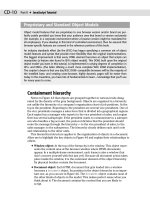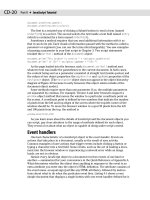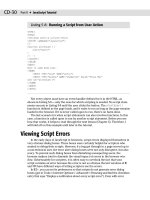JavaScript Bible, Gold Edition part 18 pptx
Bạn đang xem bản rút gọn của tài liệu. Xem và tải ngay bản đầy đủ của tài liệu tại đây (574.73 KB, 10 trang )
CD-100
Part II ✦ JavaScript Tutorial
Figure 11-1: Single-frame window
and document hierarchy
The instant a framesetting document loads into a browser, the browser starts
building a slightly different hierarchy model. The precise structure of that model
depends entirely on the structure of the frameset defined in that framesetting
document. Consider the following skeletal frameset definition:
<HTML>
<FRAMESET COLS=”50%,50%”>
<FRAME NAME=”leftFrame” SRC=”somedoc1.html”>
<FRAME NAME=”rightFrame” SRC=”somedoc2.html”>
</FRAMESET>
</HTML>
This HTML splits the browser window into two frames side by side, with a
different document loaded into each frame. The model is concerned only with
structure — it doesn’t care about the relative sizes of the frames or whether they’re
set up in columns or rows.
Framesets establish relationships among the frames in the collection. Borrowing
terminology from the object-oriented programming world, the framesetting docu-
ment loads into a parent window. Each of the frames defined in that parent window
document is a child frame. Figure 11-2 shows the hierarchical model of a two-frame
environment. This illustration reveals a lot of subtleties about the relationships
among framesets and their frames.
Figure 11-2: Two-frame window and
document hierarchy
Document
Top,
Parent
Child
Frame
Document
Child
Frame
<FRAMESET>
<FRAME> <FRAME>
Window
Document
CD-101
Chapter 11 ✦ Scripting Frames and Multiple Windows
It is often difficult at first to visualize the frameset as a window object in the hier-
archy. After all, with the exception of the URL showing in the Location/Address
field, you don’t see anything about the frameset in the browser. But that window
object exists in the object model. Notice, too, that in the diagram the framesetting
parent window has no document object showing. This may also seem odd because
the window obviously requires an HTML file containing the specifications for the
frameset. In truth, the parent window has a document object associated with it, but
it is omitted from the diagram to better portray the relationships among parent and
child windows. A frameset parent’s document cannot contain most of the typical
HTML objects such as forms and controls, so references to the parent’s document
are rarely, if ever, used.
If you add a script to the framesetting document that needs to access a property
or method of that window object, references are like any single-frame situation.
Think about the point of view of a script located in that window. Its immediate
universe is the very same window.
Things get more interesting when you start looking at the child frames. Each of
these frames contains a document object whose content you see in the browser
window. And the structure is such that each document is entirely independent of
the other. It is as if each document lived in its own browser window. Indeed, that’s
why each child frame is also a window type of object. A frame has the same kinds of
properties and methods of the window object that occupies the entire browser.
From the point of view of either child window in Figure 11-2, its immediate
container is the parent window. When a parent window is at the very top of the
hierarchical model loaded in the browser, that window is also referred to as the
top object.
References among Family Members
Given the frame structure of Figure 11-2, it’s time to look at how a script in any
one of those windows can access objects, functions, or variables in the others. An
important point to remember about this facility is that if a script has access to an
object, function, or global variable in its own window, that same item can be
reached by a script from another frame in the hierarchy (provided both documents
come from the same Web server).
A script reference may need to take one of three possible routes in the two-
generation hierarchy described so far: parent to child; child to parent; or child to
child.
Each of the paths between these windows requires a different reference style.
Parent-to-child references
Probably the least common direction taken by references is when a script in the
parent document needs to access some element of one of its frames. The parent
contains two or more frames, which means the parent maintains an array of the
child frame objects. You can address a frame by array syntax or by the name you
assign to it with the
NAME attribute inside the <FRAME> tag. In the following exam-
ples of reference syntax, I substitute a placeholder named
ObjFuncVarName for
whatever object, function, or global variable you intend to access in the distant
window or frame. Remember that each visible frame contains a document object,
CD-102
Part II ✦ JavaScript Tutorial
which is generally the container of elements you script — be sure references to the
element include
document. With that in mind, a reference from a parent to one of its
child frames follows either of these models:
[window.]frames[n].ObjFuncVarName
[window.]frameName.ObjFuncVarName
Index values for frames are based on the order in which their <FRAME> tags
appear in the framesetting document. You will make your life easier, however, if you
assign recognizable names to each frame and use the frame’s name in the reference.
Note that some problems existed in early scriptable browsers when references to
other frames started with
window. I recommend omitting window from all such
references.
Child-to-parent references
It is not uncommon to place scripts in the parent (in the Head portion) that
multiple child frames or multiple documents in a frame use as a kind of script
library. By loading in the frameset, these scripts load only once while the frameset
is visible. If other documents load into the frames over time, they can take advan-
tage of the parent’s scripts without having to load their own copies into the
browser.
From the child’s point of view, the next level up the hierarchy is called the
parent. Therefore, a reference from a child frame to items at the parent level is
simply
parent.ObjFuncVarName
If the item accessed in the parent is a function that returns a value, the returned
value transcends the parent/child borders down to the child without hesitation.
When the parent window is also at the very top of the object hierarchy currently
loaded into the browser, you can optionally refer to it as the top window, as in
top.ObjFuncVarName
Using the top reference can be hazardous if for some reason your Web page gets
displayed in some other Web site’s frameset. What is your top window is not the
master frameset’s top window. Therefore, I recommend using the
parent reference
whenever possible (unless you want to blow away an unwanted framer of your
Web site).
Child-to-child references
The browser needs a bit more assistance when it comes to getting one child win-
dow to communicate with one of its siblings. One of the properties of any window
or frame is its
parent (whose value is null for a single window). A reference must
use the
parent property to work its way out of the current frame to a point that
both child frames have in common — the parent in this case. Once the reference is
at the parent level, the rest of the reference can carry on as if starting at the parent.
Thus, from one child to one of its siblings, you can use either of the following refer-
ence formats:
parent.frames[n].ObjFuncVarName
parent.frameName.ObjFuncVarName
CD-103
Chapter 11 ✦ Scripting Frames and Multiple Windows
A reference from the other sibling back to the first looks the same, but the
frames[] array index or frameName part of the reference differs. Of course, much
more complex frame hierarchies exist in HTML. Even so, the document object
model and referencing scheme provide a solution for the most deeply nested and
gnarled frame arrangement you can think of — following the same precepts you just
learned.
Frame Scripting Tips
One of the first mistakes that frame scripting newcomers make is writing immedi-
ate script statements that call upon other frames while the pages load. The prob-
lem here is that you cannot rely on the document loading sequence to follow the
frameset source code order. All you know for sure is that the parent document
begins loading first. Regardless of the order of
<FRAME> tags, child frames can begin
loading at any time. Moreover, a frame’s loading time depends on other elements in
the document, such as images or Java applets.
Fortunately, you can use a certain technique to initiate a script once all of the
documents in the frameset are completely loaded. Just as the
onLoad event handler
for a document fires when that document is fully loaded, a parent’s
onLoad event
handler fires after the
onLoad event handler in its child frames is fired. Therefore,
you can specify an
onLoad event handler in the <FRAMESET> tag. That handler might
invoke a function in the framesetting document that then has the freedom to tap the
objects, functions, or variables of all frames throughout the object hierarchy.
Controlling Multiple Frames —
Navigation Bars
If you are enamored of frames as a way to help organize a complex Web page,
you may find yourself wanting to control the navigation of one or more frames from
a static navigation panel. Here, I demonstrate scripting concepts for such control
using an application called Decision Helper (which you can find in Chapter 54 on
the CD-ROM). The application consists of three frames (see Figure 11-3). The top-
left frame is one image that has four graphical buttons in it. The goal is to turn that
image into a client-side image map and script it so the pages change in the right-
hand and bottom frames. In the upper-right frame, the script loads an entirely dif-
ferent document along the sequence of five different documents that go in there. In
the bottom frame, the script navigates to one of five anchors to display the segment
of instructions that applies to the document loaded in the upper-right frame.
Listing 11-1 shows a slightly modified version of the actual file for the Decision
Helper application’s navigation frame. The listing contains a couple of new objects
and concepts not yet covered in this tutorial. But as you will see, they are exten-
sions to what you already know about JavaScript and objects. To help simplify the
discussion here, I remove the scripting and HTML for the top and bottom button of
the area map. In addition, I cover only the two navigation arrows.
CD-104
Part II ✦ JavaScript Tutorial
Figure 11-3: The Decision Helper screen
Listing 11-1: A Graphical Navigation Bar
<HTML>
<HEAD>
<TITLE>Navigation Bar</TITLE>
<SCRIPT LANGUAGE=”JavaScript”>
<! start
function goNext() {
var currOffset = parseInt(parent.currTitle)
if (currOffset < 5) {
currOffset += 1
parent.entryForms.location.href = “dh” + currOffset + “.htm”
parent.instructions.location.hash = “help” + currOffset
} else {
alert(“This is the last form.”)
}
}
function goPrev() {
var currOffset = parseInt(parent.currTitle)
if (currOffset > 1) {
currOffset -= 1
parent.entryForms.location.href = “dh” + currOffset + “.htm”
parent.instructions.location.hash = “help” + currOffset
} else {
alert(“This is the first form.”)
}
}
CD-105
Chapter 11 ✦ Scripting Frames and Multiple Windows
// end >
</SCRIPT>
</HEAD>
<BODY bgColor=”white”>
<MAP NAME=”navigation”>
<AREA SHAPE=”RECT” COORDS=”25,80,66,116” HREF=”javascript:goNext()”>
<AREA SHAPE=”RECT” COORDS=”24,125,67,161” HREF=”javascript:goPrev()”>
</MAP>
<IMG SRC=”dhNav.gif” HEIGHT=240 WIDTH=96 BORDER=0 USEMAP=”#navigation”>
</BODY>
</HTML>
Look first at the HTML section for the Body portion. Almost everything there is
standard stuff for defining client-side image maps. The coordinates define rectan-
gles around each of the arrows in the larger image. The
HREF attributes for the two
areas point to JavaScript functions defined in the Head portion of the document.
In the frameset that defines the Decision Helper application, names are assigned
to each frame. The upper-right frame is called
entryForms; the bottom frame is
called
instructions.
Knowing that navigation from page to page in the upper-right frame requires
knowledge of which page is currently loaded there, I build some other scripting into
both the parent document and each of the documents that loads into that frame. A
global variable called
currTitle is defined in the parent document. Its value is an
integer indicating which page of the sequence (1 through 5) is currently loaded. An
onLoad event handler in each of the five documents (named dh1.htm, dh2.htm,
dh3.htm, dh4.htm, and dh5.htm) assigns its page number to that parent global vari-
able. This arrangement allows all frames in the frameset to share that value easily.
When a user clicks the right-facing arrow to move to the next page, the
goNext() function is called. The first statement gets the currTitle value from
the parent window and assigns it to a local variable:
currOffset. An if else
construction tests whether the current page number is less than five. If so, the
add-by-value operator adds one to the local variable so I can use that value in the
next two statements.
In those next two statements, I adjust the content of the two right frames. Using
the
parent reference to gain access to both frames, I set the location.href prop-
erty of the top-right frame to the name of the file next in line (by concatenating the
number with the surrounding parts of the filename). The second statement sets the
location.hash property (which controls the anchor being navigated to) to the
corresponding anchor in the
instructions frame (anchor names help1, help2,
help3, help4, and help5).
A click of the left-facing arrow reverses the process, subtracting 1 from the cur-
rent page number (using the subtract-by-value operator) and changing the same
frames accordingly.
The example shown in Listing 11-1 is one of many ways to script a navigation
frame in JavaScript. Whatever methodology you use, much interaction occurs
among the frames in the frameset.
CD-106
Part II ✦ JavaScript Tutorial
More about Window References
In Chapter 8, you saw how to create a new window and communicate with it by
way of the
window object reference returned from the window.open() method. In
this section, I show you how one of those subwindows can communicate with
objects, functions, and variables in the window or frame that creates the subwindow.
In scriptable browsers (except for Navigator 2), every window has a property
called
opener. This property contains a reference to the window or frame that held
the script whose
window.open() statement generated the subwindow. For the
main browser window and frames therein, this value is
null. Because the opener
property is a valid window reference, you can use it to begin the reference to items
in the original window — just like a script in a child frame uses
parent to access
items in the parent document. The parent-child terminology doesn’t apply to sub-
windows, however.
Listings 11-2 and 11-3 contain documents that work together in separate win-
dows. Listing 11-2 displays a button that opens a smaller window and loads Listing
11-3 into it. The main window document also contains a text field that gets filled in
when you enter text into a corresponding field in the subwindow.
In the main window document, the
newWindow() function generates the new
window. Because no other statements in the document require the reference to the
new window just opened, the statement does not assign its returned value to any
variable. This is an acceptable practice in JavaScript if you don’t need the returned
value of a function or method.
Listing 11-2: A Main Window Document
<HTML>
<HEAD>
<TITLE>Main Document</TITLE>
<SCRIPT LANGUAGE=”JavaScript”>
function newWindow() {
window.open(“subwind.htm”,”sub”,”HEIGHT=200,WIDTH=200”)
}
</SCRIPT>
</HEAD>
<BODY>
<FORM>
<INPUT TYPE=”button” VALUE=”New Window” onClick=”newWindow()”>
<BR>
Text incoming from subwindow:
<INPUT TYPE=”Text” NAME=”entry”>
</FORM>
</BODY>
</HTML>
All of the action in the subwindow document comes in the onChange event han-
dler of the text field. It assigns the subwindow field’s own value to the value of the
field in the opener window’s document. Remember that the contents of each
CD-107
Chapter 11 ✦ Scripting Frames and Multiple Windows
window and frame belong to a document. So even after your reference targets a
specific window or frame, the reference must continue helping the browser find the
ultimate destination, which is generally some element of the document.
Listing 11-3: A Subwindow Document
<HTML>
<HEAD>
<TITLE>A SubDocument</TITLE>
</HEAD>
<BODY>
<FORM onSubmit=”return false”>
Enter text to be copied to the main window:
<INPUT TYPE=”text”
onChange=”opener.document.forms[0].entry.value = this.value”>
</FORM>
</BODY>
</HTML>
Just one more lesson to go before I let you explore all the details elsewhere in
the book. I use the final tutorial chapter to show you some fun things you can do
with your Web pages, such as changing images when the user rolls the mouse atop
a picture.
Exercises
Before answering the first three questions, study the structure of the following
frameset for a Web site that lists college courses:
<FRAMESET ROWS=”85%,15%”>
<FRAMESET COLS=”20%,80%”>
<FRAME NAME=”mechanics” SRC=”history101M.html”>
<FRAME NAME=”description” SRC=”history101D.html”>
</FRAMESET>
<FRAMESET COLS=”100%”>
<FRAME NAME=”navigation” SRC=”navigator.html”>
</FRAMESET>
</FRAMESET>
</HTML>
1. Whenever a document loads into the description frame, it has an onLoad
event handler that stores a course identifier in the framesetting document’s
global variable called
currCourse. Write the onLoad event handler that sets
this value to
“history101”.
2. Draw a block diagram that describes the hierarchy of the windows and frames
represented in the frameset definition.
3. Write the JavaScript statements located in the navigation frame that loads the
file
“french201M.html” into the mechanics frame and the file “french201D.
html”
into the description frame.
CD-108
Part II ✦ JavaScript Tutorial
4. While a frameset is still loading, a JavaScript error message suddenly appears
saying that “window.document.navigation.form.selector is undefined.” What
do you think is happening in the application’s scripts, and how can you solve
the problem?
5. A script in a child frame of the main window uses
window.open() to generate
a second window. How can a script in the second window access the location
object (URL) of the parent window in the main browser window?
✦✦✦
Images and
Dynamic HTML
T
he previous eight lessons have been intensive, covering a
lot of ground for both programming concepts and
JavaScript. Now it’s time to apply those fundamentals to the
learning of more advanced techniques. I cover two areas here.
First, I show you how to implement the ever-popular mouse
rollover in which images swap when the user rolls the cursor
around the screen. Then I introduce you to concepts sur-
rounding scripted control of Dynamic HTML in the version 4
and later browsers.
The Image Object
One of the objects contained by the document is the image
object. Unfortunately, this object is not available in all script-
able browsers. The earliest browsers that you can use this
technique with are NN3 and IE4. Therefore, everything you
learn here about the image object doesn’t apply to NN2 (all
versions) or IE3 (for Windows). Even so, I show you how to
insert rollover code in pages so that it doesn’t cause errors in
earlier browsers.
Because a document can have more than one image, image
object references for a document are stored in the object
model as an array belonging to the
document object. You can
therefore reference an image by array index or image name.
Moreover, the array index can be a string version of the
image’s name. Thus, all of the following are valid references to
an image object:
document.images[n]
document.images[“imageName”]
document.imageName
Each of the <IMG> tag’s attributes is accessible to
JavaScript as a property of the image object. No mouse-
related event handlers are affiliated with the image object
(until you get to IE4+ and NN6+). If you want to make an image
a clickable item in older browsers, surround it with a link
12
12
CHAPTER
✦✦✦✦
In This Chapter
How to precache
images
How to swap images
for mouse rollovers
What you can do
with Dynamic HTML
and scripting
✦✦✦✦