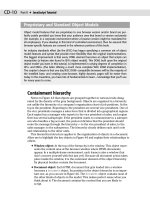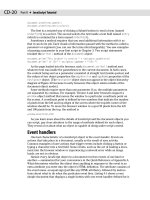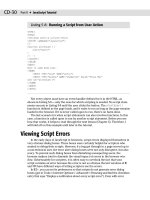JavaScript Bible, Gold Edition part 23 pptx
Bạn đang xem bản rút gọn của tài liệu. Xem và tải ngay bản đầy đủ của tài liệu tại đây (99.13 KB, 10 trang )
68
Part III ✦ Document Objects Reference
Because every event handler operates as both property and method, I don’t list
these properties and methods as part of each object’s definition in the next chap-
ters. You can be assured this feature works for every JavaScript object that has an
event handler starting with Navigator 3 and Internet Explorer 4.
Object Model Smorgasbord
A survey of the entire evolution of scriptable browsers from NN2 and IE3 through
IE5.5 and NN6 reveals six (yes, six!) distinct document object model families. Even if
your job entails developing content for just one current browser version, you may
be surprised that family members from more than one document object model
inhabit your authoring space.
Studying the evolution of the object model is extremely valuable for newcomers
to scripting. It is too easy to learn the latest object model gadgets in your current
browser, only to discover that your heroic scripting efforts are lost on earlier
browsers accessing your pages. Therefore, take a look at the six major object model
types and how they came into being. Table 14-1 lists the object model families (in
chronological order of their release) and the browser versions that support them.
Later in this chapter are some guidelines you can follow to help you choose the
object model(s) that best suit your users’ “appetites.”
Table 14-1 Object Model Families
Model Browser Support
Basic Object Model NN2, NN3, IE3/J1, IE3/J2, NN4, IE4, IE5, NN6, IE5.5
Basic Plus Images NN3, IE3.01 (Mac only), NN4, IE4, IE5, NN6, IE5.5
NN4 Extensions NN4
IE4 Extensions IE4, IE5, IE5.5 (some features in all versions require Win32 OS)
IE5 Extension IE5, IE5.5 (some features in all versions require Win32 OS)
W3C DOM (I and II) IE5 (partial), IE5.5 (partial), NN6 (most)
Basic Object Model
The first scriptable browser, Netscape Navigator 2, implemented a very basic
document object model. Figure 14-1 provides a visual guide to the objects that were
exposed to scripting. The hierarchical structure starts with the window and drills
inward toward the document, forms, and form elements. A document is a largely
immutable page on the screen. Only elements that are by nature interactive — links
and form elements such as text fields, buttons, and so on — are treated as objects
with properties, methods, and event handlers.
The heavy emphasis on form elements opened up numerous possibilities that
were radical ideas at the time. Because a script could inspect the values of form ele-
ments, forms could be pre-validated on the client. If the page included a script that
performed some calculations, data entry and calculated results were displayed via
editable text fields.
69
Chapter 14 ✦ Document Object Model Essentials
Additional objects that exist outside of the document — window, history, and
location objects — provide scriptable access to simple yet practical properties of
the browser that loads the page. The most global view of the environment is the
navigator object, which includes properties about the browser brand and version.
When Internet Explorer 3 arrived on the scene, the short life of Navigator 2 was
nearing its end. Even though NN3 was already widely available in prerelease form,
IE3 implemented the basic object model from NN2 (plus one
window object prop-
erty from NN3). Therefore, despite the browser version number discrepancy, NN2
and IE3 are essentially the same with respect to their document object models. For
a brief moment in Internet Time, there was nearly complete harmony between
Microsoft and Netscape document object models — albeit at a very simple level.
Basic Object Model Plus Images
A very short time after IE3 was released, Netscape released Navigator 3 with an
object model that built upon the original version. A handful of existing objects —
especially the
window object — gained new properties, methods, and/or event han-
dlers. Scripts could also communicate with Java applets as objects. But the biggest
new object on the scene was the
Image object and the array of image objects
exposed to the
document object.
Most of the properties for an NN3 image object gave read-only access to values
typically assigned to attributes in the
<IMG> tag. But you could modify one prop-
erty — the
src property — after the page loaded. Scripts could swap out images
within the fixed image rectangle. Although these new image objects didn’t have
mouse-related event handlers, nesting an image inside a link (which had
onMouseOver and new onMouseOut event handlers) let scripts implement “image
rollovers” to liven up a page.
As more new scripters investigated the possibilities of adding JavaScript to their
pages, frustration ensued when the image swapping they implemented for NN3
failed to work in IE3. Although you could easily script around the lack of an image
object to prevent script errors in IE3 (see Chapter 12), the lack of this “cool” page
feature disappointed many. Had they also taken into account the installed base of
NN2 in the world, they would have been disappointed there, too. To confuse mat-
ters even more, the Macintosh version of IE 3.01 (the second release of the IE3/Mac
browser) implemented scriptable image objects.
Despite these rumblings of compatibility problems to come, the object model
implemented in Navigator 3 eventually became the baseline reference for future docu-
ment object models. With few exceptions, code written for this object model runs on
all browsers from NN3 and IE4 through the latest versions of both brands. Exceptions
primarily involve Java applet object support in non-Windows versions of IE4+.
Navigator 4–Only Extensions
The next browser released to the world was Netscape Navigator 4. Numerous
additions to the existing objects put more power into the hands of scripters. You
could move and resize browser windows within the context of script-detectable
screen object properties (for example, how big the user’s monitor screen was).
Two concepts that represented new thinking about the object model were an
enhanced event model and the layer object.
70
Part III ✦ Document Objects Reference
Event Capture Model
Navigator 4 added many new events to the repertoire. Keyboard events and
more mouse events (
onMouseDown and onMouseUp) allowed scripts to react to
more user actions on form elements and links. All of these events worked as they
did in previous object models in which event handlers were typically assigned as
attributes to an element’s tag (although you could also assign event handlers as
properties in script statements). To facilitate some of the Dynamic HTML potential
in the rest of the Navigator 4 object model, the event model was substantially
enhanced.
At the root of the system is the idea that when a user performs some physical
action on an event-aware object (for example, clicking a form button), the event
reaches that button from top down through the document object hierarchy. If you
have multiple objects that share the same event handler, it may be more convenient
to capture that event in just one place — the
window or document object level —
rather than assigning the same event handler to all the elements. The default
behavior of Navigator 4 allowed the event to reach the target object, just as it
had in earlier browsers. But you could also turn on event capture in the
window,
document, or layer object. Once captured, the event could be handled at the upper
level, preprocessed before being passed onto its original target, or redirected to
another object altogether.
To engage event capture in NN4, scripts must invoke the
captureEvents()
method of the window, document, or layer object and pass as parameters constant
values that denote the specific events to be captured (constants of the
Event
object). If you no longer need to capture an event, you can turn off event capture
via the
releaseEvents() method.
Whether or not you capture events, the Navigator 4 event model produces an
event object (lowercase “e” to distinguish from the static
Event object) for each
event. That object contains properties that reveal more information about the spe-
cific event, such as the keyboard character pressed for a keyboard event or the
position of a click event on the page. Any event handler can inspect event object
properties to learn more about the event and process the event accordingly.
Layers
Perhaps the most radical addition to the NN4 object model was a new object that
reflected an entirely new HTML element, the LAYER element. A layer is a container
that is capable of holding its own HTML document, yet it exists in a plane in front of
the main document. You can move, size, and hide a layer under script control. This
new element allowed, for the first time, overlapping elements in an HTML page.
To accommodate the layer object in the document object hierarchy, Netscape
defined a nesting hierarchy such that a layer was contained by a document. As the
result, the
document object acquired a property (document.layers) that was an
array of layer objects in the document. This array exposed only the first level of
layer(s) in the current
document object. References to a layer in the main docu-
ment started with any one of the following:
document.layerName
document.layers[n]
document.layers[layerName]
71
Chapter 14 ✦ Document Object Model Essentials
Each layer had its own document object because each layer could load an exter-
nal HTML document if desired. Thus, if a script needed access to, say, a form ele-
ment inside a layer, the reference would begin:
document.layerName.document.forms[0]
If a layer contained yet another layer, the reference grew even longer:
document.outerLayerName.document.innerLayerName.document.forms[0]
As a positionable element, a layer object had numerous properties and methods
that allowed scripts to move, hide, show, and change its stacking order.
Unfortunately for Netscape, the W3C did not agree to make the
<LAYER> tag a
part of the HTML 4.0 specification. As such, it is an orphan element that exists only
in Navigator 4 (not implemented in NN6 or later). The same goes for the scripting of
the layer object and its nested references. Navigator 4 does, however, implement a
little bit of the HTML 4.0 and CSS specifications for positionable elements because
you can assign CSS style sheets (with the position and related attributes) to
DIV
and SPAN elements in NN4. Navigator treats positioned DIV or SPAN elements as
near equivalents of layer objects for scripting purposes. This means, however, that
even if you can get the HTML to work the same across browsers (not always guar-
anteed due to occasionally different rendering characteristics of positioned
DIV ele-
ments in NN4 and IE4), the scripting for NN4 must adhere to the layer syntax, which
differs from the IE4 CSS syntax.
Internet Explorer 4+ Extensions
Microsoft broke important new ground with the release of IE4, which came sev-
eral months after the release of NN4. The main improvements were in the exposure
of all HTML elements, scripted support of CSS, and a new event model. Some other
additions were available only on Windows 32-bit operating system platforms.
HTML element objects
The biggest change to the object model world was that every HTML element
became a scriptable object, while still supporting the original object model.
Microsoft invented the
document.all array (also called a collection). This array
contains references to every element in the document, regardless of element nest-
ing. If you assign an identifier (name) to the
ID attribute of an element, you can ref-
erence the element by the following syntax:
document.all.elementID
In most cases, you can also drop the document.all. part of the reference and
begin with only the element ID.
Every element object has an entirely new set of properties and methods that
give scripters a level of control over document content unlike anything seen before.
Table 14-2 shows the properties and methods that all HTML element objects have
in common in IE4 (properties followed by brackets are arrays).
72
Part III ✦ Document Objects Reference
Table 14-2 IE4 HTML Element Features in Common
Properties Methods
all[] click()
children[] contains()
className getAttribute()
document insertAdjacentHTML()
filters[] insertAdjacentText()
id removeAttribute()
innerHTML scrollIntoView()
innerText setAttribute()
isTextEdit
lang
language
offsetHeight
offsetLeft
offsetParent
offsetTop
offsetWidth
outerHTML
outerText
parentElement
parentTextEdit
sourceIndex
style
tagName
title
You can find details for all of the items from Table 15-1 in Chapter 15. But several
groups of properties deserve special mention here.
Four properties (
innerHTML, innerText, outerHTML, and outerText) provide
read/write access to the actual content within the body of a document. This means
that you no longer must use text boxes to display calculated output from scripts.
You can modify content inside paragraphs, table cells, or anywhere on the fly. The
browser’s rendering engine immediately reflows a document when the dimensions
of an element’s content change. That feature puts the “Dynamic” in “Dynamic
HTML.” To those of us who scripted the static pages of earlier browsers, this fea-
ture — now taken for granted — was nothing short of a revelation.
73
Chapter 14 ✦ Document Object Model Essentials
The series of “offset” properties are related to the position of an element on the
page. These properties are distinct from the kind of positioning performed by CSS.
Therefore, you can get the dimensions and location of any element on the page,
making it easier to move positionable content atop elements that are part of the
document and may appear in various locations due to the browser window’s cur-
rent size.
Finally, the
style property is the gateway to CSS specifications defined for the
element. Importantly, the script can modify the numerous properties of the
style
object. Therefore, you can modify font specifications, colors, borders, and the posi-
tioning properties after the page loads. The dynamic reflow of the page takes care
of any layout changes that the alteration requires (for example, adjusting to a big-
ger font size).
Element containment hierarchy
While IE4 still recognizes the element hierarchy of the original object model
(Figure 14-1), the document object model for IE4 does not extend this kind of hierar-
chy fully into other elements. If it did, it would mean that TD elements inside a table
might have to be addressed via its next outer TR or TABLE element (just as a form
control element must be addressed via its containing FORM element). See in Figure
14-2 how all HTML elements are grouped together under the
document object. The
document.all array flattens the containment hierarchy as far as referencing object
goes. A reference to the most deeply nested TD element is still
document.all.
cellID
. The highlighted pathway from the window object is the predominant refer-
ence path used when working with the IE4 document object hierarchy.
Figure 14-2: The IE4 document object hierarchy
Element containment in IE4, however, is important for other reasons. Because an
element can inherit some style sheet attributes from an element that contains it,
you should devise a document’s HTML by embedding every piece of content inside
a container. Paragraph elements are text containers (with start and end tags), not
tall line breaks between text chunks. IE4 introduces the notion of a parent-child
window
frame self top parent
text radio button select
password submit
textarea checkbox reset option
link styleSheets applets form images plugins embeds all
navigator screen history document location event
[elements]
style
anchor
selection
74
Part III ✦ Document Objects Reference
relationship between a container and elements nested within it. Also, the position
of an element may be calculated relative to the position of its next outermost posi-
tioning context.
The bottom line here is that element containment doesn’t have anything to do
with object references (like the original object model). It has everything to do with
the context of an element relative to the rest of the page’s content.
Cascading Style Sheets
By arriving a bit later to market with its version 4 browser than Netscape,
Microsoft benefited from having the CSS Level 1 specification more fully developed
before the browser’s release. Therefore, the implementation is far more complete
than that of NN4 (but it is not 100% compatible with the standard).
I should point out that the scriptability of style sheet properties is a bit at odds
with the first-generation CSS specification, which seemed to ignore the potential of
scripting styles with JavaScript. Many CSS attribute names are hyphenated words
(for example,
text-align, z-index). But hyphens are not allowed in identifier
names in JavaScript. This necessitated conversion of the multiword CSS attribute
names to interCap JavaScript property names. Therefore,
text-align becomes
textAlign and z-index becomes zIndex. You can access all of these properties
through an element’s
style property:
document.all.elementID.style.stylePropertyName
One byproduct of the scriptability of style sheets in IE4 and later is what some
might call the phantom page syndrome. This occurs when the layout of a page is
handled after the primary HTML for the page has downloaded to the browser. As
the page loads, not all content may be visible, or it may be in a visual jumble. An
onLoad event handler in the page then triggers scripts to set styles and/or content
for the page. Elements jump around to get to their final resting places. This may be
disconcerting to some users who at first see a link to click; but by the time the cur-
sor reaches the click location, the page has reflowed, thereby moving the link to
somewhere else on the page.
Event bubbling
Just as Netscape invented an event model for NN4, so, too, did Microsoft invent
one for IE4. Unfortunately for cross-browser scripters, the two event models are
quite different. Instead of events trickling down the hierarchy to the target element,
an IE event starts at the target element and, unless instructed otherwise, “bubbles
up” through the element containment hierarchy to eventually reach the
window
object. At any object along the way, an event handler can perform additional pro-
cessing on that event if desired. Therefore, if you want a single event handler to
process all click events for the page, assign the event handler to the
body or win-
dow
object so the events reach those objects (provided the event bubbling isn’t
cancelled by some other object along the containment hierarchy).
IE also has an
event object (a property of the window object) that contains
details about the event, such as the keyboard key pressed for a keyboard event and
the location of a mouse event. Names for these properties are entirely different
from the event object properties of NN4.
75
Chapter 14 ✦ Document Object Model Essentials
Despite what seems like incompatible, if not completely opposite, event models
in NN4 and IE4, you can make a single set of scripts handle events in both browsers
(see Chapters 29 and 56 for examples). In fact, the two event models are made to
work together in the W3C DOM Level 2 specification, described later in this chapter.
Event binding of scripts
IE4 introduced an additional way of binding events to objects via a <SCRIPT> tag
that has two additional, non-W3C attributes:
FOR and EVENT (see a syntax example
in Chapter 13). The value assigned to the
FOR attribute is the ID of an element
object for which the script is intended; the value of the
EVENT attribute is the name
of the event handler (for example,
onclick) by which the script statements within
the tag are to be triggered.
Inside the tags are straight script statements, but when the browser sees the
special attributes, execution is deferred until the event fires for the designated
object. The instant the event fires for the object, the script statements inside the
tag execute. This special form of script tag takes the place of a function definition
assigned to the event handler by other means. This technique appears to have been
a “dry run” for what eventually became DHTML behaviors in IE5/Windows (see the
following section).
You can use this binding method only if you run the page inside IE4+. All other
browsers, including IE3, ignore the special attributes and treat the statements
inside the tags as statements to execute as the page loads.
Win32 features
For Internet Explorer users with 32-bit Windows operating systems, IE4 includes
some extra features in the object model that can enhance presentations. Filters are
style sheet additives that offer a variety of visual effects on body text. For example,
you can add a drop shadow or a glowing effect to text by simply applying filter
styles to the text. Although filters follow the CSS syntax, they are not a part of the
W3C specification.
Two special filters provide animation for transitions between hidden and visible
content. For example, you can create the equivalent of a slide presentation by plac-
ing the content of each slide in a positioned DIV element. As you hide one DIV and
show the other (under script control), the transition filter can perform a transition
such as a wipe or an expanding circle — very much like the transitions you specify
in PowerPoint or other presentation programs.
Internet Explorer 5+ Extensions
With the release of IE5, Microsoft built more onto the proprietary object model it
launched in IE4. Although the range of objects remained pretty much the same, the
number of properties, methods, and event handlers for the objects increased dra-
matically. Some of those additions were added to meet some of the specifications of
the W3C DOM (discussed in the next section), occasionally causing a bit of incom-
patibility with IE4. But Microsoft also pushed ahead with efforts for Windows users
only that may not necessarily become industry standards: DHTML behaviors and
HTML applications.
76
Part III ✦ Document Objects Reference
A DHTML behavior is a chunk of script — saved as an external file — that defines
some action (usually a change of one or more style properties) that you can apply
to any kind of element. The goal is to create a reusable component that you can
load into any document whose elements require that behavior. The behavior file is
known as an HTML component, and the file has an
.htc extension. Components are
XML documents whose XML tags specify events and event-handling routines for
whatever element is assigned that behavior. Script statements in
.htc documents
are written inside
<SCRIPT> tag sets just as in regular, scriptable HTML documents.
As an example of a DHTML behavior, you can define a behavior that turns an ele-
ment’s text to red whenever the cursor rolls atop it and reverts to black when the
cursor rolls out. When you assign the behavior to an element in the document (via
CSS-like rule syntax), the element picks up that behavior and responds to the user
accordingly. You can apply that same behavior to any element(s) you like in the
document. (Microsoft has submitted behaviors to the W3C for possible inclusion
into CSS Level 3.) You can see an example of a DHTML behavior in Chapter 15’s
description of the
addBehavior() method and read an extended discussion in
Chapter 47.
HTML applications (HTAs in Microsoft parlance) are HTML files that include an
XML element known as the
HTA:APPLICATION element. You can download an HTA
to IE5 from the server as if it were a Web page (although its file extension is
.hta
rather than .htm or .html). A user can also install an HTA on a client machine so it
behaves very much like an application with a Desktop icon and significant control
over the look of the window. HTAs are granted greater security privileges on the
client so that this “application” can behave more like a regular program. In fact, you
can elect to turn off the system menu bar and use DHTML techniques to build your
own menu bar for the application. Implementation details of HTAs are beyond the
scope of this book, but you should be aware of their existence. More information is
available at
.
The W3C DOM
Conflicting browser object models from Netscape and Microsoft made life diffi-
cult for developers. Scripters craved a standard that would serve as a common
denominator much like HTML and CSS standards did for content and styles. The
W3C took up the challenge of creating a document object model standard, the W3C
DOM.
The charter of the W3C DOM working group was to create a document object
model that could be applied to both HTML and XML documents. Because an XML
document can have tags of virtually any name (as defined by the Document Type
Definition), it has no intrinsic structure or fixed vocabulary of elements like an
HTML document does. As a result, the DOM specification had to accommodate the
known structure of HTML (as defined in the HTML 4.0 specification) as well as the
unknown structure of an XML document.
To make this work effectively, the working group divided the DOM specification
into two sections. The first, called the Core DOM, defines specifications for the basic
document structure that both HTML and XML documents share. This includes
notions of a document containing elements that have tag names and attributes; an
element is capable of containing zero or more other elements. The second part of
the DOM specification addresses the elements and other characteristics that apply
77
Chapter 14 ✦ Document Object Model Essentials
only to HTML. The HTML portion “inherits” all the features of the Core DOM, while
providing a measure of backward compatibility to object models already imple-
mented in legacy browsers and providing a framework for new features.
It is important for veteran scripters to recognize that the W3C DOM does not
specify all features from existing browser object models. Many features of the
Internet Explorer 4 (and later) object model are not part of the W3C DOM specifica-
tion. This means that if you are comfortable in the IE environment and wish to shift
your focus to writing for the W3C DOM spec, you have to change some practices as
highlighted in this chapter. Navigator 4 page authors lose the
<LAYER> tag (which is
not part of HTML 4.0 and likely will never see the light of day in a standard) as well
as the layer object. In many respects, especially with regard to Dynamic HTML
applications, the W3C DOM is an entirely new DOM with new concepts that you
must grasp before you can successfully script in the environment.
By the same token, you should be aware that whereas NN6 goes to great lengths
to implement all of DOM Level 1 and most of Level 2, Microsoft (for whatever rea-
son) features only a partial implementation of the W3C DOM through IE5.5. This is
true even though Microsoft participated in the W3C DOM working group and had
more than ample time to put more of the W3C DOM into IE version 5.5.
DOM levels
Like most W3C specifications, one version is rarely enough. The job of the DOM
working group was too large to be swallowed whole in one sitting. Therefore, the
DOM is a continually evolving specification. The timeline of specification releases
rarely coincides with browser releases. Therefore, it is very common for any given
browser release to include only some of the most recent W3C version.
The first formal specification, DOM Level 1, was released well after NN4 and IE4
shipped. The HTML portion of Level 1 includes DOM Level 0. This is essentially the
object model as implemented in Navigator 3 (and for the most part in Internet
Explorer 3 plug image objects). Perhaps the most significant omission from Level 1 is
an event model (it ignores even the simple event model implemented in NN2 and IE3).
DOM Level 2 builds on the work of Level 1. In addition to several enhancements
of both the Core and HTML portions of Level 1, Level 2 adds significant new sec-
tions on the event model, ways of inspecting a document’s hierarchy, XML names-
paces, text ranges, style sheets, and style properties.
What stays the same
By adopting DOM Level 0 as the starting point of the HTML portion of the DOM,
the W3C provided a way for a lot of existing script code to work even in a W3C
DOM-compatible browser. Every object you see in the original object model starting
with the
document object (Figure 14-1) plus the image object are in DOM Level 0.
Almost all of the same object properties and methods are also available.
More importantly, when you consider the changes to referencing other elements
in the W3C DOM (discussed in the next section), we’re lucky that the old ways of
referencing object such as forms, form elements, and images still work. Had the
working group been planning from a clean slate, it is unlikely that the
document
object would have been given properties consisting of arrays of forms, links, and
images.