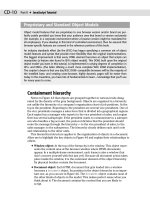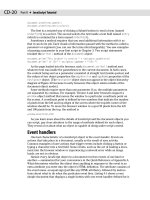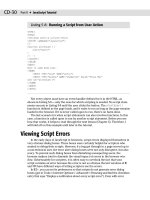JavaScript Bible, Gold Edition part 41 docx
Bạn đang xem bản rút gọn của tài liệu. Xem và tải ngay bản đầy đủ của tài liệu tại đây (365.59 KB, 10 trang )
248
Part III ✦ Document Objects Reference
parent
Value: Window object reference Read-only
NN2 NN3 NN4 NN6 IE3/J1 IE3/J2 IE4 IE5 IE5.5
Compatibility ✓✓ ✓✓ ✓ ✓ ✓✓✓
The parent property (and the top property that follows later in this section)
comes into play primarily when a document is to be displayed as part of a multi-
frame window. The HTML documents that users see in the frames of a multiframe
browser window are distinct from the document that specifies the frameset for the
entire window. That document, though still in the browser’s memory (and appear-
ing as the URL in the location field of the browser), is not otherwise visible to the
user (except in the Source View).
If scripts in your visible documents need to reference objects or properties of
the frameset window, you can reference those frameset window items with the
parent property (do not, however, expand the reference by preceding it with the
window object, as in window.parent.propertyName, as this causes problems in
early browsers). In a way, the
parent property seems to violate the object hierar-
chy because, from a single frame’s document, the property points to a level seem-
ingly higher in precedence. If you didn’t specify the
parent property or instead
specified the
self property from one of these framed documents, the object refer-
ence is to the frame only, rather than to the outermost framesetting
window object.
A nontraditional but perfectly legal way to use the
parent object is as a means
of storing temporary variables. Thus, you could set up a holding area for individual
variable values or even an array of data. These values can then be shared among all
documents loaded into the frames, including when documents change inside the
frames. You have to be careful, however, when storing data in the parent on the fly
(that is in response to user action in the frames). Variables can revert to their
default values (that is, the values set by the parent’s own script) if the user resizes
the window in early browsers.
A child window can also call a function defined in the parent window. The refer-
ence for such a function is
parent.functionName([parameters])
At first glance, it may seem as though the parent and top properties point to
the same framesetting
window object. In an environment consisting of one frameset
window and its immediate children, that’s true. But if one of the child windows was,
itself, another framesetting window, then you wind up with three generations of
windows. From the point of view of the “youngest” child (for example, a window
defined by the second frameset), the
parent property points to its immediate par-
ent, whereas the
top property points to the first framesetting window in this chain.
On the other hand, a new window created via the
window.open() method has
no parent–child relationship to the original window. The new window’s
top and
parent point to that new window. You can read more about these relationships in
the “Frames” section earlier in this chapter.
windowObject.parent
249
Chapter 16 ✦ Window and Frame Objects
Example (with Figure 16-8 and Listings 16-14 and 16-15) on the CD-ROM
Related Items: window.frames, window.self, window.top properties.
personalbar
See directories.
returnValue
Value: Any data type Read/Write
NN2 NN3 NN4 NN6 IE3/J1 IE3/J2 IE4 IE5 IE5.5
Compatibility ✓✓✓
Scripts use the returnValue property in a document that loads into the IE-spe-
cific modal dialog box. A modal dialog box is generated via the
showModalDialog()
method, which returns whatever data has been assigned to the returnValue prop-
erty of the dialog box window before it closes. This is possible because script pro-
cessing in the main window freezes while the modal dialog box is visible. As the
dialog box closes, a value can be returned to the main window’s script right where
the modal dialog box was invoked, and the main window’s script resumes executing
statements.
Example on the CD-ROM
Related Items: showModalDialog() method.
screen
Value: screen Object Read-only
NN2 NN3 NN4 NN6 IE3/J1 IE3/J2 IE4 IE5 IE5.5
Compatibility ✓✓✓✓
Although the screen object appears as a property of the window object only in
the most recent browsers, the
screen object is also available in NN4 (see Chapter
28), but as a standalone object. Because you can omit any reference to the
window
object for a window object’s properties, the same window-less reference syntax can
be used for compatibility across all browsers that support the
screen object.
That’s the way I recommend referring to the
screen object.
On the
CD-ROM
On the
CD-ROM
windowObject.screen
250
Part III ✦ Document Objects Reference
Example
See Chapter 28 for examples of using the screen object to determine the video
monitor characteristics of the computer running the browser.
Related Items:
screen object.
screenLeft
screenTop
Value: Integer Read-only
NN2 NN3 NN4 NN6 IE3/J1 IE3/J2 IE4 IE5 IE5.5
Compatibility ✓✓
IE5+ (but not IE5/Mac) provides the screenLeft and screenTop properties of
the
window object to let you read the pixel position (relative to the top-left 0,0 coor-
dinate of the video monitor) of what Microsoft calls the client area of the browser
window. The client area excludes most window chrome, such as the title bar,
address bar, and the window sizing bar. Therefore, when the IE5 browser window is
maximized (meaning that no sizing bars are exposed), the
screenLeft property of
the window is 0, while the
screenTop property varies depending on the combina-
tion of toolbars the user has elected to display. For non-maximized windows, if the
window has been positioned so that the top and/or left part of the client area are
out of view, their property values will be negative integers.
These two properties are read-only. You can position the browser window via the
window.moveTo() and window.moveBy() methods, but these methods position
the top-left corner of the entire browser window, not the client area. IE browsers,
through version 5.5, do not provide properties for the position of the entire
browser window.
Example on the CD-ROM
Related Items: window.moveTo(), window.moveBy() methods.
screenX
screenY
Value: Integer Read/Write
NN2 NN3 NN4 NN6 IE3/J1 IE3/J2 IE4 IE5 IE5.5
Compatibility ✓
On the
CD-ROM
windowObject.screenX
251
Chapter 16 ✦ Window and Frame Objects
NN6 provides the screenX and screenY properties to read the position of the
outer boundary of the browser window relative to the top-left coordinates (0,0) of
the video monitor. The browser window includes the four-pixel wide window sizing
bars that surround Win32 windows. Therefore, when the NN6/Win32 browser win-
dow is maximized, the values for both
screenX and screenY are -4. Netscape does
not provide the equivalent measures of the browser window client area as found in
the
screenLeft and screenTop properties of IE5. You can, however, find out if var-
ious toolbars are visible in the browser window (see
window.directories).
Both properties can be changed by script to alter the location of the window, but
the
window.moveTo() and window.moveBy() methods are more convenient,
because only one statement is needed to handle both coordinates.
Example on the CD-ROM
Related Items: window.moveTo(), window.moveBy() methods.
scrollbars
See directories.
scrollX
scrollY
Value: Integer Read-Only
NN2 NN3 NN4 NN6 IE3/J1 IE3/J2 IE4 IE5 IE5.5
Compatibility ✓
The NN6 scrollX and scrollY properties let you determine the horizontal and
vertical scrolling of a window. Scrolling is possible only if the window displays
scrollbars along the desired axis. Values are pixel integers.
While the IE DOM does not provide similar properties for the window, the same
information can be derived from the
body.scrollLeft and body.scrollTop
properties.
Example on the CD-ROM
Related Items: body.scrollLeft, body.scrollTop properties.
On the
CD-ROM
On the
CD-ROM
windowObject.scrollX
252
Part III ✦ Document Objects Reference
self
Value: Window object reference Read-only
NN2 NN3 NN4 NN6 IE3/J1 IE3/J2 IE4 IE5 IE5.5
Compatibility ✓✓ ✓✓ ✓ ✓ ✓✓✓
Just as the window object reference is optional, so too is the self property when
the object reference points to the same window as the one containing the reference.
In what may seem to be an unusual construction, the
self property represents the
same object as the
window. For instance, to obtain the title of the document in a
single-frame window, you can use any of the following three constructions:
window.document.title
self.document.title
document.title
Although self is a property of a window, you should not combine the references
within a single-frame window script (for example, don’t begin a reference with
window.self, which has been known to cause numerous scripting problems).
Specifying the
self property, though optional for single-frame windows, can help
make an object reference crystal clear to someone reading your code (and to you,
for that matter). Multiple-frame windows are where you need to pay particular
attention to this property.
JavaScript is pretty smart about references to a statement’s own window.
Therefore, you can generally omit the
self part of a reference to a same-window
document element. But when you intend to display a document in a multiframe
window, complete references (including the
self prefix) to an object make it much
easier on anyone who reads or debugs your code to track who is doing what to
whom. You are free to retrieve the
self property of any window. The value that
comes back is a
window object reference.
Example (with Listing 16-16) on the CD-ROM
Related Items: window.frames, window.parent, window.top properties.
sidebar
See appCore.
status
Value: String Read/Write
NN2 NN3 NN4 NN6 IE3/J1 IE3/J2 IE4 IE5 IE5.5
Compatibility ✓✓ ✓✓ ✓ ✓ ✓✓✓
On the
CD-ROM
windowObject.status
253
Chapter 16 ✦ Window and Frame Objects
At the bottom of the browser window is a statusbar. Part of that bar includes an
area that normally discloses the document loading progress or the URL of a link
that the mouse is pointing to at any given instant. You can control the temporary
content of that field by assigning a text string to the
window object’s status prop-
erty (Figure 16-9). You should adjust the
status property only in response to
events that have a temporary effect, such as a link or image map area object’s
onMouseOver event handler. When the status property is set in this situation, it
overrides any other setting in the statusbar. If the user then moves the mouse
pointer away from the object that changes the statusbar, the bar returns to its
default setting (which may be empty on some pages).
Figure 16-9: The statusbar can be set to display a custom
message when the pointer rolls over a link.
Use this window property as a friendlier alternative to displaying the URL of a
link as a user rolls the mouse around the page. For example, if you’d rather use the
statusbar to explain the nature of the destination of a link, put that text into the
statusbar in response to the
onMouseOver event handler. But be aware that experi-
enced Web surfers like to see URLs down there. Therefore, consider creating a
hybrid message for the statusbar that includes both a friendly description followed
by the URL in parentheses. In multiframe environments, you can set the
window.
status
property without having to worry about referencing the individual frame.
Example (with Listings 16-17, 16-18, and 16-19) on the CD-ROM
Related Items: window.defaultStatus property; onMouseOver, onMouseOut
event handlers; link object.
statusbar
toolbar
See locationbar.
On the
CD-ROM
windowObject.statusbar
254
Part III ✦ Document Objects Reference
top
Value: Window object refererence Read-only
NN2 NN3 NN4 NN6 IE3/J1 IE3/J2 IE4 IE5 IE5.5
Compatibility ✓✓ ✓✓ ✓ ✓ ✓✓✓
The window object’s top property refers to the topmost window in the docu-
ment object hierarchy. For a single-frame window, the reference is to the same
object as the window itself (including the
self and parent properties), so do not
include
window as part of the reference. In a multiframe window, the top window is
the one that defines the first frameset (in case of nested framesets). Users don’t
ever really see the top window in a multiframe environment, but the browser stores
it as an object in its memory. The reason is that the top window has the road map
to the other frames (if one frame should need to reference an object in a different
frame), and its children frames can call upon it. Such a reference looks like
top.functionName([parameters])
For more about the distinction between the top and parent properties, see the
in-depth discussion about scripting frames at the beginning of this chapter. See also
the example of the
parent property for listings that demonstrate the values of the
top property.
Related Items:
window.frames, window.self, window.parent properties.
window
Value: Window object Read-only
NN2 NN3 NN4 NN6 IE3/J1 IE3/J2 IE4 IE5 IE5.5
Compatibility ✓✓ ✓✓ ✓ ✓ ✓✓✓
Listing the window property as a separate property may be more confusing than
helpful. The
window property is the same object as the window object. You do not
need to use a reference that begins with
window.window. Although the window
object is assumed for many references, you can use window as part of a reference to
items in the same window or frame as the script statement that makes that refer-
ence. You should not, however, use
window as a part of a reference involving items
higher up in the hierarchy (
top or parent).
windowObject.window
255
Chapter 16 ✦ Window and Frame Objects
Methods
alert(“message”)
Returns: Nothing.
NN2 NN3 NN4 NN6 IE3/J1 IE3/J2 IE4 IE5 IE5.5
Compatibility ✓✓ ✓✓ ✓ ✓ ✓✓✓
An alert dialog box is a modal window that presents a message to the user with a
single OK button to dismiss the dialog box. As long as the alert dialog box is show-
ing, no other application or window can be made active. The user must dismiss the
dialog box before proceeding with any more work in the browser.
The single parameter to the
alert() method can be a value of any data type,
including representations of some unusual data types whose values you don’t
normally work with in JavaScript (such as complete objects). This makes the alert
dialog box a handy tool for debugging JavaScript scripts. Anytime you want to mon-
itor the value of an expression, use that expression as the parameter to a tempo-
rary
alert() method in your code. The script proceeds to that point and then
stops to show you the value. (See Chapter 45 for more tips on debugging scripts.)
What is often disturbing to application designers is that all JavaScript-created
modal dialog boxes (via the
alert(), confirm(), and prompt() methods) identify
themselves as being generated by JavaScript or the browser. The look is particu-
larly annoying in browsers before NN4 and IE4, because the wording appears
directly in the dialog box’s content area, rather than in the title bar of the dialog
box. The purpose of this identification is to act as a security precaution against
unscrupulous scripters who might try to spoof system or browser alert dialog
boxes, inviting a user to reveal passwords or other private information. These iden-
tifying words cannot be overwritten or eliminated by your scripts. You can simulate
a modal dialog box window in a cross-browser fashion (see an article at
http://
developer.netscape.com/viewsource/goodman_modal/goodman_modal.html
),
but it is not as robust as a genuine modal window, which you can create in IE4+ via
the
window.showModalDialog() method.
Because the
alert() method is of a global nature (that is, no particular frame in
a multiframe environment derives any benefit from laying claim to the alert dialog
box), a common practice is to omit all
window object references from the statement
that calls the method. Restrict the use of alert dialog boxes in your HTML docu-
ments and site designs. The modality of the windows is disruptive to the flow of a
user’s navigation around your pages. Communicate with users via forms or by writ-
ing to separate document window frames.
Example (with Figure 16-10 and Listing 16-20) on the CD-ROM
Related Items: window.confirm(), window.prompt() methods.
On the
CD-ROM
windowObject.alert()
256
Part III ✦ Document Objects Reference
back()
forward()
Returns: Nothing.
NN2 NN3 NN4 NN6 IE3/J1 IE3/J2 IE4 IE5 IE5.5
Compatibility ✓✓
The purpose of the window.back() and window.forward() methods in NN4 is
to offer a scripted version of the global back and forward navigation buttons, while
allowing the
history object to control navigation strictly within a particular win-
dow or frame — as it should. These window methods did not catch on in IE (and the
window object is out of the scope of the W3C DOM Level 2), so you are better off
staying with the
history object’s methods for navigating through browser history.
For more information about version compatibility and the back and forward naviga-
tion, see the
history object in Chapter 17.
Example on the CD-ROM
Related Items: history.back(), history.forward(), history.go() methods.
captureEvents(eventTypeList)
Returns: Nothing.
NN2 NN3 NN4 NN6 IE3/J1 IE3/J2 IE4 IE5 IE5.5
Compatibility ✓
In Navigator 4, an event filters down from the window object and eventually
reaches its intended target. For example, if you click a button, the click event first
reaches the
window object; then it goes to the document object; and eventually (in
a split second) it reaches the button, where an
onClick event handler is ready to
act on that click.
The NN4 “trickle-down” event propagation mechanism allows window, docu-
ment, and layer objects to intercept events and process them prior to reaching
their intended targets (or preventing them from reaching their destinations
entirely). But for one of these outer containers to grab an event, your script must
instruct it to capture the type of event your application is interested in preprocess-
ing. If you want the
window object to intercept all events of a particular type, use
the
window.captureEvents() method to turn that facility on.
On the
CD-ROM
windowObject.captureEvents()
257
Chapter 16 ✦ Window and Frame Objects
NN6 (and future browsers that implement the W3C DOM event model) has both a
trickle-down and bubble-up event model combination. The syntax for using event
capture in NN6 is quite different from that in NN4. The discussions of the
captureEvents(), releaseEvents(), handleEvent(), and routeEvent()
methods of the window, document, and layer objects apply only to Navigator 4. If
your DHTML page design does not need to support NN4, you can skip these
discussions.
The window.captureEvents() method takes one or more event types as
parameters. An event type is a constant value built inside the Navigator 4
Event
object. One event type exists for every kind of event handler you see in all of the
Navigator 4 document objects. The syntax is the event object name (
Event) and the
event name in all uppercase letters. For example, if you want the window to inter-
cept all click events, the statement is
window.captureEvents(Event.CLICK)
For multiple events, add them as parameters, separated by the pipe (|) character:
window.captureEvents(Event.MOUSEDOWN | Event.KEYPRESS)
After an event type is captured by the window object, a function must be ready to
deal with the event. For example, perhaps the function looks through all
Event.
MOUSEDOWN
events and looks to see if the right mouse button was the one that trig-
gered the event and what form element (if any) is the intended target. The goal is to
perhaps display a pop-up menu (as a separate layer) for a right-click. If the click
comes from the left mouse button, the event is routed to its intended target.
To associate a function with a particular event type captured by a
window object,
assign a function to the event. For example, to assign a custom
doClickEvent()
function to click events captured by the window object, use the following statement:
window.onclick=doClickEvent
Note that the function name is assigned only as a reference name (no quotes or
parentheses), not like an event handler within a tag. The function itself is like any
function, but it has the added benefit of automatically receiving an instance of the
Event object as a parameter. To turn off event capture for one or more event types,
use the
window.releaseEvent() method.
Capturing events at the window, document, or layer level in NN4 does not always
work the way you might like. This is especially true if your page contains tables. For
example, capturing mouse events has no effect in the Windows version of NN4
unless the cursor is atop a cell border. Event capture works most reliably when a
scriptable object has an event handler defined for it (even if it is an empty string)
and the element is the target of the event (for example, you are about to type into
a text field). For all other elements, events may simply not be captured at the doc-
ument or window level.
Note
Note
windowObject.captureEvents()