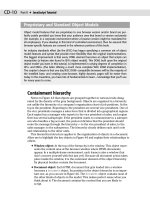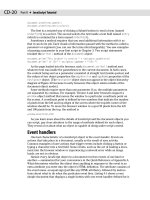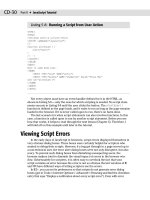JavaScript Bible, Gold Edition part 136 pptx
Bạn đang xem bản rút gọn của tài liệu. Xem và tải ngay bản đầy đủ của tài liệu tại đây (125.33 KB, 10 trang )
1198
Part V ✦ Putting JavaScript to Work
Using EMBED
The preferred way to embed such content into a page for NN (all OSes) and
IE/Mac is to use the
<EMBED> tag. Even though the W3C HTML standard does not
recognize the EMBED element, it has been a part of browser implementations since
the first embeddable media. The element is also a bit of a chameleon, because
beyond a common set of recognized attributes, such as the
SRC attribute that
points to the content file to be loaded into the plug-in, its attributes are extensible
to include items that apply only to a given plug-in. Uncovering the precise lists of
attributes and values for a plug-in is not always easy, and frequently requires dig-
ging deeply into the developer documentation of the plug-in’s producer. It is not
unusual for a page author to anticipate that multiple plug-ins could play a particular
kind of data (as is the case in the audio examples later in this chapter). Therefore, a
single EMBED element may include attributes that apply to more than one plug-in.
You have to hope that the plug-ins’ developers chose unique names for their
attributes or that like-named attributes mean the same thing in multiple plug-ins.
Any attributes that a plug-in doesn’t recognize are ignored.
Typical behavior for a plug-in is to display some kind of controller or other panel
in a rectangle associated with the media. You definitely need to specify the
HEIGHT
and WIDTH attribute values of such an EMBED element if it is to display visual media
(some video plug-ins let you hide the controls, while still showing the viewing area).
For audio, however, you can specify a one-pixel value for both dimensions, and
leave the controls to your HTML content. Browsers that recognize style sheets can
also set EMBED elements to be invisible.
As an example of what an EMBED element may look like, the following is adapted
from Listing 44-9. The example includes attributes that apply to QuickTime and
LiveAudio and is formatted here for ease of readability.
<EMBED NAME=”jukebox”
HEIGHT=1
WIDTH=1
SRC=”Beethoven.aif”
HIDDEN=TRUE
AUTOSTART=FALSE
AUTOPLAYT=FALSE
ENABLEJAVASCRIPT=TRUE
MASTERSOUND>
</EMBED>
After the page loads and encounters this tag, the browser reaches out to the
server and loads the sound file into the plug-in, where it sits quietly until the plug-in
is instructed to play it.
IE/Windows OBJECT
In the IE/Windows camp, the preferred way to get external media into the docu-
ment is to load the plug-in (ActiveX control) as an object via the
<OBJECT> tag. The
OBJECT element is endorsed by the W3C HTML standard. In many ways the
<OBJECT> tag works like the <APPLET> tag in that aside from specifying attributes
that load the plug-in, additional nested PARAM elements let you make numerous
settings to the plug-in while it loads, including the name of the file to pre-load. As
with a plug-in’s attributes, an object’s parameters are unique to the object and are
documented (somewhere) for every object intended to be put into an HTML page.
1199
Chapter 44 ✦ Scripting Java Applets and Plug-ins
IE/Windows has a special (that is, far from intuitive) way it refers to the plug-in
program: through its class ID (also known as a GUID). You must know this long
string of numbers and letters in order to embed the object into your page. If you are
having difficulty getting this information from a vendor, see Chapter 32 for tips on
how to hunt for the information yourself. There, you also discover how to find out
what parameters apply to an object.
The following example is an OBJECT element that loads the Windows Media
Player 6.x plug-in (ActiveX control) into a page. The example is adapted from
Listing 44-9.
<OBJECT ID=”jukebox” WIDTH=”1” HEIGHT=”1”
CLASSID=”CLSID:22d6f312-b0f6-11d0-94ab-0080c74c7e95”
CODEBASE=”#Version=6,0,0,0”>
<PARAM NAME=”FileName” VALUE=”Beethoven.aif”>
<PARAM NAME=”AutoStart” VALUE=”false”>
</OBJECT>
When you compare the EMBED and OBJECT approaches, you can see many simi-
lar properties and values, which are just expressed differently (for example,
attributes versus PARAM elements).
Using EMBED and OBJECT together
Because a public Web page must usually appeal to a broad range of browsers,
you should design such a page to work with as many browsers as possible. For the
convenience of your scripting (and especially if you use the audio playback API
described later in this chapter), referring to a plug-in object by the same identifier
is helpful, whether it is loaded via an EMBED or OBJECT element.
To the rescue comes a handy behavior of the OBJECT element. It is designed in
such a way that you can nest the associated EMBED element inside the OBJECT ele-
ment’s tag set. If the browser doesn’t know about the OBJECT element, that element
is ignored, but the EMBED element is picked up. Similarly, if the browser that knows
about the OBJECT element fails to load the plug-in identified in its attributes, the
nested EMBED elements also get picked up. Therefore, you can combine the
OBJECT and EMBED elements as shown in the following example, which combines
the two previous examples:
<OBJECT ID=”jukebox” WIDTH=”1” HEIGHT=”1”
CLASSID=”CLSID:22d6f312-b0f6-11d0-94ab-0080c74c7e95”
CODEBASE=”#Version=6,0,0,0”>
<PARAM NAME=”FileName” VALUE=”Beethoven.aif”>
<PARAM NAME=”AutoStart” VALUE=”false”>
<EMBED NAME=”jukebox”
HEIGHT=1
WIDTH=1
SRC=”Beethoven.aif”
HIDDEN=TRUE
AUTOSTART=FALSE
AUTOPLAYT=FALSE
ENABLEJAVASCRIPT=TRUE
MASTERSOUND>
</EMBED>
</OBJECT>
1200
Part V ✦ Putting JavaScript to Work
Notice that the identifier assigned to the ID of the OBJECT element and to the
NAME of the EMBED element are the same. Because only one of these two elements
will be valid in the document, you have no conflict of like-named elements.
Validating the plug-in
As described at length in Chapter 32, you may need to validate the installation of
a particular plug-in before the external media will play. This validation is even more
vital if you want to control the plug-in from scripts, because you must have the
right controlling vocabulary for each scriptable plug-in.
The coordination of plug-in and data type is not a big issue in IE/Windows,
because your OBJECT element explicitly loads a known plug-in, even if the com-
puter is equipped to play the same data type through a half-dozen different ActiveX
controls. But in NN (and IE/Mac, although plug-ins are not scriptable there at least
through Version 5), the association of a plug-in with a particular MIME type (data
type of the incoming media) is perhaps a bit too automatic. It is not uncommon for
plug-in installation programs to gobble up the associations of numerous MIME
types. Knowledgeable users, who can fathom the nether worlds of browser prefer-
ences, can manually change these associations, but your scripts cannot direct a
browser to use a specific plug-in to play your media unless the plug-in is already
enabled for your media’s MIME type. The more common and open your media’s
MIME type is (particularly audio and video), the more of a potential problem this
presents to you. Caveat scriptor.
With these warnings in mind, review the approaches to checking the presence of
a plug-in and its enabled status by way of the
mimeTypes and plugIns objects
described in Chapter 32. You see some of the routines from that chapter put to use
in a moment.
The API approach
In this section, you see one version of an API that can be used to accomplish
simple audio playback activities in a page through three different plug-in technolo-
gies (Windows Media Player 6, Apple QuickTime, and Netscape LiveAudio). Your
scripts issue one command (for example,
play(1)), and the API sends the precise
command to the plug-in being used in the user’s browser. At the same time, the API
has its own initialization routine, which it uses not only to validate the plug-in being
used, but alerts users of ill-equipped browsers with a relevant message about why
their browser can’t get the most out of the page.
This API is far from the be-all, end-all library, although you will see that it does
quite a bit as-is. The code is offered as a starting point for your further develop-
ment. Such development may take the shape of adding more operations to the API
or adding capabilities for additional scriptable plug-ins. For example, while the API
as shown supports Windows Media Player 6, Microsoft continues to upgrade the
Player to new versions (with new GUIDs for your OBJECT tags) that have new com-
mand vocabularies. There is no reason that the API cannot be extended for new
generations of Windows Media Player, while maintaining backward compatibility for
the Version 6 generation.
You can find the complete API code on the CD-ROM within the folder of example
listings for this chapter. The API file is named
DGAudioAPI.js. Check out the fol-
lowing high points of this library.
1201
Chapter 44 ✦ Scripting Java Applets and Plug-ins
Loading the library
Adding the library to your page is no different from any external .js library file.
Include the following tag in the HEAD of your page:
<SCRIPT LANGUAGE=”JavaScript” SRC=”DGAudioAPI.js”></SCRIPT>
Except for two global variable initializations, no immediate code runs from the
library. All of its activity is invoked from event handlers or other script statements
in the main page.
Initializing the library
The first job for the library is to validate that your sounds have one of the three
known plug-in technologies available. Before the library can do this, all loading of
the OBJECT or EMBED elements must be concluded so that the objects exist for the
initialization routine to examine. Therefore, use the
onLoad event handler in the
BODY to invoke the
initAudioAPI() function. Parameters to be passed to this
function are vital pieces of information.
Parameter values consist of one or more two-element arrays. The first value is a
string of the identifier, which is assigned to the OBJECT and EMBED elements
(recall that they are the same identifiers); the second value is a string of the MIME
type. Getting the desired value may take some trial and error if you aren’t familiar
with MIME type terminology. Use the Edit/Preferences/Applications dialog box win-
dow listings in NN as a guide in finding the name of a MIME type based on the file
name extension of the media file.
The following is an excerpt from Listing 44-9, which shows how the
jukebox
player object is initialized for the audio/x-aiff MIME type (all sound files for
examples in this chapter have the
.aif file name extension):
onLoad=”initAudioAPI([‘jukebox’, ‘audio/x-aiff’])”
Notice how the square bracket literal array syntax is used both to create the array
of two values while passing them as parameters to the function. NN uses the MIME
type to make sure that the plug-in that fired up as a result of the EMBED element is
enabled for the MIME type.
As you see in Listing 44-10 (much later in this chapter), the
initAudioAPI()
function lets you initialize multiple player objects, each one with its own MIME
type, if necessary. Each object and MIME type pair are passed as their own array.
For example, the following initializes the library for two different embedded plug-in
objects, although both have the same MIME type:
onLoad=”initAudioAPI([‘cNatural’,’audio/x-aiff’],[‘cSharp’,’audio/x-aiff’])”
When the function receives multiple arrays, it loops through them, performing
the initializations in sequence. The
initAudioAPI() function follows:
function initAudioAPI() {
var args = initAudioAPI.arguments
var id, mime
for (var i = 0; i < args.length; i++) {
// don’t init any more if browser lacks scriptable sound
if (OKToTest) {
id = args[i][0]
mime = args[i][1]
1202
Part V ✦ Putting JavaScript to Work
players[id] = new API(id, mime)
players[id].type = setType(id, mime)
}
}
}
Notice that parameter variables are not explicitly declared for the function, but
are, instead, retrieved via the
arguments property of the function. The global
OKToTest flag, initialized to true when the library loads, is set to false if the valida-
tion of a plug-in fails. The conditional construction here prevents multiple alerts
from appearing when multiple plug-in and MIME type parameters are passed to the
initialization function.
Sound player API objects
One of the jobs of the initialization routine is to create a player object for each
plug-in identifier. The object’s constructor is as follows:
// AudioAPI object constructor
function API(id, mime) {
this.id = id
this.type = “” // values can be “isLA”,”isMP”,”isQT”
this.mimeType = mime
this.play = API_play
this.stop = API_stop
this.pause = API_pause
this.rewind = API_rewind
this.load = API_load
this.getVolume = API_getVolume
this.setVolume = API_setVolume
}
The object becomes a convenient place to preserve properties for each sound
controller, including which type of plug-in it uses (described in a moment). But the
bulk of the object is reserved for assigning methods — the methods that your main
page’s scripts invoke to play and stop the player, adjust its volume, and so on. The
method names to the left of the assignment statements in the object constructor
are the names your scripts use; the functions in the library (for example,
API_play()) are the ones that send the right command to the right plug-in.
Each of these objects (even if there is only one for the page) is maintained in a
hash table-like array (named
players[]) in the library. The plug-in object’s identi-
fier is the string index for the array entry. This provides the gateway to your page’s
scripts. For example, if you initialize the library with a single identifier,
jukebox,
you access the methods of the library’s jukebox-related player object through the
array and the identifier:
players[“jukebox”].rewind()
Plug-in checking
One more part of the initialization routine inside the library is a call to the
setType() function, which ultimately assigns a value to the players[] object
type property. For a valid plug-in, the value of the type property can be isLA
(LiveAudio), isMP (Windows Media Player), isQT (QuickTime), or an empty string.
Listing 44-8 shows code for the
setType() function and some supporting functions.
1203
Chapter 44 ✦ Scripting Java Applets and Plug-ins
Listing 44-8: setType() and Supporting Functions from
DGAudioAPI.js
function setType(id, mime) {
var type = “”
var errMsg = “This browser is not equipped for scripted sound.\n\n”
var OS = getOS()
var brand = getBrand()
var ver = getVersion(brand)
if (brand == “IE”) {
if (ver > 4) {
if (document.all(id) && document.all(id).HasError) {
errMsg = document.all(id).ErrorDescription
} else {
if (OS == “Win”) {
if (document.all(id) && document.all(id).CreationDate != “”) {
return “isMP”
} else {
errMsg += “Expecting Windows Media Player Version 6.4.”
}
} else {
errMsg += “Only Internet Explorer for Windows is supported.”
}
}
} else {
errMsg += “Only Internet Explorer 4 or later for Windows is
supported.”
}
} else if (brand == “NN”) {
if ((ver >= 3 && ver < 4.6) || (ver >= 4.7 && ver < 6)) {
if (mimeAndPluginReady(mime, “LiveAudio”)) {
return “isLA”
}
if (mimeAndPluginReady(mime, “QuickTime”)) {
qtVer = parseFloat(document.embeds[id].GetPluginVersion(), 10)
if (qtVer >= 4.1) {
return “isQT”
} else {
errMsg += “QuickTime Plugin 4.1 or later is required.”
}
} else {
errMsg += “Sound control requires QuickTime Plugin 4.1 “
errMsg += “(or later) or LiveAudio “
errMsg += “enabled for MIME type: \’” + mime + “\’.”
}
} else {
errMsg += “Requires Navigator 3.x, 4.0-4.5, or 4.7-4.9.”
}
} else {
errMsg += “This page is certified only for versions of Internet Explorer“
Continued
1204
Part V ✦ Putting JavaScript to Work
Listing 44-8 (continued)
errMsg == “and Netscape Navigator.”
}
alert(errMsg)
OKToTest = false
return type
}
function getOS() {
var ua = navigator.userAgent
if (ua.indexOf(“Win”) != -1) {
return “Win”
}
if (ua.indexOf(“Mac”) != -1) {
return “Mac”
}
return “Other”
}
function getBrand() {
var name = navigator.appName
if (name == “Netscape”) {
return “NN”
}
if (name.indexOf(“Internet Explorer”) != -1) {
return “IE”
}
return “Other”
}
function getVersion(brand) {
var ver = navigator.appVersion
var ua = navigator.userAgent
if (brand == “NN”) {
if (parseInt(ver, 10) < 5) {
return parseFloat(ver, 10)
} else {
// get full version for NN6+
return parseFloat(ua.substring(ua.lastIndexOf(“/”)+1))
}
}
if (brand == “IE”) {
var IEOffset = ua.indexOf(“MSIE “)
return parseFloat(ua.substring(IEOffset + 5, ua.indexOf(“;”, IEOffset)))
}
return 0
}
The setType() function is an extensive decision tree that uses clues from the
navigator.userAgent and navigator.appVersion properties to determine what
environment is currently running. For each environment, plug-in detection takes
1205
Chapter 44 ✦ Scripting Java Applets and Plug-ins
place to verify that either the desired Windows ActiveX object is installed in IE or
that one of the acceptable plug-ins is running in NN. All of the detection code is
taken from Chapter 32. One of the advantages of such a detailed decision tree is
that if a decision branch fails, it is for a reasonably specific reason — enough detail
to advise the user intelligently about why the current browser can’t do what the
page author wants it to do.
Invoking methods
Establishing the players[] object type is a critical operation of this library,
because all subsequent operation depends on the type being set. For example, to
perform the action of rewinding the sound to the beginning, your script invokes the
following statement:
players[“jukebox”].rewind()
This, in turn invokes the library’s API_rewind() function:
function API_rewind() {
switch (this.type) {
case “isLA” :
document.embeds[this.id].stop()
document.embeds[this.id].start_at_beginning()
break
case “isQT” :
document.embeds[this.id].Stop()
document.embeds[this.id].Rewind()
break
case “isMP” :
if (document.embeds[this.id]) {
document.embeds[this.id].Stop()
document.embeds[this.id].CurrentPosition = 0
} else {
document.all(this.id).Stop()
document.all(this.id).CurrentPosition = 0
}
break
default:
}
}
Each of the three plug-ins covered in this API has an entirely different way to per-
form (or simulate) a rewinding of the current sound to the beginning. The
type
property of the players[] object invoked by your script determines which branch
of the
switch statement to follow. For each plug-in type, the appropriate document
object model reference and the plug-in-specific property or method is accessed.
The identifier passed as a parameter to the initialization routine continues to play a
role, providing the identifier to the actual DOM object that is the plug-in controller
(for example, an index to the
document.embeds[] array).
The library contains a function just as the one you just saw for each of the seven
methods assigned to
players[] objects. They remain invisible to the user and to
you as well, because you work only with the simpler
players[] object method
calls, regardless of plug-in.
1206
Part V ✦ Putting JavaScript to Work
If the Windows Media Player detects a problem with the audio hardware, it does-
n’t always reflect the error in the object until after all onLoad event handler func-
tions finish executing. This weirdness prevents the error checking from being
performed where it should be, in the setType() function. Therefore, error check-
ing for this possibility is performed in the API branch that commands the Media
Player to play the currently loaded sound.
Extending the library
Adding more plug-in types to the library requires modification in two areas. The
first is to the
setType() function’s decision tree. You have to determine where in
the tree the plug-in is best detected. For another Windows Media Player, for
instance, it would be along the same branch that looks for the Version 6 player.
You then need to locate the properties and methods of the new plug-in for basic
operations covered in the library (play, stop, and so on). For each of the action
functions, you add another case for your newly defined type. Your main Web page
scripts should not require any modification (although your OBJECT and/or EMBED
tag attributes may change to accommodate the new plug-in).
Building a jukebox
The first example that utilizes the DGAudioAPI.js library is a jukebox that pro-
vides an interface (admittedly not pretty — that’s for you to whip up) for selecting
and controlling multiple sound files with a single plug-in tag set. The assumption for
this application is that only one sound at a time need be handy for immediate play-
ing.
Listing 44-9 shows the code for the jukebox. All sound files specified in the exam-
ple are in the same folder as the listing on the companion CD-ROM (the AIFF-format
files sound better in some plug-ins than others, so don’t worry about the audio
quality of these demo sounds).
Listing 44-9: A Scripted Jukebox
<HTML>
<HEAD>
<TITLE>Oldies but Goody’s</TITLE>
<SCRIPT LANGUAGE=”JavaScript” SRC=”DGAudioAPI.js”></SCRIPT>
<SCRIPT>
// make sure currently selected tune is preloaded
function loadFirst(id) {
var choice = document.forms[0].musicChoice
var sndFile = choice.options[choice.selectedIndex].value
players[id].load(sndFile)
}
// swap tunes
function changeTune(id, choice) {
players[id].load(choice.options[choice.selectedIndex].value)
}
// control and display volume setting
function raiseVol(id) {
var currLevel = players[id].getVolume()
currLevel += Math.ceil(Math.abs(currLevel)/10)
players[id].setVolume(currLevel)
Note
1207
Chapter 44 ✦ Scripting Java Applets and Plug-ins
displayVol(id)
}
function lowerVol(id) {
var currLevel = players[id].getVolume()
currLevel -= Math.floor(Math.abs(currLevel)/10)
players[id].setVolume(currLevel)
displayVol(id)
}
function displayVol(id) {
document.forms[0].volume.value = players[id].getVolume()
}
</SCRIPT>
</HEAD>
<BODY onLoad=”initAudioAPI([‘jukebox’, ‘audio/x-aiff’]); loadFirst(‘jukebox’);
displayVol(‘jukebox’)”>
<FORM>
<TABLE BORDER=2 ALIGN=”center”>
<CAPTION ALIGN=top><FONT SIZE=+3>Classical Piano Jukebox</FONT></CAPTION>
<TR><TD COLSPAN=2 ALIGN=center>
<SELECT NAME=”musicChoice” onChange=”changeTune(‘jukebox’, this)”>
<OPTION VALUE=”Beethoven.aif” SELECTED>Beethoven’s Fifth Symphony (Opening)
<OPTION VALUE=”Chopin.aif”>Chopin Ballade #1 (Opening)
<OPTION VALUE=”Scriabin.aif”>Scriabin Etude in D-sharp minor (Finale)
</SELECT></TD></TR>
<TR><TH ROWSPAN=4>Action:</TH>
<TD>
<INPUT TYPE=”button” VALUE=”Play”
onClick=”players[‘jukebox’].play(parseInt(this.form.frequency[
this.form.frequency.selectedIndex].value))”>
<SELECT NAME=”frequency”>
<OPTION VALUE=1 SELECTED>Once
<OPTION VALUE=2>Twice
<OPTION VALUE=3>Three times
<OPTION VALUE=TRUE>Continually
</SELECT></TD></TR>
<TR><TD>
<INPUT TYPE=”button” VALUE=”Stop” onClick=”players[‘jukebox’].stop()”>
</TD></TR>
<TR><TD>
<INPUT TYPE=”button” VALUE=”Pause” onClick=”players[‘jukebox’].pause()”>
</TD></TR
<TR><TD>
<INPUT TYPE=”button” VALUE=”Rewind” onClick=”players[‘jukebox’].rewind()”>
</TD></TR>
<TR><TH ROWSPAN=3>Volume:</TH>
<TD>Current Setting:<INPUT TYPE=”text” SIZE=10 NAME=”volume”
onFocus=”this.blur()”></TD></TR>
<TR><TD>
<INPUT TYPE=”button” VALUE=”Higher” onClick=”raiseVol(‘jukebox’)”>
</TD></TR>
<TR><TD>
<INPUT TYPE=”button” VALUE=”Lower” onClick=”lowerVol(‘jukebox’)”>
Continued