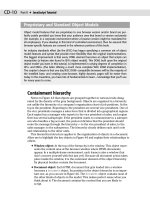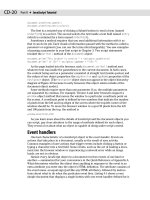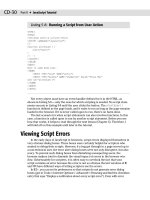JavaScript Bible, Gold Edition part 140 potx
Bạn đang xem bản rút gọn của tài liệu. Xem và tải ngay bản đầy đủ của tài liệu tại đây (181.06 KB, 10 trang )
Security and
Netscape Signed
Scripts
T
he paranoia levels about potential threats to security and
privacy on the Internet are at an all-time high. As more
people rely on e-mail and Web site content for their daily lives
and transactions, the fears will only increase for the foresee-
able future (an indeterminate number of Web Weeks). As a
jokester might say, though, “I may be paranoid, but how do I
know someone really isn’t out to get me?” The answer to that
question is that you don’t know, and such a person may be
out there.
But Web software developers are doing their darnedest to
put up roadblocks to those persons out to get you — hence,
the many levels of security that pervade browsers.
Unfortunately, these roadblocks also get in the way of
scripters who have completely honest intentions. Designing a
Web site around these barriers is one of the greatest chal-
lenges that many scripters face.
Battening Down the Hatches
When Navigator 2 first shipped to the world (way back in
February 1996), it was the first browser released to include
support for Java applets and scripting — two entirely different
but often confused technologies. It didn’t take long for clever
programmers in the Internet community to find the ways in
which one or the other technology provided inadvertent
access to client computer information (such as reading file
directories) and Web surfer activities (such as histories of
where you’ve been on the Net and even the passwords you
may have entered to access secure sites).
JavaScript, in particular, was the avenue that many of these
programmers used to steal such information from Web site
visitors’ browsers. The sad part is that the same features that
provide the access to the information were intentionally made
a part of the initial language to aid scripters who would put
46
46
CHAPTER
✦✦✦✦
In This Chapter
Exploring browser
security policies
Applying JavaScript
to Navigator security
mechanisms
Using Netscape
signed scripts
✦✦✦✦
1240
Part V ✦ Putting JavaScript to Work
those features to beneficial use in controlled environments, such as intranets. But
out in the Wild Wide Web, a scripter could capture a visitor’s e-mail address by hav-
ing the site’s home page surreptitiously send a message to the site’s author without
the visitor even knowing it.
Word of security breaches of this magnitude not only circulated throughout the
Internet, but also reached both the trade and mainstream press. As if the security
issues weren’t bad enough on their own, the public relations nightmare com-
pounded the sense of urgency to fix the problem. To that end, Netscape released
two revised editions of Navigator 2. The final release of that generation of browser,
Navigator 2.02, took care of the scriptable security issues by turning off some of the
scripted capabilities that had been put into the original 2.0 version. No more cap-
turing visitors’ browser histories; no more local file directory listings; no more
silent e-mail. Users could even turn off JavaScript support entirely if they so
desired.
The bottom line on security is that scripts are prevented from performing auto-
mated processes that invade the private property of a Web author’s page or a
client’s browser. Thus, any action that may be suspect, such as sending an e-mail
message, requires an explicit action on the part of the user — clicking a Submit but-
ton, in this case — to carry it out. Security restrictions must also prevent a Web site
from tracking your activity beyond the boundaries of that Web site.
When Worlds Collide
If a script tries to do something that is not allowed or is a potential personal
security breach, the browser reports the situation to the user. Figure 46-1, for
instance, shows an IE/Windows warning a user gets from clicking a Submit button
located in a form whose
ACTION is set to a mailto: URL.
Another security error message often confuses scripters who don’t understand
the possible privacy invasions that can accrue from one window or frame having
access to the URL information in another window or frame. In IE5/Windows, for
example, an ominous error message —“Permission denied”—warns users of an
attempt to access URL information from another frame if that URL is from a differ-
ent Web site.
Despite the fact that a scripted Web site may have even loaded the foreign URL
into the other frame, the security restrictions guard against unscrupulous usage of
the ability to snoop in other windows and frames.
Figure 46-1: IE/Windows e-mail warning
1241
Chapter 46 ✦ Security and Netscape Signed Scripts
The Java Sandbox
Much of the security model for JavaScript is similar to that originally defined for
Java applets. Applets had a potentially dangerous facility of executing Java code on
the client machine. That is a far cry from the original deployment of the World Wide
Web as a read-only publishing medium on the Internet. Here were mini-programs
downloaded into a client computer that, if unchecked, could have the same access
to the system as a local software program.
Access of this type would clearly be unacceptable. Imagine the dismay caused
by someone clicking a link that said “Free Money,” only to have the linked page
download an applet that read or damaged local disk files unbeknownst to the user.
In anticipation of pranksters, the designers of Java and the Java virtual machine
built in a number of safeguards to prevent applets from gaining access to local
machines. This mechanism is collectively referred to as the sandbox, a restricted
area in which applets can operate. Applets cannot extend their reach outside of the
sandbox to access local file systems and many sensitive system preferences. Any
applet runs only while its containing page is still loaded in the browser. When the
page goes away, so does the applet, without being saved to the local disk cache.
JavaScript adopted similar restrictions. The language provided no read or write
access to local files beyond the highly regulated cookie file. Moreover, because
JavaScript works more closely with the browser and its documents than applets
typically do, the language had to build in extra restrictions to prevent browser-spe-
cific privacy invasions. For example, it was not possible for a script in one window
to monitor the user’s activity in another window, including the URL of the other
window, if the page didn’t come from the same server as the first window.
Sometimes the restrictions on the JavaScript side are even more severe than in
Java. For example, while a Java applet is permitted to access the network anytime
after the applet is loaded, an applet is prevented from reaching out to the Net if the
trigger for that transaction comes from JavaScript via LiveConnect (see Chapter
44). Only partial workarounds are available.
Neither the Java nor JavaScript security blankets were fully bug-free at the out-
set. Some holes were uncovered by the languages’ creators and others in the com-
munity. To their credit, Sun and Netscape (and Microsoft for that matter) are quick
to plug any holes that are discovered. While the plugs don’t necessarily fix existing
copies of insecure browsers out there, it means that a Bad Guy can’t count on every
browser to offer the same security hole for exploitation. That generally makes the
effort not worth the bother.
Security Policies
Netscape describes security mechanisms under the collective term policies. This
usage of the word mirrors that of institutions and governments: A policy defines the
way potentially insecure or invasive requests are handled by the browser or script-
ing language. NN4+ includes two different security policies: same origin and signed
script policies. The same origin policy dates back to Navigator 2, although some
additional rules have been added to that policy as Navigator has matured. The
signed script policy started with NN4 and utilizes the state of the art in crypto-
graphic signatures of executable code inside a browser, whether that code is a
1242
Part V ✦ Putting JavaScript to Work
plug-in, a Java applet, or a JavaScript script. Because of the signed script facilities,
NN4+ was designed to allow scripts to have wider range of control over the
browser’s interior working parts, provided the user granted permission for such
activity (more about this later in the chapter). NN3 included a partially implemented
prototype of another policy known as data tainting. Signed scripts supersede data
tainting, so if you encounter any writings about data tainting, you can ignore them
because the technology is not being further developed.
By and large, the same origin policy is in force inside IE3 and after. Precise
details may not match up with NN one-for-one, but the most common features are
identical. The signed script policy is implemented only in NN4+. While Microsoft
offers digital signatures for some items that may be embedded within an HTML
page (such as ActiveX controls and other components), scripts that are in an HTML
page’s source code or linked in as a
.js library cannot be signed for IE. While
everything you read in this chapter about signed scripts applies only to NN4+, you
should find the next couple of sections informative even if you develop solely for IE.
The Same Origin Policy
The “origin” of the same origin policy means the protocol and domain of a
source document. If all of the source files currently loaded in the browser come
from the same server and domain, scripts in any one part of the environment can
poke around the other documents. Restrictions come into play when the script
doing the poking and the document being poked come from different origins. The
potential security and privacy breaches this kind of access can cause put this
access out of bounds within the same origin policy.
An origin is not the complete URL of a document. Consider the two popular URLs
for Netscape’s Web sites:
The protocol for both sites is http:. Both sites also share the same domain
name:
netscape.com. But the sites run on two different servers: home and
developer (at least this is how the sites appear to browsers accessing them; the
physical server arrangement may be quite different).
If a frameset contains documents from the same server at
netscape.com, and all
frames are using the same protocol, then they have the same origin. Completely
open and free access to information, such as
location object properties, is avail-
able to scripts in any frame’s document. But if one of those frames contains a docu-
ment from the other server, their origins don’t match. A script in a document from
one server would display an “access disallowed” or “permission denied” error mes-
sage if it tried to get the
location property of that other document.
A similar problem occurs if you were creating a Web-based shopping service that
displays the product catalog in one window and displays the order form from a
secure server in another window. The order form, whose protocol might be
https:,
would not be granted access to the
location object properties in a catalog page
whose protocol is
http:, even though both share the same server and domain
name.
1243
Chapter 46 ✦ Security and Netscape Signed Scripts
Setting the document.domain
When both pages in an origin-protected transaction are from the same domain
(but different servers or protocols), you can instruct JavaScript to set the
docu-
ment.domain
properties of both pages to the domain that they share. When this
property is set to that domain, the pages are treated as if from the same origin.
Making this adjustment is safe, because JavaScript doesn’t allow setting the
docu-
ment.domain
property to any domain other than the origin of the document mak-
ing the setting. See the
document.domain property entry in Chapter 18 for further
details.
Origin checks
Scattered throughout the language reference chapters are notes about items that
undergo what you now know to be origin checks. For the sake of convenience, I list
them all here to help you get a better feeling for the kind of information that is pro-
tected. The general rule is that any object property or method that exposes a local
file in a user’s system or can trace Web surfing activity in another window or frame
undergoes an origin check. Failure to satisfy the same origin rule yields an “access
disallowed” or “permission denied” error message on the client’s machine.
Window object checks
The document object models of windows and frames that don’t share the same
origin are not available to each other. Each separate origin window or frame is its
own little world that has very little ability to communicate with another window or
frame. IE sometimes takes this to the extreme, causing problems between a main
window and a subwindow whose content is entirely dynamically generated from
the main window’s scripts.
Location object checks
All location object properties are restricted to same origin access. Of all same
origin policy restrictions, this one seems to interfere with well-meaning page
authors’ plans when they want to provide a frame for users to navigate around the
Web. Such access, however, would allow spying on your users.
Document object checks
A document object’s properties are by necessity loaded with information about
the content of that document. Just about every property other than the ones that
specify color properties are off-limits if the origin of the target document is different
from the one making the request:
anchors[] lastModified
applets[] length
cookie links[]
domain referrer
embeds title
forms[] URL
In addition, no normally modifiable document property can be modified if the
origin check fails. This, of course, does not prevent you from using
document.write() to write an entirely new page of content to the frame to replace
1244
Part V ✦ Putting JavaScript to Work
a document from a different origin. But in IE4+ and W3C DOM browsers, scripts
from one origin won’t be able to modify (or even copy) partial content from a frame
whose content comes from another origin.
NN4 layer object checks
While most of a NN4 layer’s content is protected by the restrictions that apply to
the
document object inside, a layer object also has a potentially revealing src prop-
erty. This is essentially similar to the
location.href property of a frame. Thus the
src property requires an origin check before yielding its information.
Form object checks
Form data is generally protected by the restriction to a document’s forms[]
array. But should a script in another window or frame also know the name of the
form, that, too, won’t enable access unless both documents come from the same
origin.
Applet object checks
The same goes for named Java applets. A script cannot retrieve information
about the class file name unless both documents are from the same origin
(although the applet can be from anywhere).
LiveConnect access from a Java applet to JavaScript is not an avenue to other
windows and frames from other origins. Any calls from the applet to the objects
and protected properties described here undergo origin checks when those objects
are in other frames and windows. The applet assumes the origin of the document
that contains the applet, not the applet codebase.
Image object checks
While image objects are accessible from other origins, their src and lowsrc
properties are not. These URLs could reveal some or all the URL info about the doc-
ument containing them.
Linked script library checks
To prevent a network-based script from hijacking a local script library file, NN4+
prevents a page from loading a
file: protocol library in the SRC attribute of a
<SCRIPT> tag unless the main document also comes from a file: protocol source.
If you are beginning to think that security engineers are a suspicious and paranoid
lot, you are starting to get the idea. It’s not easy to curb potential abuses of Bad
Guys in a networked environment initially established for openness and free
exchange of information among trusted individuals.
The Netscape Signed Script Policy
Just as there are excellent reasons to keep Web pages from poking around your
computer and browser, there are equally good reasons to allow such access to a
Web site you trust not to be a Bad Guy. To permit trusted access to the client
machine and browser, Sun Microsystems and Netscape (in cooperation with other
sources) have developed a way for Web application authors to identify themselves
officially as authors of the pages and to request permission of the user to access
well-defined parts of the computer system and browser.
The technology is called object signing. In broad terms, object signing means
that an author can electronically lock down a chunk of computer code (whether it
1245
Chapter 46 ✦ Security and Netscape Signed Scripts
be a Java applet, a plug-in, or a script) with the electronic equivalent of a wax seal
stamped by the author’s signet ring. At the receiving end, a user is informed that a
sealed chunk of code is requesting some normally protected access to the com-
puter or browser. The user can examine the “seal” to see who authored the code
and the nature of access being requested. If the user trusts the author not to be a
Bad Guy, the user grants permission for that code to execute; otherwise the code
does not run at all. Additional checks take place before the code actually runs. That
electronic “seal” contains an encrypted, reduced representation of the code as it
was locked by the author. If the encrypted representation cannot be re-created at
the client end (it takes only a fraction of a second to check), it means the code has
been modified in transit and will not run.
In truth, nothing prevents an author from being a Bad Guy, including someone
you may normally trust. The point of the object signing system, however, is that a
trail leads back to the Bad Guy. An author cannot use this technology to sneak into
your computer or browser without your explicit knowledge and permission.
Signed objects and scripts
A special version of the signed object technology is the one that lets scripts be
locked down by their author and electronically signed. Virtually any kind of script
in a document can be signed: a linked
.js library, scripts in the document, event
handlers, and JavaScript entities. As described later in this chapter, you must pre-
pare your scripts for being signed, and then run the entire page through a special
tool that attaches your electronic signature to the scripts within that page.
What you get with signed scripts
If you sign your scripts and the user grants your page permission to do its job,
signed scripts open up your application to a long list of capabilities, some of which
border on acting like genuine local applications. Because the designers of NN4+
know that signed scripts are available to authors, a huge number of properties and
actions are exposed to authors.
The most obvious power you get with signed scripts is freedom from the restric-
tions of the same origin policy. All object properties and methods that perform ori-
gin checks for access in other frames and windows become available to your
scripts without any special interaction with the user beyond the dialog box that
requests the one-time permission for the page.
Some operations that normally display warnings about impending actions —
sending a form to a
mailto: URL or closing the main browser window under script
control — lose those warning dialog boxes if the user grants the appropriate per-
mission to a signed script. Object properties considered private information, such
as individual URLs stored in the history object and browser preferences, are
opened up, including the possibility of altering browser preferences. Existing win-
dows can have their chrome elements hidden. New windows can be set to be
always raised or lowered, sized to very small sizes, or positioned offscreen. The
dragDrop event of a window reveals its URL. All of these are powerful points of
access, provided the user grants permission.
Again, however, I emphasize that these capabilities are accessible via Netscape’s
signed script policy only. Internet Explorer, at least through Version 5.5, does not
support Netscape’s signed script policy.
1246
Part V ✦ Putting JavaScript to Work
The Digital Certificate
Before you can sign a script or other object, you must apply for a digital certifi-
cate. A digital certificate (also called a digital ID) is a small piece of software that
gets downloaded and bound to the developer’s Navigator browser on a particular
computer. Each downloaded digital certificate appears in the list of certificates
under the “Mine” category in Navigator 6’s Security Manager window (accessible
through the Tasks menu). If you have not yet applied for a certificate, the list is
empty. When you sign a page with the certificate, information about the certificate
is included in the file generated by the signing tool.
Possession of a certificate makes you what is known as a principal. If a user
loads a page that has signed “stuff” in it, a security alert advises the user that a Web
site is requesting enhanced privileges.
Certificates are issued by organizations established as certificate authorities. A
certificate authority (known as a CA for short), or a certificate server authorized by
a CA, registers applicants and issues certificates to individuals and software devel-
opers. When you register for a certificate, the CA queries you for identification
information, which it verifies as best it can. The certificate that is issued to you
identifies you as the holder of the certificate. Under the “Authorities” category of
the Security Manager window are the certificate authorities loaded into the
browser when you installed the browser. These are organizations that issue certifi-
cates. The CA of the organization that issues your certificate must be listed for you
to sign scripts.
How to get a certificate
You must visit a certificate vendor to obtain your certificate. The cost ranges
from about $20 to many hundreds of dollars depending on the vendor and the type
of certificate you want to obtain. One vendor that is aware of the needs of Netscape
object signing is Thawte Digital Certificate Services (
www.thawte.com). This CA
offers a certificate expressly for developers performing Netscape object signing.
Verisign (
www.verisign.com) is also recommended.
Because one of the foundations of a certificate is the identity of the certificate
owner, registration requires submitting documentation that proves the identity of
your organization. Each CA has different requirements, so check the latest informa-
tion at the CA’s enrollment Web site. After the CA processes your application, the
company sends you an e-mail message with a code number to pick up your certifi-
cate at the CA’s Web site. The act of picking up the certificate is actually download-
ing the certificate into your browser. Therefore, be sure you are using the Navigator
browser on the computer with which you will use to sign your pages.
Activating the codebase principal
If you want to try out the capabilities available to signed scripts from a server
without purchasing a certificate (or without going through the signing process
described later in this chapter during script development and debugging), you can
set up your copy of Navigator to accept what is called a codebase principal in place
of a genuine certificate. A codebase principal means that the browser accepts the
source file as a legitimate principal, although it contains no identification as to the
owner or certificate.
1247
Chapter 46 ✦ Security and Netscape Signed Scripts
Depending on which version of Navigator you are running, if you set up your
browser for codebase principals, you may not be able to verify a certificate that is
presented to you when accessing someone else’s Web site — even if it is a valid
cryptographic certificate. Therefore, even though secure requests won’t slip past
you silently, your Navigator won’t necessarily have the protective shield it normally
does to identify certificate holders beyond the URL of the code. Enable codebase
principals only on a copy of Navigator that doesn’t venture beyond your develop-
ment environment. To activate codebase principals for your copy of Navigator, fol-
low these steps:
1. Quit Navigator.
2. Search your hard disk for a Navigator 4 support file named
prefs.js or
Navigator 6 support file named
all.js.
3. Edit the version-specific file in a text editor as follows:
a. For NN4, add the following line to the end of the
prefs.js file:
user_pref(“signed.applets.codebase_principal_support”, true);
b. For NN6, change the codebase_principal preference in all.js from false
to true:
pref(“signed.applets.codebase_principal_support”, true);
4. Save the file.
To deactivate codebase principals, quit Navigator and then change the
true set-
ting of the affected line to
false. Because Navigator 4 rebuilds the preference file
upon quitting, the entry will be in alphabetical order rather than at the end of the
file where you first entered it. This preferences setting does not affect your ability
to sign scripts with your certificate as described in the rest of this article.
Signing Scripts
The process of signing scripts entails some new concepts for even experienced
JavaScript authors. You must use a separate signing tool program. You must also
prepare the page that bears scripts so that the tool and the object signing facilities
of the browser can do their jobs.
Signing tool
Download the latest version of Netscape’s SignTool from links you find at
:80/software/signedobj/jarpack.html
(you find different versions for a variety of Windows and Unix versions). This tool
includes a utility program called a JAR Packager. A JAR file is a special kind of
zipped file collection that has been designed to work with the Navigator security
infrastructure. The letters of the name stand for Java ARchive, which is a file format
standard developed primarily by Sun Microsystems in cooperation with Netscape
and others.
A JAR file’s extension is
.jar, and when it contains signed script information, it
holds at least one file, known as the manifest, or list of items zipped together in the
file. Among the items in the manifest is certificate information and data (a hash